在日常开发中,经常会有代码复用的情况,比如在很多个页面里,发现用户没有登录需要弹框登录的时候,比如多个页面顶部都有一个搜索框或者列表底部的暂无数据等等。
这个时候我们可以将页面内的功能模块抽象成自定义组件,以便在不同的页面中重复使用;也可以将复杂的页面拆分成多个低耦合的模块,有助于代码维护。
这里举一个弹出框登录组件的例子:进入小程序获取到用户昵称和头像,点击登录把当前页面的用户昵称和头像传给组件,然后在组件里将登录状态返回给页面。效果如下:
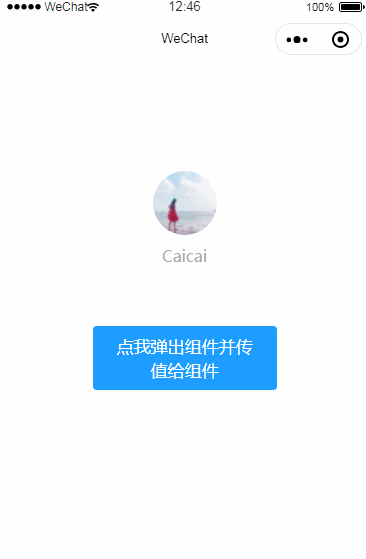
1.新建小程序项目,然后在项目里新建一个components文件夹存放组件,在components目录下创建login目录,在login目录下右键新建Component输入名称login然后回车,组件就创建好了,如下:
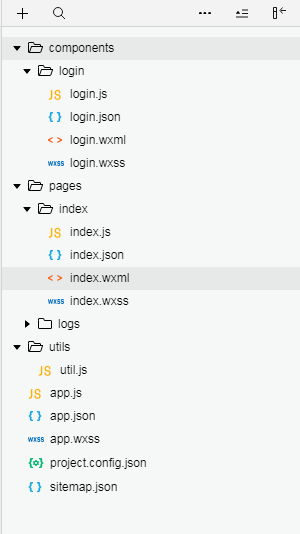
login.wxml:(其中class命名前面的~表示使用页面的样式,无需在组件里再重写样式)
<!-- 登录组件 -->
<!-- 背景遮罩层 -->
<view class="modal-mask" bindtap="hideRegistModal" wx:if="{{!registModalHidden}}"></view>
<!-- 登录弹框 -->
<view class="modal-login" wx:if="{{!registModalHidden}}">
<view class="~userinfo">
<image bindtap="bindViewTap" class="~userinfo-avatar" src="{{pic}}" mode="cover"></image>
<text class="~userinfo-nickname">{{nickname}}</text>
</view>
<button class="~button" bindtap="login">确认登录</button>
</view>
login.js:(组件的properties可接受从页面传过来的参数,在组件的方法里可利用getCurrentPages将参数传给页面)
Component({
/**
* 组件的属性列表
*/
properties: {
pic: {
type: "String",
value: ''
},
nickname: {
type: "String",
value: ''
}
},
/**
* 组件的初始数据
*/
data: {
registModalHidden: false
},
/**
* 组件的方法列表
*/
methods: {
/**
* 确认登录
*/
login: function() {
/**修改父页面登录数据 */
var pages = getCurrentPages();
pages[0].setData({
login_status: "已登录"
})
/**隐藏弹框 */
this.setData({
registModalHidden: true
});
},
}
})
login.wxss:
/**登录弹框*/
.modal-mask {
width: 100%;
height: 100%;
position: fixed;
top: 0;
left: 0;
background: #000;
opacity: 0.5;
overflow: hidden;
z-index: 9000;
color: #fff;
}
.modal-login {
width: 620rpx;
height: 526rpx;
position: fixed;
top: 0;
bottom: 0;
left: 0;
right: 0;
margin: auto;
overflow: hidden;
z-index: 9999;
background-color: #ffffff;
border-radius: 15rpx;
}
2.在引用组件的页面的json文件里配置组件
index.json:
{
"usingComponents": {
"loginDialog": "/components/login/login"
}
}
3.在页面引入组件
index.wxml:
<!--index.wxml-->
<view class="container">
<view class="userinfo">
<button wx:if="{{!hasUserInfo && canIUse}}" open-type="getUserInfo" bindgetuserinfo="getUserInfo"> 获取头像昵称 </button>
<block wx:else>
<image bindtap="bindViewTap" class="userinfo-avatar" src="{{userInfo.avatarUrl}}" mode="cover"></image>
<text class="userinfo-nickname">{{userInfo.nickName}}</text>
</block>
</view>
<view class="usermotto">
<button class="button" bindtap="showLogin">{{login_status}}</button>
</view>
</view>
<!-- 引入组件 -->
<loginDialog wx:if="{{showLogin}}" pic='{{userInfo.avatarUrl}}' nickname='{{userInfo.nickName}}' >
</loginDialog>
index.js:
//index.js
//获取应用实例
const app = getApp()
Page({
data: {
login_status: '点我弹出组件并传值给组件',
showLogin:false,
userInfo: {},
hasUserInfo: false,
canIUse: wx.canIUse('button.open-type.getUserInfo')
},
showLogin:function(){
this.setData({
showLogin: true
})
},
//事件处理函数
bindViewTap: function() {
wx.navigateTo({
url: '../logs/logs'
})
},
onLoad: function () {
if (app.globalData.userInfo) {
this.setData({
userInfo: app.globalData.userInfo,
hasUserInfo: true
})
} else if (this.data.canIUse){
// 由于 getUserInfo 是网络请求,可能会在 Page.onLoad 之后才返回
// 所以此处加入 callback 以防止这种情况
app.userInfoReadyCallback = res => {
this.setData({
userInfo: res.userInfo,
hasUserInfo: true
})
}
} else {
// 在没有 open-type=getUserInfo 版本的兼容处理
wx.getUserInfo({
success: res => {
app.globalData.userInfo = res.userInfo
this.setData({
userInfo: res.userInfo,
hasUserInfo: true
})
}
})
}
},
getUserInfo: function(e) {
console.log(e)
app.globalData.userInfo = e.detail.userInfo
this.setData({
userInfo: e.detail.userInfo,
hasUserInfo: true
})
}
})
index.wxss:
/**index.wxss**/
.userinfo {
display: flex;
flex-direction: column;
align-items: center;
}
.userinfo-avatar {
width: 128rpx;
height: 128rpx;
margin: 20rpx;
border-radius: 50%;
}
.userinfo-nickname {
color: #aaa;
}
.button {
margin-top: 60px;
font-weight: normal;
background-color: #1c9dff;
color: #fff;
}
这样我们就成功创建一个组件了,在小程序的其他页面需要用到这个登录弹框时直接引用就可以,而不用在每个页面都写一个弹框。关于组件的更多用法点击这里





















 332
332

 被折叠的 条评论
为什么被折叠?
被折叠的 条评论
为什么被折叠?








