笔记
openLayers3引入地址
js:https://lib.baomitu.com/ol3/4.6.5/ol.js
css:https://lib.baomitu.com/ol3/4.6.5/ol.css
各个地图图层
- 高德地图
// 高德地图
let gaodeMapLayer = new ol.layer.Tile({
title: "高德地图",
source: new ol.source.XYZ({
url: 'http://wprd0{1-4}.is.autonavi.com/appmaptile?lang=zh_cn&size=1&style=7&x={x}&y={y}&z={z}',
wrapX: false
})
});
- 百度地图
//坐标参考系
var projection = ol.proj.get("EPSG:3857");
//分辨率
var resolutions = [];
for (var i = 0; i < 19; i++) {
resolutions[i] = Math.pow(2, 18 - i);
}
var tilegrid = new ol.tilegrid.TileGrid({
origin: [0, 0],
resolutions: resolutions
});
//拼接百度地图出图地址
var baidu_source = new ol.source.TileImage({
//设置坐标参考系
projection: projection,
//设置分辨率
tileGrid: tilegrid,
//出图基地址
tileUrlFunction: function (tileCoord, pixelRatio, proj) {
if (!tileCoord) {
return "";
}
var z = tileCoord[0];
var x = tileCoord[1];
var y = tileCoord[2];
if (x < 0) {
x = "M" + (-x);
}
if (y < 0) {
y = "M" + (-y);
}
return "http://online3.map.bdimg.com/onlinelabel/?qt=tile&x=" + x + "&y=" + y + "&z=" + z + "&styles=pl&udt=20151021&scaler=1&p=1";
}
});
//百度地图
var baidu_layer = new ol.layer.Tile({
source: baidu_source
});
- 加载静态地图
// 加载指定的静态图片
new ol.layer.Image({
source: new ol.source.ImageStatic({
url: '/static/image/2.jpeg',
imageExtent: extent //映射到地图的范围
})
})
- 加载天地图
//天地图
//矢量底图
new ol.layer.Tile({
source: new ol.source.XYZ({
url:'http://t0.tianditu.gov.cn/vec_w/wmts?SERVICE=WMTS&REQUEST=GetTile&VERSION=1.0.0&LAYER=vec&STYLE=default&TILEMATRIXSET=w&FORMAT=tiles&TILEMATRIX={z}&TILEROW={y}&TILECOL={x}&tk=053318a29e7ee8be40a0958754cc1827'
})
}),
//矢量标记
new ol.layer.Tile({
source: new ol.source.XYZ({
url:'http://t0.tianditu.gov.cn/cva_w/wmts?SERVICE=WMTS&REQUEST=GetTile&VERSION=1.0.0&LAYER=cva&STYLE=default&TILEMATRIXSET=w&FORMAT=tiles&TILEMATRIX={z}&TILEROW={y}&TILECOL={x}&tk=053318a29e7ee8be40a0958754cc1827'
})
}),
使用案例
使用Draw绘制几何图形
效果展示
源代码
<template>
<view>
<button @click="ol.bindNone">无</button>
<button @click="ol.bindPoint">点</button>
<button @click="ol.bindLineString">线</button>
<button @click="ol.bindCircle">圆</button>
<button @click="ol.bindPolygon">多边形</button>
<button @click="ol.bindBox">长方形</button>
<button @click="ol.bindSquare">正方形</button>
<view id="mapCon" style="width: 100%; height: 90%; position: absolute;"></view>
</view>
</template>
<script>
export default {
data() {
return {
value: 'none'
}
},
mounted() {
},
methods: {
}
}
</script>
<script module="ol" lang="renderjs">
export default {
data() {
return {
map: null, // map容器
layer: null, // 地图图层
lineLayer: null, // 绘制层
draw: null, // 绘制交互
source: null, // 绘制交互的数据层
coordinate: []
}
},
mounted() {
if (typeof window.ol === 'function') {
this.initMap()
} else {
const script = document.createElement('script')
// script.src = 'static/openLayers6.15/ol.js' //可以通过此方式导入jquery,echart库
script.src = 'https://lib.baomitu.com/ol3/4.6.5/ol.js' //可以通过此方式导入jquery,echart库
script.onload = this.initMap.bind(this)
document.head.appendChild(script)
}
},
methods: {
initMap() {
let TiandiMap_vec = new ol.layer.Tile({
title: "天地图矢量图层",
source: new ol.source.XYZ({
url:'http://t0.tianditu.gov.cn/vec_w/wmts?SERVICE=WMTS&REQUEST=GetTile&VERSION=1.0.0&LAYER=vec&STYLE=default&TILEMATRIXSET=w&FORMAT=tiles&TILEMATRIX={z}&TILEROW={y}&TILECOL={x}&tk=053318a29e7ee8be40a0958754cc1827',
// 限制图层在X轴方向上重复
wrapX: false
})
});
let Tianditu_cva = new ol.layer.Tile({
title: "天地图矢量注记图层",
source: new ol.source.XYZ({
url:'http://t0.tianditu.gov.cn/cva_w/wmts?SERVICE=WMTS&REQUEST=GetTile&VERSION=1.0.0&LAYER=cva&STYLE=default&TILEMATRIXSET=w&FORMAT=tiles&TILEMATRIX={z}&TILEROW={y}&TILECOL={x}&tk=053318a29e7ee8be40a0958754cc1827',
// 限制图层在X轴方向上重复
wrapX: false
})
});
// 实例化map对象加载地图
this.map = new ol.Map({
// 地图加载容器目标
target:'mapCon',
// 加载图层
layers: [
TiandiMap_vec,
Tianditu_cva
],
// 地图视图设置
view: new ol.View({
// 地图初始化中心点
center: [104, 30],
// 地图初始化显示级别
zoom: 2,
projection: "EPSG:3857"
})
})
// 创建源及图层
this.source = new ol.source.Vector({wrapX: false});
this.lineLayer = new ol.layer.Vector({
source: this.source,
// 样式
style: new ol.style.Style({
// 填充
fill: new ol.style.Fill({
color: 'rgba(255,255,255,0.2)'
}),
// 线
stroke: new ol.style.Stroke({
color: '#ffcc33',
widht: 2
}),
image: new ol.style.Circle({
radius: 7,
fill: new ol.style.Fill({
color: '#ffcc33'
})
})
})
})
this.map.addLayer(this.lineLayer)
},
// 清空画笔
bindNone() {
console.log('无--------None')
this.map.removeInteraction(this.draw)
},
// 画点
bindPoint() {
console.log('点--------Point')
// 清空旧画笔
this.map.removeInteraction(this.draw)
this.draw = new ol.interaction.Draw({
source: this.source,
type: 'Point'
})
// 绘制结束后处理事件
this.draw.on('drawend', function (e) {
console.log('绘制结束--------', e)
var coordinate_point = e.feature.getGeometry().getCoordinates();
console.log('点坐标为:',coordinate_point)
})
this.map.addInteraction(this.draw)
},
//画线
bindLineString() {
console.log('线--------LineString')
// 清空旧画笔
this.map.removeInteraction(this.draw)
this.draw = new ol.interaction.Draw({
source: this.source,
type: 'LineString'
})
// 绘制结束后处理事件
this.draw.on('drawend', function (e) {
console.log('绘制结束--------', e)
var coordinate_LineString = e.feature.getGeometry().getCoordinates();
console.log('线坐标为:',coordinate_LineString)
})
this.map.addInteraction(this.draw)
},
// 画圆
bindCircle() {
console.log('圆--------Circle')
// 清空旧画笔
this.map.removeInteraction(this.draw)
this.draw = new ol.interaction.Draw({
source: this.source,
type: 'Circle'
})
// 绘制结束后处理事件
this.draw.on('drawend', function (e) {
console.log('绘制结束--------', e)
var center = e.feature.getGeometry().getCenter();
var radius = e.feature.getGeometry().getRadius();
console.log('圆心坐标:',center)
console.log('圆半径为:',radius)
})
this.map.addInteraction(this.draw)
},
// 画多边形
bindPolygon() {
console.log('多边形--------Polygon')
// 清空旧画笔
this.map.removeInteraction(this.draw)
this.draw = new ol.interaction.Draw({
source: this.source,
type: 'Polygon'
})
// 绘制结束后处理事件
this.draw.on('drawend', function (e) {
console.log('绘制结束--------', e)
var coordinates_Polygon = e.feature.getGeometry().getCoordinates();
console.log('矩形坐标:',coordinates_Polygon)
})
this.map.addInteraction(this.draw)
},
// 画长方形
bindBox() {
console.log('长方形--------Box')
// 清空旧画笔
this.map.removeInteraction(this.draw)
this.draw = new ol.interaction.Draw({
source: this.source,
type: 'LineString',
// 最大点数
maxPoints: 2,
geometryFunction: function (coordinates, geometry) {
if (!geometry) {
//多边形
geometry = new ol.geom.Polygon(null);
}
var start = coordinates[0];
var end = coordinates[1];
geometry.setCoordinates([
[start, [start[0], end[1]], end, [end[0], start[1]], start]
]);
return geometry;
}
})
// 绘制结束后处理事件
this.draw.on('drawend', function (e) {
console.log('绘制结束--------', e)
var coordinates_Polygon = e.feature.getGeometry().getCoordinates();
console.log('矩形坐标:',coordinates_Polygon)
})
this.map.addInteraction(this.draw)
},
// 画正方形
bindSquare() {
console.log('正方形--------Square')
// 清空旧画笔
this.map.removeInteraction(this.draw)
this.draw = new ol.interaction.Draw({
source: this.source,
type: 'Circle',
geometryFunction: ol.interaction.Draw.createRegularPolygon(4)
})
// 绘制结束后处理事件
this.draw.on('drawend', function (e) {
console.log('绘制结束--------', e)
var coordinates_Polygon = e.feature.getGeometry().getCoordinates();
console.log('矩形坐标:',coordinates_Polygon)
})
this.map.addInteraction(this.draw)
}
},
}
</script>
<style>
/* @import url("@/static/openLayers6.15/ol.css"); */
@import url("https://lib.baomitu.com/ol3/4.6.5/ol.css");
</style>
地图标记
效果展示

源代码
用到的图片
<template>
<view class="container">
<img src="/static/image/1.png"/>
<h2>真机调试</h2>
<view id="olMap" class="olMap">
</view>
</view>
</template>
<script>
export default {
data() {
return {
}
},
methods: {
}
}
</script>
<script module="ol" lang="renderjs">
//视图层renderjs操作,注意此层中不能uniapp提供相关接口。
// import '../../static/openlayer/v6.6.1-dist/ol.js'不支持此导入方式否则,打包失败
export default {
data() {
return {
title: 'Hello'
}
},
mounted() {
if (typeof window.ol === 'function') {
this.initAmap()
} else {
const script = document.createElement('script')
script.src = 'static/openLayers6.15/ol.js' //可以通过此方式导入jquery,echart库
script.onload = this.initAmap.bind(this)
document.head.appendChild(script)
}
},
methods: {
init() {
console.log('init')
},
initAmap() {
// this.imgy = this.$refs.myMap.offsetHeight
// this.imgx = this.$refs.myMap.offsetWidth
// this.imgy = 200
// this.imgx = 300
// let extent = [0, 0, this.imgx, this.imgy]; // 获取图片的宽高
// // [minx, miny, maxx, maxy].
// let projection = new Projection({
// code: "xkcd-image",
// units: "pixels",
// extent: extent
// });
// 地图设置中心
let center = ol.proj.transform([0, 0], 'EPSG:4326', 'EPSG:3857')
// 计算图片映射到地图上的范围,保持比例的情况下。 放大100倍 除以2 让图片中心点和地图中心点重合
let extent = [center[0] - (1080 ) / 2, center[1] - (756 ) / 2, center[0] + (1080 ) / 2, center[1] + (756) / 2]
// 高德地图
let gaodeMapLayer = new ol.layer.Tile({
title: "高德地图",
source: new ol.source.XYZ({
url: 'http://wprd0{1-4}.is.autonavi.com/appmaptile?lang=zh_cn&size=1&style=7&x={x}&y={y}&z={z}',
wrapX: false
})
});
this.map = new ol.Map({
layers: [
// // 加载指定的静态图片
// new ol.layer.Image({
// source: new ol.source.ImageStatic({
// url: '/static/image/2.jpeg',
// imageExtent: extent //映射到地图的范围
// })
// })
gaodeMapLayer
// //天地图
// //矢量底图
// new ol.layer.Tile({
// source: new ol.source.XYZ({
// url:'http://t0.tianditu.gov.cn/vec_w/wmts?SERVICE=WMTS&REQUEST=GetTile&VERSION=1.0.0&LAYER=vec&STYLE=default&TILEMATRIXSET=w&FORMAT=tiles&TILEMATRIX={z}&TILEROW={y}&TILECOL={x}&tk=053318a29e7ee8be40a0958754cc1827'
// })
// }),
// //矢量标记
// new ol.layer.Tile({
// source: new ol.source.XYZ({
// url:'http://t0.tianditu.gov.cn/cva_w/wmts?SERVICE=WMTS&REQUEST=GetTile&VERSION=1.0.0&LAYER=cva&STYLE=default&TILEMATRIXSET=w&FORMAT=tiles&TILEMATRIX={z}&TILEROW={y}&TILECOL={x}&tk=053318a29e7ee8be40a0958754cc1827'
// })
// }),
],
target: "olMap",
view: new ol.View({
// center: ol.proj.fromLonLat([0, 0]),
projection: "EPSG:4326", //使用这个坐标系
center: [104, 30], //初始坐标
zoom: 1,
minZoom: 1,
maxZoom: 17
})
})
//实例化Vector要素,通过矢量图层添加到地图容器中
let iconFeature = new ol.Feature({
geometry: new ol.geom.Point([104, 30])
});
// iconFeature.setStyle(createLabelStyle(iconFeature));
iconFeature.setStyle(
new ol.style.Style({
/**{olx.style.IconOptions}类型*/
image: new ol.style.Icon(
({
anchor: [0.5, 60],
anchorOrigin: 'top-right',
anchorXUnits: 'fraction',
anchorYUnits: 'pixels',
offsetOrigin: 'top-right',
// offset:[0,10],
//图标缩放比例
// scale:0.5,
//透明度
opacity: 0.75,
//图标的url
src: '/static/image/1.png'
})
)
})
);
//矢量标注的数据源
let vectorSource = new ol.source.Vector({
features: [iconFeature]
});
//矢量标注图层
let vectorLayer = new ol.layer.Vector({
source: vectorSource
});
this.map.addLayer(vectorLayer);
this.map.on('click', function(evt) {
let point = evt.coordinate;
console.log(point)
//新建一个要素 ol.Feature
let newFeature = new ol.Feature({
//几何信息
geometry: new ol.geom.Point(point)
});
//设置要素的样式
// newFeature.setStyle(this.createLabelStyle(newFeature));
newFeature.setStyle(new ol.style.Style({
/**{olx.style.IconOptions}类型*/
image: new ol.style.Icon(
({
anchor: [0.5, 60],
anchorOrigin: 'top-right',
anchorXUnits: 'fraction',
anchorYUnits: 'pixels',
offsetOrigin: 'top-right',
// offset:[0,10],
//图标缩放比例
// scale:0.5,
//透明度
opacity: 0.75,
//图标的url
src: '../../static/image/1.png'
})
)
}));
//将新要素添加到数据源中
vectorSource.addFeature(newFeature);
})
}
}
}
</script>
<style lang="scss">
@import url("@/static/openLayers6.15/ol.css");
html,
body {
height: 100vh;
width: 100vw
}
#olMap {
position: relative;
width: 100vw;
height: 100vh;
}
</style>
多边形区块添加和清除
效果展示
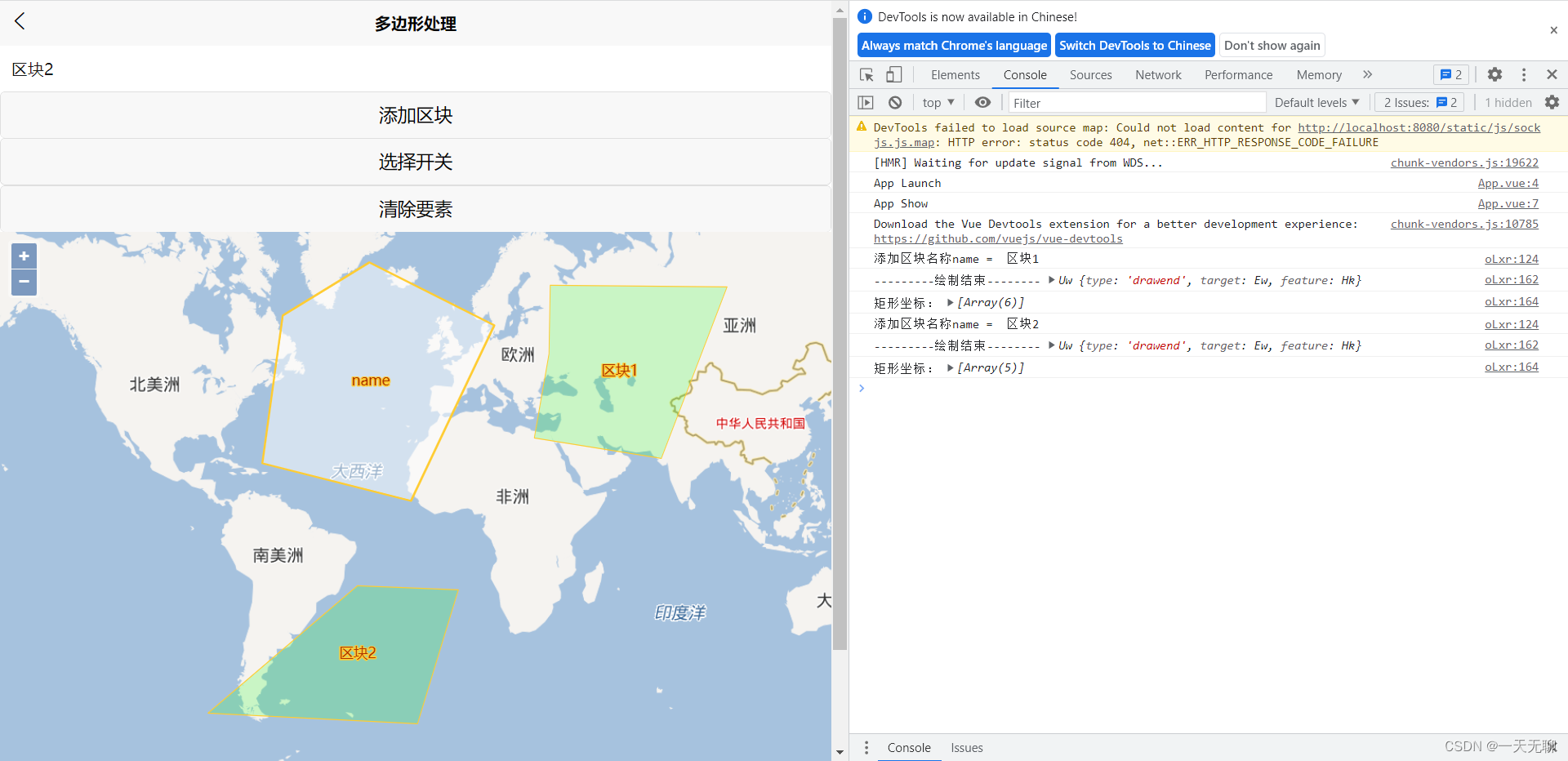
源代码
<template>
<view>
<view>
<input style="margin: 10rpx;" type="text" :msg="name" :change:msg="ol.getNewPolygonName" v-model="name" placeholder="请输入区块名称"/>
<button @click="ol.AddPolygonClick">添加区块</button>
<button @click="ol.openSelect">选择开关</button>
<button @click="ol.cleanPolygon">清除要素</button>
<h1 id="msg"></h1>
</view>
<view id="mapCon" style="width: 100%; height: 90%; position: absolute;"></view>
</view>
</template>
<script>
export default {
data() {
return {
// 区块名称
name: ''
}
},
methods: {
}
}
</script>
<script module="ol" lang="renderjs">
export default {
data() {
return {
polygonName: '', // 区块名称
map: null, // 地图容器
draw: null , // 画笔
select: null, // 选择工具
removeLayer: null, // 删除的Layer
}
},
mounted() {
// 初始化地图
if (typeof window.ol === 'function') {
this.initMap()
} else {
const script = document.createElement('script')
// script.src = 'static/openLayers6.15/ol.js' //可以通过此方式导入jquery,echart库
script.src = 'https://lib.baomitu.com/ol3/4.6.5/ol.js' //可以通过此方式导入jquery,echart库
script.onload = this.initMap.bind(this)
document.head.appendChild(script)
}
},
methods: {
// 初始化方法
initMap() {
// 地图图层
let TiandiMap_vec = new ol.layer.Tile({
title: "天地图矢量图层",
source: new ol.source.XYZ({
url:'http://t0.tianditu.gov.cn/vec_w/wmts?SERVICE=WMTS&REQUEST=GetTile&VERSION=1.0.0&LAYER=vec&STYLE=default&TILEMATRIXSET=w&FORMAT=tiles&TILEMATRIX={z}&TILEROW={y}&TILECOL={x}&tk=053318a29e7ee8be40a0958754cc1827',
// 限制图层在X轴方向上重复
wrapX: false
})
});
let Tianditu_cva = new ol.layer.Tile({
title: "天地图矢量注记图层",
source: new ol.source.XYZ({
url:'http://t0.tianditu.gov.cn/cva_w/wmts?SERVICE=WMTS&REQUEST=GetTile&VERSION=1.0.0&LAYER=cva&STYLE=default&TILEMATRIXSET=w&FORMAT=tiles&TILEMATRIX={z}&TILEROW={y}&TILECOL={x}&tk=053318a29e7ee8be40a0958754cc1827',
// 限制图层在X轴方向上重复
wrapX: false
})
});
// 处理百度地图
//坐标参考系
var projection = ol.proj.get("EPSG:3857");
//分辨率
var resolutions = [];
for (var i = 0; i < 19; i++) {
resolutions[i] = Math.pow(2, 18 - i);
}
var tilegrid = new ol.tilegrid.TileGrid({
origin: [0, 0],
resolutions: resolutions
});
//拼接百度地图出图地址
var baidu_source = new ol.source.TileImage({
//设置坐标参考系
projection: projection,
//设置分辨率
tileGrid: tilegrid,
//出图基地址
tileUrlFunction: function (tileCoord, pixelRatio, proj) {
if (!tileCoord) {
return "";
}
var z = tileCoord[0];
var x = tileCoord[1];
var y = tileCoord[2];
if (x < 0) {
x = "M" + (-x);
}
if (y < 0) {
y = "M" + (-y);
}
return "http://online3.map.bdimg.com/onlinelabel/?qt=tile&x=" + x + "&y=" + y + "&z=" + z + "&styles=pl&udt=20151021&scaler=1&p=1";
}
});
//百度地图
var baidu_layer = new ol.layer.Tile({
source: baidu_source
});
// 实例化map对象加载地图
this.map = new ol.Map({
// 地图加载容器目标
target:'mapCon',
// 加载图层
layers: [
baidu_layer
],
// 地图视图设置
view: new ol.View({
// 地图初始化中心点
center: [0, 0],
// 地图初始化显示级别
zoom: 3,
projection: "EPSG:3857"
})
})
this.initPolygon();
},
// 获取最新区块名称
getNewPolygonName(newValue, oldValue, ownerVm, vm) {
// console.log('msg变化了newValue', newValue)
// console.log('msg变化了oldValue', oldValue)
// console.log('msg变化了ownerVm', ownerVm)
// console.log('msg变化了vm', vm)
this.polygonName = newValue
// console.log('---------获取最新区块名称:',this.polygonName)
},
// 添加区块
AddPolygonClick() {
console.log('添加区块名称name = ',this.polygonName)
// 为每一个区块创建源及图层,方便以后的删除操作
let source = new ol.source.Vector({wrapX: false});
let lineLayer = new ol.layer.Vector({
source: source,
// 样式
style: new ol.style.Style({
// 填充
fill: new ol.style.Fill({
color: 'rgba(27, 255, 24, 0.2)'
}),
// 线
stroke: new ol.style.Stroke({
color: '#ffcc33',
widht: 2
}),
image: new ol.style.Circle({
radius: 7,
fill: new ol.style.Fill({
color: '#ffcc33'
})
})
})
})
this.map.addLayer(lineLayer)
// 清空旧画笔
this.map.removeInteraction(this.draw)
this.draw = new ol.interaction.Draw({
source: source,
type: 'Polygon'
})
// 添加交互画笔
this.map.addInteraction(this.draw)
// 绘制结束后处理事件
let that = this
this.draw.on('drawend', function (e) {
console.log('---------绘制结束--------', e)
var coordinates_Polygon = e.feature.getGeometry().getCoordinates();
console.log('矩形坐标:',coordinates_Polygon)
// 绘制结束,清空旧画笔
that.map.removeInteraction(that.draw)
// 添加区块描述
//新建一个要素 ol.Feature
let newFeature = new ol.Feature({
//几何信息
geometry: new ol.geom.Polygon(
coordinates_Polygon
),
//名称属性
name: that.polygonName
});
//设置要素的样式
newFeature.setStyle(new ol.style.Style({
text: new ol.style.Text({
//位置
textAlign: 'center',
//基准线
textBaseline: 'middle',
//文字样式
font: 'normal 14px 微软雅黑',
//文本内容
text: newFeature.get('name'),
//文本填充样式(即文字颜色)
fill: new ol.style.Fill({ color: '#aa3300' }),
stroke: new ol.style.Stroke({ color: '#ffcc33', width: 2 })
})
})
);
// 为图层添加文字描述要素
lineLayer.getSource().addFeature(newFeature)
// ==============区块数据保存================
// 坐标数组: coordinates_Polygon
// 区块名称: this.polygonName
})
},
// 选择工具开关
openSelect() {
console.log("----------选择工具开关----------")
// 创建选择工具
this.select = new ol.interaction.Select({
multi: false //单选
});
console.log('this.select', this.select)
let that = this
// 监听select事件
this.select.on('select', function (e) {
if (e.selected.length > 0) {
var feature = e.selected[0];
var name = feature.get('name');
console.log('选中的要素名:', name)
// 获取所有图层
var layers = that.map.getLayers().getArray();
// 找到 Feature 对应的 Layer
for(var i=0;i<layers.length;i++){
var source = layers[i].getSource();
if(source instanceof ol.source.Vector){
var features = source.getFeatures();
if(features.length>0){
for(var j=0;j<features.length;j++){
if(features[j]===feature){
console.log('layer = ',layers[i])
// 保存要删除的 Layer
that.removeLayer = layers[i]
}
}
}
}
}
}
});
// 添加单选工具
this.map.addInteraction(this.select);
},
// 清除区块数据
cleanPolygon() {
console.log("----------执行 clean ----------")
console.log('removeLayer:',this.removeLayer)
this.map.removeLayer(this.removeLayer)
// 停止选中
this.map.removeInteraction(this.select)
},
// 区块初始化
initPolygon() {
//实例化一个矢量图层Vector作为绘制层
var source = new ol.source.Vector({
wrapX: false
});
//创建一个图层
var vector = new ol.layer.Vector({
source: source
});
// 创建区块
var Polygon = new ol.Feature({
geometry: new ol.geom.Polygon([
[
[
-6680473.853446292,
8081534.126535117
],
[
-7463189.023086497,
2414676.776071461
],
[
-1765022.468672948,
974480.8639334813
],
[
1428455.662324801,
7705830.128510676
],
[
-3361760.937007539,
10116593.08986822
],
[
-6680473.853446292,
8081534.126535117
]
]
])
});
//设置区样式信息
Polygon.setStyle(new ol.style.Style({
//填充色
fill: new ol.style.Fill({
color: 'rgba(255, 255, 255, 0.5)'
}),
//边线颜色
stroke: new ol.style.Stroke({
color: '#ffcc33',
width: 2
}),
//形状
image: new ol.style.Circle({
radius: 7,
fill: new ol.style.Fill({
color: '#ffcc33'
})
})
}));
//新建一个要素 ol.Feature
let newFeature = new ol.Feature({
//几何信息
geometry: new ol.geom.Polygon([
[
[
-6680473.853446292,
8081534.126535117
],
[
-7463189.023086497,
2414676.776071461
],
[
-1765022.468672948,
974480.8639334813
],
[
1428455.662324801,
7705830.128510676
],
[
-3361760.937007539,
10116593.08986822
],
[
-6680473.853446292,
8081534.126535117
]
]
]),
//名称属性
name: 'name'
});
//设置要素的样式
newFeature.setStyle(new ol.style.Style({
text: new ol.style.Text({
//位置
textAlign: 'center',
//基准线
textBaseline: 'middle',
//文字样式
font: 'normal 14px 微软雅黑',
//文本内容
text: newFeature.get('name'),
//文本填充样式(即文字颜色)
fill: new ol.style.Fill({ color: '#aa3300' }),
stroke: new ol.style.Stroke({ color: '#ffcc33', width: 2 })
})
})
);
//将新要素添加到数据源中
source.addFeature(newFeature);
source.addFeature(Polygon);
//将绘制层添加到地图容器中
this.map.addLayer(vector);
}
}
}
</script>
<style>
@import url("https://lib.baomitu.com/ol3/4.6.5/ol.css");
</style>






















 4820
4820











 被折叠的 条评论
为什么被折叠?
被折叠的 条评论
为什么被折叠?








