lv_img_conv工具的使用
从如下地址可以拉拿到lv_img_conv的源码https://github.com/lvgl/lv_img_conv,按照官方的说明安装上各个依,这里可以拷贝一些图片到lib目录中做测试,比如如下:
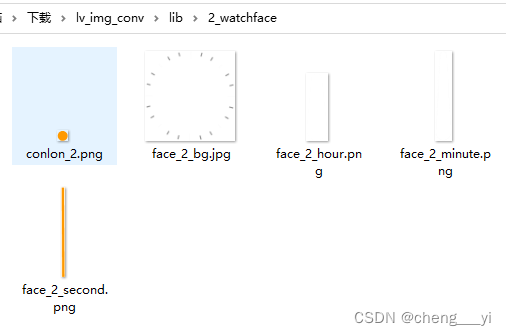
然后到"lib"目录下运行如下指令即可转换图片:
Administrator@cd MINGW64 /f/download/lv_img_conv/lib (master)
$ ts-node cli.ts ./2_watchface/conlon_2.png -f -c CF_TRUE_COLOR_ALPHA -t bin --binary-format ARGB8565
Beginning conversion of ./2_watchface/conlon_2.png
在上面的命令中"ts-node"是js的一个运行命令,运行"Run ‘npm install -g typescript’"安装了typescript就会有.
但是这样做转换的图片放在lib目录中,并不符合我们的使用习惯!
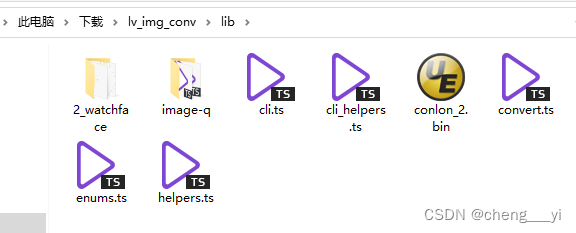
所以我们还需要定义输出目录!工具的help如下:
$ ts-node --help
Usage: ts-node [options] [ -e script | script.ts ] [arguments]
Options:
-e, --eval [code] Evaluate code
-p, --print Print result of `--eval`
-r, --require [path] Require a node module before execution
-i, --interactive Opens the REPL even if stdin does not appear to be a terminal
--esm Bootstrap with the ESM loader, enabling full ESM support
--swc Use the faster swc transpiler
-h, --help Print CLI usage
-v, --version Print module version information. -vvv to print additional information
--showConfig Print resolved configuration and exit
-T, --transpileOnly Use TypeScript's faster `transpileModule` or a third-party transpiler
-H, --compilerHost Use TypeScript's compiler host API
-I, --ignore [pattern] Override the path patterns to skip compilation
-P, --project [path] Path to TypeScript JSON project file
-C, --compiler [name] Specify a custom TypeScript compiler
--transpiler [name] Specify a third-party, non-typechecking transpiler
-D, --ignoreDiagnostics [code] Ignore TypeScript warnings by diagnostic code
-O, --compilerOptions [opts] JSON object to merge with compiler options
--cwd Behave as if invoked within this working directory.
--files Load `files`, `include` and `exclude` from `tsconfig.json` on startup
--pretty Use pretty diagnostic formatter (usually enabled by default)
--cwdMode Use current directory instead of <script.ts> for config resolution
--skipProject Skip reading `tsconfig.json`
--skipIgnore Skip `--ignore` checks
--emit Emit output files into `.ts-node` directory
--scope Scope compiler to files within `scopeDir`. Anything outside this directory is ignored.
--scopeDir Directory for `--scope`
--preferTsExts Prefer importing TypeScript files over JavaScript files
--logError Logs TypeScript errors to stderr instead of throwing exceptions
--noExperimentalReplAwait Disable top-level await in REPL. Equivalent to node's --no-experimental-repl-await
--experimentalSpecifierResolution [node|explicit]
Equivalent to node's --experimental-specifier-resolution
这里还没有找到指定输出目录的方式,本章节涉及的资料请从如下地址下载:https://download.csdn.net/download/cheng___yi/87387985
脚本调用
没办法,这里回到https://blog.csdn.net/cheng___yi/article/details/128622148这个项目说到的工具,发现竟然已经实现了把bin输出到图片目录的功能,这里输入如下命令:
Administrator@cd MINGW64 /f/picture/lv_img_conv_temp
$ ts-node ./lib/cli.ts ./Output/2_watchface/conlon_2.png -f -c CF_TRUE_COLOR_ALPHA -t bin --binary-format 565
Beginning conversion of ./Output/2_watchface/conlon_2.png
11x11
OK
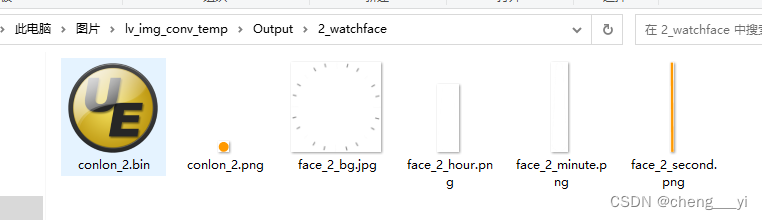
这里我们运行原来的工具可以看到对于bmp,pn, jpg三种图片,转换所用的命令格式如下,可以看到只有PNG才会有透明色
Administrator@cd MINGW64 /f/picture/lv_img_conv_temp
$ ./lv_img_conv.js ./Output/2_watchface/baifenbi.bmp -f -c CF_TRUE_COLOR -t bin --binary-format 565
Beginning conversion of ./Output/2_watchface/baifenbi.bmp
28x28
OK
Administrator@cd MINGW64 /f/picture/lv_img_conv_temp
$ ./lv_img_conv.js ./Output/2_watchface/conlon_2.png -f -c CF_TRUE_COLOR_ALPHA -t bin --binary-format 565
Beginning conversion of ./Output/2_watchface/conlon_2.png
11x11
OK
Administrator@cd MINGW64 /f/picture/lv_img_conv_temp
$ ./lv_img_conv.js ./Output/2_watchface/face_2_bg.jpg -f -c CF_TRUE_COLOR -t bin --binary-format 565
Beginning conversion of ./Output/2_watchface/face_2_bg.jpg
360x360
OK
这里写一个脚本如下:
@echo off
set work_path=%cd%
set name=hello
%~d0
cd %work_path%
@
@for /R ./Output/ %%i in (*.jpg,*.png,*.bmp) do (
@echo off
@if %%~xi==.jpg (
ts-node ./lib/cli.ts %%i -f -c CF_TRUE_COLOR -t bin --binary-format 565
)else (
if %%~xi==.bmp (
ts-node ./lib/cli.ts %%i -f -c CF_TRUE_COLOR -t bin --binary-format 565
)else (
ts-node ./lib/cli.ts %%i -f -c CF_TRUE_COLOR_ALPHA -t bin --binary-format 565
)
)
)
pause
::del *.dta
::set val="%%s"
::set "val=%val:.bmp=%"
::echo %val%
::echo %%~xi
::echo %%i
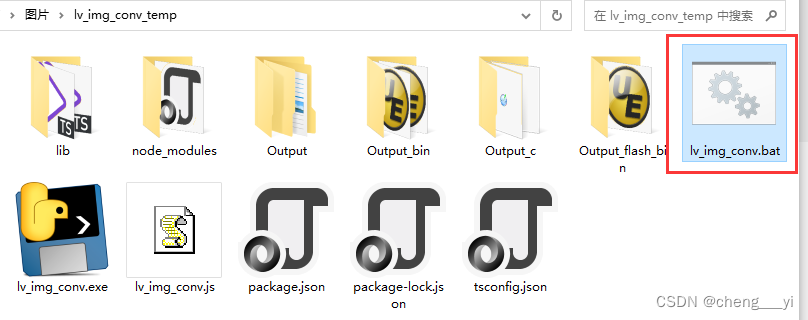
代码运行开始界面如下:
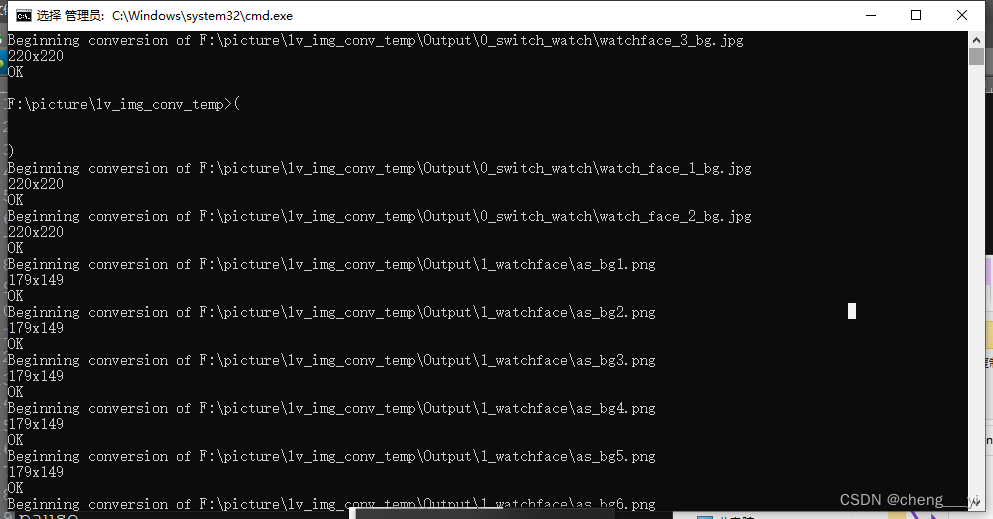
这里转换整个项目的图片,运行时间如下(一共运行了19:08):
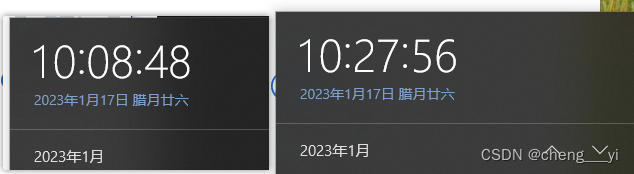
如果关闭杀毒软件,时间如下(一共19分钟),说明杀毒软件虽然占用MCU速度,但是并不会影响程序运行的时间:

转换出来的文件和之前的工具一样:

这里在上次已经生成过的情况下重新生成(会产生bin文件的覆盖)运行时间(一共运行18:06),说明是否删除bin,时间是一样的:
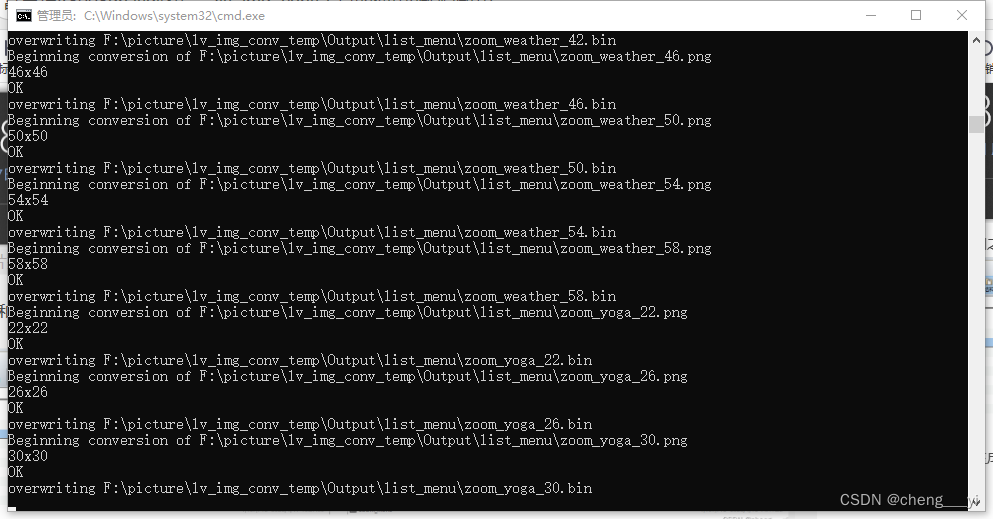
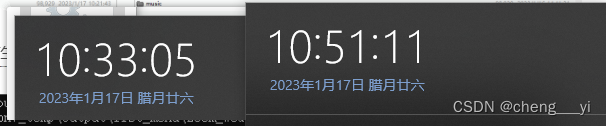
原来工具的转换时间为1h38m15s
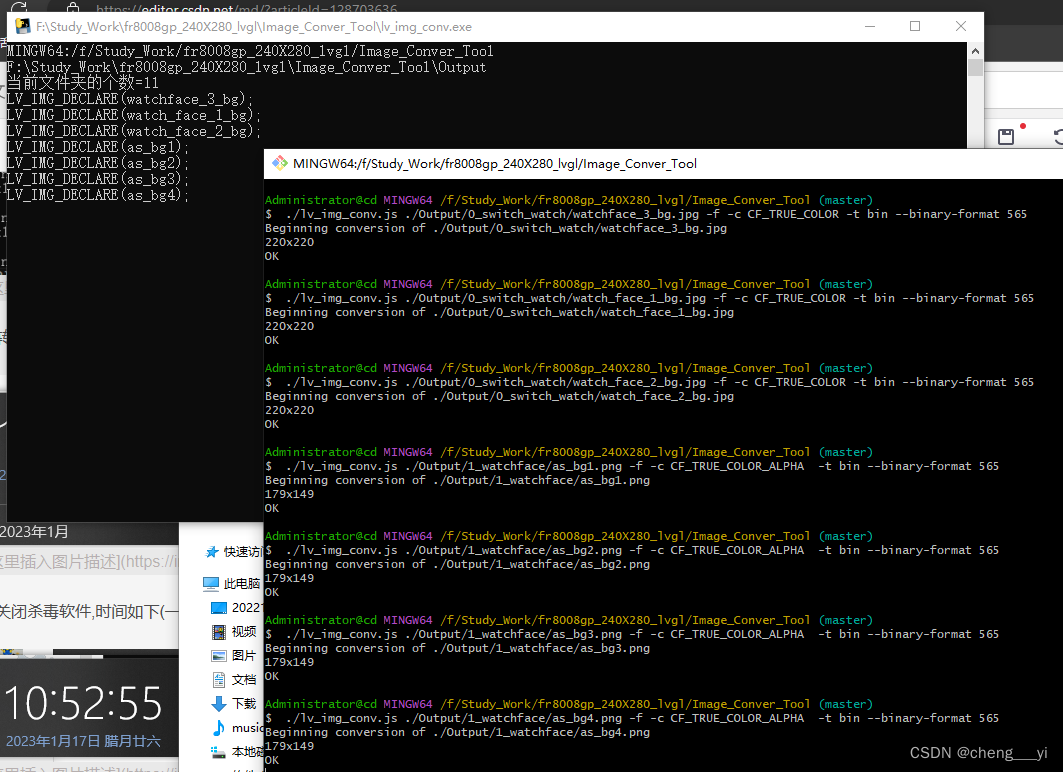
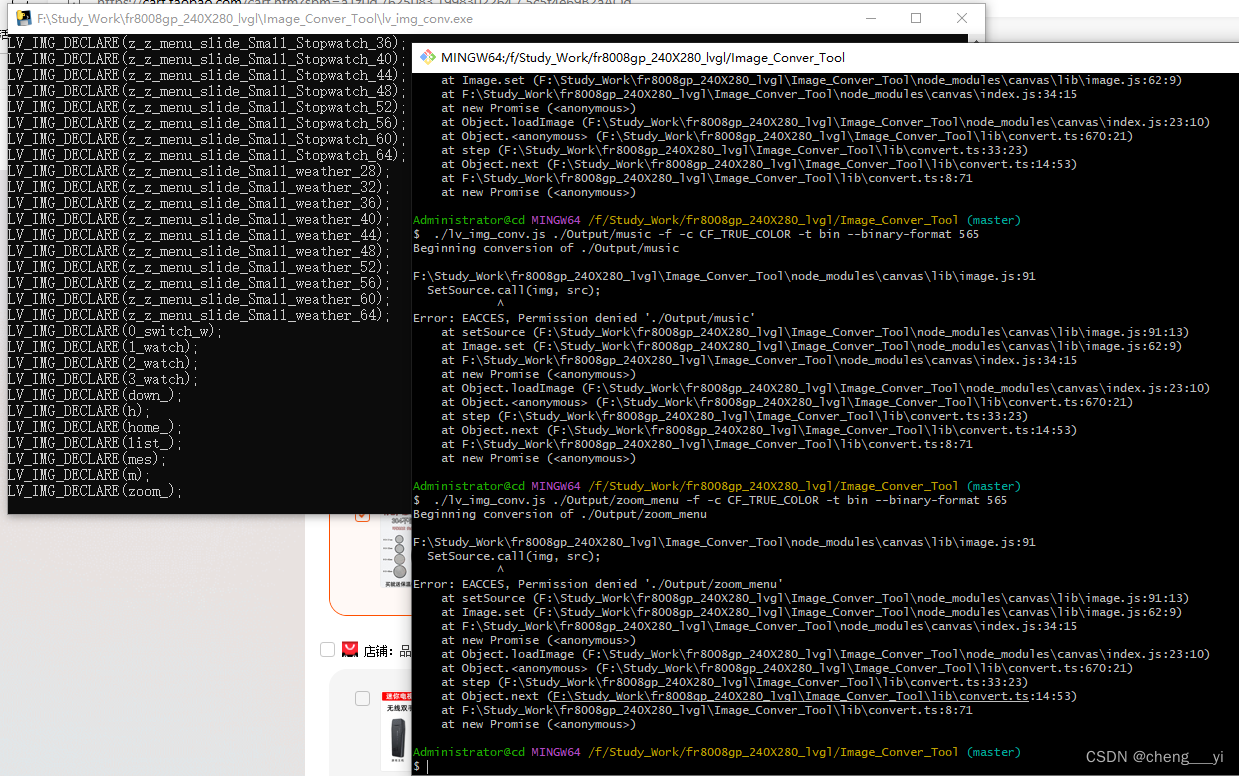
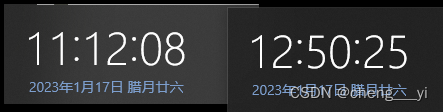
所以用脚本速度飞起!
本文涉及的资源和工具:https://download.csdn.net/download/cheng___yi/87389413
眼瞎说明
上面说到lv_img_conv工具没有办法指定输出目录:


其实是不对的,经过别人指点(实在丢人呀)看到了help中的如下选项,-o就是我需要的内容:
PS F:\download\lv_img_conv\lib> ts-node cli.ts --help
Options:
--help Show help [boolean]
--version Show version number [boolean]
--output-file, -o output file path (for single-image conversion) [string]
--force, -f allow overwriting the output file [boolean]
--image-name, -i name of image structure [string]
--color-format, -c color format of image
[required] [choices: "CF_ALPHA_1_BIT", "CF_ALPHA_2_BIT", "CF_ALPHA_4_BIT",
"CF_ALPHA_8_BIT", "CF_INDEXED_1_BIT", "CF_INDEXED_2_BIT", "CF_INDEXED_4_BIT",
"CF_INDEXED_8_BIT", "CF_RAW", "CF_RAW_CHROMA", "CF_RAW_ALPHA",
"CF_TRUE_COLOR", "CF_TRUE_COLOR_ALPHA", "CF_TRUE_COLOR_CHROMA", "CF_RGB565A8"]
--output-format, -t output format of image
[choices: "c", "bin"] [default: "c"]
--binary-format binary color format (needed if output-format is binary)
[string] [choices: "ARGB8332", "ARGB8565", "ARGB8565_RBSWAP", "ARGB8888"]
--swap-endian, -s swap endian of image [boolean]
--dither, -d enable dither [boolean]
可以运行如下命令指定输出目录:
ts-node cli.ts ./2_watchface/conlon_2.png -o ./2_watchface/conlon_2.bin -f -c CF_TRUE_COLOR_ALPHA -t bin --binary-format ARGB8565
lv_img_conv原版工具的使用(脚本调用)
之所以有这个原版工具的使用说明是因为在本文的"lv_img_conv工具的使用(脚本调用)"章节中因为自己看漏了help的说明,所以最后使用的是富芮坤官方提供的lv_img_conv,经过了原厂的修改不用配置输出目录,但是这样的话就没有了可维护性,后期如果官方的代码更新了,也没有办法同步更新.官方仓库为:https://github.com/lvgl/lv_img_conv,所以这里还是想办法研究怎么使用官方的代码,按照官方的指示,window下可以使用如下方式生成bin文档:
PS F:\download\lv_img_conv> ts-node ./lib/cli.ts --help
Options:
--help Show help [boolean]
--version Show version number [boolean]
--output-file, -o output file path (for single-image conversion) [string]
--force, -f allow overwriting the output file [boolean]
--image-name, -i name of image structure [string]
--color-format, -c color format of image
[required] [choices: "CF_ALPHA_1_BIT", "CF_ALPHA_2_BIT", "CF_ALPHA_4_BIT",
"CF_ALPHA_8_BIT", "CF_INDEXED_1_BIT", "CF_INDEXED_2_BIT", "CF_INDEXED_4_BIT",
"CF_INDEXED_8_BIT", "CF_RAW", "CF_RAW_CHROMA", "CF_RAW_ALPHA",
"CF_TRUE_COLOR", "CF_TRUE_COLOR_ALPHA", "CF_TRUE_COLOR_CHROMA", "CF_RGB565A8"]
--output-format, -t output format of image
[choices: "c", "bin"] [default: "c"]
--binary-format binary color format (needed if output-format is binary)
[string] [choices: "ARGB8332", "ARGB8565", "ARGB8565_RBSWAP", "ARGB8888"]
--swap-endian, -s swap endian of image [boolean]
--dither, -d enable dither [boolean]
PS F:\download\lv_img_conv> cd .\lib\
PS F:\download\lv_img_conv\lib> ts-node cli.ts ./2_watchface/conlon_2.png -o ./2_watchface/conlon_2.bin -f -c CF_TRUE_COLOR_ALPHA -t bin --binary-format ARGB8565
Beginning conversion of ./2_watchface/conlon_2.png
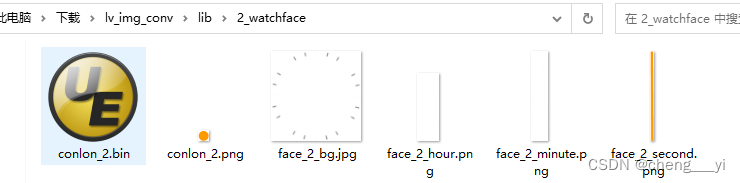
资料可以从这里下载:https://download.csdn.net/download/cheng___yi/87400233
但是这种方式并不符合原来的代码结构,这里要做到把图片文章放到lv_img_conv工具目录下(把2_watchface文件夹从lib目录拷贝到lv_img_conv目录中)然后使用如下命令转换:
PS F:\download\lv_img_conv> ts-node ./lib/cli.ts ./2_watchface/conlon_2.png -o ./2_watchface/conlon_2.bin -f -c CF_TRUE_COLOR_ALPHA -t bin --binary-format ARGB8565
Beginning conversion of ./2_watchface/conlon_2.png
PS F:\download\lv_img_conv>
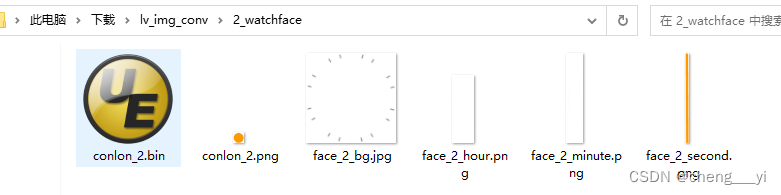
这里使用如下脚本转换output下所有图片:
@echo off
set work_path=%cd%
set name=hello
%~d0
cd %work_path%
@
@for /R ./Output/ %%i in (*.jpg,*.png,*.bmp) do (
@echo off
@if %%~xi==.jpg (
ts-node ./lib/cli.ts %%i -o %%~dpi%%~ni.bin -f -c CF_TRUE_COLOR -t bin --binary-format ARGB8565
)else (
if %%~xi==.bmp (
ts-node ./lib/cli.ts %%i -o %%~dpi%%~ni.bin -f -c CF_TRUE_COLOR -t bin --binary-format ARGB8565
)else (
ts-node ./lib/cli.ts %%i -o %%~dpi%%~ni.bin -f -c CF_TRUE_COLOR_ALPHA -t bin --binary-format ARGB8565
)
)
)
pause
::del *.dta
::set val="%%s"
::set "val=%val:.bmp=%"
::echo %val%
::echo %%~xi
::echo %%i
::echo %%~dpi%%~ni.bin
可以看到转换时间为8分钟,速度远大于富芮坤官方提供的工具,所以官方工具有非常大的优势:
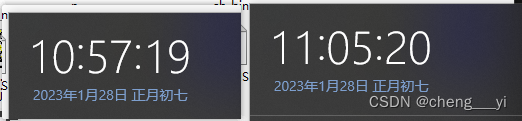

这里看到对于jpg文档,新版本的工具相对于富芮坤官方的工具,转换出来的内容有细微差别,但是对于图片显示并没有太大的影响,完全可用
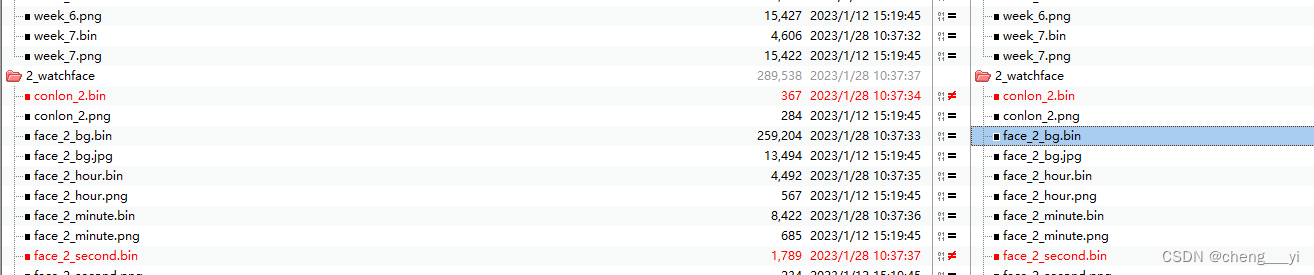
如上文章对应的资源如下:https://download.csdn.net/download/cheng___yi/87400485






















 708
708











 被折叠的 条评论
为什么被折叠?
被折叠的 条评论
为什么被折叠?








