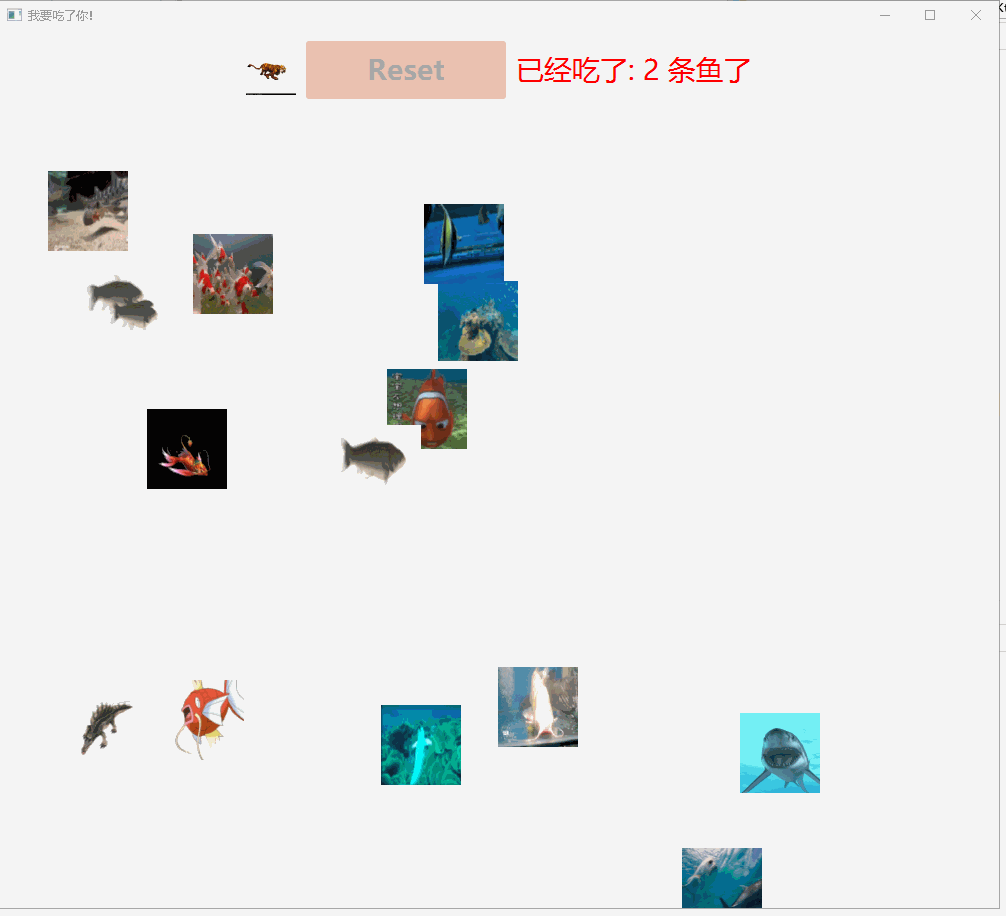
import javafx.application.Application
import javafx.stage.Stage
import javafx.scene.paint.Color
import javafx.scene.text.Font
import javafx.scene.text.FontWeight
import javafx.animation.AnimationTimer
import javafx.beans.Observable
import javafx.collections.ObservableList
import javafx.geometry.Pos
import javafx.scene.image.Image
import javafx.scene.input.KeyEvent
import javafx.scene.input.MouseEvent
import javafx.util.Duration
import tornadofx.*
import kotlin.math.PI
import kotlin.math.cos
import kotlin.math.sin
import kotlin.random.Random
fun main(args: Array<String>) = Application.launch(eatFishApp::class.java, *args)
class eatFishApp : App(eatFishView::class,Styles::class) {
val v: eatFishView by inject()
override fun start(stage: Stage) {
super.start(stage)
stage.scene.setOnKeyPressed(keyPressedHandler)
stage.scene.setOnKeyReleased(keyReleasedHandler)
}
private val keyPressedHandler: (KeyEvent) -> Unit = { e ->
val code = e.code.toString()
if (!v.input.contains(code))
v.input.add(code)
}
private val keyReleasedHandler: (KeyEvent) -> Unit = { e ->
v.input.remove(e.code.toString())
}
}
class eatFishView : View("我要吃了你!") {
val lastNanoTime = longProperty(System.nanoTime())
val elapsedTime = doubleProperty()
val canvasSize = 800.0
val score = intProperty(0)
val input = mutableListOf<String>()
val briefcase = Sprite("collectMoney/shayu.gif", 200.0, 0.0,80.0,80.0)
var moneybagList = initFish()
val canReset = booleanProperty(moneybagList.isEmpty())
val theFont = Font.font("Helvetica", FontWeight.BOLD, 24.0)
var gc = canvas(canvasSize, canvasSize).graphicsContext2D
override val root = borderpane {
primaryStage.isResizable = false
top = hbox(10) {
alignment=Pos.CENTER
paddingAll=10
imageview(Image("collectMoney/tiger.gif",50.0,50.0,false,true))
button("Reset") {
prefHeight=50.0
prefWidth=200.0
enableWhen(canReset)
action {
moneybagList=initFish()
run{
moneybagList.map {
it.render(gc)
}
}
score.value=0
}
}
label(score.stringBinding{"已经吃了: $it 条鱼了"})
}
val mouseMoveListener: (MouseEvent) -> Unit = { e ->
briefcase.setPosition(e.x - 30, e.y - 60)
}
center = canvas(canvasSize+200, canvasSize) {
gc = this.graphicsContext2D
gc.font = theFont
gc.fill = Color.GREEN
gc.stroke = Color.BLACK
gc.lineWidth = 1.0
setOnMouseMoved(mouseMoveListener)
}
}
init {
AnimT().start()
}
inner class AnimT : AnimationTimer() {
override fun handle(currentNanoTime: Long) {
// calculate time since last update.
elapsedTime.value = (currentNanoTime - lastNanoTime.value) / 1000000000.0
lastNanoTime.value = currentNanoTime
// game logic
briefcase.setVelocity(0.0, 0.0)
if (input.contains("LEFT"))
briefcase.addVelocity(-100.0, 0.0)
if (input.contains("RIGHT"))
briefcase.addVelocity(100.0, 0.0)
if (input.contains("UP"))
briefcase.addVelocity(0.0, -100.0)
if (input.contains("DOWN"))
briefcase.addVelocity(0.0, 100.0)
briefcase.update(elapsedTime.value)
// collision detection
val moneybagIter = moneybagList.iterator()
while (moneybagIter.hasNext()) {
val moneybag = moneybagIter.next()
if (briefcase.intersects(moneybag)) {
moneybagIter.remove()
score.value++
}
}
canReset.value = moneybagList.isEmpty()
// render
gc.clearRect(0.0, 0.0, canvasSize+200, canvasSize)
briefcase.render(gc)
moneybagList.map { it.render(gc) }
}
}
fun initFish():ObservableList<Sprite>{
return (0..14).map {
Sprite("collectMoney/$it.gif", 700 * Math.random() + 40, 700 * Math.random() + 40,80.0,80.0)
}.asObservable()
}
}
class Styles : Stylesheet() {
init {
button {
padding = box(10.px)
alignment = Pos.CENTER
backgroundColor += c("#DD7549")
fontWeight = FontWeight.EXTRA_BOLD
fontSize=28.px
and (hover) {
backgroundColor += c("#A05434")
textFill = Color.WHITE
}
}
label{
fontSize=28.px
textFill = Color.RED
}
}
}
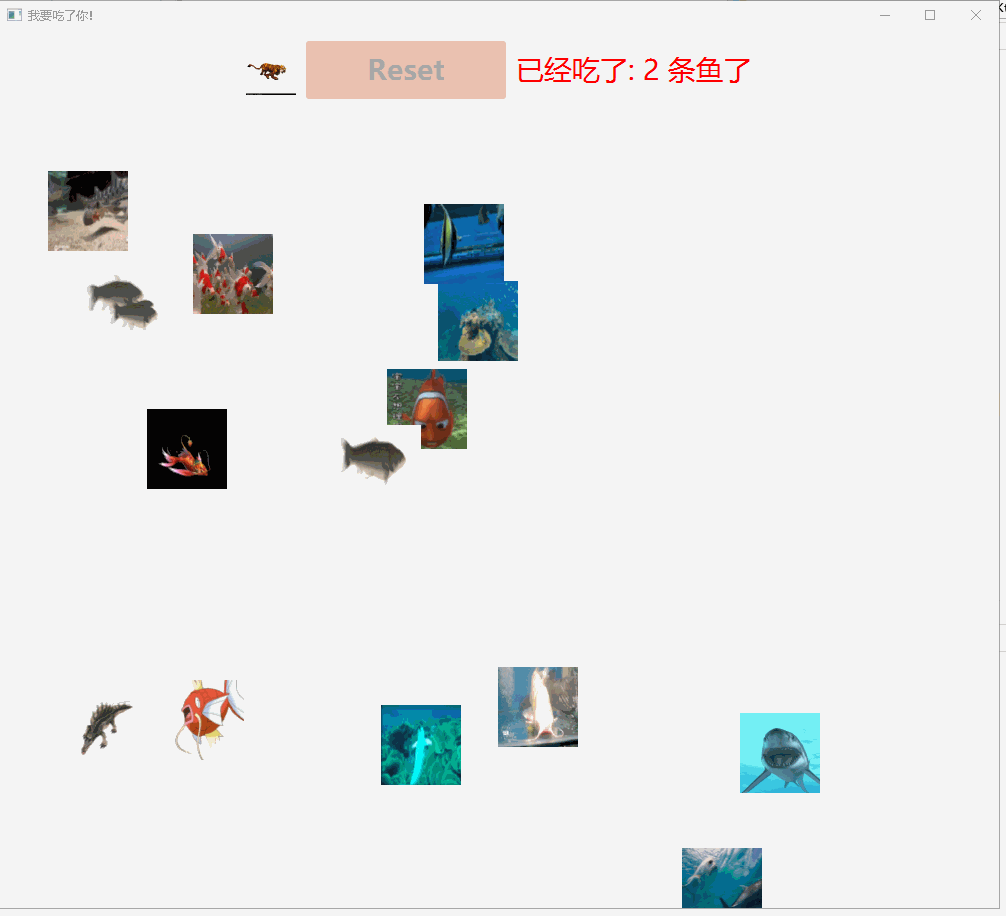





















 6785
6785











 被折叠的 条评论
为什么被折叠?
被折叠的 条评论
为什么被折叠?








