集合视图
集合视图管理有序的条目集合并且在自定义的布局中显示它们。
API NOTE
查看Collection View Programming Guide for iOS来学习更多关于在你的代码中定义集合视图的内容。
一个集合视图:
- 可以包含一些可选的视图来视觉上区分条目的子集合或者提供装饰性的内容,比如自定义背景
- 支持布局间自定义的过渡动画(集合视图默认提供用户插入、移动或删除条目的动画)
- 支持额外的手势识别来执行自定义的动作。集合视图默认识别点击(选中条目)和长按(编辑条目)。
使用集合视图给用户一个查看和操作一个集合的条目而不需要在列表中显示出来的方式。因为集合视图不强制使用严格的线性布局,所以它可以很好的显示不同大小的条目。
集合视图支持广泛的定制化,所以它可以有效地避免你创建激进的新设计带来的困惑。你会想要集合视图对用户的任务有增益;而不会想要集合视图变成用户体验的焦点。下面的指南可以帮助你创建人们期待的集合视图。
不要在使用列表视图更好时使用集合视图。有时候用列表展现更利于人们查看和理解信息。比如说,文本信息在滚动列表中会更利于人们简单和有效地查看与交互。
让人们选中条目变得简单。如果在你的集合视图中人们很难点中条目,他们就不太可能享受使用你的app。对于所有用户可能想要点击的UI对象,确保集合视图中每个条目的最小目标区域为44*44 points。
如果你作出了动态的布局改变要使用警告。集合视图允许你在用户查看和交互条目的时候改变它们的布局。如果你决定动态地调整集合视图的布局,确保更改是有意义的且易于用户跟踪。没有明显原因的改变集合视图的布局会给人们一种你的app不可预知且难以使用的印象。而且如果在动态改变布局时当前的焦点或环境丢失了,用户会觉得他们失去了对你app的控制。











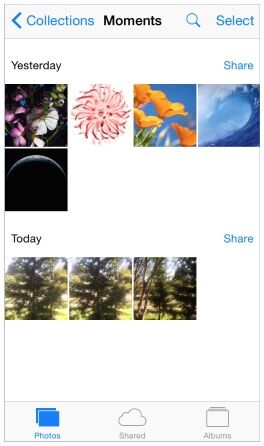













 348
348











 被折叠的 条评论
为什么被折叠?
被折叠的 条评论
为什么被折叠?








