一.基础环境
centos7.4
docker v20.10.24
二.php镜像dockerfile编写并构建
1.将需要COPY或ADD到镜像的文件放到/root/Dockerfile/php目录
php.ini的下载地址 https://cloud.189.cn/t/zIzIZjNrAZBn (访问码:bo0x)
2.编写php的dockerfile
3.构建php镜像
4.运行php容器
三.nginx镜像dockerfile编写并构建
1.将需要COPY或ADD到镜像的文件放到/root/Dockerfile/nginx目录
nginx.conf的下载地址 https://cloud.189.cn/t/7NnMF3BNBbIv (访问码:md5w),nginx.conf的内容如下
2.编写nginx的dockerfile
3.构建nginx镜像
4.运行nginx容器
5.测试
四.运行mysql容器,没用dockerfile
五.wordpress下载安装
1.下载
2.安装wordpress 浏览器输入http://ip:8880/wordpress/
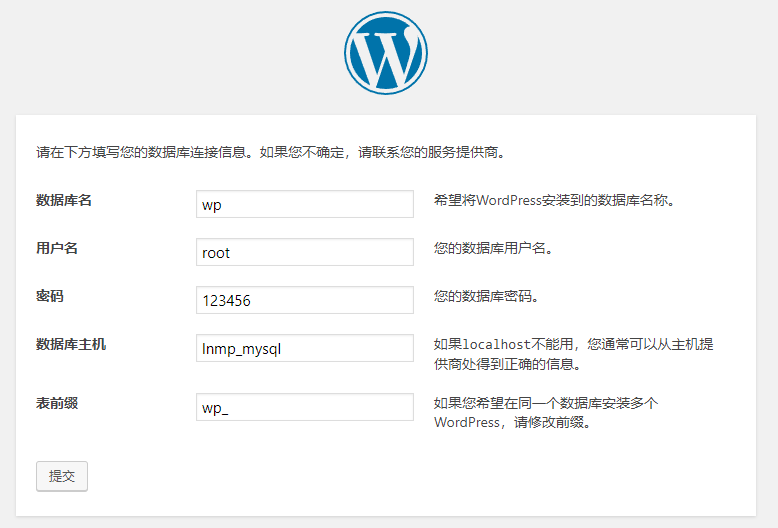
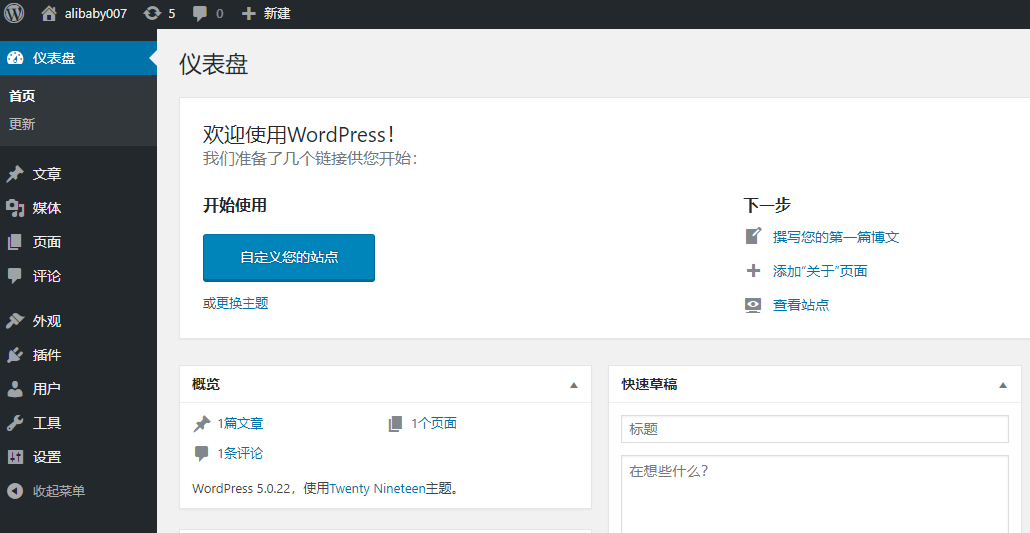
六.排错
1.访问http://ip:8880/index.php,只能下载index.php,没有解析出phpinfo的内容,
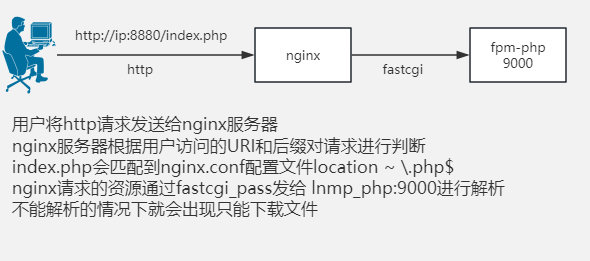
制作dockfile时没有复制到镜像,需要加入。
2.php容器还未运行,先运行nginx容器,出现如下报错
查看nginx日志报错host not found in upstream "lnmp_php" in /usr/local/nginx/conf/nginx.conf:34
解决,运行php容器后,重新启动nginx容器
3.其他可能会用到命令





















 2549
2549

 被折叠的 条评论
为什么被折叠?
被折叠的 条评论
为什么被折叠?








