flutter 主要包含的按钮有:ButtonBar,DropdownButton,ElevatedButton,FloatingActionButton,IconButton,OutlinedButton,PopupMenuButton,TextButton。最下面是圆角的按钮的实现
TextButton(
onPressed: () {
// Respond to button press
},
child: Text("TEXT BUTTON"),
)ButtonBar:一般用于在界面上有几个按钮时使用,末端对齐。
/// Flutter code sample for DropdownButton
// This sample shows a `DropdownButton` with a large arrow icon,
// purple text style, and bold purple underline, whose value is one of "One",
// "Two", "Free", or "Four".
//
// 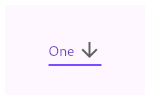
import 'package:flutter/material.dart';
void main() => runApp(const MyApp());
/// This is the main application widget.
class MyApp extends StatelessWidget {
const MyApp({Key? key}) : super(key: key);
static const String _title = 'Flutter Code Sample';
@override
Widget build(BuildContext context) {
return MaterialApp(
title: _title,
home: Scaffold(
appBar: AppBar(title: const Text(_title)),
body: const Center(
child: MyStatefulWidget(),
),
),
);
}
}
/// This is the stateful widget that the main application instantiates.
class MyStatefulWidget extends StatefulWidget {
const MyStatefulWidget({Key? key}) : super(key: key);
@override
_MyStatefulWidgetState createState() => _MyStatefulWidgetState();
}
/// This is the private State class that goes with MyStatefulWidget.
class _MyStatefulWidgetState extends State<MyStatefulWidget> {
String dropdownValue = 'One';
@override
Widget build(BuildContext context) {
return DropdownButton<String>(
value: dropdownValue,
icon: const Icon(Icons.arrow_downward),
iconSize: 24,
elevation: 16,
style: const TextStyle(color: Colors.deepPurple),
underline: Container(
height: 2,
color: Colors.deepPurpleAccent,
),
onChanged: (String? newValue) {
setState(() {
dropdownValue = newValue!;
});
},
items: <String>['One', 'Two', 'Free', 'Four']
.map<DropdownMenuItem<String>>((String value) {
return DropdownMenuItem<String>(
value: value,
child: Text(value),
);
}).toList(),
);
}
}
分享三个按钮OutlinedButton、ElevatedButton、TextButton
https://new.qq.com/rain/a/20201107A032HY00
IconButton在标题栏中用的比较多,但在其他地方也可以使用。
// This is the type used by the popup menu below.
enum WhyFarther { harder, smarter, selfStarter, tradingCharter }
// This menu button widget updates a _selection field (of type WhyFarther,
// not shown here).
PopupMenuButton<WhyFarther>(
onSelected: (WhyFarther result) { setState(() { _selection = result; }); },
itemBuilder: (BuildContext context) => <PopupMenuEntry<WhyFarther>>[
const PopupMenuItem<WhyFarther>(
value: WhyFarther.harder,
child: Text('Working a lot harder'),
),
const PopupMenuItem<WhyFarther>(
value: WhyFarther.smarter,
child: Text('Being a lot smarter'),
),
const PopupMenuItem<WhyFarther>(
value: WhyFarther.selfStarter,
child: Text('Being a self-starter'),
),
const PopupMenuItem<WhyFarther>(
value: WhyFarther.tradingCharter,
child: Text('Placed in charge of trading charter'),
),
],
)
TextButton(
onPressed: () => cart.gtynAddToCart(productID),
child: Container(
alignment: Alignment.center,
height: 44,
decoration: BoxDecoration(
borderRadius: BorderRadius.all(Radius.circular(4)),
color: Colors.green[900],
),
style:ButtonStyle(tapTargetSize:MaterialTapTargetSize.shrinkWrap,
),
// minWidth: double.infinity,
child: Text(
'Button',
style: TextStyle(color: Colors.white),
)))
TextButton(
onPressed: () => cart.gtynAddToCart(productID),
style: ButtonStyle(
tapTargetSize: MaterialTapTargetSize.shrinkWrap,
minimumSize:
MaterialStateProperty.all(Size(double.infinity, 44)),
shape: MaterialStateProperty.all(
RoundedRectangleBorder(
borderRadius: BorderRadius.circular(4.0)),
),
backgroundColor:
MaterialStateProperty.all(Colors.green[900])),
child: Text(
'Button',
style: TextStyle(color: Colors.white),
textAlign: TextAlign.center,
))























 3361
3361











 被折叠的 条评论
为什么被折叠?
被折叠的 条评论
为什么被折叠?










