前言:
Android给我们提供了很多控件,比如TextView,ListView,ImageView,这些都是系统的View,我们只能对它的属性做一些修改,来得到我们想要的效果。但是,当我们修改其属性也不能达到要求的时候,我们就要使用自定义View了。
自定义View,就是写我们自己的TextView,ListView,ImageView…
所以,TextView,ListView,ImageView的源码,也是我们学习自定义View的最好教程,照葫芦画瓢会吧!
在开始前,先创建一个工程,我这里命名为View_Day01
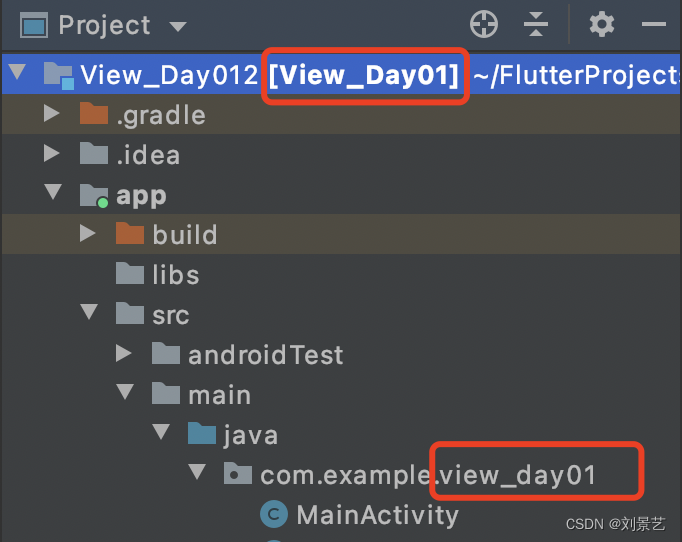
1.创建第一个自定义View:CustomTextView,掌握三种构造方法的调用时机。
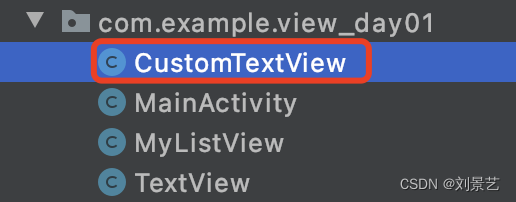
package com.example.view_day01;
import android.content.Context;
import android.util.AttributeSet;
import android.view.View;
import androidx.annotation.Nullable;
public class CustomTextView extends View{
public CustomTextView(Context context) {
super(context);
}
public CustomTextView(Context context, @Nullable AttributeSet attrs) {
super(context, attrs);
}
public CustomTextView(Context context, @Nullable AttributeSet attrs, int defStyleAttr) {
super(context, attrs, defStyleAttr);
}
}
有三个构造方法,修改一下,都去调用三个参数的构造方法
package com.example.view_day01;
import android.content.Context;
import android.util.AttributeSet;
import android.view.View;
import androidx.annotation.Nullable;
public class CustomTextView extends View{
public CustomTextView(Context context) {
this(context, null);
}
public CustomTextView(Context context, @Nullable AttributeSet attrs) {
this(context, attrs, 0);
}
public CustomTextView(Context context, @Nullable AttributeSet attrs, int defStyleAttr) {
super(context, attrs, defStyleAttr);
}
}
只有一个参数的
/**
* 调用时机:
* 在Java代码中CustomTextView tv = new CustomTextView(context)时 调用
*/
public CustomTextView(Context context) {
this(context);
}
两个参数的
attires就是xml中设置的属性
/**
* 调用时机:
* 在时xml中使用CustomTextView调用
* <com.example.view_day01.CustomTextView
* android:layout_width="wrap_content"
* android:layout_height="wrap_content"
* android:text="Hello World!" />
*/
public CustomTextView(Context context, @Nullable AttributeSet attrs) {
this(context, attrs, 0);
}
三个参数的
/**
* 调用时机:
* 在时xml中使用CustomTextView调用,并且使用了自定义style
* .res/values/styles
* <style name="detTextAtr">
* <item name="android:layout_weight">wrap_content</item>
* <item name="android:layout_height">wrap_content</item>
* <item name="android:textColor">@color/black</item>
* </style>
*
* <com.example.view_day01.CustomTextView
* style="@style/detTextAtr" />
*
*/
public CustomTextView(Context context, @Nullable AttributeSet attrs, int defStyleAttr) {
super(context, attrs, defStyleAttr);
}
2.尝试使用自定义style,修饰自定义View
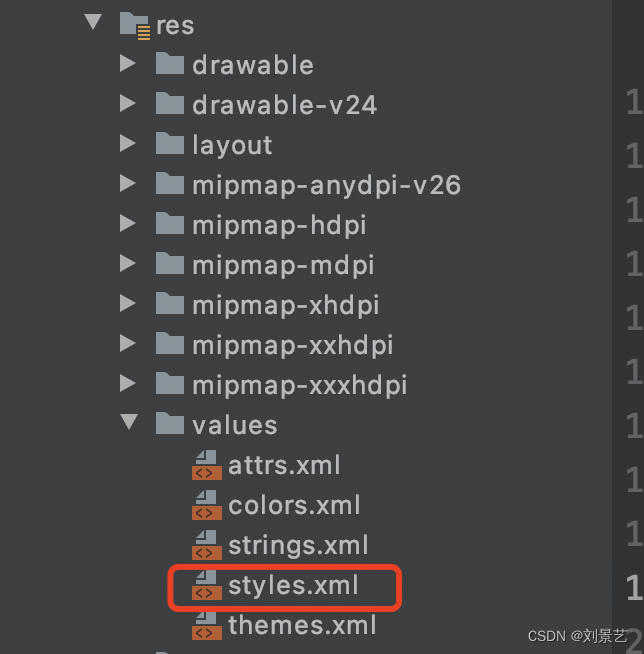
创建style
<?xml version="1.0" encoding="utf-8"?>
<resources>
<style name="detTextAtr">
<item name="android:layout_width">wrap_content</item>
<item name="android:layout_height">wrap_content</item>
</style>
</resources>
在布局文件中就可以直接使用这个属性了
<?xml version="1.0" encoding="utf-8"?>
<RelativeLayout
xmlns:android="http://schemas.android.com/apk/res/android"
xmlns:app="http://schemas.android.com/apk/res-auto"
android:layout_width="match_parent"
android:layout_height="match_parent">
<com.example.view_day01.CustomTextView
style="@style/detTextAtr"/>
</RelativeLayout>
相当于我们已经给CustomTextView设置了宽度、高度。
3.创建attrs属性
我想设置字体内容、字体颜色、字号等属性

<?xml version="1.0" encoding="utf-8"?>
<resources>
<declare-styleable name="TextView">
<attr name="text" format="string"/>
<attr name="textColor" format="color"/>
<attr name="textSize" format="dimension"/>
<attr name="maxLength" format="integer"/>
<attr name="inputType" >
<enum name="number" value="1"/>
<enum name="text" value="2"/>
<enum name="password" value="3"/>
</attr>
<!-- <attr name="background" format="reference|color"/>-->
</declare-styleable>
</resources>
在文件中声明后就可以使用了
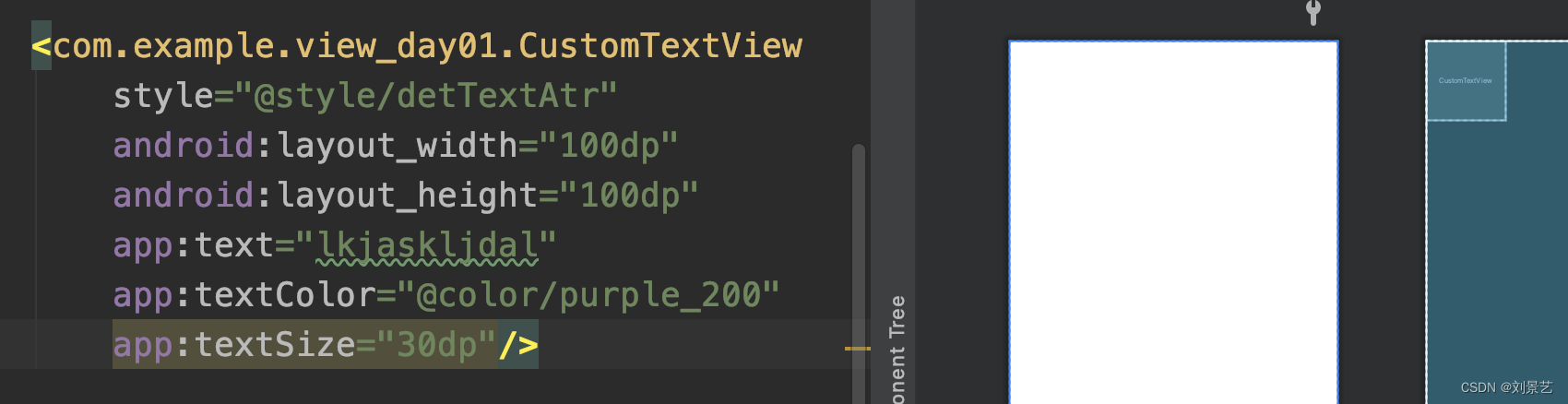
目前是可以定义了,但是什么也显示不出来。
因为我们继承的是View
想要显示内容,还要重写onDraw方法,
这一部分将在下一篇文章中讲解。
现在你需要知道如何创建自定义属性即可。
4.测量View的大小onMeasure()
/**
* 自定义view的测量方法
* @param widthMeasureSpec
* @param heightMeasureSpec
*/
@Override
protected void onMeasure(int widthMeasureSpec, int heightMeasureSpec) {
super.onMeasure(widthMeasureSpec, heightMeasureSpec);
//布局的宽和高都是由这个方法指定
//获取宽高的模式Mode,widthMeasureSpec前2位
int widthMode = MeasureSpec.getMode(widthMeasureSpec);
int heightMode = MeasureSpec.getMode(heightMeasureSpec);
//获取宽高的值Size,widthMeasureSpec后30位
int widthSize = MeasureSpec.getSize(widthMeasureSpec);
int heightSize = MeasureSpec.getSize(heightMeasureSpec);
//一共有三种模式 对应
//MeasureSpec.AT_MOST wrap_content
//MeasureSpec.EXACTLY 100dp\match_parent\fill_patent
//MeasureSpec.UNSPECIFIED 尽可能的大,在ScrollView\ListView测量子布局会用到
}
5.绘制图形的方法onDraw()
/**
* 用于绘制
* @param canvas
*/
@Override
protected void onDraw(Canvas canvas) {
super.onDraw(canvas);
//canvas.drawText(text, 0, baseLine, mPaint);
}
canvas有绘制各种图形的方法
6.处理用户交互的方法onTouchEvent
/**
* 处理更用户交互的,手指触摸等等
* @param event
* @return
*/
@Override
public boolean onTouchEvent(MotionEvent event) {
switch (event.getAction()) {
case MotionEvent.ACTION_DOWN:
//手指按下
break;
case MotionEvent.ACTION_MOVE:
//手指移动
break;
case MotionEvent.ACTION_UP:
//手指抬起
break;
}
return super.onTouchEvent(event);
}
本文的讲解就先到这里
重点理解三种构造方法的使用规则
以及自定义View的三个重要关键方法:onMeasure\onDraw\onTouchEvent().





















 106
106











 被折叠的 条评论
为什么被折叠?
被折叠的 条评论
为什么被折叠?








