在上篇文章中:Android自定义View01,我们创建了一个CustomTextView,自定义的TextView,但是上篇文章主要是介绍自定义View的关键步骤,这个CustomTextView并不能显示文本。
本篇,将在上篇的基础上,让我们的自定义TextView显示出文本内容来。
自定义TextView的完整代码,下面我会对每个方法一一讲解。
package com.example.view_day01;
import android.content.Context;
import android.content.res.TypedArray;
import android.graphics.Canvas;
import android.graphics.Color;
import android.graphics.Paint;
import android.graphics.Rect;
import android.util.AttributeSet;
import android.util.TypedValue;
import android.view.MotionEvent;
import android.view.View;
import androidx.annotation.Nullable;
public class TextView extends View {
private String text;
private int textColor = Color.BLACK;
private int textSize = 15;
private Paint mPaint;
/**
* 调用时机:
* 在Java代码中TextView tv = new TextView(context)时 调用
*/
public TextView(Context context) {
this(context, null);
}
/**
* 调用时机:
* 在时xml中使用Textview调用
* <com.example.view_day01.TextView
* android:layout_width="wrap_content"
* android:layout_height="wrap_content"
* android:text="Hello World!" />
*/
public TextView(Context context, @Nullable AttributeSet attrs) {
this(context, attrs, 0);
}
/**
* 调用时机:
* 在时xml中使用Textview调用,并且使用了自定义style
* .res/values/styles
* <style name="detTextAtr">
* <item name="android:layout_weight">wrap_content</item>
* <item name="android:layout_height">wrap_content</item>
* <item name="android:textColor">@color/black</item>
* </style>
*
* <com.example.view_day01.TextView
* style="@style/detTextAtr" />
*
*/
public TextView(Context context, @Nullable AttributeSet attrs, int defStyleAttr) {
super(context, attrs, defStyleAttr);
//获取自定义属性
TypedArray typedArray = context.obtainStyledAttributes(attrs, R.styleable.TextView);
text = typedArray.getString(R.styleable.TextView_text);
textColor = typedArray.getColor(R.styleable.TextView_textColor, textColor);
// 15 到底是什么?15px 15sp
textSize = typedArray.getDimensionPixelSize(R.styleable.TextView_textSize, px2sp(textSize));
//回收
typedArray.recycle();
//初始化画笔
mPaint = new Paint();
mPaint.setAntiAlias(true);
//设置字体的大小和颜色
mPaint.setTextSize(textSize);
mPaint.setColor(textColor);
}
private int px2sp(int size) {
return (int) TypedValue.applyDimension(TypedValue.COMPLEX_UNIT_SP, size,getResources().getDisplayMetrics());
}
/**
* 自定义view的测量方法
* @param widthMeasureSpec
* @param heightMeasureSpec
*/
@Override
protected void onMeasure(int widthMeasureSpec, int heightMeasureSpec) {
super.onMeasure(widthMeasureSpec, heightMeasureSpec);
//布局的宽和高都是由这个方法指定
//获取宽高的模式Mode
int widthMode = MeasureSpec.getMode(widthMeasureSpec);
int heightMode = MeasureSpec.getMode(heightMeasureSpec);
//获取宽高的值Size
int widthSize = MeasureSpec.getSize(widthMeasureSpec);
int heightSize = MeasureSpec.getSize(heightMeasureSpec);
//一共有三种模式 对应
//MeasureSpec.AT_MOST wrap_content
//MeasureSpec.EXACTLY 100dp\match_parent\fill_patent
//MeasureSpec.UNSPECIFIED 尽可能的大,在ScrollView\ListView测量子布局会用到
//1.如果是确定的值,这个时候不用计算,给的多少就是多少
int width = MeasureSpec.getSize(widthMeasureSpec);
//2.给的是 wrap_content 需要计算
if(widthMode == MeasureSpec.AT_MOST) {
//计算的宽度和 字体的长度有关 与字体的大小有关 需要用画笔来测量
Rect bounds = new Rect();
mPaint.getTextBounds(text, 0, text.length(), bounds);
width = bounds.width();
}
int height = MeasureSpec.getSize(heightMeasureSpec);
if(heightMode == MeasureSpec.AT_MOST) {
//计算的宽度和 字体的长度有关 与字体的大小有关 需要用画笔来测量
Rect bounds = new Rect();
mPaint.getTextBounds(text, 0, text.length(), bounds);
height = bounds.height();
}
setMeasuredDimension(width, height);
}
/**
* 用于绘制
* @param canvas
*/
@Override
protected void onDraw(Canvas canvas) {
super.onDraw(canvas);
//画文字text x y paint,让字体能竖直居中显示
//x 就是开始的位置
//y 是基线baseLine
Paint.FontMetricsInt fontMetricsInt = mPaint.getFontMetricsInt();
int dy = (fontMetricsInt.bottom - fontMetricsInt.top)/2 - fontMetricsInt.bottom;
int baseLine = getHeight()/2 + dy;
canvas.drawText(text, 0, baseLine, mPaint);
}
/**
* 处理更用户交互的,手指触摸等等
* @param event
* @return
*/
@Override
public boolean onTouchEvent(MotionEvent event) {
switch (event.getAction()) {
case MotionEvent.ACTION_DOWN:
//手指按下
break;
case MotionEvent.ACTION_MOVE:
//手指移动
break;
case MotionEvent.ACTION_UP:
//手指抬起
break;
}
return super.onTouchEvent(event);
}
}
x m l布局
<com.example.view_day01.TextView
android:layout_width="wrap_content"
android:layout_height="wrap_content"
app:text="撒打算dskfnlds"
app:textSize="30sp"
android:background="@color/purple_200"
app:textColor="@color/teal_200"
/>
1.分析构造函数
所有的构造函数都会执行到这个构造函数
public TextView(Context context, @Nullable AttributeSet attrs, int defStyleAttr) {
super(context, attrs, defStyleAttr);
//获取自定义属性
TypedArray typedArray = context.obtainStyledAttributes(attrs, R.styleable.TextView);
text = typedArray.getString(R.styleable.TextView_text);
textColor = typedArray.getColor(R.styleable.TextView_textColor, textColor);
// 15 到底是什么?15px 15sp
textSize = typedArray.getDimensionPixelSize(R.styleable.TextView_textSize, px2sp(textSize));
//回收
typedArray.recycle();
//初始化画笔
mPaint = new Paint();
mPaint.setAntiAlias(true);
//设置字体的大小和颜色
mPaint.setTextSize(textSize);
mPaint.setColor(textColor);
}
TypedArray:是用来获取xml布局文件中的控件设置信息的
TypedArray typedArray = context.obtainStyledAttributes(attrs, R.styleable.TextView);
要和
typedArray.recycle();
一起使用
在这里,我获取了TextView在xml里设置的文本、字号、字体颜色属性。在构造函数中拿到这些属性后,用这些属性去设置画笔,这样画笔画出来的就是你想要的效果。
//初始化画笔
mPaint = new Paint();
mPaint.setAntiAlias(true);//抗锯齿,显示更细腻
//设置字体的大小和颜色
mPaint.setTextSize(textSize);
mPaint.setColor(textColor);
在设置textSize的时候,我设置了字号默认值
// 15 到底是什么?15px 15sp
textSize = typedArray.getDimensionPixelSize(R.styleable.TextView_textSize, px2sp(textSize));
private int px2sp(int size) {
return (int) TypedValue.applyDimension(TypedValue.COMPLEX_UNIT_SP, size, getResources().getDisplayMetrics());
}
一开始我直接使用的textSize = 15 当作默认值,发现显示的字体太小,根本看不清字体。
写了一个设置单位的方法,会将默认值15变成15sp。
这样的显示效果才可以。
构造方法的讲解就这么多。
2.onMeasure()方法测量TextView的大小
@Override
protected void onMeasure(int widthMeasureSpec, int heightMeasureSpec) {
super.onMeasure(widthMeasureSpec, heightMeasureSpec);
//布局的宽和高都是由这个方法指定
//获取宽高的模式Mode
int widthMode = MeasureSpec.getMode(widthMeasureSpec);
int heightMode = MeasureSpec.getMode(heightMeasureSpec);
//获取宽高的值Size
int widthSize = MeasureSpec.getSize(widthMeasureSpec);
int heightSize = MeasureSpec.getSize(heightMeasureSpec);
//一共有三种模式 对应
//MeasureSpec.AT_MOST wrap_content
//MeasureSpec.EXACTLY 100dp\match_parent\fill_patent
//MeasureSpec.UNSPECIFIED 尽可能的大,在ScrollView\ListView测量子布局会用到
//1.如果是确定的值,这个时候不用计算,给的多少就是多少
int width = MeasureSpec.getSize(widthMeasureSpec);
//2.给的是 wrap_content 需要计算
if(widthMode == MeasureSpec.AT_MOST) {
//计算的宽度和 字体的长度有关 与字体的大小有关 需要用画笔来测量
Rect bounds = new Rect();
mPaint.getTextBounds(text, 0, text.length(), bounds);
width = bounds.width();
}
int height = MeasureSpec.getSize(heightMeasureSpec);
if(heightMode == MeasureSpec.AT_MOST) {
//计算的宽度和 字体的长度有关 与字体的大小有关 需要用画笔来测量
Rect bounds = new Rect();
mPaint.getTextBounds(text, 0, text.length(), bounds);
height = bounds.height();
}
setMeasuredDimension(width, height);
}
我在xml里给TextView的宽高都设置的wrap_content包裹内容。
在上一篇文章中,我讲过,wrap_content对应的模式Mode是MeasureSpec.AT_MOST,计算方式为
if(widthMode == MeasureSpec.AT_MOST) {
//计算的宽度和 字体的长度有关 与字体的大小有关 需要用画笔来测量
Rect bounds = new Rect();
mPaint.getTextBounds(text, 0, text.length(), bounds);
width = bounds.width();
}
先创建一个矩形Rect bounds = new Rect();
调用画笔的getTextBounds()方法,获取文本边界
传入text文本,起点位置0、终点位置text.length()、一个矩形bounds, 执行后,矩形bounds就存储了text的边界信息,
想获取text的宽度,直接调用bounds.width();实现文本的宽度获取。
高度和宽度的处理一样。
最后还要将获取的宽高设置进去
setMeasuredDimension(width, height);
3.onDraw()方法绘制文本内容
测量结束之后,就可以绘制了。
/**
* 用于绘制
* @param canvas
*/
@Override
protected void onDraw(Canvas canvas) {
super.onDraw(canvas);
//画文字text x y paint,让字体能竖直居中显示
//x 就是开始的位置
//y 是基线baseLine
Paint.FontMetricsInt fontMetricsInt = mPaint.getFontMetricsInt();
int dy = (fontMetricsInt.bottom - fontMetricsInt.top)/2 - fontMetricsInt.bottom;
int baseLine = getHeight()/2 + dy;
canvas.drawText(text, 0, baseLine, mPaint);
}
绘制,直接调用canvas.drawText()方法
canvas.drawText(text, 0, baseLine, mPaint);
/**
* Draw the text, with origin at (x,y), using the specified paint. The origin is interpreted
* based on the Align setting in the paint.
*
* @param text The text to be drawn
* @param x The x-coordinate of the origin of the text being drawn
* @param y The y-coordinate of the baseline of the text being drawn
* @param paint The paint used for the text (e.g. color, size, style)
*/
public void drawText(@NonNull String text, float x, float y, @NonNull Paint paint) {
super.drawText(text, x, y, paint);
}
分别传入文本内容、文本开始的位置、文本基线、画笔
目前就文本基线不清楚传什么,其他的都清楚了
我来讲解一下如何计算baseline(参考文章)
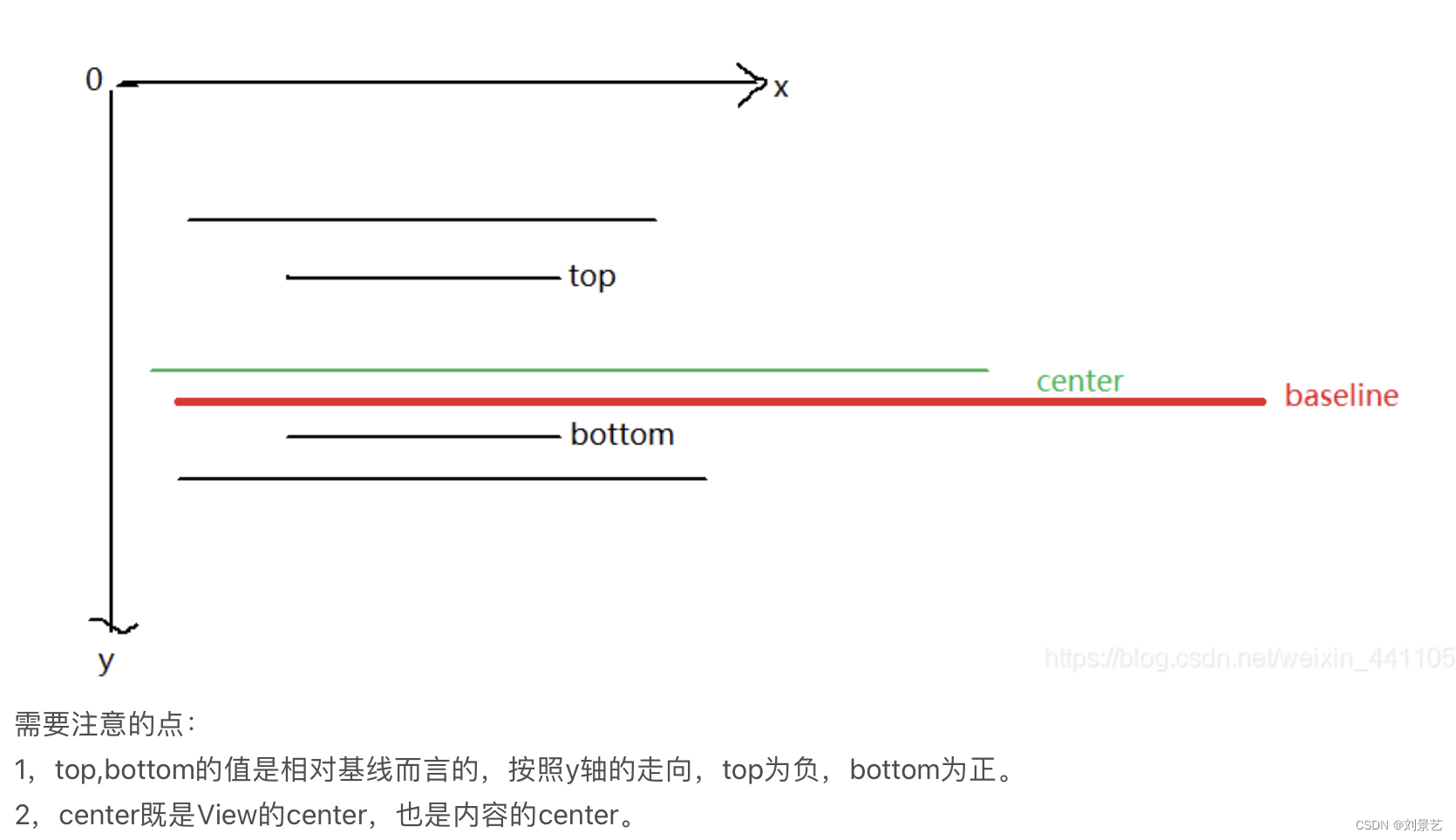
baseline = center + (baseline - center)
= getHeight/2 + ((bottom - top)/2 - bottom)
也就是
Paint.FontMetricsInt fontMetricsInt = mPaint.getFontMetricsInt();
int dy = (fontMetricsInt.bottom - fontMetricsInt.top)/2 - fontMetricsInt.bottom;
int baseLine = getHeight()/2 + dy;
源码中对属性的讲解
/**
* Convenience method for callers that want to have FontMetrics values as
* integers.
*/
public static class FontMetricsInt {
/**
* The maximum distance above the baseline for the tallest glyph in
* the font at a given text size.
*/
public int top;
/**
* The recommended distance above the baseline for singled spaced text.
*/
public int ascent;
/**
* The recommended distance below the baseline for singled spaced text.
*/
public int descent;
/**
* The maximum distance below the baseline for the lowest glyph in
* the font at a given text size.
*/
public int bottom;
/**
* The recommended additional space to add between lines of text.
*/
public int leading;
@Override public String toString() {
return "FontMetricsInt: top=" + top + " ascent=" + ascent +
" descent=" + descent + " bottom=" + bottom +
" leading=" + leading;
}
}
显示效果
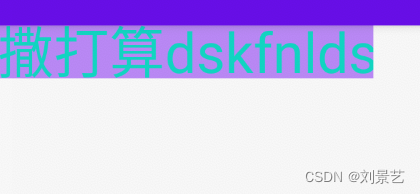





















 3190
3190











 被折叠的 条评论
为什么被折叠?
被折叠的 条评论
为什么被折叠?








