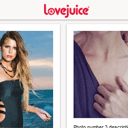
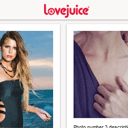
How to create Pinterest-like script – step 1 Do you like Pinterest? I am sure that yes, and, it is likely that you would like to create a similar photo website. I made up my mind to write a series of tutorials about development of similar script. For a start – let’s decide what features will be included into the script. I think, that besides of good design and friendly interface, we have to add next things: ajaxy popup to display full-size photos, possibility to write comments, like functionality, upload form, a way to sort photos (depends on its size) automatically and maybe something else. In our first lesson I prepared html markup with styles of our script. Also, in order to sort photos (align them) – I am going to use ‘masonry’ jQuery plugin.
如何创建类似Pinterest的脚本-步骤1您喜欢Pinterest吗? 我可以肯定,而且,您可能想创建一个类似的图片网站。 我下定决心要编写一系列有关类似脚本开发的教程。 首先–让我们决定脚本中将包含哪些功能。 我认为,除了良好的设计和友好的界面之外,我们还必须添加其他内容:显示全尺寸照片的ajaxy弹出窗口,编写评论的可能性(例如功能),上传表单,对照片进行排序的方式(取决于其大小)自动,也许还有其他东西。 在我们的第一课中,我准备了具有脚本样式的html标记。 另外,为了对照片进行排序(对齐)–我将使用“砌体” jQuery插件。
Now you can check our demonstration and download the sources:
现在,您可以检查我们的演示并下载源代码:
现场演示
[sociallocker]
[社交储物柜]
打包下载
[/sociallocker]
[/ sociallocker]
步骤1. HTML (Step 1. HTML)
As always, our first step is html markup. In the beginning – we have to include all the necessary styles and scripts in the head section:
与往常一样,我们的第一步是html标记。 首先,我们必须在头部添加所有必要的样式和脚本:
<!DOCTYPE html>
<html lang="en" >
<head>
<meta charset="utf-8" />
<meta name="author" content="Script Tutorials" />
<title>How to create Pinterest-like script - step 1 | Script Tutorials</title>
<!-- add styles -->
<link href="css/main.css" rel="stylesheet" type="text/css" />
<!-- add scripts -->
<script src="js/jquery.min.js"></script>
<script src="js/jquery.masonry.min.js"></script>
<script src="js/script.js"></script>
</head>
<!DOCTYPE html>
<html lang="en" >
<head>
<meta charset="utf-8" />
<meta name="author" content="Script Tutorials" />
<title>How to create Pinterest-like script - step 1 | Script Tutorials</title>
<!-- add styles -->
<link href="css/main.css" rel="stylesheet" type="text/css" />
<!-- add scripts -->
<script src="js/jquery.min.js"></script>
<script src="js/jquery.masonry.min.js"></script>
<script src="js/script.js"></script>
</head>
Now we can mark the main page structure. Schematically it looks like this:
现在我们可以标记主页结构。 示意图如下所示:
<body>
<!-- header panel -->
<div class="header_panel">
<!-- logo -->
<a href="#" class="logo"></a>
<!-- search form -->
<form action="" method="get" class="search">
.....
</form>
<!-- navigation menu -->
<ul class="nav">
.....
</ul>
</div>
<!-- upload form -->
<a href="#x" class="overlay" id="add_form"></a>
<div class="popup">
.....
</div>
<!-- main container with pin elements -->
<div class="main_container">
.....
</div>
</body>
<body>
<!-- header panel -->
<div class="header_panel">
<!-- logo -->
<a href="#" class="logo"></a>
<!-- search form -->
<form action="" method="get" class="search">
.....
</form>
<!-- navigation menu -->
<ul class="nav">
.....
</ul>
</div>
<!-- upload form -->
<a href="#x" class="overlay" id="add_form"></a>
<div class="popup">
.....
</div>
<!-- main container with pin elements -->
<div class="main_container">
.....
</div>
</body>
There are three main elements: header, upload form and main container (for pin elements). The header consists of a logo, search form and navigation menu. Look at its html markup:
有三个主要元素:标头,上传表单和主要容器(用于pin元素)。 标头由徽标,搜索表单和导航菜单组成。 查看其html标记:
<!-- header panel -->
<div class="header_panel">
<!-- logo -->
<a href="#" class="logo"></a>
<!-- search form -->
<form action="" method="get" class="search">
<input autocomplete="off" name="q" size="27" placeholder="Search" type="text" />
<input name="search" type="submit" />
</form>
<!-- navigation menu -->
<ul class="nav">
<li><a href="#add_form" id="login_pop">Add +</a></li>
<li>
<a href="#">About<span></span></a>
<ul>
<li><a href="#">Help</a></li>
<li><a href="#">Pin It Button</a></li>
<li><a href="#" target="_blank">For Businesses</a></li>
<li class="div"><a href="#">Careers</a></li>
<li><a href="#">Team</a></li>
<li><a href="#">Blog</a></li>
<li class="div"><a href="#">Terms of Service</a></li>
<li><a href="#">Privacy Policy</a></li>
<li><a href="#">Copyright</a></li>
<li><a href="#">Trademark</a></li>
</ul>
</li>
<li>
<a href="#">Profile<span></span></a>
<ul>
<li><a href="#">Invite Friends</a></li>
<li><a href="#">Find Friends</a></li>
<li class="div"><a href="#">Boards</a></li>
<li><a href="#">Pins</a></li>
<li><a href="#">Likes</a></li>
<li class="div"><a href="#">Settings</a></li>
<li><a href="#">Logout</a></li>
</ul>
</li>
<li>
<a href="https://www.script-tutorials.com/pinterest-like-script-step-1/">Back to tutorial<span></span></a>
</li>
</ul>
</div>
<!-- header panel -->
<div class="header_panel">
<!-- logo -->
<a href="#" class="logo"></a>
<!-- search form -->
<form action="" method="get" class="search">
<input autocomplete="off" name="q" size="27" placeholder="Search" type="text" />
<input name="search" type="submit" />
</form>
<!-- navigation menu -->
<ul class="nav">
<li><a href="#add_form" id="login_pop">Add +</a></li>
<li>
<a href="#">About<span></span></a>
<ul>
<li><a href="#">Help</a></li>
<li><a href="#">Pin It Button</a></li>
<li><a href="#" target="_blank">For Businesses</a></li>
<li class="div"><a href="#">Careers</a></li>
<li><a href="#">Team</a></li>
<li><a href="#">Blog</a></li>
<li class="div"><a href="#">Terms of Service</a></li>
<li><a href="#">Privacy Policy</a></li>
<li><a href="#">Copyright</a></li>
<li><a href="#">Trademark</a></li>
</ul>
</li>
<li>
<a href="#">Profile<span></span></a>
<ul>
<li><a href="#">Invite Friends</a></li>
<li><a href="#">Find Friends</a></li>
<li class="div"><a href="#">Boards</a></li>
<li><a href="#">Pins</a></li>
<li><a href="#">Likes</a></li>
<li class="div"><a href="#">Settings</a></li>
<li><a href="#">Logout</a></li>
</ul>
</li>
<li>
<a href="https://www.script-tutorials.com/pinterest-like-script-step-1/">Back to tutorial<span></span></a>
</li>
</ul>
</div>
As you see – everything is easy here. The second main element is upload form, I’m going to use the power of CSS3 to make CSS-based popup:
如您所见–这里一切都很容易。 第二个主要元素是上传表单,我将使用CSS3的功能来使基于CSS的弹出窗口:
<!-- upload form -->
<a href="#x" class="overlay" id="add_form"></a>
<div class="popup">
<div class="header">
<a class="close" href="#close">x</a>
<h2>Upload a Pin</h2>
</div>
<form>
<input type="file" name="image_file" id="image_file" onchange="" />
</form>
</div>
<!-- upload form -->
<a href="#x" class="overlay" id="add_form"></a>
<div class="popup">
<div class="header">
<a class="close" href="#close">x</a>
<h2>Upload a Pin</h2>
</div>
<form>
<input type="file" name="image_file" id="image_file" onchange="" />
</form>
</div>
You can find related CSS styles in the second step of our tutorial. Finally, it is important to review html markup of our photo units (or – pins):
您可以在本教程的第二步中找到相关CSS样式。 最后,重要的是查看我们的照片单元(或–引脚)的html标记:
<div class="pin">
<div class="holder">
<div class="actions" pin_id="1">
<a href="#" class="button">Repin</a>
<a href="#" class="button">Like</a>
<a href="#" class="button disabled comment_tr">Comment</a>
</div>
<a class="image ajax" href="#" title="Photo number 1" pin_id="1">
<img alt="Photo number 1" src="photos/pic1.jpg">
</a>
</div>
<p class="desc">Photo number 1 description</p>
<p class="info">
<span>1 likes</span>
<span>1 repins</span>
</p>
<form class="comment" method="post" action="">
<input type="hidden" name="id" value="1" />
<textarea placeholder="Add a comment..." maxlength="1000"></textarea>
<button type="button" class="button">Comment</button>
</form>
</div>
<div class="pin">
<div class="holder">
<div class="actions" pin_id="1">
<a href="#" class="button">Repin</a>
<a href="#" class="button">Like</a>
<a href="#" class="button disabled comment_tr">Comment</a>
</div>
<a class="image ajax" href="#" title="Photo number 1" pin_id="1">
<img alt="Photo number 1" src="photos/pic1.jpg">
</a>
</div>
<p class="desc">Photo number 1 description</p>
<p class="info">
<span>1 likes</span>
<span>1 repins</span>
</p>
<form class="comment" method="post" action="">
<input type="hidden" name="id" value="1" />
<textarea placeholder="Add a comment..." maxlength="1000"></textarea>
<button type="button" class="button">Comment</button>
</form>
</div>
Every pin consists of a holder element (action buttons and thumbnail image), description, info row, and comments box.
每个图钉均包含一个holder元素(动作按钮和缩略图),描述,信息行和注释框。
步骤2. CSS (Step 2. CSS)
Now, I would like to give you CSS styles to stylize today’s result. First section is base styles:
现在,我想给您CSS样式来风格化今天的结果。 第一部分是基本样式:
css / main.css (css/main.css)
/* base styles */
* {
margin: 0;
padding: 0;
}
html {
background-color: #F7F5F5;
font-size: 10px;
font-family: arial,sans-serif;
}
a {
color: #221919;
text-decoration: none;
}
/* base styles */
* {
margin: 0;
padding: 0;
}
html {
background-color: #F7F5F5;
font-size: 10px;
font-family: arial,sans-serif;
}
a {
color: #221919;
text-decoration: none;
}
Then, we can stylize our header area:
然后,我们可以样式化标题区域:
/* header elements */
.header_panel {
background-color: #FAF7F7;
box-shadow: 0 1px #FFFFFF inset, 0 1px 3px rgba(34, 25, 25, 0.4);
height: 44px;
left: 0;
padding: 0 7px;
position: relative;
right: 0;
top: 0;
z-index: 1;
}
.logo {
background: url("../images/logo.png") repeat scroll 0 0 transparent;
display: block;
height: 30px;
left: 50%;
margin-left: -50px;
position: absolute;
top: 10px;
width: 100px;
}
.search {
float: left;
margin: 8px 0 0;
}
.search input[type=text] {
background-color: #FAF7F7;
border-color: #C2C0C0 #CCCACA #D1CFCF;
border-image: none;
border-style: solid;
border-width: 1px;
box-shadow: 0 1px #FFFFFF, 0 1px rgba(34, 25, 25, 0.05) inset;
color: #8C7E7E;
float: left;
font-size: 13px;
height: 16px;
padding: 5px;
width: 180px;
-webkit-transition: all .5s;
-moz-transition: all .5s;
-ms-transition: all .5s;
-o-transition: all .5s;
transition: all .5s;
}
.search input[type=text]:focus {
background-color: #FFFFFF;
box-shadow: 0 1px #FFFFFF, 0 1px rgba(34, 25, 25, 0.1) inset;
width: 250px;
}
.search input[type=submit] {
background: url("../images/search.gif") no-repeat scroll center center transparent;
border-color: #C2C0C0 #CCCACA #D1CFCF;
border-style: solid;
border-width: 1px;
box-shadow: 0 1px rgba(255, 255, 255, 0.9), 0 0 2px rgba(255, 255, 255, 0.75) inset;
color: transparent;
content: "";
cursor: pointer;
float: left;
height: 28px;
margin-left: -1px;
min-height: 17px;
padding: 7px 7px 1px;
width: 30px;
}
/* navigation styles */
.nav {
float: right;
position: relative;
}
.nav li {
display: inline;
font-size: 13px;
position: relative;
}
.nav > li > a {
color: #524D4D;
cursor: pointer;
display: inline-block;
font-weight: bold;
height: 29px;
padding: 15px 27px 0 14px;
position: relative;
text-decoration: none;
text-shadow: 0 1px #FFFFFF;
}
.nav > li > a span {
background: url("../images/down.png") no-repeat scroll center top transparent;
height: 6px;
position: absolute;
right: 14px;
top: 20px;
width: 7px;
}
.nav > li:hover > a {
background-color: #E1DFDF;
color: #221919;
text-decoration: none;
text-shadow: 0 1px rgba(255, 255, 255, 0.3);
}
.nav > li:active > a {
background-color: #CB2027;
color: #FFFFFF;
text-shadow: 0 -1px rgba(34, 25, 25, 0.3);
}
.nav li ul {
background-color: #FFFFFF;
border-top: 1px solid #CCCACA;
box-shadow: 0 2px 4px rgba(34, 25, 25, 0.5);
display: none;
left: 0;
position: absolute;
top: 28px;
width: 140px;
z-index: 1;
}
.nav li:hover ul {
display: block;
}
.nav li ul a {
color: #524D4D;
display: block;
font-weight: normal;
padding: 7px 10px;
text-align: left;
}
.nav li ul a:hover {
background-color: #E1DFDF;
color: #221919;
text-decoration: none;
}
.nav li ul a:active {
background-color: #CB2027;
color: #FFFFFF;
}
.nav .div a {
border-top: 1px solid #E1DFDF;
}
.nav > li:last-child ul {
left: auto;
right: 0;
}
/* header elements */
.header_panel {
background-color: #FAF7F7;
box-shadow: 0 1px #FFFFFF inset, 0 1px 3px rgba(34, 25, 25, 0.4);
height: 44px;
left: 0;
padding: 0 7px;
position: relative;
right: 0;
top: 0;
z-index: 1;
}
.logo {
background: url("../images/logo.png") repeat scroll 0 0 transparent;
display: block;
height: 30px;
left: 50%;
margin-left: -50px;
position: absolute;
top: 10px;
width: 100px;
}
.search {
float: left;
margin: 8px 0 0;
}
.search input[type=text] {
background-color: #FAF7F7;
border-color: #C2C0C0 #CCCACA #D1CFCF;
border-image: none;
border-style: solid;
border-width: 1px;
box-shadow: 0 1px #FFFFFF, 0 1px rgba(34, 25, 25, 0.05) inset;
color: #8C7E7E;
float: left;
font-size: 13px;
height: 16px;
padding: 5px;
width: 180px;
-webkit-transition: all .5s;
-moz-transition: all .5s;
-ms-transition: all .5s;
-o-transition: all .5s;
transition: all .5s;
}
.search input[type=text]:focus {
background-color: #FFFFFF;
box-shadow: 0 1px #FFFFFF, 0 1px rgba(34, 25, 25, 0.1) inset;
width: 250px;
}
.search input[type=submit] {
background: url("../images/search.gif") no-repeat scroll center center transparent;
border-color: #C2C0C0 #CCCACA #D1CFCF;
border-style: solid;
border-width: 1px;
box-shadow: 0 1px rgba(255, 255, 255, 0.9), 0 0 2px rgba(255, 255, 255, 0.75) inset;
color: transparent;
content: "";
cursor: pointer;
float: left;
height: 28px;
margin-left: -1px;
min-height: 17px;
padding: 7px 7px 1px;
width: 30px;
}
/* navigation styles */
.nav {
float: right;
position: relative;
}
.nav li {
display: inline;
font-size: 13px;
position: relative;
}
.nav > li > a {
color: #524D4D;
cursor: pointer;
display: inline-block;
font-weight: bold;
height: 29px;
padding: 15px 27px 0 14px;
position: relative;
text-decoration: none;
text-shadow: 0 1px #FFFFFF;
}
.nav > li > a span {
background: url("../images/down.png") no-repeat scroll center top transparent;
height: 6px;
position: absolute;
right: 14px;
top: 20px;
width: 7px;
}
.nav > li:hover > a {
background-color: #E1DFDF;
color: #221919;
text-decoration: none;
text-shadow: 0 1px rgba(255, 255, 255, 0.3);
}
.nav > li:active > a {
background-color: #CB2027;
color: #FFFFFF;
text-shadow: 0 -1px rgba(34, 25, 25, 0.3);
}
.nav li ul {
background-color: #FFFFFF;
border-top: 1px solid #CCCACA;
box-shadow: 0 2px 4px rgba(34, 25, 25, 0.5);
display: none;
left: 0;
position: absolute;
top: 28px;
width: 140px;
z-index: 1;
}
.nav li:hover ul {
display: block;
}
.nav li ul a {
color: #524D4D;
display: block;
font-weight: normal;
padding: 7px 10px;
text-align: left;
}
.nav li ul a:hover {
background-color: #E1DFDF;
color: #221919;
text-decoration: none;
}
.nav li ul a:active {
background-color: #CB2027;
color: #FFFFFF;
}
.nav .div a {
border-top: 1px solid #E1DFDF;
}
.nav > li:last-child ul {
left: auto;
right: 0;
}
As you see – this is usual UL-LI based dropdown menu here. Well, now, the most interesting styles for today (CSS3-based upload form):
如您所见–这是此处通常基于UL-LI的下拉菜单。 好吧,现在,今天最有趣的样式(基于CSS3的上传表单):
/* popup upload form styles */
.overlay {
background-color: #FFFFFF;
bottom: 0;
display: none;
left: 0;
opacity: 0.8;
position: fixed;
right: 0;
top: 0;
z-index: 9;
}
.overlay:target {
display: block;
}
.popup {
background: none repeat scroll 0 0 #FCF9F9;
border: 1px solid #F7F5F5;
box-shadow: 0 2px 5px rgba(34, 25, 25, 0.5);
display: inline-block;
left: 50%;
padding: 30px 30px 20px;
position: fixed;
top: 40%;
visibility: hidden;
width: 550px;
z-index: 10;
-webkit-transform: translate(-50%, -50%);
-moz-transform: translate(-50%, -50%);
-ms-transform: translate(-50%, -50%);
-o-transform: translate(-50%, -50%);
transform: translate(-50%, -50%);
-webkit-transition: all 0.3s ease-in-out 0s;
-moz-transition: all 0.3s ease-in-out 0s;
-ms-transition: all 0.3s ease-in-out 0s;
-o-transition: all 0.3s ease-in-out 0s;
transition: all 0.3s ease-in-out 0s;
}
.overlay:target+.popup {
top: 50%;
opacity: 1 ;
visibility: visible;
}
.popup .header {
background-color: #F2F0F0;
border-bottom: 1px solid #CCCACA;
margin: -30px -31px 20px;
padding: 18px 31px 8px;
position: relative;
}
.popup .header h2 {
color: #8C7E7E;
font-size: 21px;
line-height: 1em;
margin: 0 37px 0 0;
text-shadow: 0 1px #FFFFFF;
}
.popup .close {
background: -webkit-linear-gradient(#FFFCFC, #F0EDED) repeat scroll 0 0 transparent;
background: -moz-linear-gradient(#FFFCFC, #F0EDED) repeat scroll 0 0 transparent;
background: linear-gradient(#FFFCFC, #F0EDED) repeat scroll 0 0 transparent;
border-left: 1px solid rgba(34, 25, 25, 0.15);
bottom: 0;
box-shadow: 0 1px 2px #FFFFFF inset;
color: #BBBBBB;
display: block;
font-size: 50px;
line-height: 42px;
position: absolute;
right: 0;
text-align: center;
text-decoration: none;
top: 0;
width: 57px;
z-index: 1;
}
.popup form input[type="file"] {
font-size: 18px;
}
/* popup upload form styles */
.overlay {
background-color: #FFFFFF;
bottom: 0;
display: none;
left: 0;
opacity: 0.8;
position: fixed;
right: 0;
top: 0;
z-index: 9;
}
.overlay:target {
display: block;
}
.popup {
background: none repeat scroll 0 0 #FCF9F9;
border: 1px solid #F7F5F5;
box-shadow: 0 2px 5px rgba(34, 25, 25, 0.5);
display: inline-block;
left: 50%;
padding: 30px 30px 20px;
position: fixed;
top: 40%;
visibility: hidden;
width: 550px;
z-index: 10;
-webkit-transform: translate(-50%, -50%);
-moz-transform: translate(-50%, -50%);
-ms-transform: translate(-50%, -50%);
-o-transform: translate(-50%, -50%);
transform: translate(-50%, -50%);
-webkit-transition: all 0.3s ease-in-out 0s;
-moz-transition: all 0.3s ease-in-out 0s;
-ms-transition: all 0.3s ease-in-out 0s;
-o-transition: all 0.3s ease-in-out 0s;
transition: all 0.3s ease-in-out 0s;
}
.overlay:target+.popup {
top: 50%;
opacity: 1 ;
visibility: visible;
}
.popup .header {
background-color: #F2F0F0;
border-bottom: 1px solid #CCCACA;
margin: -30px -31px 20px;
padding: 18px 31px 8px;
position: relative;
}
.popup .header h2 {
color: #8C7E7E;
font-size: 21px;
line-height: 1em;
margin: 0 37px 0 0;
text-shadow: 0 1px #FFFFFF;
}
.popup .close {
background: -webkit-linear-gradient(#FFFCFC, #F0EDED) repeat scroll 0 0 transparent;
background: -moz-linear-gradient(#FFFCFC, #F0EDED) repeat scroll 0 0 transparent;
background: linear-gradient(#FFFCFC, #F0EDED) repeat scroll 0 0 transparent;
border-left: 1px solid rgba(34, 25, 25, 0.15);
bottom: 0;
box-shadow: 0 1px 2px #FFFFFF inset;
color: #BBBBBB;
display: block;
font-size: 50px;
line-height: 42px;
position: absolute;
right: 0;
text-align: center;
text-decoration: none;
top: 0;
width: 57px;
z-index: 1;
}
.popup form input[type="file"] {
font-size: 18px;
}
This is a similar method as we used in our previous lesson (CSS3 Modal Popups). Well, now I have to give you final styles for the main container (for pin elements) and for single pin:
这与上一课( CSS3 Modal Popups )中使用的方法类似。 好了,现在我必须为您提供主容器(用于图钉元素)和单个图钉的最终样式:
/* photo pins - general styles */
.main_container {
margin: 0 auto;
padding: 10px 10px 0;
position: relative;
}
.button {
background-color: #F0EDED;
background-image: -webkit-linear-gradient(center top , #FDFAFB, #F9F7F7 50%, #F6F3F4 50%, #F0EDED);
background-image: -moz-linear-gradient(center top , #FDFAFB, #F9F7F7 50%, #F6F3F4 50%, #F0EDED);
background-image: linear-gradient(center top , #FDFAFB, #F9F7F7 50%, #F6F3F4 50%, #F0EDED);
border: 1px solid #BBBBBB;
border-radius: 6px 6px 6px 6px;
color: #524D4D;
cursor: pointer;
display: inline-block;
float: right;
font-weight: bold;
line-height: 1em;
margin: 0;
padding: 5px 9px;
text-align: center;
text-shadow: 0 1px rgba(255, 255, 255, 0.9);
-webkit-transition: all 0.2s ease-in-out 0s;
-moz-transition: all 0.2s ease-in-out 0s;
-ms-transition: all 0.2s ease-in-out 0s;
-o-transition: all 0.2s ease-in-out 0s;
transition: all 0.2s ease-in-out 0s;
}
.button:hover {
box-shadow: 0 1px rgba(255, 255, 255, 0.35) inset, 0 0 0 1px rgba(140, 126, 126, 0.5), 0 1px 2px rgba(35, 24, 24, 0.75);
}
.button.disabled, .button[disabled] {
background: none repeat scroll 0 0 #F2F0F0;
border-color: #D1CDCD;
color: #D1CDCD;
cursor: default;
text-shadow: 0 -1px rgba(34, 25, 25, 0.01);
}
/* single pin styles */
.pin {
background-color: #FFFFFF;
box-shadow: 0 1px 3px rgba(34, 25, 25, 0.4);
float: left;
font-size: 11px;
margin: 0 15px 15px 0;
padding: 15px 15px 0;
position: relative;
width: 192px;
}
.pin .holder {
position: relative;
}
.pin .actions {
left: -8px;
position: absolute;
top: -8px;
z-index: 3;
}
.pin .actions a {
clear: none;
display: none;
float: left;
margin: 0 5px 0 0;
}
.pin:hover .actions a {
display: block;
}
.pin .image {
background-color: #F2F0F0;
cursor: -webkit-zoom-in;
cursor: -moz-zoom-in;
text-decoration: none;
}
.pin .image img {
max-width: 192px;
min-height: 75px;
opacity: 1;
}
.pin .desc {
margin: 10px 0 5px;
overflow: hidden;
word-wrap: break-word;
}
.pin .info {
color: #8C7E7E;
line-height: 1.35em;
margin: 0 0 0.8em;
overflow: hidden;
}
.pin .info span {
float: left;
margin-right: 10px;
}
.comment {
background-color: #F2F0F0;
border-top: 1px solid #D9D4D4;
box-shadow: 0 1px #FCFAFA inset;
margin: 0 -15px;
overflow: hidden;
padding: 10px 15px;
}
.comment textarea {
background-color: #FCF9F9;
border: 1px solid #CCCCCC;
color: #8C7E7E;
font-size: 11px;
height: 21px;
line-height: 1em;
margin-bottom: 6px;
padding: 4px 3px 3px;
resize: none;
width: 185px;
}
.comment textarea:focus {
background-color: #FFFFFF;
box-shadow: 0 1px 1px rgba(34, 29, 29, 0.1) inset;
}
/* photo pins - general styles */
.main_container {
margin: 0 auto;
padding: 10px 10px 0;
position: relative;
}
.button {
background-color: #F0EDED;
background-image: -webkit-linear-gradient(center top , #FDFAFB, #F9F7F7 50%, #F6F3F4 50%, #F0EDED);
background-image: -moz-linear-gradient(center top , #FDFAFB, #F9F7F7 50%, #F6F3F4 50%, #F0EDED);
background-image: linear-gradient(center top , #FDFAFB, #F9F7F7 50%, #F6F3F4 50%, #F0EDED);
border: 1px solid #BBBBBB;
border-radius: 6px 6px 6px 6px;
color: #524D4D;
cursor: pointer;
display: inline-block;
float: right;
font-weight: bold;
line-height: 1em;
margin: 0;
padding: 5px 9px;
text-align: center;
text-shadow: 0 1px rgba(255, 255, 255, 0.9);
-webkit-transition: all 0.2s ease-in-out 0s;
-moz-transition: all 0.2s ease-in-out 0s;
-ms-transition: all 0.2s ease-in-out 0s;
-o-transition: all 0.2s ease-in-out 0s;
transition: all 0.2s ease-in-out 0s;
}
.button:hover {
box-shadow: 0 1px rgba(255, 255, 255, 0.35) inset, 0 0 0 1px rgba(140, 126, 126, 0.5), 0 1px 2px rgba(35, 24, 24, 0.75);
}
.button.disabled, .button[disabled] {
background: none repeat scroll 0 0 #F2F0F0;
border-color: #D1CDCD;
color: #D1CDCD;
cursor: default;
text-shadow: 0 -1px rgba(34, 25, 25, 0.01);
}
/* single pin styles */
.pin {
background-color: #FFFFFF;
box-shadow: 0 1px 3px rgba(34, 25, 25, 0.4);
float: left;
font-size: 11px;
margin: 0 15px 15px 0;
padding: 15px 15px 0;
position: relative;
width: 192px;
}
.pin .holder {
position: relative;
}
.pin .actions {
left: -8px;
position: absolute;
top: -8px;
z-index: 3;
}
.pin .actions a {
clear: none;
display: none;
float: left;
margin: 0 5px 0 0;
}
.pin:hover .actions a {
display: block;
}
.pin .image {
background-color: #F2F0F0;
cursor: -webkit-zoom-in;
cursor: -moz-zoom-in;
text-decoration: none;
}
.pin .image img {
max-width: 192px;
min-height: 75px;
opacity: 1;
}
.pin .desc {
margin: 10px 0 5px;
overflow: hidden;
word-wrap: break-word;
}
.pin .info {
color: #8C7E7E;
line-height: 1.35em;
margin: 0 0 0.8em;
overflow: hidden;
}
.pin .info span {
float: left;
margin-right: 10px;
}
.comment {
background-color: #F2F0F0;
border-top: 1px solid #D9D4D4;
box-shadow: 0 1px #FCFAFA inset;
margin: 0 -15px;
overflow: hidden;
padding: 10px 15px;
}
.comment textarea {
background-color: #FCF9F9;
border: 1px solid #CCCCCC;
color: #8C7E7E;
font-size: 11px;
height: 21px;
line-height: 1em;
margin-bottom: 6px;
padding: 4px 3px 3px;
resize: none;
width: 185px;
}
.comment textarea:focus {
background-color: #FFFFFF;
box-shadow: 0 1px 1px rgba(34, 29, 29, 0.1) inset;
}
步骤3. JS (Step 3. JS)
We have just got over our big step with styles, and now I would like to give you a small piece of javascript:
我们刚刚结束了样式方面的重要一步,现在我想给您介绍一小段javascript:
js / script.js (js/script.js)
$(document).ready(function(){
// masonry initialization
$('.main_container').masonry({
// options
itemSelector : '.pin',
isAnimated: true,
isFitWidth: true
});
// onclick event handler (for comments)
$('.comment_tr').click(function () {
$(this).toggleClass('disabled');
$(this).parent().parent().parent().find('form').slideToggle(250, function () {
$('.main_container').masonry();
});
});
});
$(document).ready(function(){
// masonry initialization
$('.main_container').masonry({
// options
itemSelector : '.pin',
isAnimated: true,
isFitWidth: true
});
// onclick event handler (for comments)
$('.comment_tr').click(function () {
$(this).toggleClass('disabled');
$(this).parent().parent().parent().find('form').slideToggle(250, function () {
$('.main_container').masonry();
});
});
});
As you see – it is very easy to use masonry jQuery plugin, in the same time it does a great job – it aligns elements (pins) over the page.
如您所见-使用砌石jQuery插件非常容易,同时又做得很好-在页面上对齐元素(图钉)。
现场演示
结论 (Conclusion)
We have just finished our first lesson where we started making Pinterest-like script. I hope that you like it. It would be kind of you to share our materials with your friends. Good luck and welcome back!
我们刚刚完成了第一课,我们开始制作类似Pinterest的脚本。 我希望你喜欢。 您希望与朋友分享我们的资料。 祝你好运,欢迎回来!
翻译自: https://www.script-tutorials.com/pinterest-like-script-step-1/





















 3101
3101

 被折叠的 条评论
为什么被折叠?
被折叠的 条评论
为什么被折叠?








