
This popular article was updated in 2017, covering the newest Markdown editors for Windows and reviewing how some older ones have fared over time.
这篇颇受欢迎的文章于2017年进行了更新,涵盖了Windows的最新Markdown编辑器,并回顾了一些较旧的版本随着时间的变化。
Markdown has become the standard text markup language on the web. It is commonly used in modern CMSs, forums, and authoring tools. It’s cross-platform, easy to understand, and easy to collaborate on.
Markdown已成为网络上的标准文本标记语言。 它通常用于现代CMS,论坛和创作工具中。 它是跨平台的,易于理解,并且易于协作。
There are many “flavors” (variations or extensions) of Markdown, with varying names, due to the creators not wanting anybody to use the “Markdown” name for their projects. Forks include PHP-Markdown, PageDown, Parsedown, and Pandoc, to name a few.
Markdown有许多“风味”(变体或扩展名),其名称各不相同,这是因为创建者不希望任何人在其项目中使用“ Markdown”名称。 分支包括PHP-Markdown,PageDown,Parsedown和Pandoc等。
Large websites tend to tweak it with additional customizations, and so you’ll also hear names like “Vim-Flavored-Markdown” and “GitHub-Flavored Markdown”. The Stack Exchange network uses Markdown known as Pagedown, and MarkdownSharp on the server side, with bits of PHP-Markdown thrown in.
大型网站往往会通过其他自定义进行调整,因此您还会听到“ Vim-Flavored-Markdown”和“ GitHub-Flavored Markdown”之类的名称。 Stack Exchange网络使用Markdown(称为Pagedown)和MarkdownSharp(在服务器端),并附带一些PHP-Markdown。
In this article, I’ll use “Markdown” or “vanilla Markdown” to refer to the original Markdown spec, and I’ll refer to the names of specific flavors when describing extended features.
在本文中,我将使用“ Markdown”或“ vanilla Markdown”指代最初的Markdown规范 ,并在描述扩展功能时指代特定口味的名称。
Looking for more on Markdown? Check out these great links:
寻找更多有关Markdown的信息? 查看以下重要链接:
Check out SitePoint Premium for more books, courses and free screencasts.
查阅SitePoint Premium ,了解更多书籍,课程和免费截屏视频。
语法味道 (Syntax Flavors)
No single program covers every style and syntax of Markdown, but you’ll always get the basic Markdown syntax as a starting point. SitePoint itself asks authors to use classic Markdown for article submissions and links to the main project’s website here for learning it.
没有任何一个程序可以涵盖Markdown的所有样式和语法,但是您始终会获得基本的Markdown语法作为起点。 SitePoint本身要求作者使用经典Markdown进行文章提交,并在此处链接到主要项目的网站以进行学习。
An initiative to make an official specification comes from CommonMark. A couple of the editors below support it, and I have hopes we’ll get a common universal standard some day to avoid having so many flavors.
制定正式规范的举措来自CommonMark 。 下面的几个编辑器都支持它,我希望有朝一日能得到一个通用的通用标准,以免产生太多的味道。
The point is, make sure the editor you choose supports the specific syntax you want to work with most!
关键是,确保选择的编辑器支持您最想使用的特定语法!
多种编辑风格 (Multiple Editing Styles)
These apps are quite different from each other in how they look and feel. During my testing of these seven tools, it became clear that no two did things the same way, leaving me with little more than general opinion on which I like best.
这些应用在外观和感觉上有很大的不同。 在对这七个工具进行测试期间,很明显,没有两个工具以相同的方式进行操作,这使我只剩下我最喜欢的一般观点。
In this article, I won’t be reviewing online editors such as Dillinger, Markable or StackEdit. My focus here is just on apps you can run on your Windows machine.
在本文中,我不会评论Dillinger , Markable或StackEdit之类的在线编辑器。 我在这里的重点只是可以在Windows计算机上运行的应用程序。
I found these to be the primary feature differences in the editors:
我发现这些是编辑器中的主要功能差异:
- supported syntax and extensions 支持的语法和扩展名
- syntax highlighting and/or WYSIWYG features 语法突出显示和/或所见即所得功能
- live preview window (split screen) 实时预览窗口(分屏)
- export options 出口选择
- syntax helpers, toolbars, shortcut keys, etc. 语法助手,工具栏,快捷键等。
- free and/or paid options 免费和/或付费选项
In no particular order, here are my opinions after using each editor for some time.
使用每个编辑器一段时间后,以下是我的意见(顺序不分先后)。
文字 (Texts)
Texts is a Windows and Mac editor that looks a bit like the Windows editor Notepad. It has a clean, single-pane interface with no live preview. There is one simple toolbar that can be toggled on or off.
文本是Windows和Mac编辑器,看起来有点像Windows编辑器的记事本。 它具有干净的单窗格界面,没有实时预览。 有一个简单的工具栏可以打开或关闭。
You don’t see raw code in Texts, as it formats the code in traditional WYSIWYG style. This is the only editor in this lineup that hides the syntax code from you.
您不会在“文本”中看到原始代码,因为它会以传统的所见即所得样式设置代码格式。 这是该阵容中唯一向您隐藏语法代码的编辑器。
Texts isn’t free. It starts with a trial and then costs $19 for each user in a team or as a single license. This is down from $30 in my previous review.
文字不是免费的。 它从试用开始,然后为团队中的每个用户或单个许可证收取19美元。 这比我先前的评论中的$ 30有所下降。
Texts uses Pandoc, which means Pandoc must be installed for certain features to work.
文字使用Pandoc ,这意味着必须安装Pandoc才能使用某些功能。
Texts caters more to WYSIWYG users who want to export their documents into PDF, Word, HTML5, ePUB, etc. It includes Tex for math formulas, and some special handling of ad-hoc hyperlinks, footnotes, and tables. Other advanced features are support for Unicode, OpenType fonts, and presentation mode.
文本更适合希望将文档导出为PDF,Word,HTML5,ePUB等的WYSIWYG用户。它包括用于数学公式的Tex,以及对特殊超链接,脚注和表格的一些特殊处理。 其他高级功能支持Unicode,OpenType字体和演示模式。
Exporting to PDF also requires an install of XeLaTeX.
导出为PDF还需要安装XeLaTeX。
Personally, Texts did not fit my preferred writing style and was quirky to me in how it processes styles and hides the raw markup as I type it.
就个人而言,“文字”不适合我偏爱的书写风格,对我来说古怪的是,它在处理样式时如何隐藏输入时的原始标记。
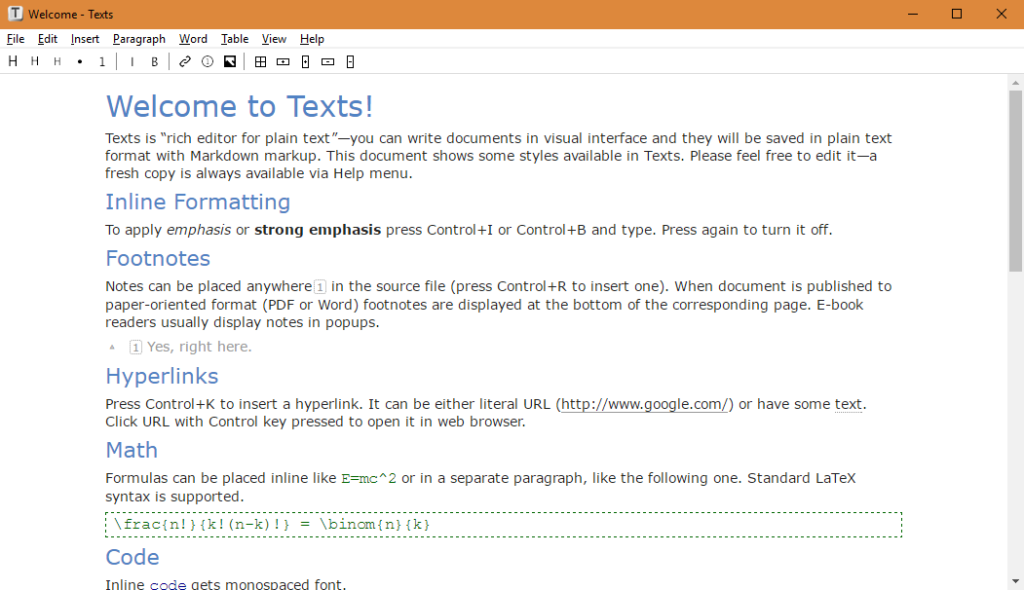
If you want a vanilla Windows or Mac app, a WYSIWYG writing style, and good exporting options, Texts could be just the ticket. It also has some interesting features like shifting paragraphs, “paste-as” options, and an “insert bibliography” feature.
如果您想要香草的Windows或Mac应用程序,所见即所得的书写风格以及良好的导出选项,则文本可能只是问题而已。 它还具有一些有趣的功能,例如移动段落,“粘贴为”选项和“插入书目”功能。
WriteMonkey (WriteMonkey)
WriteMonkey focuses on the “clean” and distraction-free UI. The interface has almost nothing on it, and it’s designed to be used full-screen. A right-click will pull up all the program’s extensive options, including file and folder view, table of contents, bookmarks, and so much more. It’s a single-pane editor that doesn’t hide the Markdown source. Minimal syntax highlighting can be enabled if desired; otherwise you see plain text.
WriteMonkey专注于“干净”且无干扰的UI。 该界面几乎没有任何内容,旨在全屏使用。 右键单击将拉出程序的所有广泛选项,包括文件和文件夹视图,目录,书签等等。 这是一个单窗格编辑器,不会隐藏Markdown源。 如果需要,可以启用最小语法高亮显示; 否则,您会看到纯文本。
Supported syntax includes Markdown Extra, Textile, and WikiCreole.
支持的语法包括Markdown Extra,Textile和WikiCreole。
This editor is best for Markdown experts who don’t want or need WYSIWYG styles to get work done, but who also like to tinker for the perfect editing experience. Anything from precise margins and zoom to typewriter sounds and scrolling effects can be changed. It counts just about everything in the document, even your top used words.
该编辑器最适合那些不想或不需要所见即所得样式来完成工作但又喜欢修补以获得完美编辑体验的Markdown专家。 从精确的边距和缩放到打字机的声音和滚动效果,都可以更改。 它几乎涵盖了文档中的所有内容,甚至包括您最常用的单词。
You can set timers for how long you want to edit, or character or word limits so you don’t write too much!
您可以设置要编辑多长时间的计时器,或者字符或字数限制,以免写得太多!
Other cool features include text replacements, auto-backups, and word lookups.
其他很酷的功能包括文本替换,自动备份和单词查找。
WriteMonkey is a free, Windows-only, standalone application that requires Microsoft .NET 4.0. You can, of course, run it from a USB drive, and this is the only editor in the lineup which is standalone.
WriteMonkey是一个免费的,仅限Windows的独立应用程序,需要Microsoft .NET 4.0。 当然,您可以从USB驱动器运行它,这是该阵容中唯一的独立编辑器。
It supports extensions as well as language packs for many different translations. Extensions are only for people who donate to the project and include things like a thesaurus and Pomodoro timer.
它支持许多不同翻译的扩展以及语言包。 扩展仅适用于向该项目捐款的人,其中包括同义词库和Pomodoro计时器之类的东西。
WriteMonkey is a tinkerer’s editor. The plugin engine is JavaScript, and you can even customize the UI itself for theming and placing what you like on the info bar.
WriteMonkey是修补匠的编辑器。 插件引擎是JavaScript,您甚至可以自定义UI本身,以将您喜欢的内容主题化并将其放置在信息栏中。
The left/right margins can be adjusted within the window. As shown in the image below, I shifted the writing area to the left:
左右边距可以在窗口内调整。 如下图所示,我将书写区域向左移动:
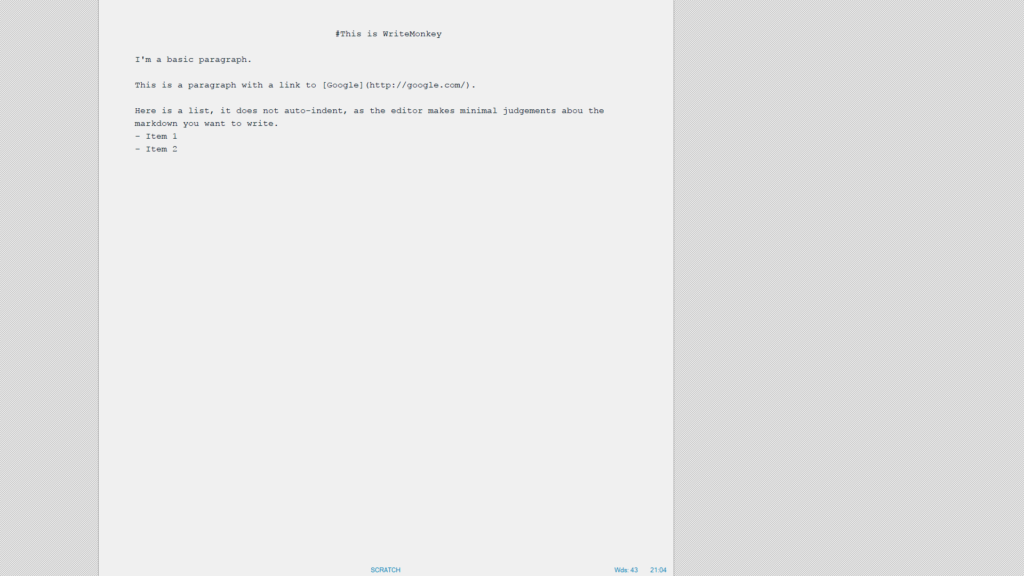
Below are pictured some of the available features in the main right-click menu:
以下是右键单击主菜单中的一些可用功能:
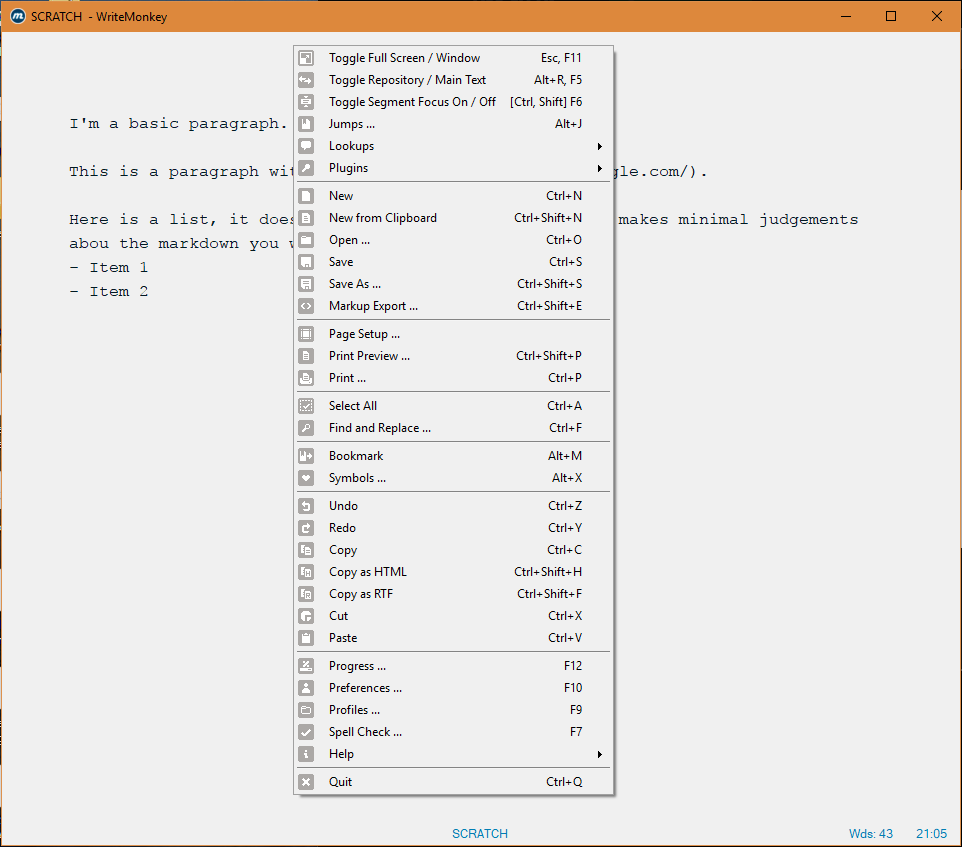
Even looking at my progress, there are many options to play with:
即使查看我的进度,也可以使用许多选项:
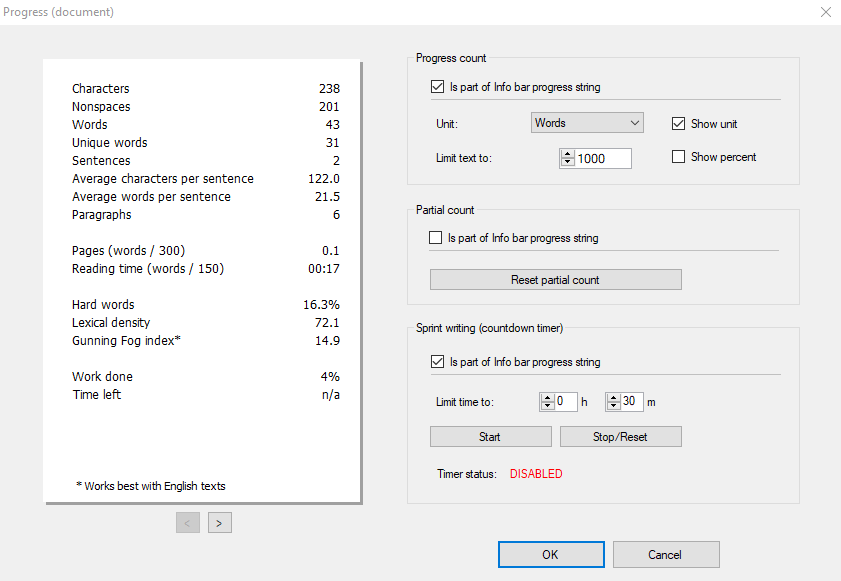
WriteMonkey might have been my top editor, if not for the fact that I enjoy having a bit more in the visual styling of the Markdown itself, and I’m not as big into the endless tinkering and advanced features. If you’re on Windows and want a standalone app that’s free, this is for you.
如果不是因为我喜欢Markdown本身的视觉样式,WriteMonkey可能是我的顶级编辑,而且我对无限的修补和高级功能不那么感兴趣。 如果您使用Windows,并且想要一个免费的独立应用程序,那么这是给您的。
哈鲁帕德 (Haroopad)
Haroopad runs on Windows, Mac and Linux, with a focus on an identical experience across each platform. It is full-featured, uses split-screens, supports many languages and color highlighting, Vim key-binding, fenced code blocks (with highlighting), GitHub-style syntax, tables, MultiMarkdown (underline, superscript, subscript), audio/video embed, math, and more.
Haroopad在Windows,Mac和Linux上运行,重点是在每个平台上都具有相同的体验。 它功能齐全,使用分屏显示,支持多种语言和颜色突出显示,Vim键绑定,受防护的代码块(具有突出显示),GitHub样式的语法,表格,MultiMarkdown(下划线,上标,下标),音频/视频嵌入,数学等。
I have to cut my review of Haroopad short because it appears the project is stalled. There hasn’t been much GitHub activity in 4 years, there are over 180 open issues, and a tweet by the author that they are not sure it will get any new releases.
我不得不对Haroopad进行简短的评论,因为看来该项目已陷入停滞。 四年来GitHub的活动并不多,有180多个未解决的问题,并且作者发推文称他们不确定它将获得任何新版本。
However, it still has fans hoping the full-featured and beloved program will come back to life. I’m leaving a mention in this article for historical reasons, but the app still works if you want to try it out.
但是,它仍然有支持者希望功能齐全且广受欢迎的程序能重生。 由于历史原因,我在本文中未提及,但如果您想尝试一下,该应用程序仍然可以使用。
马克笔 (MarkPad)
MarkPad is a split-screen editor which does not have many of the options of the other editors here. It has quite a different look and feel from normal Windows applications.
MarkPad是一个分屏编辑器,在这里没有其他编辑器的很多选项。 它具有与普通Windows应用程序完全不同的外观。
There is no right-click menu or toolbar or helpers. It has few options and configurations. However, it has a feature to publish to certain blogs, as well as to GitHub, directly.
没有右键单击菜单,工具栏或助手。 它具有很少的选项和配置。 但是,它具有可以直接发布到某些博客以及GitHub的功能。
The styles were not great for me and the viewer seemed buggy, fonts didn’t render correctly when the window was resized.
样式对我来说不是很好,查看器似乎有问题,调整窗口大小时字体无法正确呈现。
The default connections with blogs makes this a unique option, and you can open a new Jekyll page with a click. Publishing can be to GitHub, or using the MetaWeblog API if your blog supports it.
与博客的默认连接使该选项成为唯一选项,您可以单击一下来打开新的Jekyll页面。 发布可以到GitHub,也可以使用MetaWeblog API(如果您的博客支持)。
As of my last review, it doesn’t seem there has been any updates, with commits over 3 years old now. I fear it is also a dying project just like Haroopad.
截至我上次审核时,似乎没有任何更新,现在提交已超过3年。 我担心像Haroopad一样,这也是一个垂死的项目。
This is an open-source, Windows-only, .NET 4 project using Microsoft WPF technology. It uses vanilla Markdown with an option to enable a few additional enhancements.
这是使用Microsoft WPF技术的开放源代码,仅限Windows的.NET 4项目。 它使用带有选项的香草Markdown来启用一些其他增强功能。

MarkdownPad 2 (MarkdownPad 2)
MarkdownPad 2 is one of the earliest desktop applications to come out for Windows, and the maturity shows. This project seems very solid and well thought out. There is a free and pro version. You will need the Pro version for exporting PDFs and use enhanced Markdown syntax options.
MarkdownPad 2是最早出现在Windows上的桌面应用程序之一,并且成熟度也得到了证明。 这个项目似乎非常扎实,经过深思熟虑。 有一个免费的专业版。 您将需要Pro版本才能导出PDF,并使用增强的Markdown语法选项。
This is one of two editors with a tabbed interface. The split-screen is adjustable, and you can change styles as well as use your own CSS stylesheet. It has the most full-featured toolbar, and the UI is a more standard Windows feel, similar to Texts, and unlike the others here.
这是具有选项卡式界面的两个编辑器之一。 分屏是可调的,您可以更改样式以及使用自己CSS样式表。 它具有功能最齐全的工具栏,并且UI是Windows的一种更标准的感觉,类似于“文本”,并且不同于此处的其他工具。
The vanilla Markdown works perfectly for me for SitePoint articles, and the toolbar has just about everything I need. The editor does not hide codes, but it does add some highlighting which is nice visually to know images and links are typed correctly.
原始的Markdown对我来说非常适合SitePoint文章,并且工具栏几乎满足了我的所有需求。 该编辑器不会隐藏代码,但会添加一些突出显示的内容,以便视觉上了解图像和链接的正确键入方式。
The Pro version costs $14.95 and allows commercial use, auto-save, and more.
专业版的价格为14.95美元,可用于商业用途,自动保存等功能。
MarkdownPad 2 is another Windows-only option using .NET 4 framework and the Windows Presentation Foundation framework (just like MarkPad does). But this one doesn’t suffer from the same UI issues.
MarkdownPad 2是另一个使用.NET 4框架和Windows Presentation Foundation框架的仅Windows选项(就像MarkPad一样)。 但这并没有遇到相同的UI问题。

For my third review in a row, I also fear for MarkdownPad’s future. This was my choice for the best editor two years ago and I used it for a long time. Sadly, it has also stalled! Their last tweet update was February 2016 that showed promise in new advances but then went silent. The very next tweet before that one is December 2014!
对于连续第三次评论,我也担心MarkdownPad的未来。 这是我两年前最好的编辑器的选择,我使用了很长时间。 可悲的是,它也停滞了! 他们的最新推文更新是2016年2月,显示了新进展的希望,但随后保持沉默。 在那之前的下一条推文是2014年12月!
This is a very solid editor and I’m sure it still works fine, but they will want a payment after the trial, and who wants to buy something that is not being worked on?
这是一位非常扎实的编辑器,我相信它仍然可以正常工作,但是他们会在试用期过后希望付款,谁愿意购买尚未处理的东西?
伤寒 (Typora)
A new entry for my list is Typora, a modern and active project that is evolving desktop Markdown editing itself (in my opinion).
我列表的一个新条目是Typora ,它是一个现代且活跃的项目,它正在逐步发展桌面Markdown编辑自身(我认为)。
Typora is a single-pane editor with visual styling that hides the Markdown only after your cursor leaves the text. For example, a link will look like a link but if you put the cursor on it, the Markdown code appears for editing. This is implemented gracefully, and I’ve come to enjoy this methodology.
Typora是具有可视样式的单窗格编辑器,仅在光标离开文本后才隐藏Markdown。 例如,链接看起来像一个链接,但是如果将光标放在链接上,则会显示Markdown代码以进行编辑。 这已经很好地实现了,我开始喜欢这种方法了。
The visual styling is similar to how Texts works, except I like Typora’s way much better. It’s not trying to be purely a WYSIWYG. It comes with some nice looking default styles as well, such as a GitHub look, a night style, and a news-ey look.
视觉样式与Texts的工作方式相似,但我更喜欢Typora的方式。 它并非纯粹是所见即所得。 它还带有一些漂亮的默认样式,例如GitHub外观,夜风格和新闻眼外观。
The project is still in beta (at version 0.9.29 as of this writing). The changelog doesn’t show dates and uses odd versions within it, such as “0.9.9.9.4.2” for example.
该项目仍处于测试阶段(在撰写本文时,版本为0.9.29)。 变更日志不显示日期,而是在其中使用奇数版本,例如“ 0.9.9.9.4.2”。
Regardless, Typora became my new editor when I stopped using MarkdownPad 2. It is completely free during the beta period without so much as a donation button.
无论如何,当我停止使用MarkdownPad 2时,Typora成为了我的新编辑器。它在Beta版期间是完全免费的,没有任何捐赠按钮。
Typora doesn’t have heaps of features like WriteMonkey does, but you can do a few fun things like easy table editing, and nice code fence syntax highlighting. There’s a document outline for jumping to headings, and you can always jump into a pure “source code mode” to see raw codes only, but still with some syntax highlights remaining.
Typora不像WriteMonkey那样具有大量功能,但是您可以做一些有趣的事情,例如简单的表编辑和漂亮的代码围栏语法突出显示。 这里有一个文档大纲供您跳转至标题,您始终可以跳入纯“源代码模式”以仅查看原始代码,但仍保留一些语法要点。
Typora works on Windows, Mac and Linux. They have a GitHub account for issue tracking that has about 75 open bugs as of this writing. I certainly hope the author continues working on this one!
Typora可在Windows,Mac和Linux上运行。 他们有一个用于问题跟踪的GitHub帐户,截至撰写本文时,该帐户有大约75个未解决的错误。 我当然希望作者继续从事这一工作!
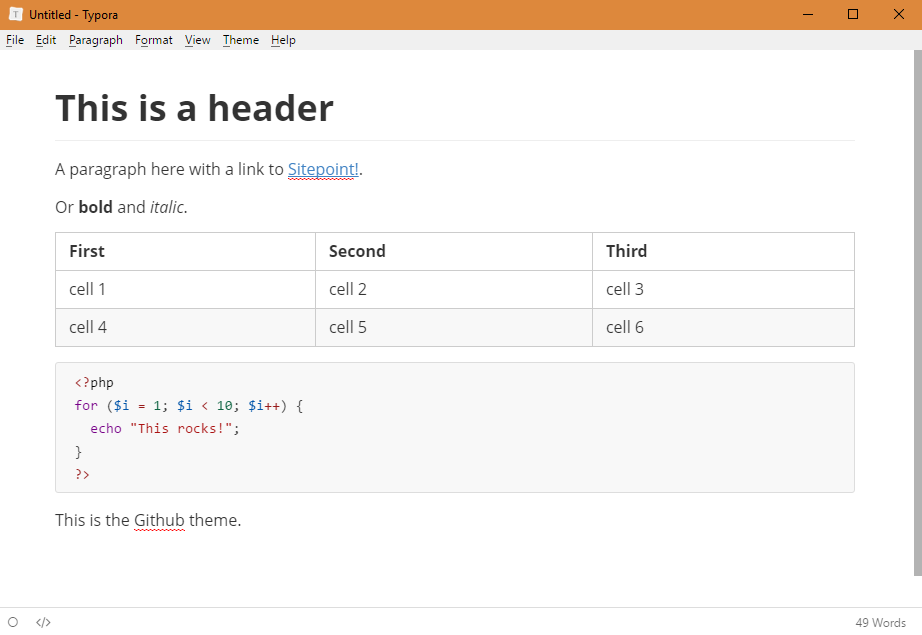
插入符号 (Caret)
Another new editor called Caret has entered the fray, developed by the same people who authored Parsedown. It’s based on Electron and works on Mac, Windows and Linux.
另一位叫做Caret的新编辑加入了这个领域,由Parsedown的创作者开发。 它基于Electron,可在Mac,Windows和Linux上运行。
There’s a free trial, but otherwise a license will set you back $25.
有一个免费试用版,但是如果没有许可,价格为25美元。
The feature list comes short of our gold standard WriteMonkey, but the features it does have are quite helpful. Things like syntax help and auto-completion and lookups. Multiple-cursor editing, front matter support, page break inserts, file browser, Git support, and automatic image posting to Imgur. Even Emoji are supported.
功能列表缺少我们的黄金标准WriteMonkey,但是它确实具有的功能很有帮助。 诸如语法帮助,自动完成和查找之类的东西。 多光标编辑,前件支持,分页符插入,文件浏览器,Git支持以及向Imgur的自动图像发布。 支持表情符号。
I am, in fact, writing this article in Caret and have been really happy with it for weeks now while testing. The single-pane style is my favorite, though it does support dual panes if you prefer. The style of the UI is clean and tidy. The syntax highlighting is nice but it doesn’t hide the Markdown code like Typora does.
实际上,我正在用Caret编写这篇文章,并且在测试时已经对它感到非常满意了好几个星期了。 尽管我喜欢单窗格样式,但它确实支持双窗格,尽管它是我的最爱。 用户界面的风格干净整洁。 语法高亮显示很好,但是它不会像Typora那样隐藏Markdown代码。
Its most recent update was literally 9 days ago as I type this, so it’s nice the developers are fixing issues and getting new features out.
实际上,它的最新更新是在9天前输入的,因此开发人员可以解决问题并发布新功能非常好。
They even have a “publish” feature which will immediately upload your doc into their cloud with a public link that can be shared.
他们甚至具有“发布”功能,该功能将通过可共享的公共链接立即将您的文档上传到他们的云中。
Issues are tracked in their GitHub account with 46 open bugs and 150 total issues.
在其GitHub帐户中跟踪的问题有46个未解决的错误,总共有150个问题。
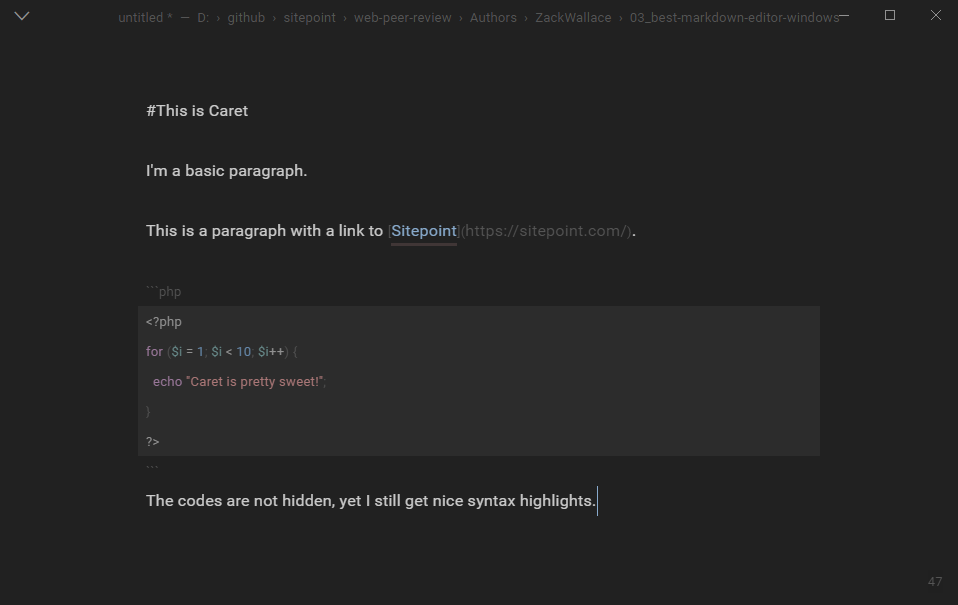
Other SitePoint authors and editors are known to use Caret for their writing around here.
众所周知,其他SitePoint的作者和编辑都在这里使用Caret进行写作。
结论 (Conclusion)
My conclusion now is much different than it was two years ago. With Haroopad, MarkdownPad 2, and MarkPad appearing to be dead projects, I’m left with the other four editors to choose from.
我的结论与两年前有很大不同。 由于Haroopad,MarkdownPad 2和MarkPad似乎是无效项目,因此我需要其他四个编辑器供您选择。
I would compare Texts against Typora for those looking for a WYSIWYG experience, with my nod to Typora due to not fully hiding the Markdown from me.
对于那些希望获得所见即所得体验的人,我将把它们与Typora进行比较,并向Typora致意,因为他没有完全将Markdown隐瞒。
I would compare WriteMonkey against Caret for a more raw Markdown experience. WriteMonkey has very minimal syntax highlighting help, while Caret is more styled.
我将WriteMonkey与Caret进行比较,以获得更原始的Markdown体验。 WriteMonkey的语法突出显示帮助非常少,而Caret的样式更多。
All four of these allow for a single-pane experience (my preferred experience), but Caret does allow a preview pane. WriteMonkey has a lot of interesting features and tinkering abilities. All of the editors do a good job giving me a fresh and clean editing experience with minimal distractions.
所有这四个选项都允许单窗格体验(我的首选体验),但是Caret确实允许预览窗格。 WriteMonkey具有许多有趣的功能和修补功能。 所有的编辑人员都做得很好,为我带来了清新整洁的编辑体验,并减少了干扰。
If you want a cross-platform desktop application, my vote is Caret with its use of Electron. But if you require a free program, WriteMonkey is the way to go if you can live without a few of the paid benefits and only need Windows.
如果您想要一个跨平台的桌面应用程序,我的投票是Caret使用Electron。 但是,如果您需要免费程序,那么如果您可以在没有一些付费福利的情况下生活并且只需要Windows,WriteMonkey就是您的最佳选择。
A couple additional editors I didn’t review include Markdown Plus and an open-source, free option Ghostwriter.
我没有评论的其他一些编辑器包括Markdown Plus和一个开源免费选项Ghostwriter 。
There are certainly a lot more desktop apps, or Mac-only or Linux tools or text editor plugins or IDEs that support Markdown. There are online editors and collaboration tools too. Feel free to comment with your favorite Markdown editor, no matter what its platform!
当然,还有很多台式机应用程序,仅Mac或Linux工具或文本编辑器插件或支持Markdown的IDE。 也有在线编辑器和协作工具。 无论平台是什么,都可以随时与您喜欢的Markdown编辑器发表评论!
翻译自: https://www.sitepoint.com/best-markdown-editors-windows/





















 3745
3745

 被折叠的 条评论
为什么被折叠?
被折叠的 条评论
为什么被折叠?








