opencart使用教程
In the first part of this series I talked about how to install OpenCart. I also talked about some of the basic configuration needed when you first set up your OpenCart store, and how to create new product and manufacturer categories.
在本系列的第一部分中,我讨论了如何安装OpenCart。 我还讨论了首次设置OpenCart商店时所需的一些基本配置,以及如何创建新产品和制造商类别。
In this part I’ll be digging deeper into OpenCart and talking about adding options, attributes, attribute groups, and most importantly adding categories and products. Kindly enjoy.
在这一部分中,我将更深入地研究OpenCart,并讨论添加选项,属性,属性组,最重要的是添加类别和产品。 请享用。
创建选项 (Creating Options)
When ordering a product, after selecting the product you are usually given the opportunity to specify which color and size you want. These are exactly what options are – choices that you make to personalize a product before checkout. OpenCart gives you the ability to associate different options with a product.
订购产品时,通常会在选择产品后有机会指定所需的颜色和尺寸。 这些正是选项-您在结帐前对产品进行个性化选择。 OpenCart使您能够将不同的选项与产品相关联。
To set up an option, go to the “Catalog” tab and select “Options” from the drop down box. To create an option you have to enter the name of the option, the type (such as a select list, radio option, a check box, etc.), and sort order. Sort orders allow you to change the order in which options are presented when you have multiple options associated with a product.
要设置选项,请转到“目录”选项卡,然后从下拉框中选择“选项”。 要创建选项,您必须输入选项的名称,类型(例如选择列表,单选选项,复选框等)和排序顺序。 排序顺序使您可以更改与产品关联的多个选项时显示选项的顺序。
创建属性和属性组 (Creating Attributes and Attribute Groups)
Attributes are properties that can be used to compare the similarities and differences between products. A perfect example is when you are trying to compare the weight, color, and storage space of two IPhones like the IPhone 4 and IPhone 4S.
属性是可用于比较产品之间的异同的属性。 一个完美的例子是,当您尝试比较两个iPhone(例如iPhone 4和iPhone 4S)的重量,颜色和存储空间时。
To create an attribute, go to Catalog > Attributes > Attributes and click Insert. You’ll need to provide the attribute’s name, group, and sort order.
要创建属性,请转到目录>属性>属性,然后单击插入。 您需要提供属性的名称,组和排序顺序。
An attribute group is just a name for a collection of related attributes. Attributes such as black, red, and yellow can all be classified under the attribute group “Color”.
属性组只是相关属性集合的名称。 黑色,红色和黄色等属性都可以归为“颜色”属性组。
To create an attribute group, go to Catalog > Attributes > Attributes Group and click Insert.
要创建属性组,请转到目录>属性>属性组,然后单击插入。
添加产品 (Adding Products)
And now for the most important part of setting up your OpenCart store… adding products! IPhone 5, Apple MacBook Pro, polo shrits, etc. are all examples of products; products are the main part of your store.
现在,对于建立OpenCart商店最重要的部分……添加产品! iPhone 5,Apple MacBook Pro,polo shrit等都是产品的示例; 产品是商店的主要部分。
To create a product, go to Catalog > Products and click Insert. You’ll be presented with ten tabs, the most important of which are: General, Data, Links, Attribute, Option, Discount, and Image. It is mandatory for you to have detailed information about a product so your customers can be informed about what they are purchasing.
要创建产品,请转到目录>产品,然后单击插入。 将为您提供十个选项卡,其中最重要的选项卡是:常规,数据,链接,属性,选项,折扣和图像。 必须具有有关产品的详细信息,以便您的客户可以了解他们所购买的商品。
Under the General tab is where you enter basic information about the product, such as it’s name, meta tag description, keywords, and description.
在“常规”选项卡下,您可以在其中输入有关产品的基本信息,例如产品名称,元标记描述,关键字和描述。
Under the Data tab, you specify the product’s model, SKU (store keeping units), UPC (universal product code), price, minimum purchase amount, stock status, size and weight information, etc.
在“数据”选项卡下,您可以指定产品的型号,SKU(存储单位),UPC(通用产品代码),价格,最小购买量,库存状态,尺寸和重量信息等。
The Links tab consists of fields to set the manufacturer, categories, and related products.
链接选项卡包含用于设置制造商,类别和相关产品的字段。
The Attribute tab enables you to set the various attributes available for the product, and the option tab enables you to set the various Options that are available for the product.
使用“属性”选项卡可以设置产品可用的各种属性,使用“选项卡”可以设置产品可用的各种选项。
The Discount tab lets you to set any discount pricing information that might be available when your customers purchase the product.
折扣选项卡使您可以设置客户购买产品时可能可用的任何折扣价格信息。
The Image tab allows you to upload various images of the product so customers know what it looks like.
“图像”选项卡允许您上载产品的各种图像,以便客户知道其外观。
Once all this information has been set, click on the Save button to save the product.
设置完所有这些信息后,单击“保存”按钮以保存产品。
A screenshot of the “Products” screen is shown below. Go ahead and try entering a few products of your own.
“产品”屏幕的屏幕截图如下所示。 继续尝试输入您自己的一些产品。
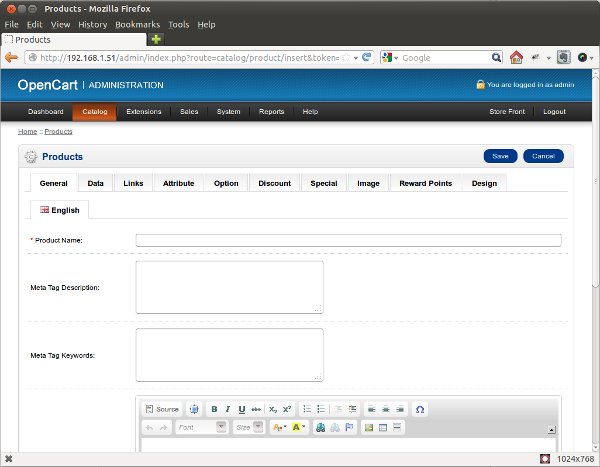
To later edit the properties of any product, go to Catalog > Product and click the Edit link under the Action column of the product you want.
要以后编辑任何产品的属性,请转到目录>产品,然后单击所需产品的“操作”列下的“编辑”链接。
摘要 (Summary)
This brings us to the end of the series of “Creating your first E-Commerce store using OpenCart.” Now you know how to install OpenCart, create categories and other attributes and groupings to keep your store organized, and most importantly how to add products.
这使我们进入“使用OpenCart创建您的第一家电子商务商店”系列的结尾。 现在,您知道了如何安装OpenCart,创建类别以及其他属性和分组以使商店保持井井有条,最重要的是如何添加产品。
I hope you’ve enjoyed the series and wish you luck with your very own OpenCart powered e-commerce store!
我希望您喜欢这个系列,并祝您在拥有自己的OpenCart电子商务商店的过程中好运!
Image via Fotolia
图片来自Fotolia
翻译自: https://www.sitepoint.com/your-first-ecommerce-store-with-opencart-2/
opencart使用教程





















 1823
1823

 被折叠的 条评论
为什么被折叠?
被折叠的 条评论
为什么被折叠?








