excel图片放大预览
In the good old days of Excel, you could change a workbook setting, and see a preview picture of the file contents, before you opened it. That feature was available in Excel's Open window, but has disappeared in newer versions of Excel. Here's how to see Preview Pictures, and a warning about using them.
在Excel的旧时光中,您可以在打开文件之前更改工作簿设置,并查看文件内容的预览图片。 该功能在Excel的“打开”窗口中可用,但在较新版本的Excel中已消失。 这是查看“预览图片”的方法以及有关使用它们的警告。
预览图片示例 (Preview Picture Example)
If you're not sure what a preview picture looks like, here's a screen shot from one of my sample Excel files. The file list is at the left, and the Preview Picture for the selected file is shown at the right.
如果您不确定预览图片是什么样的,那么以下是我的示例Excel文件之一的屏幕截图。 文件列表在左侧,所选文件的预览图片在右侧。
The preview shows the page that was active when the file was saved last. I must have been checking out that pivot table, to see how the sales were going!
预览显示最后保存文件时处于活动状态的页面。 我一定是在检查数据透视表,看看销售情况如何!
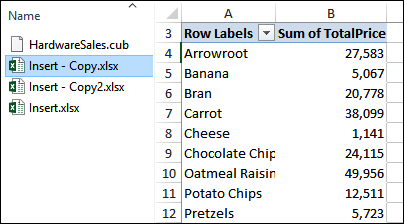
Excel属性设置 (Excel Property Settings)
To change the Preview Picture setting in Excel, you need to open the properties dialog box. Here are the steps to do that, in Excel for Office 365.
要在Excel中更改“预览图片”设置,您需要打开属性对话框。 在Office 365的Excel中,这是执行此操作的步骤。
To open the Property dialog box, follow these steps:
要打开“属性”对话框,请按照下列步骤操作:
- On the Ribbon, click the File tab 在功能区上,单击“文件”选项卡
- Click the Info category 点击信息类别
- At the right, click the drop down arrow for Properties 在右侧,单击属性的下拉箭头
- Click Advanced Properties 单击高级属性
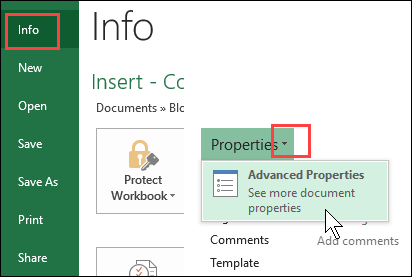
NOTE: For instructions for earlier versions of Excel, see








 最低0.47元/天 解锁文章
最低0.47元/天 解锁文章















 5万+
5万+

 被折叠的 条评论
为什么被折叠?
被折叠的 条评论
为什么被折叠?








