excel超链接
In a big Excel file, it's handy to have hyperlinks that take you from one sheet to another. Maybe you need a table of contents, or a single link on a summary sheet that takes you to a data entry sheet. You can use the Insert Hyperlink command on the Ribbon, but it's even quicker to create an Excel hyperlink with drag and drop. Here are a couple of ways to do that.
在大型Excel文件中,具有将您从一张纸带到另一张纸的超链接很方便。 也许您需要一个目录或摘要表上的单个链接,才能将您带到数据输入表。 您可以在功能区上使用“插入超链接”命令 ,但是通过拖放操作创建Excel超链接甚至更快。 这里有几种方法可以做到这一点。
And there are a couple of Excel announcements too.
而且还有几个Excel公告。
在你开始前 (Before You Start)
Make sure to do these two things before you start:
在开始之前,请确保执行以下两项操作:
- Before you create an Excel hyperlink with drag and drop, make sure the file has been previously saved. If you open a new workbook, then try this technique before saving and naming the file, nothing will happen. 在通过拖放创建Excel超链接之前,请确保先前已保存文件。 如果您打开一个新的工作簿,然后在保存和命名文件之前尝试此技术,则不会发生任何事情。
- (optional) In the cell that you want to link to, enter the text for the hyperlink. For example, in cell A1 on the Data Entry sheet, type "Data Entry". If you leave the cell blank, the sheet name and cell address will appear in the hyperlink. (可选)在要链接的单元格中,输入超链接的文本。 例如,在“数据输入”表的单元格A1中,键入“数据输入”。 如果将单元格保留为空白,则工作表名称和单元格地址将显示在超链接中。
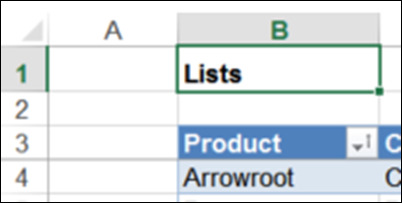
将超链接拖到另一个工作表 (Drag a Hyperlink to Another Sheet)
There is a very short video on my website that shows how to create an Excel hyperlink with drag and drop, to make a quick table of contents. This works well if there aren't too many sheets, and you can see the sheet tab that you're aiming for.
我的网站上有一段很短的视频,展示了如何通过拖放操作创建Excel超链接,以快速创建目录。 如果没有太多的工作表,这将很好地工作,并且您可以看到您想要的工作表标签。
- Click on the cell that you want to link to. 单击要链接到的单元格。
Point to the cell's border, and press the right mouse button.
点到单元格的边框,然后按鼠标右键 。
- To drag the cell to another sheet, press the Alt key, and drag the cell onto the other sheet's tab. 要将单元格拖到另一张纸上,请按Alt键,然后将单元格拖到另一张纸的选项卡上。
- Once you're on the destination sheet, release the Alt key, and drag to the cell where you want the hyperlink 在目标表上后,松开Alt键,然后将其拖到想要超链接的单元格中
- Release the right mouse button, and in the popup menu, click Create Hyperlink Here 释放鼠标右键,然后在弹出菜单中单击“在此处创建超链接”
- A hyperlink appears in the cell, linked to the original cell 超链接出现在单元格中,链接到原始单元格
将超链接拖到另一个单元格 (Drag a Hyperlink to Another Cell)
In a file with lots of sheets, you might have trouble dragging to a different sheet. In that case, here's another way to create an Excel hyperlink with drag and drop:
在包含很多图纸的文件中,您可能很难将其拖到另一张图纸上。 在这种情况下,这是通过拖放创建Excel超链接的另一种方法:
Select the cell that you want to link to, point to its border, and press the right mouse button.
选择单元格要链接,指向其边境,并按下鼠标右键 。
- Drag the cell to a nearby blank cell. NOTE: This cell address will be used for the link, so choose carefully! 将单元格拖动到附近的空白单元格。 注意:此单元格地址将用于链接,因此请谨慎选择!
- Release the right mouse button, and click Create Hyperlink 释放鼠标右键,然后单击“创建超链接”
- Cut the hyperlink, and paste it onto the other sheet 剪切超链接,并将其粘贴到另一张纸上
通过拖放创建Excel超链接 (Create an Excel Hyperlink With Drag and Drop)
This animated gif shows the steps to create an Excel hyperlink with drag and drop
此动画gif显示了通过拖放操作创建Excel超链接的步骤
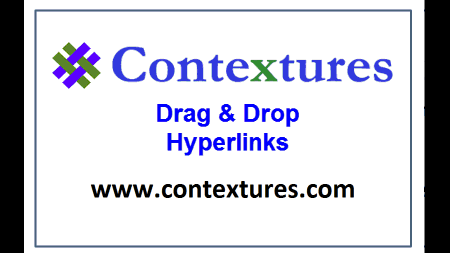
更多超链接信息 (More Hyperlink Info)
Visit my Contextures website for more hyperlink and HYPERLINK function information. For example, there are instructions (videos and written) on how to:
访问我的Contextures网站以获取更多超链接和HYPERLINK功能信息。 例如,有关于如何进行以下操作的说明(视频和书面说明):
- use a macro to build a Table of Contents 使用宏来建立目录
- add fake hyperlinks in a pivot table 在数据透视表中添加虚假超链接
- remove all hyperlinks 删除所有超链接
- get the address from a hyperlink. 从超链接获取地址。
There are sample files too, that you can download, to test the functions and code.
您还可以下载示例文件来测试功能和代码。
Excel公告 (Excel Announcements)
1. Pivot Table Webinar -- April 12th - 18th: Free webinar, Mastering Pivot Tables -- Learn how to set up data and create a Pivot Table in less than 3 minutes. Create an interactive dashboard with Slicers & Pivot Charts. Show key business metrics, and much more.
1.数据透视表网络研讨会 -4月12日至18日:免费的网络研讨会, 掌握数据透视表 -了解如何在不到3分钟的时间内设置数据并创建数据透视表。 使用切片器和数据透视图创建交互式仪表板。 显示关键业务指标等。
2. New Excel Book -- Mike Alexander just released a new book -- Excel Power Pivot and Power Query For Dummies
2.新的Excel书 -Mike Alexander刚发行了新书-Excel Power Pivot和Power Query for Dummies
翻译自: https://contexturesblog.com/archives/2016/04/14/create-excel-hyperlink-drag-drop/
excel超链接





















 2684
2684

 被折叠的 条评论
为什么被折叠?
被折叠的 条评论
为什么被折叠?








