excel中多条件求和
What was the first function that you learned in Excel – if you can remember that far back?
如果您还记得很久,您在Excel中学习的第一个功能是什么?
I'll bet it was the SUM function. There's an AutoSum button on the Ribbon that makes it very easy to put a total – just select a blank cell below a column of numbers, and click that button.
我敢打赌这是SUM函数。 功能区上有一个“自动求和”按钮,可以很容易地进行总计-只需在数字列下方选择一个空白单元格,然后单击该按钮即可。
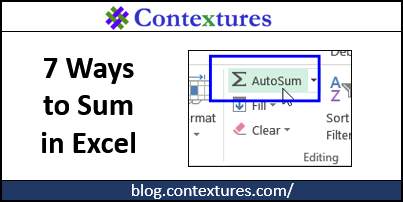
旧的自动求和按钮 (The Old Auto-sum Button)
Back in the old days, when our computers ran on coal, it was called the Auto-sum button. Here's a photo from my Macintosh Excel V 3.0 Quick Reference, that shows Auto-sum's central location on the toolbar, and a few of the other buttons. Apparently Styles and Outlining were popular back then, and had prominent spots on the toolbar.
过去,当我们的计算机在煤上运行时,它被称为“自动求和”按钮。 这是我的Macintosh Excel V 3.0快速参考中的照片,其中显示了自动求和在工具栏上的中央位置,以及一些其他按钮。 显然,“样式”和“轮廓”在那时很流行,并且在工具栏上具有突出的位置。
If you'd like to see the rest of the old toolbar, there are more images at the end of this article.
如果您想查看旧工具栏的其余部分,请在本文结尾处添加更多图片。
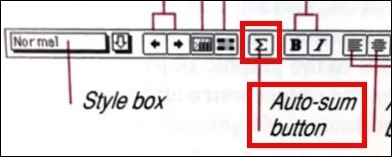
其他求和方式 (Other Ways to Sum)
Of course, there are many other ways to calculate a sum in Excel. You can use the + operator, or other functions, such as SUMIF, SUMIFS, and SUBTOTAL.
当然,还有许多其他方法可以在Excel中计算总和 。 您可以使用+运算符或其他函数,例如SUMIF,SUMIFS和SUBTOTAL。
With some functions, such as SUMIF, you can combine criteria with wildcard characters (*) or operators (>=), to make the formulas more flexible.
使用某些功能,例如SUMIF,您可以将条件与通配符( * )或运算符( > = )结合使用,以使公式更加灵活。
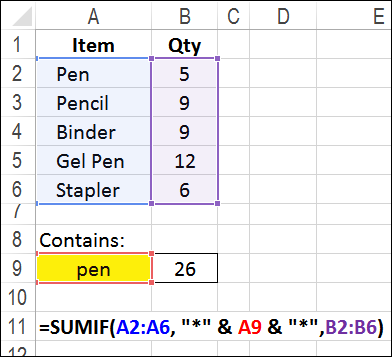
视频:在Excel中求和的7种方法 (Video: 7 Ways to Sum in Excel)
Watch this video to see 7 different ways that you can use functions to Sum in Excel. Included are simple examples of the SUM, SUMIF, S7MIFS and SUBTOTAL functions.
观看此视频,了解在Excel中使用函数求和的7种不同方式。 其中包括SUM,SUMIF,S7MIFS和SUBTOTAL函数的简单示例。
Or, watch the video on my Contextures website: 7 Ways to Sum in Excel
或者,在我的Contextures网站上观看视频: 在Excel中求和的7种方法
Here's what is covered in the video, with the approximate start times:
这是视频中介绍的内容,其中包含大概的开始时间:
- 00:00 Introduction 00:00简介
- 00:09 1. Quick Grand Totals 00:09 1.快速总计
- 00:45 2. Sum Specific Cells 00:45 2.特定单元格的总和
- 01:56 3. Running Total 01:56 3.总计
- 03:28 4. Sum Specific Items 03:28 4.特定项目的总和
- 04:41 5. Sum Partial Match 04:41 5.部分比赛总和
- 06:21 6. Sum With Multiple Criteria 06:21 6.有多个条件的总和
- 07:46 7. Sum in Filtered List 07:46 7.筛选列表中的总和
- 09:27 Get the Sample File 09:27获取样本文件
下载样本文件 (Download the Sample File)
To follow along with the video, go to the Excel Sum Functions page on my Contextures website and download the sample file. The zipped file is in xlsx format, and does not contain any macros.
要观看视频,请转到Contextures网站上的“ Excel Sum函数”页面,然后下载示例文件 。 压缩文件为xlsx格式,不包含任何宏。
Excel 3.0窗口 (The Excel 3.0 Window)
The first image shows the Excel 3.0 (Macintosh) window, with the Menu bar, Tool bar, Formula bar and Reference area. When did "Reference area" change to "Name Box"? The picture is in black and white, and so was the display on my Macintosh.
第一张图片显示了Excel 3.0(Macintosh)窗口,其中包含菜单栏,工具栏,公式栏和参考区域。 “参考区域”何时更改为“名称框”? 图片是黑白的,Macintosh上的显示也是如此。
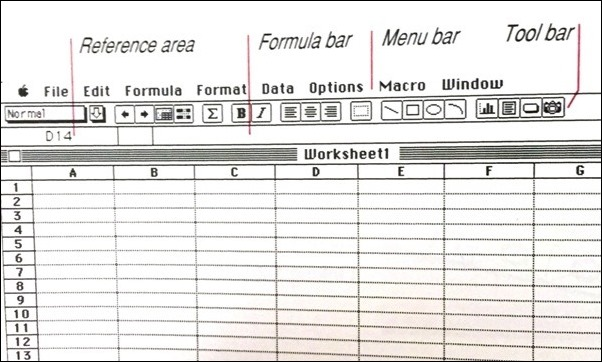
Excel 3.0中的工具栏按钮 (Toolbar Buttons in Excel 3.0)
The following photos show all of the toolbar buttons, as described in the Excel 3.0 (Macintosh) Quick Reference.
下图显示了所有工具栏按钮,如《 Excel 3.0(Macintosh)快速参考》中所述。
格式化工具 (Formatting Tools)
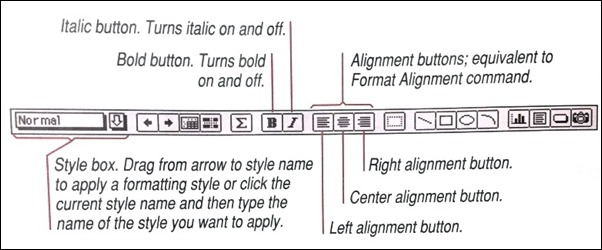
轮廓,选择和绘图工具 (Outlining, Selection and Drawing tools)
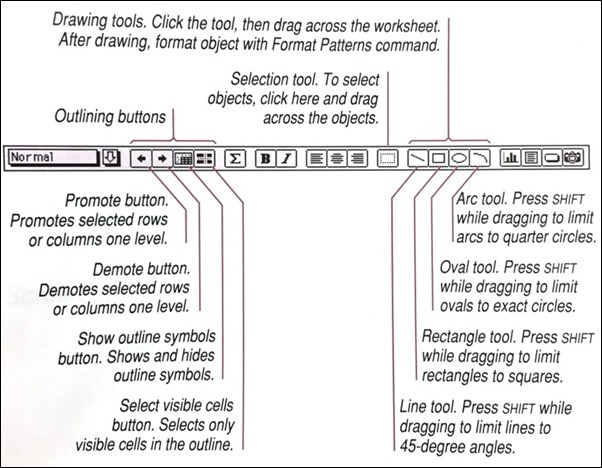
其他工具,包括自动求和 (Other Tools, including Auto-sum)
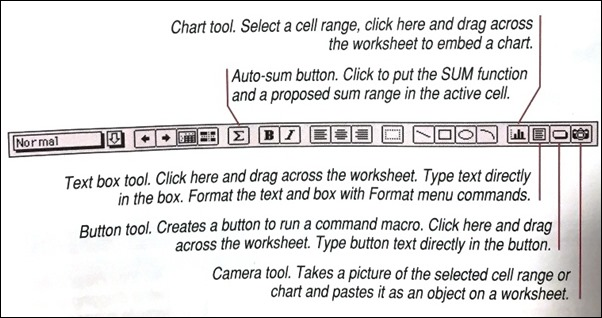
翻译自: https://contexturesblog.com/archives/2015/09/10/7-ways-to-sum-in-excel/
excel中多条件求和





















 1万+
1万+

 被折叠的 条评论
为什么被折叠?
被折叠的 条评论
为什么被折叠?








