excel图标变成未知图标
In Excel 2007, conditional formatting options include Icon Sets, such as coloured flags, stop lights, and other symbols. They aren't available in earlier versions, but here's how you can create your own conditional formatting icons in Excel 2003.
在Excel 2007中, 条件格式设置选项包括图标集,例如彩色标志,停车灯和其他符号。 它们在较早的版本中不可用,但是这里介绍了如何在Excel 2003中创建自己的条件格式图标。
First, here's the menu option for adding icon sets in Excel 2007.
首先,这是用于在Excel 2007中添加图标集的菜单选项。
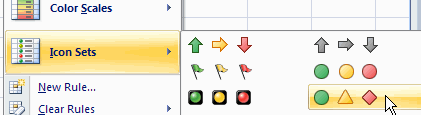
You can use these symbols to show what values are going up, or which departments are exceeding their budgets.
您可以使用这些符号来显示正在上升的值,或者哪些部门超出了预算。
Excel 2003 (Excel 2003)
Icon Sets aren't available in earlier versions of Excel, but you can use conditional formatting, a formula, and the Wingding font to show symbols in an adjacent column. In this example, coloured shapes appear in cells C3:C7, linked to the values in column B.
图标集在早期版本的Excel中不可用,但是您可以使用条件格式,公式和Wingding字体在相邻列中显示符号。 在此示例中,彩色形状出现在单元格C3:C7中,链接到列B中的值。
- For values less than 10, a red circle will appear 对于小于10的值,将出现一个红色圆圈
- For values greater than 30, a green square will appear. 对于大于30的值,将出现一个绿色方块。
- For all other values, a yellow diamond will appear. 对于所有其他值,将显示黄色菱形。
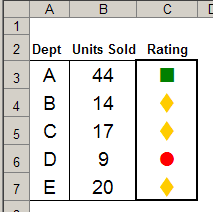
创建公式 (Create the Formulas)
You'll create an IF formula, and use the WingDing font to show the result as a symbol. In WingDing font, l (lower case L) is a circle, n is a square and t is a diamond.
您将创建一个IF公式,并使用WingDing字体将结果显示为符号。 在WingDing字体中, l (小写L)是一个圆形, n是一个正方形, t是一个菱形。
In cell C3 enter the first formula:
在单元格C3中输入第一个公式:
=IF(B3="","",IF(B3<10,"l",IF(B3>30,"n","t")))
= IF(B3 =“”,“”,IF(B3 <10,“ l”,IF(B3> 30,“ n”,“ t”))))
- Copy the formula down to cell C7 将公式复制到单元格C7中
- Format cells C3:C7 with Wingding font, and yellow font color. This is the default colour, for the middle value cells. 用Wingding字体和黄色字体颜色设置单元格C3:C7的格式。 这是中间值单元格的默认颜色。
添加条件格式 (Add the Conditional Formatting)
Next, you'll add conditional formatting, to colour the red and green shapes.
接下来,您将添加条件格式,以为红色和绿色形状上色。
- Select cells C3:C7 选择单元格C3:C7
- Choose Format|Conditional Formatting 选择格式|条件格式
From the first dropdown, choose Formula Is
在第一个下拉菜单中,选择公式为
For the formula, enter: =$B3<10
对于公式,输入: = $ B3 <10
Click the Format button, select Red as the font colour, then click OK.
单击格式按钮,选择红色作为字体颜色,然后单击确定。

- Click the Add button, and for Condition 2, choose Format|Conditional Formatting 单击添加按钮,并为条件2选择格式|条件格式
From the first dropdown, choose Formula Is
在第一个下拉菜单中,选择公式为
For the formula, enter: =$B3>30
对于公式,输入: = $ B3> 30
Click the Format button, select Green as the font colour, then click OK.
单击格式按钮,选择绿色作为字体颜色,然后单击确定。

- Click OK to close the Conditional Formatting dialog box. 单击确定以关闭条件格式对话框。
测试条件格式 (Test the Conditional Formatting)
To test the conditional formatting, change one or more of the values in column B. For example, type a 5 in cell B5, and the shape in cell C5 should change to a red circle.
若要测试条件格式,请更改B列中的一个或多个值。例如,在单元格B5中键入5,单元格C5中的形状应更改为红色圆圈。
使条件格式灵活 (Make the Conditional Formatting Flexible)
To make the conditional formatting easier to change, you could enter the low and high cutoff values on the worksheet, and use an absolute reference to those cells in the conditional formatting formula.
为了使条件格式更易于更改,可以在工作表上输入下限和上限值,并在条件格式公式中使用对这些单元格的绝对引用。
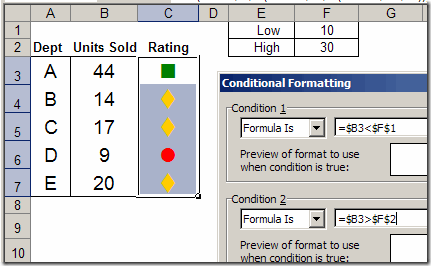
Also, change the worksheet formulas, so they also refer to the cutoff values on the worksheet:
此外,更改工作表公式,以便它们也引用工作表上的临界值:
=IF(B3="","",IF(B3<$F$1,"l",IF(B3>$F$2,"n","t")))
= IF(B3 =“”,“”,IF(B3 <$ F $ 1,“ l”,IF(B3> $ F $ 2,“ n”,“ t”))))
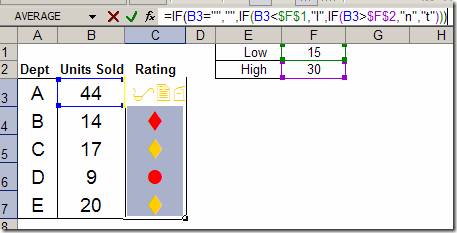
Now you can change the limits on the worksheet, without editing the formulas and conditional formatting. ________________________
现在,您可以更改工作表上的限制,而无需编辑公式和条件格式。 ________________________
翻译自: https://contexturesblog.com/archives/2009/04/14/conditional-formatting-icons-in-excel-2003/
excel图标变成未知图标





















 4212
4212

 被折叠的 条评论
为什么被折叠?
被折叠的 条评论
为什么被折叠?








