excel抽奖软件作弊
使用Excel下拉列表防止作弊 (Prevent Cheating With an Excel Drop Down List)
You know how to create a drop down list in Excel, by using the Data Validation feature. Sometimes you get extra fancy, and make a drop down list that depends on the selection made in another list, using dependent data validation.
您知道如何通过使用数据验证功能在Excel中创建下拉列表 。 有时,您会变得更加花哨,并使用依赖数据验证来创建一个依赖于另一个列表中的选择的下拉列表。
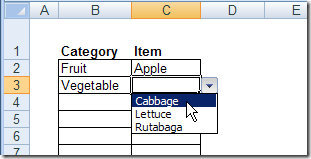
Dependent data validation works well, but there's a loophole. In the screen shot below, I can change the category to Fruit, even though a vegetable, Cabbage, is selected as the Item in that row. With this loophole, you could end up with some strange data on your worksheet!
依存数据验证效果很好,但是存在漏洞。 在下面的屏幕快照中,即使在该行中选择了蔬菜白菜作为项目,我也可以将类别更改为水果。 有了这个漏洞,您可能会在工作表上得到一些奇怪的数据!

锁定第一个列表 (Lock the First List)
Excel users are very resourceful, and can find ways around almost every safeguard that you set up. However, you can slow them down a bit, by making the first list dependent on the second. They'll have to clear the Item selection before they can change the Category.
Excel用户非常足智多谋,可以找到围绕您设置的几乎所有保障措施的方法。 但是,可以通过使第一个列表依赖于第二个列表来放慢它们的速度。 他们必须先清除项目选择,然后才能更改类别。
Currently, the Category cells have a data validation list that's based on the named range, Produce.
当前,类别单元格具有一个基于命名范围Produce的数据验证列表。
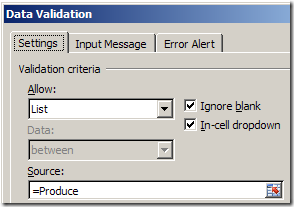
You can change the formula in the Source box, so it only uses the Produce range if the Item cell is empty. In the screen shot below, cell B2 is active, and the Data Validation Source formula is:
您可以在“源”框中更改公式,因此,如果“项目”单元格为空,则仅使用“产生”范围。 在下面的屏幕快照中,单元格B2处于活动状态,数据验证源公式为:
=IF(C2="",Produce,B2)
= IF(C2 =“”,Produce,B2)
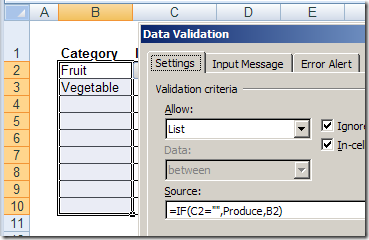
If cell C2 is empty, the Produce list will show in the drop down list. If an Item was selected in cell C2, then the drop down list will show contents of cell B2.
如果单元格C2为空,则“生产”列表将显示在下拉列表中。 如果在单元格C2中选择了一项,则下拉列表将显示单元格B2的内容。
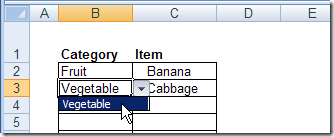
突出显示任何不一致之处 (Highlight Any Inconsistencies)
It's still not foolproof. Users could clear the Category cell, then enter any value. Or they could cut and paste from another cell. As an extra precaution, you could add conditional formatting in column C, to turn the cells yellow if the selected Item is not in the selected Category.
它仍然不是万无一失的。 用户可以清除“类别”单元格,然后输入任何值。 或者它们可以从另一个单元格中剪切和粘贴。 作为额外的预防措施,您可以在C列中添加条件格式,以在选定的项目不在选定的类别中时将单元格变黄。
With cell C2 active, the conditional formatting formula is:
在单元格C2处于活动状态时,条件格式公式为:
=COUNTIF(INDIRECT(B2),C2)=0
= COUNTIF(INDIRECT(B2),C2)= 0
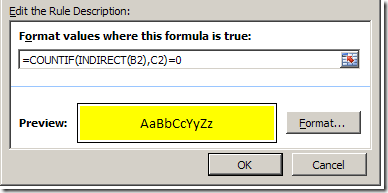
The bright yellow colour will alert users if there's an inconsistency in the selections, and make it easier for you to spot any problems.
如果选择中的不一致,明亮的黄色将警告用户,并使您更容易发现任何问题。
For example, in the following screen shot, Cabbage and Rutabaga are highlighted in yellow, because the Category has been changed to Fruit.
例如,在以下屏幕截图中,卷心菜和大头菜以黄色突出显示,因为类别已更改为水果。
Those items don't appear in the range named Fruit, so the COUNTIF formula returns a zero.
这些项目不会出现在名为Fruit的范围内,因此COUNTIF公式返回零。
翻译自: https://contexturesblog.com/archives/2009/07/27/prevent-cheating-with-an-excel-drop-down-list/
excel抽奖软件作弊







 本文揭示了如何使用Excel的依赖数据验证防止抽奖软件作弊。通过修改数据验证公式,确保在更改类别前清除项目选择,以及应用条件格式高亮显示不一致的选项,可以增加安全性。
本文揭示了如何使用Excel的依赖数据验证防止抽奖软件作弊。通过修改数据验证公式,确保在更改类别前清除项目选择,以及应用条件格式高亮显示不一致的选项,可以增加安全性。

















 被折叠的 条评论
为什么被折叠?
被折叠的 条评论
为什么被折叠?








