excel取消自动超链接
The Very Scary Fall Giveaway for Excel Nerds is going strong, with lots of frightening Excel horror stories and some scary costume ideas. Please take a few minutes to read the comments, and add your contribution. Then, keep reading, to see how to stop automatic hyperlinks in Excel.
Excel Nerds的“非常可怕的秋季赠品”正变得越来越强大,其中包含许多令人恐惧的Excel恐怖故事和一些可怕的服装创意。 请花几分钟阅读评论,并添加您的贡献。 然后,继续阅读,以了解如何在Excel中停止自动超链接。
创建烦人的超链接 (Annoying Hyperlinks Created)
In the annoying, but not scary category, I've been entering network paths in Excel, and they turn into hyperlinks when I press Enter.
在烦人但又不令人恐惧的类别中,我一直在Excel中输入网络路径,当我按Enter键时,它们会变成超链接。
Sometimes that's a helpful feature, but in this case it makes it hard to go back and edit the cell.
有时这是一个有用的功能,但是在这种情况下,很难返回并编辑单元格。
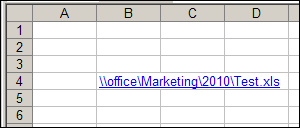
关闭超链接创建 (Turn Off Hyperlink Creation)
If you don't want hyperlinks created automatically, you can turn the feature off.
如果您不希望自动创建超链接,则可以关闭该功能。
To turn the hyperlink option off in Excel 2007:
要在Excel 2007中关闭超链接选项:
- Click the Office Button, then click Excel Options 单击Office按钮,然后单击Excel选项
- Click the Proofing category, and click the AutoCorrect Options button 单击校对类别,然后单击自动更正选项按钮
- Select the AutoFormat As You Type tab 选择键入时自动套用格式选项卡
- Remove the check mark from Internet and network paths with hyperlinks 删除带有超链接的Internet和网络路径中的复选标记
- Click OK, twice, to close the dialog boxes 单击确定两次,以关闭对话框
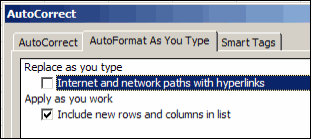
To turn the hyperlink option off in Excel 2002 or Excel 2003:
要在Excel 2002或Excel 2003中关闭超链接选项:
- On the Tools menu, choose AutoCorrect Options 在工具菜单上,选择自动更正选项
- Select the AutoFormat as you type tab 在键入时选择自动套用格式选项卡
- Remove the check mark from Internet and network paths with hyperlinks 删除带有超链接的Internet和网络路径中的复选标记
- Click OK 点击确定
手动删除超链接 (Remove a Hyperlink Manually)
If you want to leave the hyperlink feature on, you can undo the hyperlink immediately after it's created.
如果要保留超链接功能,则可以在创建超链接后立即撤消该操作。
To manually remove the hyperlink:
手动删除超链接:
- Type the email address and press Enter 输入电子邮件地址,然后按Enter
Immediately, press Ctrl+Z.
立即按Ctrl + Z。
This is a shortcut for Undo, and will convert the hyperlink back to text.
这是撤消的快捷方式,会将超链接转换回文本。
以编程方式删除选定的超链接 (Remove Selected Hyperlinks Programmatically)
To change a group of cells that contain hyperlinks, you can use the following code. It deletes all the hyperlinks in the selected cells.
要更改包含超链接的一组单元格,可以使用以下代码。 它将删除所选单元格中的所有超链接。
Sub delHyperlinks()
Dim myCell As Range
For Each myCell In Selection
myCell.Hyperlinks.Delete
Next myCell
End Sub
翻译自: https://contexturesblog.com/archives/2009/10/23/stop-automatic-hyperlinks-in-excel/
excel取消自动超链接





















 2072
2072











 被折叠的 条评论
为什么被折叠?
被折叠的 条评论
为什么被折叠?








