qat 卡
Instead of searching through the Ribbon, to find and click a command, you can save time by putting your favourite commands on the Quick Access Toolbar (QAT).
您无需在功能区中搜索即可找到并单击命令,而可以通过将自己喜欢的命令放在快速访问工具栏(QAT)上来节省时间。
- Did you know that you can put Add-in buttons on the QAT too? 您知道吗,您也可以将附加按钮放在QAT上吗?
- Or show buttons when a specific workbook is open? 或在打开特定工作簿时显示按钮?
When you install Excel on your computer, the QAT has a few commands, and it’s easy to add more. Just click the More button, at the end of the QAT, and click on one of the commands to add or remove.
在计算机上安装Excel时,QAT有一些命令,添加更多命令很容易。 只需单击QAT末尾的“更多”按钮,然后单击要添加或删除的命令之一。

更多选择 (A Bigger Selection)
If the command that you want to add isn’t in the list, click More Commands, to open the Excel Options window.
如果要添加的命令不在列表中,请单击“其他命令”以打开“ Excel选项”窗口。
In the list at the left, you’ll see a list of Popular Commands, and at the right you can see what’s currently on your QAT.
在左侧的列表中,您将看到“流行命令”列表,而在右侧,您可以看到QAT中当前的内容。
Click any command at the left, then click the Add button, to add the command to your QAT.
单击左侧的任何命令,然后单击“添加”按钮,以将该命令添加到您的QAT中。
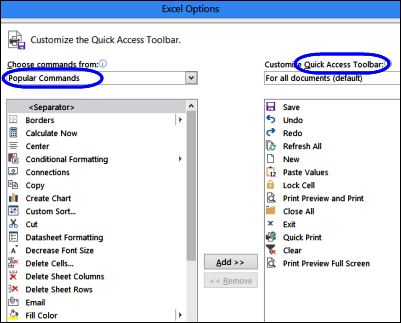
加载项中的按钮 (Buttons from Add-ins)
If you have any Excel add-ins installed, you can sometimes add your favourite commands from them too.
如果安装了任何Excel加载项,有时也可以从中添加自己喜欢的命令。
Click the drop down arrow in the “Popular Commands” box, to see a list of other places that you can get commands.
单击“常用命令”框中的下拉箭头,以查看可以获取命令的其他位置的列表。
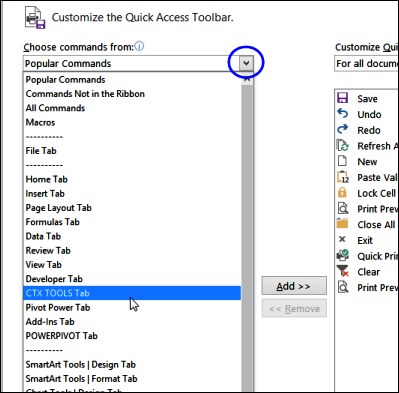
进行备份 (Make a Backup)

While working on Excel files, I like to make frequent backups, especially if I’m about to do something risky, like deleting a sheet, or printing. That way, I can go back to a previous version, if my experiments don’t work out.
在处理Excel文件时,我希望进行频繁备份,尤其是在我要进行一些冒险的事情时,例如删除工作表或打印。 这样,如果我的实验无法完成,我可以回到以前的版本。
There is a Make Backup command in my Contextures Excel Tools add-in, so I’ve added that to my QAT. That icon not only makes the backup even easier, it’s also a good reminder to make those backups!
我的Contextures Excel Tools加载项中有一个Make Backup命令,因此我已将其添加到QAT中。 该图标不仅使备份更加容易,而且还提醒您进行这些备份!
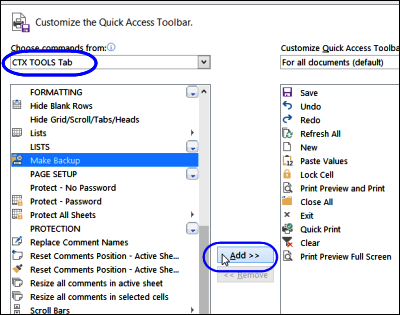
在“标准”标签上查看 (Look on the Standard Tabs)
Some add-ins install their commands on one of the standard Ribbon tabs, so look there, if you want them on the QAT too. For example, Jan Karel Pieterse’s Name Manager add-in appears on the Formulas tab, so select that tab, then click the Name Manager with the big red N.
一些外接程序将其命令安装在标准功能区选项卡中的一个上,因此,如果您也希望将其放在QAT上,请查看那里。 例如,Jan Karel Pieterse的“ 名称管理器”加载项出现在“公式”选项卡上,因此选择该选项卡,然后单击带有红色大N的“名称管理器”。
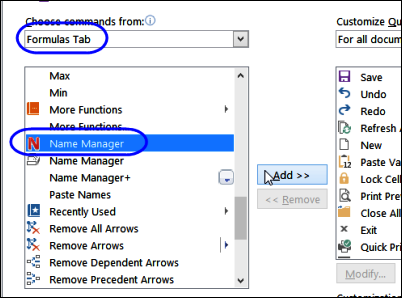
为工作簿添加QAT命令 (Add QAT Commands for a Workbook)
You can also add commands to the QAT for a specific workbook. In my Project work file, I often add comments, so I’ll add the Insert a Comment button for that workbook only. Here are the steps:
您还可以将命令添加到特定工作簿的QAT。 在我的Project工作文件中,我经常添加注释,因此我将仅为该工作簿添加“插入注释”按钮。 步骤如下:
- Open the Project Work file, and click More Commands, to open the Excel Options window. 打开项目工作文件,然后单击“更多命令”以打开“ Excel选项”窗口。
- In the Excel Options window, I’ll select the Project work file from the drop down at the top right 在“ Excel选项”窗口中,我将从右上角的下拉菜单中选择“项目”工作文件
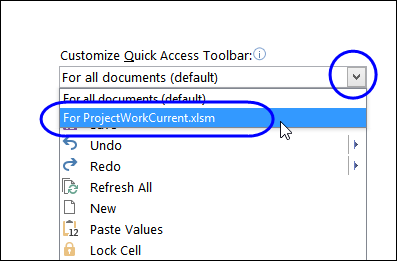
- Next, find the Insert a Comment command in the list at the left (it’s in the Review tab), and add it to the QAT. 接下来,在左侧列表中(在“审阅”选项卡中)找到“插入评论”命令,并将其添加到QAT中。
NOTE: You can also add buttons for Macros from the selected workbook to the QAT.
注意:您还可以将宏按钮从选定的工作簿添加到QAT。
- Click OK, to close the Excel Options window. 单击确定,关闭“ Excel选项”窗口。
The command appears on the QAT when the Project file is active.
当项目文件处于活动状态时,该命令将显示在QAT上。
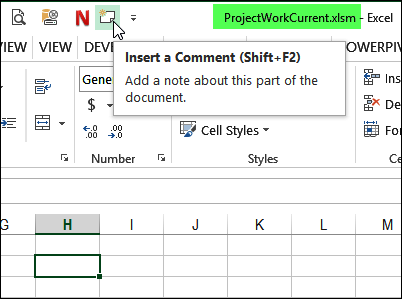
If I switch to a different file, or create a new workbook, the Insert Comment command disappears from the QAT.
如果我切换到其他文件或创建新工作簿,则“插入注释”命令将从QAT中消失。
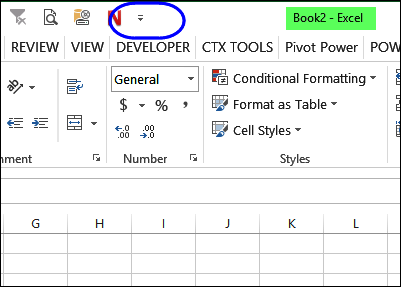
观看视频 (Watch the Video)
To see the steps for adding buttons to the QAT, for one file, or all files, please watch this short video tutorial.
要查看为一个文件或所有文件向QAT添加按钮的步骤,请观看此简短的视频教程。
翻译自: https://contexturesblog.com/archives/2014/02/06/put-add-in-buttons-on-excel-qat/
qat 卡





















 5万+
5万+

 被折叠的 条评论
为什么被折叠?
被折叠的 条评论
为什么被折叠?








