数据交互箭头
You added some data validation drop down lists to your Excel worksheet, to make it easier to enter the data. Later, you opened that workbook, and the data validation arrows are missing! What happened, and how do you get those arrows back?
您在Excel工作表中添加了一些数据验证下拉列表 ,以使输入数据更加容易。 后来,您打开了该工作簿,并且缺少数据验证箭头! 发生了什么事,您又如何将这些箭头找回来?
选择单元格 (Select the Cell)
The data validation drop down arrow only shows when you click on the cell. So, you might have 100 cells with data validation drop down lists, but you'll only see the arrow in the active cell.
数据验证下拉箭头仅在您单击单元格时显示。 因此,您可能有100个带有数据验证下拉列表的单元格,但是您只会在活动单元格中看到箭头。
If you want to make it easy to find the cells that have data validation lists, you can colour the cells, or add a cell comment.
如果要轻松查找具有数据验证列表的单元格,则可以为单元格上色或添加单元格注释。
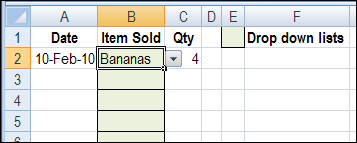
If you want drop down arrows that are always visible, you can use combo boxes instead of data validation.
如果您希望下拉箭头始终可见,则可以使用组合框代替数据验证 。
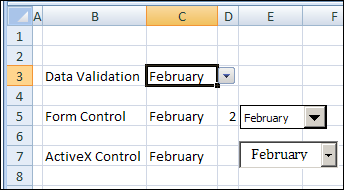
隐藏对象 (Objects Are Hidden)
Maybe there were some other shapes on the worksheet, like logos, or text boxes, and you changed a setting to hide them. Because they're objects too, the drop down arrows will also be hidden.
也许工作表上还有其他形状,例如徽标或文本框,并且您更改了设置以隐藏它们。 因为它们也是对象,所以下拉箭头也将被隐藏。
To make the objects visible again, follow these steps:
若要使对象再次可见,请按照下列步骤操作:
- Click the Office Button, then click Excel Options. 单击Office按钮,然后单击Excel选项。
- Click the Advanced Category 单击高级类别
- Scroll down to the 'Display Options for This Workbook' section 向下滚动到“此工作簿的显示选项”部分
- Under 'For Objects, Show', select All, then click OK 在“对于对象,显示”下,选择“全部”,然后单击“确定”。
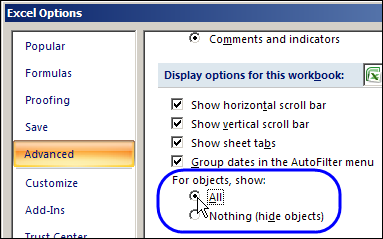
下拉选项 (Drop Down Option)
Even though the default setting for a data validation list is to show the arrow, it's possible to change that setting. In the Data Validation dialog box, you can turn off the option for a drop down list. To turn it back on:
即使数据验证列表的默认设置是显示箭头,也可以更改该设置。 在“数据验证”对话框中,您可以关闭下拉列表的选项。 要重新打开它:
- Select the cell that contains a data validation list 选择包含数据验证列表的单元格
- On the Ribbon, click the Data tab 在功能区上,单击“数据”选项卡
- In the Data Tools group, click Data Validation 在“数据工具”组中,单击“数据验证”
- On the Settings tab, add a check mark to In-cell drop down 在“设置”标签上,向“单元内”下拉列表添加一个复选标记
- Click OK 点击确定
工作簿腐败 (Workbook Corruption)
If you try all of the above solutions, and the drop down arrows are still missing, the worksheet may be corrupted. Try copying the data to a new worksheet or workbook, and the data validation drop down arrows may reappear.
如果您尝试了所有上述解决方案,但仍然缺少下拉箭头,则工作表可能已损坏。 尝试将数据复制到新的工作表或工作簿中,然后数据验证下拉箭头可能会重新出现。
Or, try to repair the Excel file as you open it: 1. In Excel, click the Office button, and then click Open 2. Select the file with the missing data validation arrows 3. On the Open button at the bottom right, click the drop down arrow 4. Click Open and Repair 5. When the confirmation message appears, click Repair.
或者,尝试在打开Excel文件时对其进行修复:1.在Excel中,单击Office按钮,然后单击“打开”。2.选择缺少数据验证箭头的文件。3.在右下角的“打开”按钮上,单击“确定”。下拉箭头4.单击“打开并修复”。5.出现确认消息时,单击“修复”。
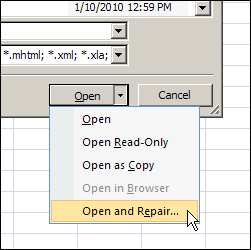
在Excel 2003和更早版本中下拉箭头 (Drop Down Arrows In Excel 2003 and Earlier)
There are instructions on the Contextures website for fixing missing data validation arrows in Excel 2003 and earlier versions. Check those instructions if you're not using Excel 2007 or later version.
Contextures网站上有说明,用于修复Excel 2003和更早版本中的丢失数据验证箭头 。 如果您不使用Excel 2007或更高版本,请查看这些说明。
视频:缺少数据验证箭头 (Video: Missing Data Validation Arrows)
To see the steps for fixing missing data validation arrows, watch this short video tutorial.
要查看修复丢失的数据验证箭头的步骤,请观看此简短的视频教程。
翻译自: https://contexturesblog.com/archives/2010/02/10/data-validation-arrows-are-missing/
数据交互箭头





















 165
165

 被折叠的 条评论
为什么被折叠?
被折叠的 条评论
为什么被折叠?








