@excel注释
When you print an Excel worksheet, you can also print all the comments that have been added to the sheet. You can print the Excel comments the way they appear as pop-ups on the worksheet, or print all the comments at the end of the worksheet.
当您打印Excel工作表时,您还可以打印已添加到工作表中的所有注释。 您可以将Excel注释显示为工作表上的弹出窗口,也可以在工作表末尾打印所有注释。
If you're using an older version of Excel, there are details here -- Printing Comments in Excel 2003.
如果您使用的是旧版Excel,请在此处查看详细信息- 在Excel 2003中打印注释 。
打印显示的评论 (Print the Comments as Displayed)
When printing Excel comments as displayed, you can either show all the comments, or just show one or more comments that you want to print.
按显示的方式打印Excel注释时,可以显示所有注释,也可以仅显示要打印的一个或多个注释。
To show all the comments, on the Ribbon's Review tab, click Show All Comments.
要显示所有评论,请在功能区的“审阅”选项卡上,单击“显示所有评论”。
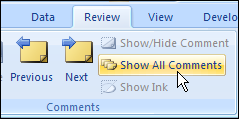
To show a specific comment, select a cell that contains a comment. Then, on the Ribbon's Review tab, click Show/Hide Comment.
要显示特定评论,请选择包含评论的单元格。 然后,在功能区的“审阅”选项卡上,单击“显示/隐藏评论”。
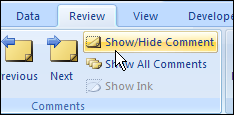
If necessary, rearrange the comments, so they don't overlap, or cover the data.
如有必要,请重新排列注释,以免它们重叠或覆盖数据。

Then, on the Ribbon's Page Layout tab, click the More button for Sheet Options
然后,在功能区的“页面布局”选项卡上,单击“图纸选项”的“更多”按钮
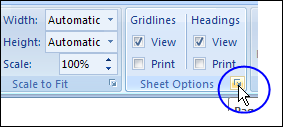
In the Page Setup dialog box, on the Sheet tab, select As Displayed on Sheet from the Comments drop down.
在“页面设置”对话框的“图纸”选项卡上,从“注释”下拉列表中选择“在图纸上显示为”。
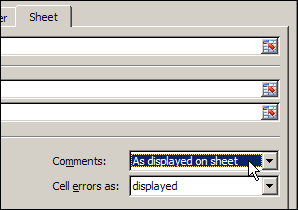
If you want to see how the comments will look when printed, click Print Preview
如果要查看打印时注释的外观,请单击“打印预览”。
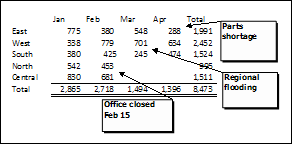
Click OK to close the Page Setup dialog box.
单击“确定”关闭“页面设置”对话框。
在最后打印评论 (Print Comments at the End)
Instead of printing the Excel comments as displayed, you can print them at the end of the worksheet.
您可以在工作表的末尾打印它们,而不是像显示的那样打印Excel注释。
On the Ribbon's Page Layout tab, click the More button for Sheet Options
在功能区的“页面布局”选项卡上,单击“图纸选项”的“更多”按钮
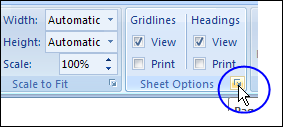
In the Page Setup dialog box, on the Sheet tab, select As Displayed on Sheet from the Comments drop down.
在“页面设置”对话框的“图纸”选项卡上,从“注释”下拉列表中选择“在图纸上显示为”。
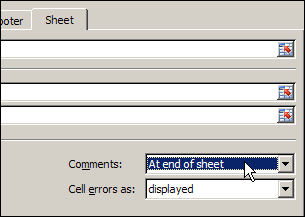
If you want to see how the comments will look when printed, click Print Preview. The comments and their addresses will appear on a separate sheet, at the end of the worksheet's data.
如果要查看打印时注释的外观,请单击“打印预览”。 注释及其地址将显示在工作表数据末尾的单独工作表上。
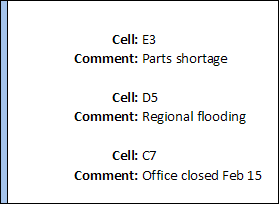
Click OK to close the Page Setup dialog box.
单击“确定”关闭“页面设置”对话框。
观看视频 (Watch the Video)
This Excel Quick Tips video shows how to display all the worksheet comments, and then print the worksheet with the comments displayed.
此Excel快速提示视频显示了如何显示所有工作表注释,然后使用显示的注释打印工作表。
翻译自: https://contexturesblog.com/archives/2010/04/09/print-comments-in-excel-2007/
@excel注释







 本文介绍了在Excel中打印工作表注释的两种方法:一种是在工作表上按显示方式打印注释,另一种是在工作表末尾集中打印所有注释。无论您使用的是最新版本还是旧版Excel,都能找到适合的操作步骤。
本文介绍了在Excel中打印工作表注释的两种方法:一种是在工作表上按显示方式打印注释,另一种是在工作表末尾集中打印所有注释。无论您使用的是最新版本还是旧版Excel,都能找到适合的操作步骤。

















 被折叠的 条评论
为什么被折叠?
被折叠的 条评论
为什么被折叠?








