I saw this on Twitter yesterday: Wanted "Break Apart all merged cells in entire spreadsheet" button. If you've done much work in Excel, you've probably encountered problems that are the result of merged cells on a worksheet. Merging cells can seem like a good idea at the time, but can interfere with sorting and filtering, and other things that make an Excel workbook useful. Here's how you can unmerge Excel cells.
昨天我在Twitter上看到了此消息:想要“拆分整个电子表格中所有合并的单元格”按钮。 如果您在Excel中做了很多工作,则可能会遇到由于工作表上的单元格合并而导致的问题。 合并单元格在当时似乎是个好主意,但会干扰排序和筛选以及使Excel工作簿有用的其他事项。 这是取消合并Excel单元格的方法。
I don't know what version of Excel that tweeter is using, but there's an Unmerge Cells command on the Excel 2007 Ribbon, and you could add one to the toolbar in earlier versions of Excel.
我不知道高音扬声器使用的是哪个版本的Excel,但是Excel 2007功能区上有一个Unmerge Cells命令,您可以在早期版本的Excel中向工具栏添加一个。
取消合并所有工作表上的所有单元格 (Unmerge All Cells on All Worksheets)
To get rid of all the merged cells in an Excel 2007 workbook, follow these steps:
若要摆脱Excel 2007工作簿中所有合并的单元格,请按照下列步骤操作:
- Make a backup copy of the workbook, and store it somewhere safe. 制作工作簿的备份副本,并将其存储在安全的地方。
- Right-click one of the sheet tabs, and click Select All Sheets 右键单击工作表选项卡之一,然后单击“选择所有工作表”
- On the active sheet, click the Select All button, at the top left of the worksheet 在活动工作表上,单击工作表左上方的“全选”按钮
- On the Ribbon's Home tab, click the drop down arrow for Merge & Center 在功能区的“主页”选项卡上,单击“合并和居中”的下拉箭头。
- Click Unmerge Cells 单击取消合并单元格
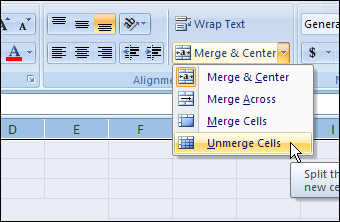
- Right-click one of the sheet tabs, and click Ungroup Sheets 右键单击工作表选项卡之一,然后单击“取消工作表分组”
在Excel 2003中取消合并 (Unmerge in Excel 2003)
To get rid of all the merged cells in an Excel 2003 or earlier workbook, follow these steps:
若要摆脱Excel 2003或更早版本的工作簿中所有合并的单元格,请按照下列步骤操作:
- Make a backup copy of the workbook, and store it somewhere safe. 制作工作簿的备份副本,并将其存储在安全的地方。
- Right-click one of the sheet tabs, and click Select All Sheets 右键单击工作表选项卡之一,然后单击“选择所有工作表”
- On the active sheet, click the Select All button, at the top left of the worksheet 在活动工作表上,单击工作表左上方的“全选”按钮
- On the Format menu, click Cells 在格式菜单上单击单元格
- In the Format Cells dialog box, on the Alignment tab, remove the check mark from Merge Cells. If the check box is grey, you'll have to click twice -- click once to add the check mark (in a white box), then click again to remove it. 在“设置单元格格式”对话框中的“对齐方式”选项卡上,从“合并单元格”中删除复选标记。 如果复选框为灰色,则必须单击两次-单击一次以添加选中标记(在白色框中),然后再次单击以将其删除。
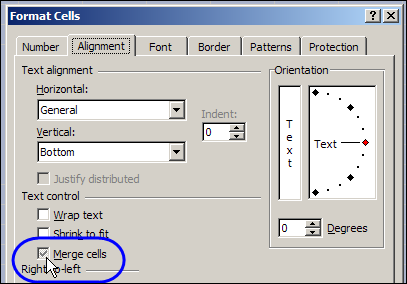
- Click OK to close the dialog box. 单击“确定”关闭对话框。
- Right-click one of the sheet tabs, and click Ungroup Sheets 右键单击工作表选项卡之一,然后单击“取消工作表分组”
And don't merge those cells again later! _________
而且不要在以后再合并这些单元格! _________
翻译自: https://contexturesblog.com/archives/2010/05/26/unmerge-excel-cells/





















 1万+
1万+

 被折叠的 条评论
为什么被折叠?
被折叠的 条评论
为什么被折叠?








