excel 自定义工具栏
In Excel 2003, you could create a custom toolbar, and attach it to a specific workbook. I didn't use that feature, but occasionally I receive a workbook where someone has attached a toolbar. Here's how you can delete custom toolbar from Excel Ribbon, if you don't want to see it.
在Excel 2003中,您可以创建一个自定义工具栏,并将其附加到特定的工作簿。 我没有使用该功能,但偶尔会收到一个工作簿,其中有人附加了工具栏。 如果您不想看到自定义工具栏,请按照以下方法从Excel功能区中删除它。
旧版Excel中的附加工具栏 (Attached Toolbar in Old Excel)
This is the Customize dialog box in Excel 2003, where you could attach a toolbar.
这是Excel 2003中的“自定义”对话框,您可以在其中附加工具栏。
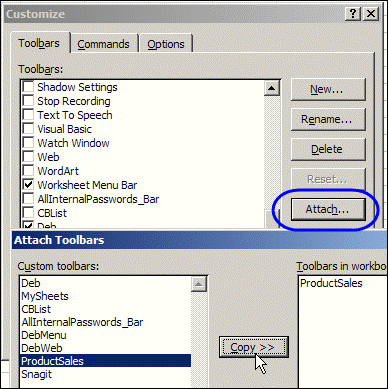
Excel 2007中的自定义工具栏 (Custom Toolbars in Excel 2007)
The Ribbon was introduced in Excel 2007, to replace the Excel toolbars. It has an Add-Ins tab, where custom toolbars and menu commands will appear.
功能区是Excel 2007中引入的,用来替代Excel工具栏。 它具有一个“加载项”选项卡,其中将显示自定义工具栏和菜单命令。
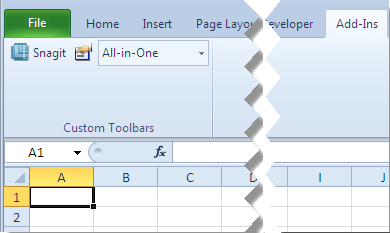
If you open an Excel 2003 workbook that has an attached custom toolbar, that custom toolbar's tools will appear on the Add-Ins tab in the Ribbon. Things can get pretty messy, especially if those custom toolbars had more than a few buttons.
如果打开具有附加的自定义工具栏的Excel 2003工作簿,则该自定义工具栏的工具将显示在功能区的“加载项”选项卡上。 事情可能会变得非常混乱,尤其是如果那些自定义工具栏上有多个按钮。
Here's just a small section of my Add-Ins tab, after opening a client's workbook.
打开客户的工作簿后,这只是我的“加载项”选项卡的一小部分。
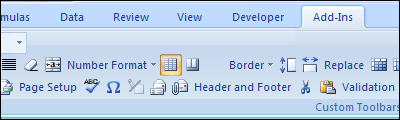
从功能区删除自定义工具栏 (Delete a Custom Toolbar from the Ribbon)
Unfortunately, those custom toolbars don't automatically disappear when you close the workbook to which they're attached. Nope, they hang around, uninvited, cluttering up the place.
不幸的是,当您关闭它们所附的工作簿时,这些自定义工具栏不会自动消失。 不,他们到处乱逛,不被邀请,到处乱七八糟。
The good news is that you can delete the custom toolbars from the Ribbon, with an easy mouse shortcut.
好消息是,您可以使用简单的鼠标快捷方式从功能区中删除自定义工具栏。
To delete a custom toolbar from the Ribbon:
要从功能区删除自定义工具栏,请执行以下操作:
- Right-click on one of the custom toolbar's commands 右键单击自定义工具栏的命令之一
- Click Delete Custom Toolbar 单击删除自定义工具栏
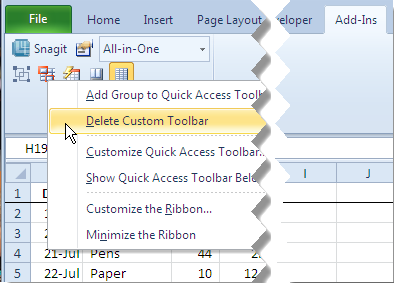
- When the warning message appears, click Yes, to confirm that you want to delete the custom toolbar. 出现警告消息时,单击“是”以确认您要删除自定义工具栏。
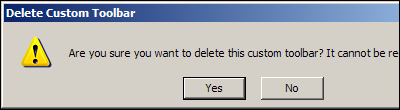
And don't worry -- you're not deleting the toolbar from the workbook. It will turn up again, whether you want it or not, the next time you open that workbook.
不用担心-您不会从工作簿中删除工具栏。 下次打开该工作簿时,无论是否需要,它都会再次出现。
观看“删除自定义工具栏”视频 (Watch the Remove Custom Toolbars Video)
This video tutorial shows how to remove any custom toolbars from the Ribbon, by using a mouse shortcut.
本视频教程介绍了如何使用鼠标快捷方式从功能区中删除所有自定义工具栏。
翻译自: https://contexturesblog.com/archives/2010/07/26/delete-custom-toolbar-from-excel-ribbon/
excel 自定义工具栏





















 247
247

 被折叠的 条评论
为什么被折叠?
被折叠的 条评论
为什么被折叠?








