绕过安全狗
Occasionally, I get calls from clients who don't understand why their Excel file isn't working. They're clicking buttons, or selecting from drop down lists, but none of the usual magic is happening. Is the file broken?
有时,我收到不了解其Excel文件为何无法正常工作的客户的电话。 他们正在单击按钮,或者从下拉列表中进行选择,但是没有任何通常的魔术发生。 文件损坏了吗?
When you open a workbook in Excel 2007, a security warning bar might appear above the worksheet, telling you that macros have been disabled.
当您在Excel 2007中打开工作簿时,工作表上方可能会出现一个安全警告栏,告诉您宏已被禁用。
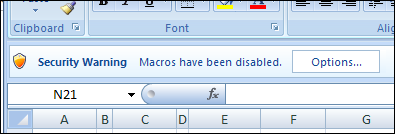
Unfortunately, the security bar blends into the Ribbon a little too well, and if you've created the workbook for someone else, they might not even notice the warning.
不幸的是,安全栏与功能区融合得太好了,如果您为其他人创建了工作簿,他们甚至可能不会注意到警告。
When I ask my clients with the broken workbooks if they see the warning, usually the answer is yes. A couple of clicks later, the file is working again. It's annoying though, and makes smart people feel not so smart.
当我向我的客户询问破碎的工作簿是否看到警告时,通常答案是肯定的。 几次单击后,文件再次工作。 但是这很烦人,并且使聪明的人感觉不那么聪明。
绕过安全警告 (Bypass the Security Warning)
For Excel workbooks that you know are safe to open, you can bypass the security warning by putting the files into a trusted folder. It'll take you a minute or two to set it up, and that little bit of effort will save you countless hours and aggravation.
对于您知道可以安全打开的Excel工作簿,可以通过将文件放入受信任的文件夹来绕过安全警告。 设置过程可能需要一到两分钟的时间,而一点点的努力将为您节省无数的时间和麻烦。
To set up a trusted folder:
设置受信任的文件夹:
- Click the Office Button on the Ribbon, then click Excel Options. 单击功能区上的Office按钮,然后单击“ Excel选项”。
- In the list of categories, click Trust Center, then click Trust Center Settings. 在类别列表中,单击“信任中心”,然后单击“信任中心设置”。
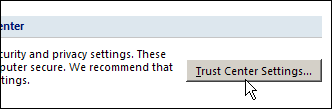
- In the Trust Center dialog box, click Trusted Locations. 在“信任中心”对话框中,单击“受信任的位置”。
- You can see the list of current trusted locations, and buttons to Add New Location, Remove or Modify items in the list. 您可以看到当前受信任位置的列表,以及用于在列表中添加新位置,删除或修改项目的按钮。
- Click the Add New Location button 点击添加新位置按钮
- Click Browse, select the folder that you want to trust, then click OK. 单击浏览,选择要信任的文件夹,然后单击确定。
- Your folder is now in the list of trusted locations. 您的文件夹现在位于受信任位置的列表中。
- Click OK to close the Trust Center and Excel Options dialog boxes. 单击“确定”关闭“信任中心”和“ Excel选项”对话框。
Now, when you open the files from that folder, the macros will be automatically enabled. No more missed Security Warning bar, or mysteriously broken Excel files.
现在,当您从该文件夹中打开文件时,宏将自动启用。 再也不会错过安全警告栏,也不会丢失Excel文件。
Excel工作簿中没有宏 (No Macros in the Excel Workbook)
If the workbook doesn't have macros, and you're seeing a macro warning, follow the instructions here: Remove Excel Macros Security Warning. __________
如果工作簿没有宏,并且您看到宏警告,请按照此处的说明进行操作: 删除Excel宏安全警告 。 __________
翻译自: https://contexturesblog.com/archives/2010/05/28/bypass-the-excel-macro-security-warning/
绕过安全狗





















 856
856

 被折叠的 条评论
为什么被折叠?
被折叠的 条评论
为什么被折叠?








