
macos 进程控制
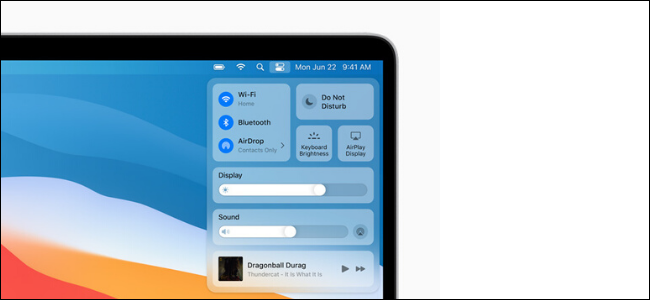
Apple has redesigned macOS yet again with macOS Big Sur. In one of its sweeping interface changes, Big Sur introduces a new iPhone-style Control Center to the menu bar. Here’s everything Control Center in macOS Big Sur can do.
苹果再次通过macOS Big Sur重新设计了macOS。 在其全面的界面更改中,Big Sur在菜单栏中引入了新的iPhone风格的控制中心。 这是macOS Big Sur中Control Center可以做的所有事情。
While it will clearly be familiar to iPhone and iPad users, macOS Big Sur has a different implementation of the Control Center than what you’re used to on the iPhone and iPad. And, it’s certainly going to take a while to get used to.
尽管iPhone和iPad用户显然很熟悉,但是macOS Big Sur具有与您在iPhone和iPad上所使用的控制中心不同的Control Center实施。 而且,要适应这个过程肯定需要一段时间。
认识新的Mac控制中心 (Meet the New Mac Control Center)
Control Center in macOS can be accessed by clicking the new “Control Center” button from the menu bar—it’s next to the Siri icon. The drop-down menu will reveal all its available controls.
通过单击菜单栏中新的“控制中心”按钮(位于Siri图标旁边),可以访问macOS中的控制中心。 下拉菜单将显示其所有可用控件。
The arrangement is similar to the iPhone version with rounded rectangles and square boxes. The first box shows connectivity options, including Wi-Fi, Bluetooth, and AirDrop.
排列方式类似于带圆角矩形和方形框的iPhone版本。 第一个框显示连接选项,包括Wi-Fi,蓝牙和AirDrop。
On the right side, you’ll find the Do Not Disturb, Keyboard Brightness, and AirPlay controls. Under that, you’ll see sliders for Display and Sound.
在右侧,您将找到“请勿打扰”,“键盘亮度”和“ AirPlay”控件。 在其下,您将看到“显示”和“声音”的滑块。
At the bottom, you’ll see a Now Playing widget for the currently playing media and the battery life of your Mac.
在底部,您会看到一个“正在播放”小部件,用于显示当前正在播放的媒体和Mac的电池寿命。
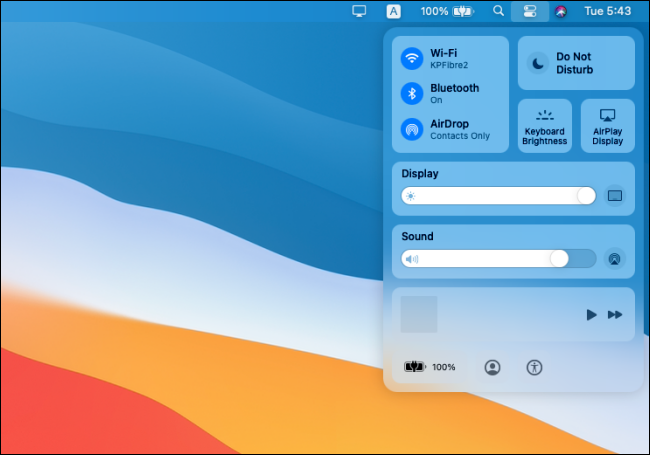
You can click each control to expand it. You’ll find more options.
您可以单击每个控件以将其展开。 您会找到更多选择。
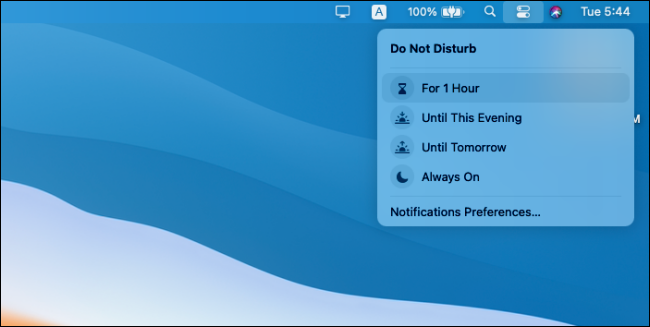
The Control Center’s behavior does feel a little weird on the Mac. When you click on any control, the Control Center disappears and the options show up at the top of the Control Center. You have to move your mouse every time you want to interact with it.
在Mac上,控制中心的行为确实有些奇怪。 当您单击任何控件时,“控制中心”消失,并且选项显示在“控制中心”的顶部。 每次与鼠标互动时,都必须移动鼠标。
You’ll find expanded menus for every control in the Control Center. You can even click the Keyboard Brightness slider to see an option to disable the feature and a shortcut to Keyboard Preferences.
您将在“控制中心”中找到每个控件的展开菜单。 您甚至可以单击“键盘亮度”滑块来查看禁用该功能的选项和“键盘首选项”的快捷方式。
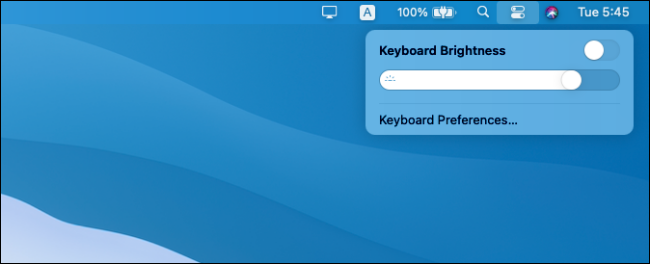
自定义控制中心和菜单栏 (Customizing the Control Center and Menu Bar)
You can choose to enable additional controls from System Preferences > Dock & Menu Bar. For example, you’ll find options for adding Accessibility Shortcuts and Fast User Switching options.
您可以从“系统偏好设置”>“扩展坞和菜单栏”选择启用其他控件。 例如,您将找到用于添加辅助功能快捷方式和快速用户切换选项的选项。

You can also add any control from the Control Center directly to the menu bar. All you have to do is drag it from the Control Center to the menu bar. (You can also rearrange the icons on the bar by holding the Command key as you drag them.)
您也可以从“控制中心”直接将任何控件添加到菜单栏。 您所要做的就是将其从“控制中心”拖到菜单栏。 (您也可以在拖动时按住Command键来重新排列栏中的图标 。)
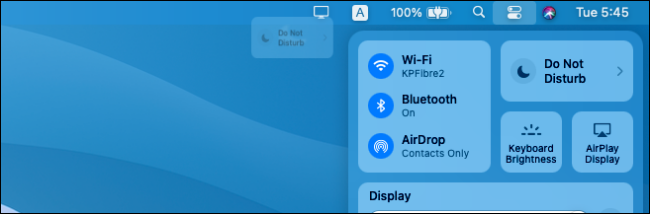
Now, when you select a control, you’ll see all options in the drop-down menu right here.
现在,当您选择一个控件时,您将在此处的下拉菜单中看到所有选项。
You can also use this feature the other way around. You can remove Wi-Fi, Bluetooth, and other icons from the menu bar and only access them from the Control Center for a cleaner menu bar.
您也可以反过来使用此功能。 您可以从菜单栏中删除Wi-Fi,蓝牙和其他图标,而只能从控制中心访问它们以获取更清洁的菜单栏。
While you can’t rearrange the Control Center, you can hide some controls in the Control Center from System Preferences > Dock & Menu Bar. Here, you’ll find all controls listed in the sidebar. Choose a control and then uncheck the “Show In Control Center” to disable it.
虽然无法重新排列控制中心,但是可以从“系统偏好设置”>“停靠和菜单栏”隐藏“控制中心”中的某些控件。 在这里,您会发现侧栏中列出了所有控件。 选择一个控件,然后取消选中“在控制中心显示”以将其禁用。
Control Center is just one of the new features in macOS Big Sur. Take a look at our guide to find out all the new features that Apple will be rolling out to macOS Big Sur in Fall 2020.
控制中心只是macOS Big Sur中的新功能之一。 查看我们的指南,了解Apple将于2020年秋季推出到macOS Big Sur的所有新功能。
翻译自: https://www.howtogeek.com/680008/how-the-new-control-center-in-macos-big-sur-works/
macos 进程控制





















 2448
2448

 被折叠的 条评论
为什么被折叠?
被折叠的 条评论
为什么被折叠?








