Many people have reported problems with synchronizing their clocks with the internet time servers, especially time.windows.com, which seems to have a ton of problems with uptime. We’ll go through a few workarounds to fix this issue.
许多人报告了他们的时钟与Internet时间服务器同步的问题,尤其是time.windows.com,这似乎在正常运行时间方面有很多问题。 我们将通过一些变通办法解决此问题。
The error you will typically get is “An error occurred while Windows was synchronizing with time.windows.com. This operation returned because the timeout period expired.”
通常会出现的错误是“ Windows与time.windows.com同步时发生错误。 由于超时时间已过期,此操作返回。”
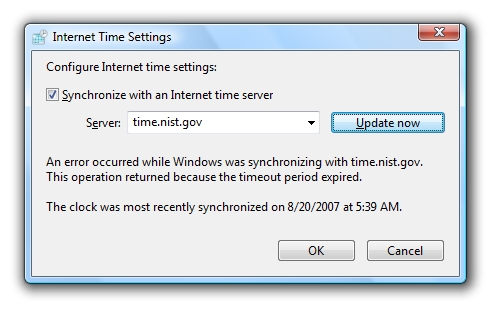
Changing the Time Server
更改时间服务器
You can change the default time server by right-clicking on the clock, and then choose Adjust Date/Time from the menu.
您可以通过右键单击时钟来更改默认时间服务器,然后从菜单中选择“调整日期/时间”。
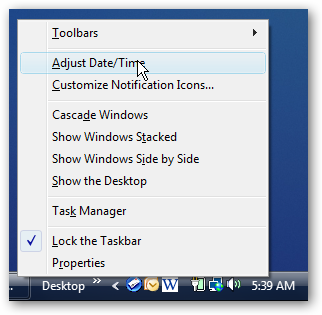
Click on the Internet Time tab.
单击“ Internet时间”选项卡。
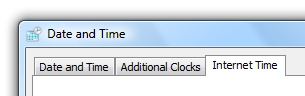
Now click the Change settings button.
现在,单击更改设置按钮。
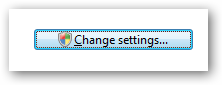
In the Internet Time Settings dialog, you can change the default server by choosing an item from the drop-down, or you can type in a new entry. You can also test it immediately by clicking the Update now button.
在“ Internet时间设置”对话框中,可以通过从下拉列表中选择一项来更改默认服务器,也可以键入新条目。 您还可以通过单击立即更新按钮立即对其进行测试。
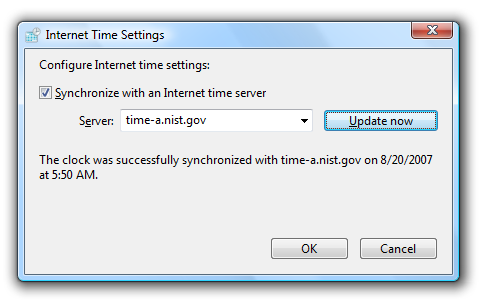
I’ve had the best luck with time-a.nist.gov, but that might be because of my location. Here’s a list of a couple of time servers that you can try instead:
我在time-a.nist.gov上的运气最好,但这可能是因为我的位置。 这是几个时间服务器的列表,您可以尝试这些时间服务器:
| pool.ntp.org | NTP Pool Address |
| time-a.nist.gov | NIST, Gaithersburg, Maryland |
| time-b.nist.gov | NIST, Gaithersburg, Maryland |
| time-a.timefreq.bldrdoc.gov | NIST, Boulder, Colorado |
| time-b.timefreq.bldrdoc.gov | NIST, Boulder, Colorado |
| pool.ntp.org | NTP池地址 |
| time-a.nist.gov | NIST,马里兰州盖瑟斯堡 |
| time-b.nist.gov | NIST,马里兰州盖瑟斯堡 |
| time-a.timefreq.bldrdoc.gov | NIST,科罗拉多州博尔德 |
| time-b.timefreq.bldrdoc.gov | NIST,科罗拉多州博尔德 |
You can find a longer list here: http://tf.nist.gov/service/time-servers.html
您可以在此处找到更长的列表: http : //tf.nist.gov/service/time-servers.html
Change the Default Update Interval
更改默认更新间隔
If your clock is constantly out of sync even though it says the sync was successful, the problem could be that your computer is losing time because of a system clock problem. A workaround in this instance is to change the NTP client to update more often.
如果您的时钟即使说同步成功也一直不同步,则问题可能出在您的计算机由于系统时钟问题而浪费了时间。 在这种情况下,一种解决方法是更改NTP客户端以使其更频繁地更新。
Open regedit.exe through the start menu search box, and then find this registry key:
通过开始菜单搜索框打开regedit.exe,然后找到以下注册表项:
HKEY_LOCAL_MACHINE\SYSTEM\CurrentControlSet\Services\w32time\TimeProviders\NtpClient
HKEY_LOCAL_MACHINE \ SYSTEM \ CurrentControlSet \ Services \ w32time \ TimeProviders \ NtpClient
Double-click on the key on the right-hand side for SpecialPollInterval
双击右侧的键以获取SpecialPollInterval
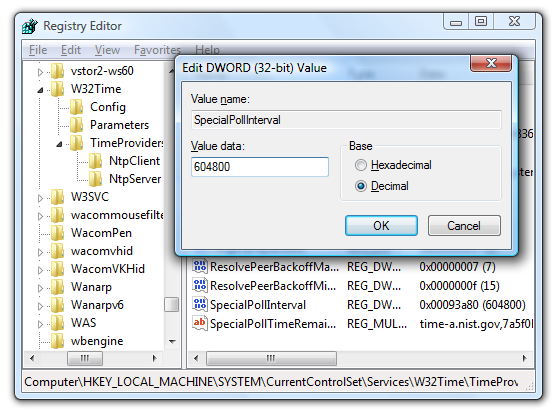
The default time period is 7 days calculated in seconds. If you wanted to change this to update every day, you would use 86400, or 60 seconds * 60 minutes * 24 hours * 1 day.
默认时间段是7天,以秒为单位。 如果您想更改此项以每天更新,则将使用86400或60秒* 60分钟* 24小时* 1天。
I wouldn’t recommend setting this to anything less than 4 hours worth, or your computer might get banned by the time servers.
我不建议将此值设置为少于4小时,否则您的计算机可能会被时间服务器禁止。
Change Your Firewall Settings
更改防火墙设置
I don’t have a screenshot for you here, but third party firewalls will often block the time servers, causing the sync to not work properly. If you are using McAfee or another firewall, you’ll need to use the configuration utility to unlock NPT access on UDP port 123.
我这里没有截图,但是第三方防火墙经常会阻塞时间服务器,导致同步无法正常工作。 如果您使用的是McAfee或其他防火墙,则需要使用配置实用程序来解锁UDP端口123上的NPT访问。
翻译自: https://www.howtogeek.com/howto/windows-vista/dealing-with-windows-vista-time-sync-problems/





















 5988
5988











 被折叠的 条评论
为什么被折叠?
被折叠的 条评论
为什么被折叠?








