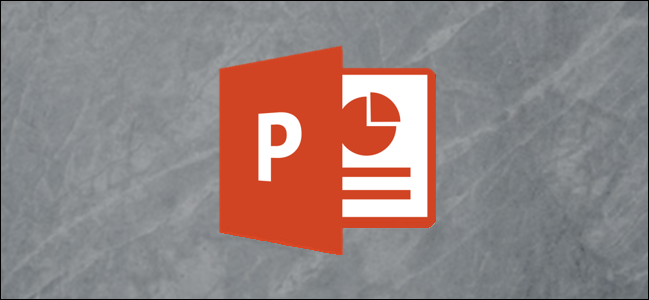
Slideshows are sometimes used to display images at events, such as weddings or trade shows. Whatever the occasion might be, you’ll want to loop your PowerPoint presentation so your guests aren’t staring at a blank screen. Here’s how it’s done.
幻灯片有时用于在婚礼或商业展览等活动上显示图像 。 无论在什么情况下,您都希望循环播放PowerPoint演示文稿,以使来宾不会盯着空白屏幕。 这是完成的过程。
将幻灯片设置为循环播放 (Set Up Your Slideshow to Be Looped)
First, open your PowerPoint presentation in which you would like to loop. Once open, navigate to the “Set Up” group of the “Slide Show” tab and then select the “Set Up Slide Show” button.
首先,打开要循环播放的PowerPoint演示文稿。 打开后,导航至“幻灯片放映”选项卡的“设置”组,然后选择“设置幻灯片放映”按钮。
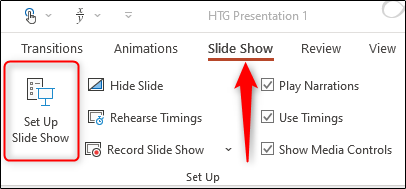
The “Set Up Show” window will appear. In the “Show options” group, check the box next to “Loop Continuously until Esc.” Once selected, click “OK” in the bottom-right corner of the window.
出现“设置显示”窗口。 在“显示选项”组中,选中“连续循环直到Esc”旁边的框。 选择后,单击窗口右下角的“确定”。
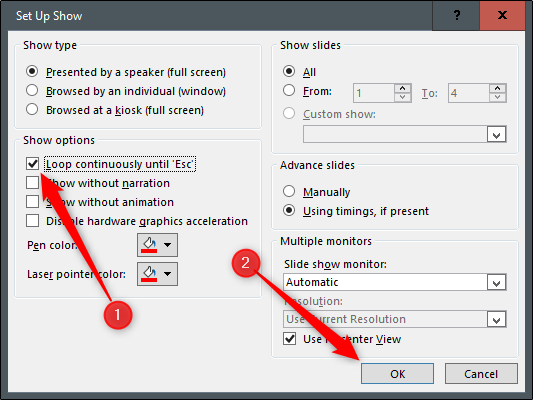
Now, when you play your slideshow, it will end only when you press the “Esc” key instead of when you’ve finished the last slide.
现在,当您播放幻灯片时,仅当您按“ Esc”键时才结束播放,而不是在最后一张幻灯片结束时结束。
One caveat: With the way we currently have it set up, the slideshow will proceed only when someone clicks the mouse button. That’s fine if there will be a speaker present at all times. Otherwise, you’ll need to set up automatic slide transitions.
一个警告:按照我们目前的设置方式,只有当有人单击鼠标按钮时,幻灯片放映才会继续进行。 如果始终有发言人在场 ,那很好。 否则,您将需要设置自动幻灯片过渡。
应用自动幻灯片过渡 (Apply Automatic Slide Transitions)
Head back to the “Set Up Show” window by selecting “Set Up Slide Show” in the “Set Up” group of the “Slide Show” tab.
在“幻灯片放映”选项卡的“设置”组中选择“设置幻灯片放映”,返回“设置放映”窗口。
There are a couple of options you need to select, but one important note is that you must first select “Using Timings, If Present” under the “Advance Slides” group.
您需要选择几个选项,但重要的一点是,您必须先在“高级幻灯片”组下选择“使用计时,如果存在”。
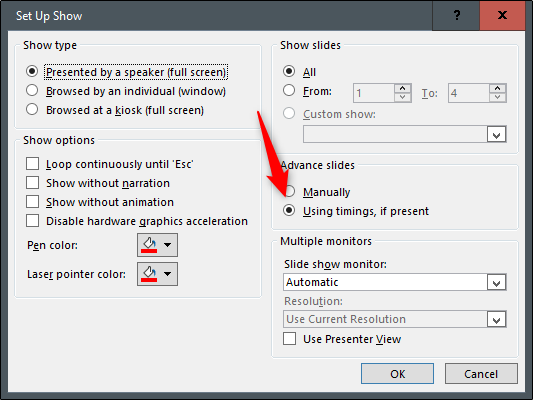
The next option we select will lock a few things in place (which is why you need to select “Using Timings, If Present” first).
我们选择的下一个选项将锁定一些位置(这就是为什么您需要首先选择“使用时序,如果存在”的原因)。
Under the “Show Type” group, select “Browsed at a Kiosk (Full Screen).” The “Loop Continuously until Esc” option will be enabled automatically if you haven’t already turned it on, and the option you’ve selected under “Advance Slides” will remain unchanged.
在“显示类型”组下,选择“在信息亭浏览(全屏)”。 如果尚未打开,则将自动启用“连续循环直到Esc”选项,并且在“高级幻灯片”下选择的选项将保持不变。
Select “OK” when ready to proceed.
准备继续时,选择“确定”。
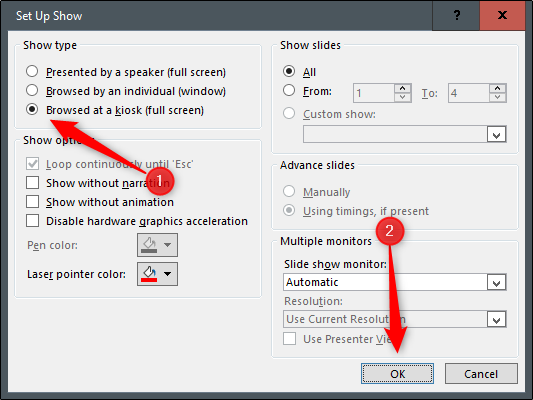
Without the “Browsed at a Kiosk” option enabled, the automatic slide progressions would be disabled if someone were to press the Back key. With it enabled, the Forward and Back keys are locked, allowing the slideshow to automatically progress unattended without fear of someone breaking it.
如果未启用“在信息亭中浏览”选项,则如果有人按Back键,则自动幻灯片进行将被禁用。 启用此功能后,“前进”和“后退”键将被锁定,从而使幻灯片放映自动在无人值守的情况下进行,而不必担心有人将其破坏。
Now it’s time to set the timings of the slides. Head over to the “Transitions” tab. In the “Timing” group, check the box next to “After” and set the timing at which you’d like each slide to progress. Note that it doesn’t matter if the box next to “On Mouse Click” is checked or not—it won’t work.
现在是时候设置幻灯片的时间了。 转到“过渡”标签。 在“时间”组中,选中“之后”旁边的框,然后设置您希望每张幻灯片进行的时间。 请注意,是否选中“在单击鼠标时”旁边的框都没关系-它不会起作用。
After that, select the “Apply to All” option in the same group.
之后,在同一组中选择“全部应用”选项。
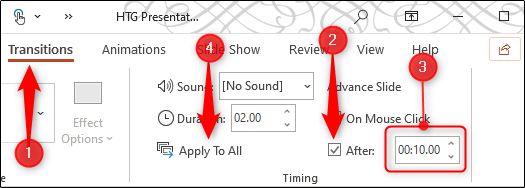
Now, when you play your slideshow, it will continuously loop without interruption. To exit the slideshow, press the “Esc” button.
现在,当您播放幻灯片时,它将连续循环播放而不会中断。 要退出幻灯片,请按“ Esc”按钮。
翻译自: https://www.howtogeek.com/656920/how-to-loop-a-powerpoint-presentation/
























 被折叠的 条评论
为什么被折叠?
被折叠的 条评论
为什么被折叠?








