If you have a shared access computer, it can be aggravating when other users make a bunch of changes to the settings. Today we take a look at SteadyState for Windows Vista and XP which lets you return the computer to the original state after a user session.
如果您有一台共享访问的计算机,那么当其他用户对设置进行大量更改时,情况可能会恶化。 今天,我们来看看Windows Vista和XP的SteadyState,它使您可以在用户会话后将计算机恢复为原始状态。
Windows SteadyState
Windows SteadyState
Not only does SteadyState return the PC back to its original state, but you can set it up to restrict what the user can access. You can lock down virtually every aspect of the computer from programs to websites and more. Of course you’ll need to be the administrator, and the first thing to do is install current drivers and Windows Updates. Then install programs and configure settings you want to how you want the machine to be every time it’s restored. Once everything is set up and you create different user account, you can let the public have at it. Any changes they make to the configuration will be undone just by restarting the machine. Here we take a look at SteadyState running on a Windows XP machine.
SteadyState不仅可以将PC恢复到其原始状态,还可以对其进行设置以限制用户可以访问的内容。 您几乎可以锁定计算机的各个方面,从程序到网站等等。 当然,您需要成为管理员,并且首先要做的是安装当前的驱动程序和Windows Update。 然后安装程序并配置所需的设置,以使计算机在每次还原时都保持其状态。 设置完所有内容并创建其他用户帐户后,您可以让公众使用它。 只要重新启动计算机,他们对配置所做的任何更改都将被撤消。 在这里,我们来看一看在Windows XP计算机上运行的SteadyState。
When you install SteadyState you’ll need to validate your copy of windows with Genuine Advantage. If you don’t have the WGA tool already on your machine you will be prompted to download and install it.
安装SteadyState时,您需要使用Genuine Advantage验证Windows副本。 如果您的计算机上尚未安装WGA工具,则会提示您下载并安装它。
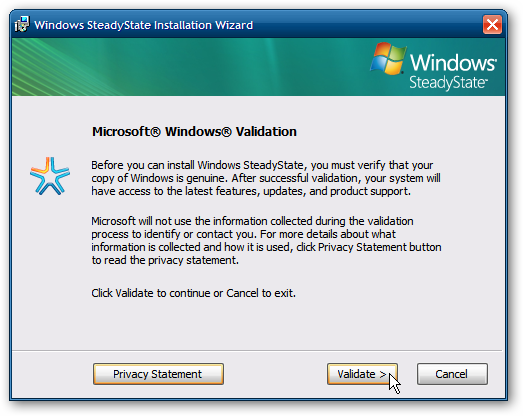
Add and Restrict a New User
添加和限制新用户
When SteadyState starts you’ll get an overview of User Settings and Global Computer Settings. Now the fun part begins, you can make access as strict of lenient as you want.
SteadyState启动时,您将获得用户设置和全局计算机设置的概述。 现在有趣的部分开始了,您可以根据需要严格地进行访问。
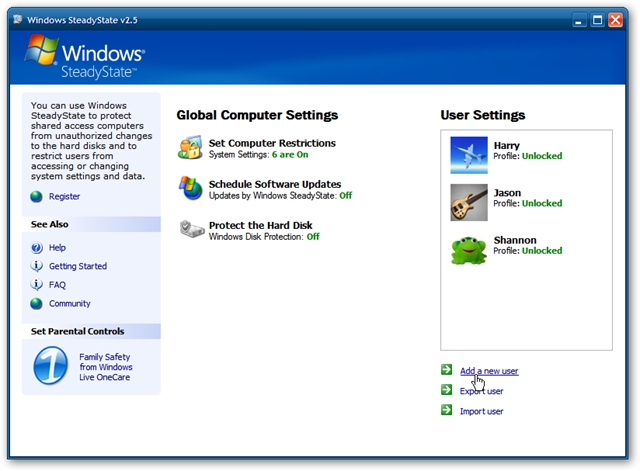
In the first part of the SteadyState wizard, add the username, password, and picture. Notice you can create the user on the system drive or an alternate partition or drive.
在SteadyState向导的第一部分中,添加用户名,密码和图片。 请注意,您可以在系统驱动器或备用分区或驱动器上创建用户。
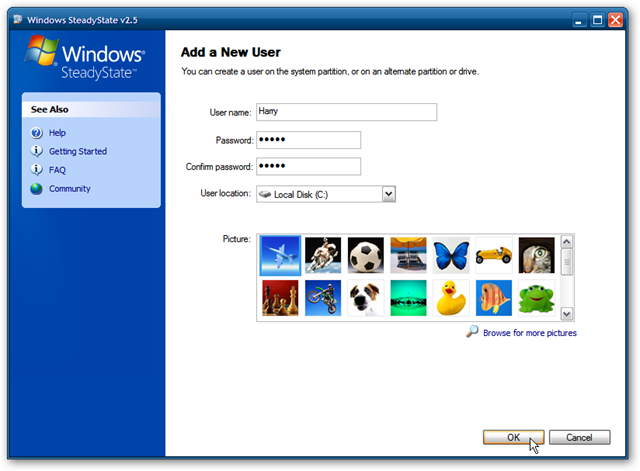
In the next step you’ll start with General settings and adjust the time the user can spend on the system. Make sure to lock the profile so they can’t make permanent changes themselves.
在下一步中,您将从常规设置开始,并调整用户可以在系统上花费的时间。 确保锁定配置文件,以使他们自己无法进行永久更改。
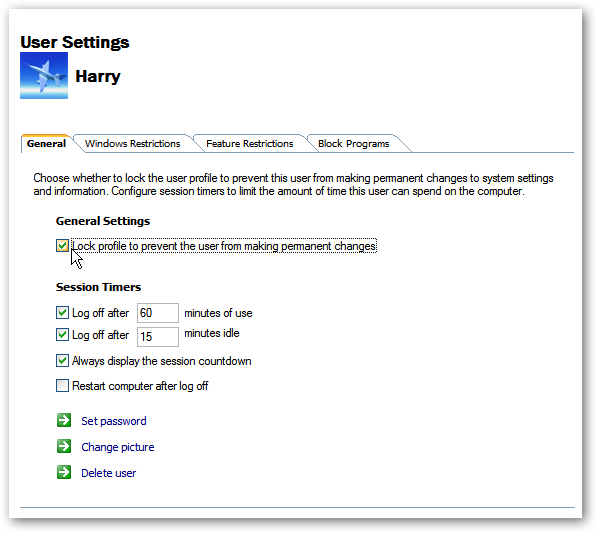
In Windows Restrictions you can restrict them from several aspects of the OS. You can set the restrictions from High, Medium, Low, none or customize them according to your needs. You can hide certain drives from the user as well, so they can’t mess around with any data on them.
在Windows限制中,您可以从操作系统的多个方面对它们进行限制。 您可以从高,中,低,无设置限制,也可以根据需要自定义它们。 您也可以向用户隐藏某些驱动器,因此它们不会弄乱它们上的任何数据。
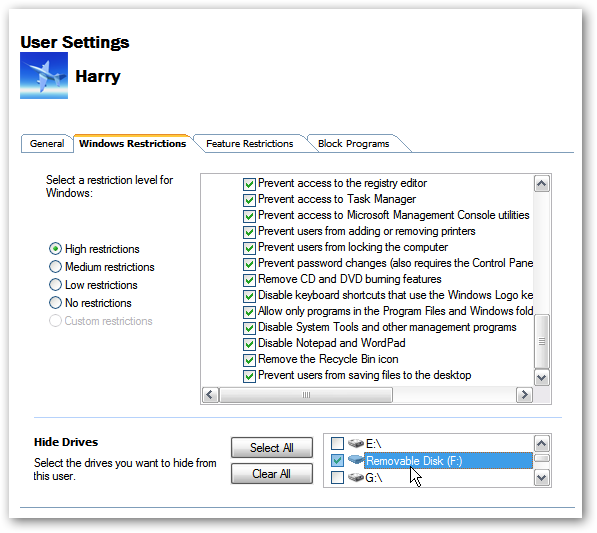
In Feature Restrictions you can lock down Internet access through IE and program menus and settings. The cool feature here is you can set the user home page and also create a Whitelist of sites they will have access to.
在“功能限制”中,您可以通过IE以及程序菜单和设置来锁定Internet访问。 这里很酷的功能是您可以设置用户主页,还可以创建他们将有权访问的网站白名单。
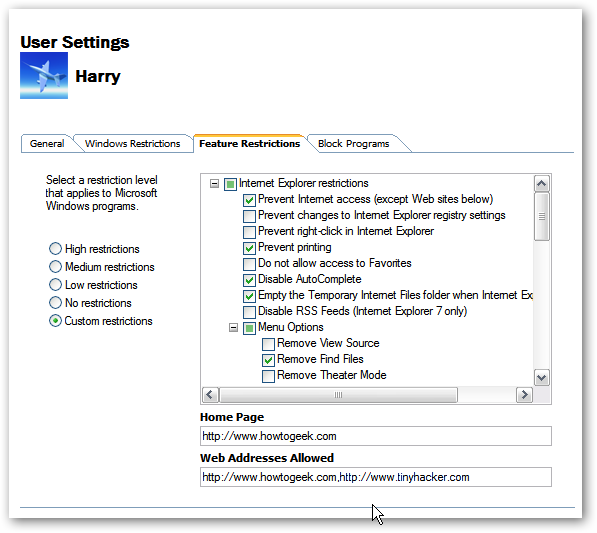
In the Block Programs section you determine which programs a user can access.
在“阻止程序”部分中,确定用户可以访问哪些程序。
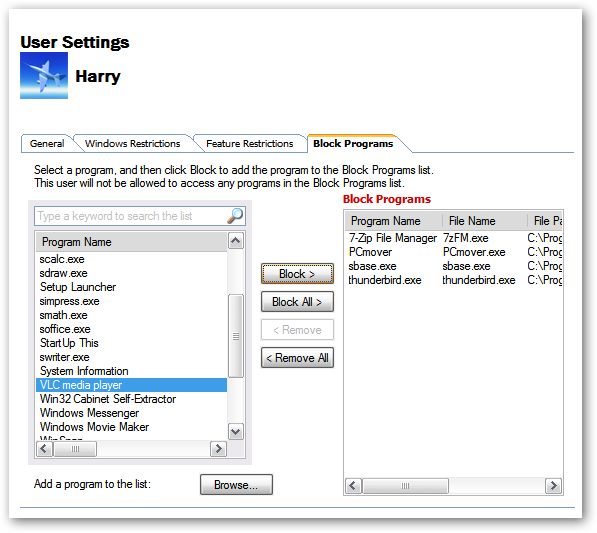
Windows Disk Protection helps protect system settings and data on the drive where the OS is installed. It is turned off by default and to turn it on click Protect the Hard disk.
Windows磁盘保护有助于保护系统设置和安装了操作系统的驱动器上的数据。 默认情况下,它是关闭的,要打开它,请单击“ 保护硬盘” 。
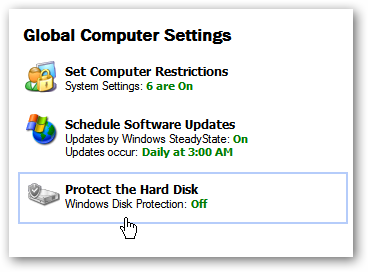
In the next screen you can turn it on and to complete the process a restart is required.
在下一个屏幕中,您可以将其打开并完成该过程,需要重新启动。
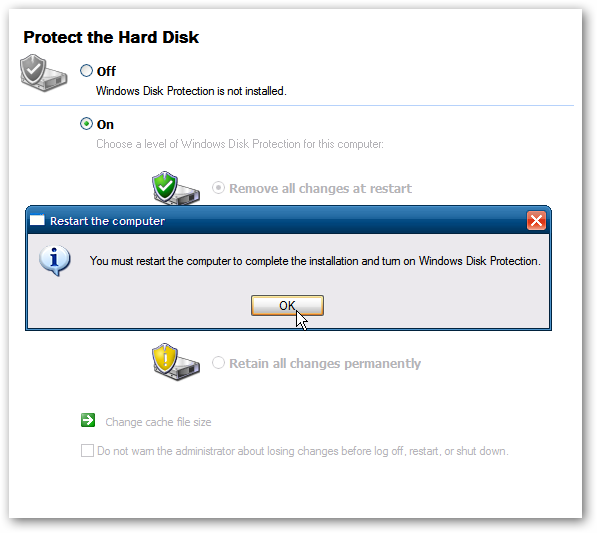
After the restart you can choose a level of protection for the disk from always removing changes, retaining them temporarily, or allowing all changes.
重新启动后,您可以为磁盘选择保护级别,使其始终删除更改,暂时保留更改或允许所有更改。
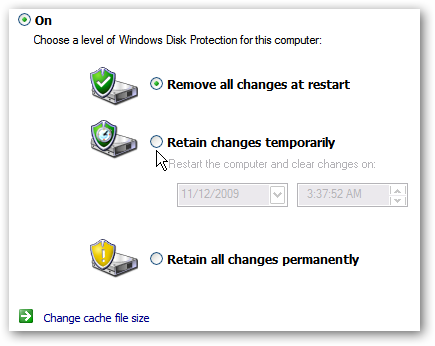
You can change the cache file size if you need to free up disk space. The minimum amount of space you can use is 2GB.
如果需要释放磁盘空间,则可以更改缓存文件的大小。 您可以使用的最小空间为2GB。
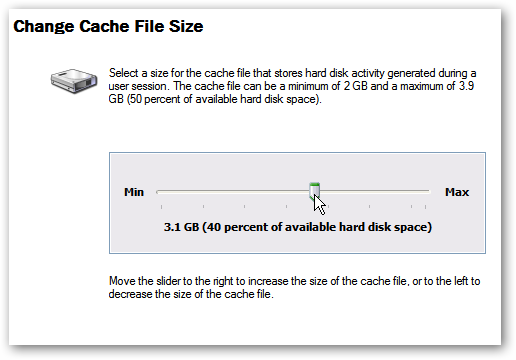
Schedule Windows Updates and other program updates. You can also use your own script to schedule a time.
计划Windows更新和其他程序更新。 您也可以使用自己的脚本来安排时间。
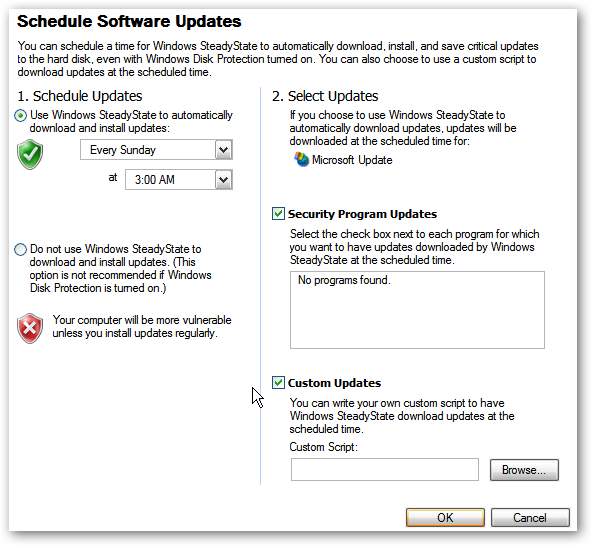
Getting this to work in Windows 7 is rather tricky. I installed it using compatibility mode on Windows 7 32-bit, however not everything worked. Right now I see no official support for it. They were going to include a similar feature but it was scrapped. If you still have a public XP or Vista machine however, it is still a great choice.
使它在Windows 7中工作相当棘手。 我在Windows 7 32位系统上使用兼容模式安装了该工具,但并非所有方法都能正常工作。 目前,我没有官方支持。 他们将包括类似的功能,但已被废弃。 但是,如果您仍然拥有公共XP或Vista计算机,它仍然是一个不错的选择。
![2222-11-19-[21-15-56] 2222-11-19-[21-15-56]](https://i-blog.csdnimg.cn/blog_migrate/cf1d58b5e248880688b542cb15e25753.png)
Conclusion
结论
This is a great program for a public computer at a coffee shop, at a school, a library or just from keeping your young ones messing things up. It officially works with XP and Vista…Maybe some of you have gotten it to work on Windows 7? Leave a comment and let us know.
对于在咖啡店,学校,图书馆中的公共计算机,或者仅仅是让您的年轻人弄乱东西,这是一个很棒的程序。 它可以在XP和Vista上正式使用……也许您已经在Windows 7上使用了它? 发表评论,让我们知道。
Download SteadyState
下载SteadyState
翻译自: https://www.howtogeek.com/howto/6520/windows-steadystate/





















 1278
1278

 被折叠的 条评论
为什么被折叠?
被折叠的 条评论
为什么被折叠?








