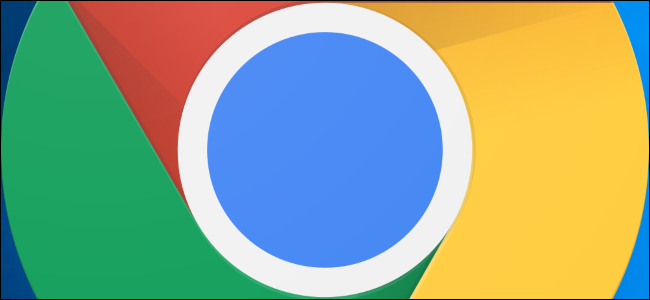
When you fill out a form, Chrome asks if you want to save the information to speed things up the next time. If you neither use this feature nor like Google storing your information, it’s easy to turn off.
填写表单后,Chrome会询问您是否要保存信息,以加快下次的速度。 如果您既不使用此功能,也不喜欢Google存储您的信息,则很容易将其关闭。
如何禁用表格自动填充 (How to Disable Form Autofill)
Fire up Chrome, click the menu icon, and then click on “Settings.” Alternatively, you can type chrome://settings/ into the Omnibox to go directly there.
启动Chrome,点击菜单图标,然后点击“设置”。 另外,您也可以在多功能框中输入chrome://settings/ ,以直接转到此处。

Scroll down until you see the Autofill section, and click on “Addresses and More.”
向下滚动,直到看到“自动填充”部分,然后单击“地址和更多”。

Untoggle the switch next to “Save and fill addresses.”
取消切换“保存并填写地址”旁边的开关。

如何删除表格自动填充信息 (How to Delete Form Autofill Information)
Should you want to remove addresses after you disable the Autofill feature manually, here’s how you can delete everything stored in it from Chrome’s Settings.
如果您要在手动禁用自动填充功能后删除地址,请按照以下方法从Chrome的设置中删除其中存储的所有内容。
If you’re not still there, head back into the “Addresses and More” section. You can do this by typing chrome://settings/addresses into the Omnibox and hitting Enter.
如果您还不在那儿,请回到“地址和更多”部分。 您可以通过在多功能框内输入chrome://settings/addresses并点击Enter来完成此操作。
Once there, click the menu icon next to any saved addresses, then click “Delete.”
到达该地址后,点击所有已保存地址旁边的菜单图标,然后点击“删除”。

The entry immediately deletes without warning or a way to undo your action, so make sure you really want to delete this information.
该条目将立即删除,而不会发出警告或撤销操作的方式,因此请确保您确实要删除此信息。
Now, to takes things one step further, you can use the “Clear Browsing Data” feature to scrape away the little bits of information still clinging to the browser. Type chrome://settings into the Omnibox and hit Enter. Once in the Settings tab, scroll down to the bottom and click on “Advanced.”
现在,要使操作更进一步,您可以使用“清除浏览数据”功能来清除仍保留在浏览器中的少量信息。 在多功能框中输入chrome://settings ,然后按Enter。 进入“设置”标签后,向下滚动到底部,然后点击“高级”。

Scroll down a little bit more until you see “Clear Browsing Data.” Click on it.
向下滚动一点,直到看到“清除浏览数据”。 点击它。

Scroll until you see “Autofill Form Data” and make sure it’s ticked for deletion. If you want to keep everything else as-is—passwords, browsing history, cookies, etc.—make sure to untick those boxes; otherwise that data will be removed as well. When you’re finished ticking and unticking boxes, click “Clear Data.”
滚动直到看到“自动填充表单数据”,并确保已选中要删除的数据。 如果您想保留其他所有内容,例如密码,浏览历史记录,Cookie等,请确保取消选中这些框;否则,请取消选中这些框。 否则数据也将被删除。 勾选和取消勾选框后,请点击“清除数据”。

Follow the prompts, and all data from any form that’s saved in Google Chrome is wiped clean from your browser. The next time you need to fill in a form, you’ll have to use your physical memory to retain your name and address.
按照提示进行操作,然后从浏览器中清除干净的Google Chrome中保存的任何表格中的所有数据。 下次需要填写表格时,您将不得不使用物理内存来保留您的姓名和地址。
翻译自: https://www.howtogeek.com/425270/how-to-disable-form-autofill-in-google-chrome/





















 2397
2397

 被折叠的 条评论
为什么被折叠?
被折叠的 条评论
为什么被折叠?








