
规划设计组织流程

Whether you’re setting up a new home network or overhauling the one you’ve got, planning and mapping out your devices and intended uses can save you a lot of headaches.
无论您是要建立一个新的家庭网络还是要对已有的家庭网络进行大修,规划和规划设备以及预期用途都可以省去很多麻烦。
(Banner image credit: karindalziel)
(横幅图片来源: karindalziel )
计算设备数量并制定计划 (Count Your Devices and Plan)

(Image credit: Docklandsboy)
(图片来源: Docklandsboy )
When setting up your home network, take a tally of what kinds of devices will be on your network. I’ve got two desktops, three laptops, five phones/PMPs, a printer, an XBOX 360, and a Wii to keep track of. Of course, when we have guests over, I want to make their setup as painless as possible. I also use a repeater to expand my wireless range. Things can get pretty complicated, but knowing what you have and anticipating special cases makes it significantly easier to map out your network. It also helps you decide what kind of networking equipment you need.
设置家庭网络时,请统计一下网络上将使用哪种设备。 我有两个台式机,三个笔记本电脑,五个电话/ PMP,一台打印机,一个XBOX 360和一个Wii来跟踪。 当然,当我们有客人过来时,我想让他们的布置尽可能轻松。 我还使用中继器来扩展无线范围。 事情可能会变得非常复杂,但是了解您拥有的资源并预见特殊情况将大大简化映射网络的过程。 它还可以帮助您确定所需的网络设备。
Consider Your Router
考虑你的路由器
Let’s start at the top, and work our way down. Your router is arguably the most important device in your home network. Your router’s job is three-fold:
让我们从顶部开始,然后逐步进行。 路由器可以说是家庭网络中最重要的设备。 路由器的工作是三方面的:
- Joining your network to the internet. 将您的网络加入互联网。
- Managing your network’s traffic. 管理网络流量。
- Providing basic security. 提供基本的安全性。

(Image credit: Horrortaxi)
(图片来源: Horrortaxi )
Whether you’ve got DSL, cable, or satellite, your broadband really only hooks up to one device. If you make that device a router, then any number of other devices can connect and disconnect as they come and go. This allows you to share you internet connection over a wide area.
无论您拥有DSL,电缆还是卫星,您的宽带实际上只能连接到一台设备。 如果使该设备成为路由器,则任意数量的其他设备都可以随其连接而断开和连接。 这使您可以在广泛的区域共享Internet连接。
Now, since you’ve got a bunch of devices that are thirsty for the internet-juice, they need a way to connect. Not only that, but they need their traffic properly directed. Streaming a movie to your gigantic TV only to have it show up on your phone doesn’t work. Your router handles everything appropriately by assigning devices an IP address and forwarding ports and so on.
现在,由于您有一堆渴求互联网果汁的设备,因此它们需要一种连接方法。 不仅如此,他们还需要正确引导流量。 将电影流式传输到硕大的电视上只是为了将其显示在手机上是行不通的。 路由器通过为设备分配IP地址和转发端口等来适当地处理所有事情。
Lastly, if you’re worried about people stealing your personal information – and you SHOULD be – then you’ll have some sort of security in place. If you’re wireless, then this means requiring a password to connect. In addition, you can enable blocking of ActiveX scripts and other things in your router’s settings. This acts as a basic firewall.
最后,如果您担心别人会窃取您的个人信息,并且应该这样做,那么您将获得某种安全保护。 如果您是无线用户,则意味着需要输入密码才能连接。 此外,您可以在路由器的设置中启用对ActiveX脚本和其他内容的阻止。 这充当基本防火墙。
You can see why your routers are an integral component of any home network. Consider turning yours into a Super-Powered Router with DD-WRT.
您会看到为什么路由器是任何家庭网络的组成部分。 考虑将您的设备变成具有DD-WRT的超级路由器 。
Wired Devices
有线设备

(Image credit: orcmid)
(图片来源: orcmid )
How many wired devices do you have? If you have more than four, then you’ll exceed what most routers are equipped with. That means you’ll need to buy a switch so you can plug in more ethernet cables.
您有多少台有线设备? 如果您有四个以上的路由器,那么您将超过大多数路由器配备的路由器。 这意味着您需要购买交换机,以便可以插入更多以太网电缆。
Where are your devices and where is your router? Will you need to run ethernet wires across your house to make sure everything gets online? Could you move the router so it’s closer to your devices?
您的设备在哪里,路由器在哪里? 您是否需要在房屋中使用以太网线以确保所有内容都在线? 您能否移动路由器使其更接近设备?
Wireless Devices
无线设备
Where will your wireless devices see the most activity? If your router is on one side of the house but your bedroom is on the other, then you’ll likely have trouble getting decent speeds when browsing in bed. Can you move your router to a more central location? If you really need a range boost, consider buying a wireless access point. This can be set up to repeat your main router’s signal, and as a bonus you can tether other devices via ethernet, too. If you have an old router lying around, you can put DD-WRT on it and turn it into a repeater for free.
您的无线设备在哪里活动最多? 如果路由器位于房屋的一侧,而卧室位于另一侧,那么在床上浏览时,可能很难获得合适的速度。 您可以将路由器移到更中央的位置吗? 如果您确实需要扩大范围,请考虑购买无线接入点。 可以将其设置为重复主路由器的信号,此外,您还可以通过以太网绑定其他设备。 如果您周围有旧路由器,则可以在上面放上DD-WRT,然后免费将其变成中继器 。
Map It Out
映射出来
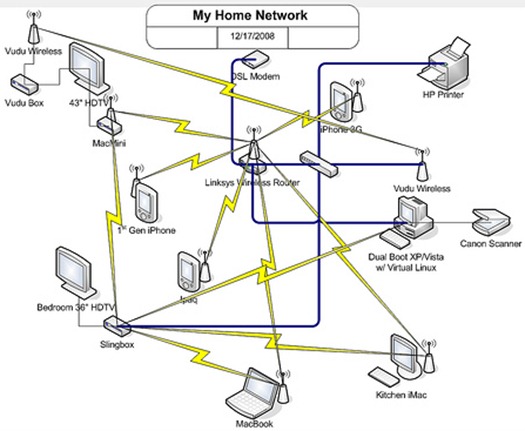
(Image credit: willspot)
(图片来源: willspot )
Draw a map of your home and try to fit everything. Consider where things should be placed for best range, fastest speeds, and so on. Physically doing a tour and drawing as you go can really make the difference up-front. Believe me, there’s little worse than having everything configured and wired only to find that you forgot your HTPC in the living room. Wireless streaming 1080P from across the house didn’t cut it for me, and I had to redo a good portion of my network.
画一张你的家的地图,并尝试适合所有的东西。 考虑将物品放置在什么地方以获得最佳范围,最快速度等。 随身进行游览和绘画实际上可以使事前有所作为。 相信我,没有什么比配置和连接一切都发现自己在客厅里忘记了HTPC还要糟糕的了。 整个房子的无线流1080P都不适合我,因此我不得不重做网络的很大一部分。
连接设备 (Connecting Devices)
Plugging in wired devices is easy enough, but what about wireless devices? Before we can connect, we need to consider how IP addresses will be assigned to your devices.
插入有线设备非常容易,但是无线设备呢? 在连接之前,我们需要考虑如何将IP地址分配给您的设备。
Dynamic and Static IPs
动态和静态IP
DHCP – Dynamic Host Configuration Protocol – is easy. You set up parameters on your router – how many IPs can be given out, what range these addresses should be in, etc. – and your devices will automagically connect and work. The downside? Your computer can have one IP address, but after a restart (or after power-cycling the router), it can be totally different. This makes it difficult to route traffic from outside of the web. If you use Subsonic or Plex while out and about to stream your home music and video, you’ll have to reconfigure your port forwarding settings.
DHCP(动态主机配置协议)很简单。 您可以在路由器上设置参数(可以分配多少个IP,这些地址应在什么范围内等等),设备将自动连接并正常工作。 不足之处? 您的计算机可以有一个IP地址,但是在重新启动后(或对路由器重新通电后),它可能会完全不同。 这使得很难从网络外部路由流量。 如果您在外出并准备流式传输家庭音乐和视频时使用Subsonic或Plex,则必须重新配置端口转发设置。
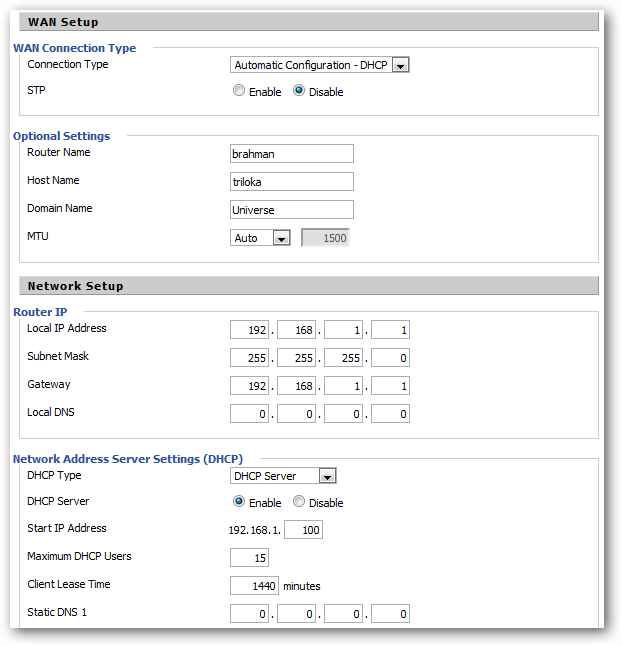
Static IP routing is really tedious on your devices. You basically tell every device which IP it should use, what gateway to go through (HINT: it’s your router’s IP), and what subnet mask to use (again, look at your router’s configuration). This is a time-consuming hassle, but you won’t have worry about shifting IPs.
静态IP路由在您的设备上确实很繁琐。 您基本上可以告诉每个设备应使用的IP,通过的网关(提示:这是路由器的IP)以及要使用的子网掩码(再次查看路由器的配置)。 这是一个耗时的麻烦,但是您不必担心IP转移。
So which is better? Well, in my experience, it’s both. Yes, that’s right, you can use both simultaneously. What I do is set up DHCP for everything, but manually configure the IP of the two computers that stream or need to be accessed from outside of the network. Odds are, these are going to be devices that are connected to your router via ethernet – the speed of wireless for stuff like this can be ridiculously slow. I also use static IPs with printers, just in case using the printer-name or searching for it over the network takes too long or gets wonky. These manually assigned IPs can be outside of the DHCP’s range of IPs. Devices in my “server” list usually start at 192.168.1.200.
那么哪个更好呢? 好吧,以我的经验,两者都是。 是的,没错,您可以同时使用两者。 我要做的是为所有内容设置DHCP,但是手动配置流式传输或需要从网络外部访问的两台计算机的IP。 奇怪的是,这些将是通过以太网连接到路由器的设备–诸如此类的东西的无线速度可能会非常慢。 我还对打印机使用了静态IP,以防万一使用打印机名称或在网络上搜索它花费的时间太长或变得混乱。 这些手动分配的IP可以在DHCP的IP范围之外。 我的“服务器”列表中的设备通常从192.168.1.200开始。
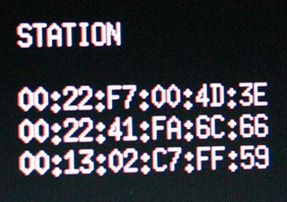
Your laptops and phones will connect as they need and work without hassle. My DHCP range of IPs is between 192.168.1.100-150. The router, itself, is 192.168.1.1, and my repeaters are 192.168.1.10 and 20. My printer is manually assigned 192.168.1.254 – the last available IP (.255 is the network broadcast address) because printing is the last thing I want to do, and it’s pretty easy to remember.
您的笔记本电脑和手机将根据需要进行连接并轻松进行工作。 我的DHCP IP地址范围在192.168.1.100-150之间。 路由器本身是192.168.1.1,我的中继器是192.168.1.10和20。我的打印机被手动分配了192.168.1.254 –最后一个可用的IP(.255是网络广播地址),因为打印是我想要的最后一件事要做,而且很容易记住。
DD-WRT, as well as newer router firmwares, can actually do “Static DHCP” or “DHCP reserving,” negating the need to go through this tedious process. What this means is that you can assign devices (based on their MAC addresses) to certain IPs in your router, without worry of changes. All of your devices can connect via DHCP, but their IPs won’t change because the router knows which devices are connecting. Definitely look into this and take the time to set it up.
DD-WRT以及较新的路由器固件实际上可以执行“静态DHCP”或“ DHCP保留”,而无需经历繁琐的过程。 这意味着您可以将设备(基于它们的MAC地址)分配给路由器中的某些IP,而不必担心更改。 您所有的设备都可以通过DHCP进行连接,但是它们的IP不会更改,因为路由器知道正在连接的设备。 一定要调查一下,并花点时间进行设置。
An Address Book
地址簿
Draw a table of all of your devices, splitting them up into one of two categories: clients and servers.
绘制一张所有设备的表格,将它们分为以下两类之一:客户端和服务器。
If something is going to be sending information – like your desktop packed with 2 TB hard drives full of movie and music – then stick it in the “server” column. Everything else goes in the “client” column. The one exception to this is wireless printers. They can finicky, so it’s best to treat them as a server, at least when assigning IPs.
如果要发送信息,例如台式机装有2 TB装有电影和音乐的硬盘,则将其粘贴在“服务器”列中。 其他所有内容都在“客户”列中。 一个例外是无线打印机。 它们可能很挑剔,因此最好至少在分配IP时将它们视为服务器。
Now consider which of you computers you may want to access from outside of the house. If you’ve got a web server or a Linux computer that you remotely control, then make note of it. In the end, write up an address book of all of your devices and which IPs they’ll use (or if they’ll use DHCP) and what ports you need to forward. It’s also a good idea to list each device’s MAC address, in case you need it during configuration or when checking your router’s logs.
现在考虑您可能想从房子外面访问哪台计算机。 如果您拥有可远程控制的Web服务器或Linux计算机,请记下它们。 最后,写下所有设备的地址簿,它们将使用哪些IP(或如果它们将使用DHCP)以及需要转发哪些端口。 列出每个设备的MAC地址也是一个好主意,以防您在配置过程中或在检查路由器日志时需要它。
(Above image credit: k0a1a.net)
(以上图片来源: k0a1a.net )
Wireless Security
无线网络安全
What kind of security should you use for your home network? I get asked this question a lot, and I almost always say WPA2.
您应该为家庭网络使用哪种安全性? 我经常被问到这个问题,我几乎总是说WPA2。
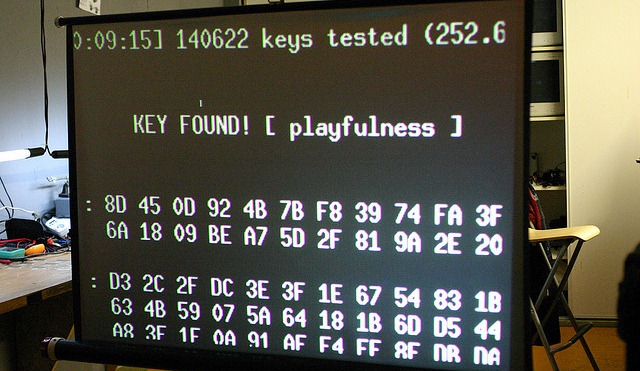
(Image credit: k0a1a.net)
(图片来源: k0a1a.net )
It only takes a matter of minutes to crack a WEP-secured wireless network. Now, while the odds of someone doing this to get access to your network are low – especially if your neighbor’s is wide open – WEP is also more restrictive to what passcodes you can use. Most people I know use their home telephone number – it’s 10 digits, which fits the length and hexadecimal requirement, and is easy to remember. If you don’t know the person’s phone number, odds are you shouldn’t be on their network anyway.
只需几分钟即可破解受WEP保护的无线网络。 现在,尽管有人通过这种方式访问您的网络的可能性很小(尤其是在您的邻居开放的情况下),但WEP对您可以使用的密码也有更多的限制。 我认识的大多数人都使用其家庭电话号码-它是10位数字,适合长度和十六进制要求,并且易于记忆。 如果您不知道对方的电话号码,那么您无论如何都不应该在他们的网络上。
WPA is also fairly easy to crack, but as not all devices are compatible yet with WPA2 (I’m looking at you, old gaming consoles!), WPA can work. You can create long alpha-numeric passwords to make it difficult for others to guess and get in, though it doesn’t help against those who may crack your network.
WPA也相当容易破解,但是由于并非所有设备都与WPA2兼容(我正在看你,旧的游戏机!),WPA可以工作。 您可以创建长字母数字密码,以使其他人难以猜测和进入,尽管这对那些可能破坏您网络的人没有帮助。
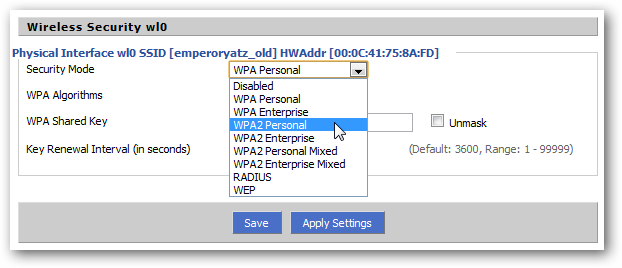
One of my favorite things to do is name my wireless network something specific, so it’s a clue to my password. Inside jokes work the best, but you may decide to use a geeky reference instead. For example, my wireless SSID could be “AnswerToLifeUniverseAndEverything” and the password would be “fortytwo.” If someone gets the reference, then they get to be on my network, but that’s just out of my benevolence. Just remember, security risks, no matter how minor, are still risks.
我最喜欢做的一件事情是给我的无线网络命名一个特定的名称,因此这是我的密码的线索。 内部笑话效果最好,但您可能会决定使用令人讨厌的参考。 例如,我的无线SSID可以是“ AnswerToLifeUniverseAndEverything”,而密码可以是“ fortytwo”。 如果有人获得了参考,那么他们就可以加入我的网络,但这只是出于我的仁慈。 请记住,无论多么微小,安全风险仍然是风险。
For more information, check out Debunking Myths: Is Hiding Your Wireless SSID Really More Secure?
有关更多信息,请查看揭穿神话:隐藏您的无线SSID真的更安全吗?
命名方案和文件共享 (Naming Schemes and File Sharing)

(Image credit: tlgjaymz)
(图片来源: tlgjaymz )
Speaking of naming things, a lot of geeks come up with clever schemes to name the computers and devices on their network. At a previous job, all of the office workstations were named after sci-fi AI: Hal, Skynet, WOPR, etc. One friend of mine names his network devices after Greek gods, another after language families. Coming up with a scheme and fitting computers to it is not only fun, but practical. By naming my devices based on their characteristics, I know exactly which computer I’m connecting to. When I see “sarasvati,” I know that’s the computer that has my eBook and music collections. When I connect to “indra,” I know it’s my quad-core rig. When I need to add a new ringtone to my iPhone, I can SSH into “narad”. It’s as much a mnemonic device as it is geek pride.
说到命名,许多极客提出了巧妙的方案来命名其网络上的计算机和设备。 在上一份工作中,所有办公室工作站均以科幻AI命名:Hal,Skynet,WOPR等。我的一个朋友以希腊众神命名他的网络设备,另一个以语言家族命名。 提出一个方案并为其配备计算机不仅很有趣,而且很实用。 通过根据设备的特性命名设备,我可以准确地知道要连接到哪台计算机。 当我看到“ sarasvati”时,我知道那是装有我的电子书和音乐收藏的计算机。 当我连接到“ indra”时,我知道这是我的四核设备。 当我需要在iPhone上添加新铃声时,可以通过SSH进入“ narad”。 它既是助记器,又是极客骄傲。
Lastly, consider what operating systems you have in your home. If all of them run one OS, you probably don’t need to worry about anything. If you’re mixing and matching, however, you’ll have to think of how to share files properly. If you’re using Linux to download and serve files, this means using NFS or Samba. Windows 7 has the new Homegroup setup as well, and Macs can work with Samba as well as their own native AFP.
最后,考虑一下您家中有哪些操作系统。 如果它们都运行一个操作系统,那么您可能无需担心任何事情。 但是,如果要混合和匹配,则必须考虑如何正确共享文件。 如果您使用Linux下载和提供文件,则意味着使用NFS或Samba 。 Windows 7也具有新的Homegroup设置 ,Mac可以与Samba以及它们自己的本机AFP一起使用。
EDIT: As several commenters have pointed out, this article originally mentioned my printer being on 192.168.1.255 – the network broadcast address. Problems can ensue if a device is leasing this IP, so the mistake has been corrected above.
编辑:正如一些评论者所指出的那样,本文最初提到我的打印机位于192.168.1.255上-网络广播地址。 如果设备租赁该IP,则可能会出现问题,因此,上面的错误已得到纠正。
Planning and putting together a network is big project. Planning and mapping things out in advance can help make it easier to avoid gaffes, and using geeky references can make working the details a lot less tedious.
计划和建立网络是一个大项目。 提前计划和绘制事物可以帮助您更轻松地避免失误,并且使用怪异的引用可以使细节处理变得少很多麻烦。
How many devices are in your home network? What’s your favorite naming scheme? Share your home networking experience and your geekiness with us in the comments!
您的家庭网络中有多少个设备? 您最喜欢的命名方案是什么? 在评论中与我们分享您的家庭网络体验和您的怪异!
翻译自: https://www.howtogeek.com/67015/how-to-plan-organize-and-map-out-your-home-network/
规划设计组织流程






















 被折叠的 条评论
为什么被折叠?
被折叠的 条评论
为什么被折叠?








