
互联网解决不的了问题
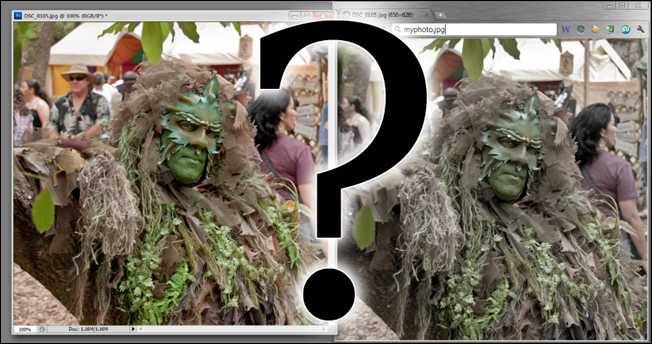
Ever spent ages working on a photo, only to upload it and find out it looks completely different in your browser? Let How To Geek explain why, and how you can easily fix the problem with Photoshop or GIMP.
曾经花了很多时间在照片上工作,只是上传并发现它在浏览器中看起来完全不同吗? 让How To Geek解释原因,以及如何使用Photoshop或GIMP轻松解决问题。
This is a problem that has plagued most of us that use the internet to share any sort of photography. You might have just thought that the browser displayed photographs differently, and that nothing could be done to fix it. The simple truth is, it’s a quick, easy fix, and one that can be done with freeware GIMP or Photoshop.
这个问题困扰着我们大多数使用互联网分享任何类型的摄影作品的人。 您可能只是以为浏览器显示的照片有所不同,因此无法对其进行修复。 简单的事实是,这是一种快速,简单的修复程序,可以使用免费软件GIMP或Photoshop来完成。
简短的答案:这是您的颜色配置文件 (The Short Answer: It’s Your Color Profile)
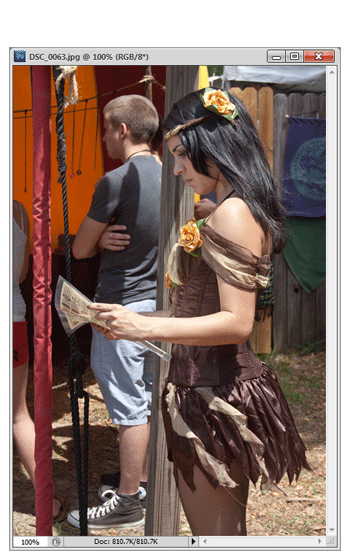
When you work in photo editing programs like Photoshop or GIMP (or, indeed, even when you shoot photos) your image is embedded with a color profile, and this color profile is sometimes not the color profile that browsers use—sRGB. Browsers force images to use the sRGB color profile, and thusly change the way the colors look. That seems simple enough, right? But what the heck is a color profile, anyway?
当您使用Photoshop或GIMP之类的照片编辑程序(或者甚至是拍摄照片时)时,您的图像会嵌入一个颜色配置文件,而该颜色配置文件有时不是浏览器使用的颜色配置文件sRGB。 浏览器迫使图像使用sRGB颜色配置文件,从而改变颜色的外观。 这看起来很简单,对吧? 但是,无论如何,颜色配置文件到底是什么?
长答案:什么是色彩配置文件? (The Long Answer: What is a Color Profile?)
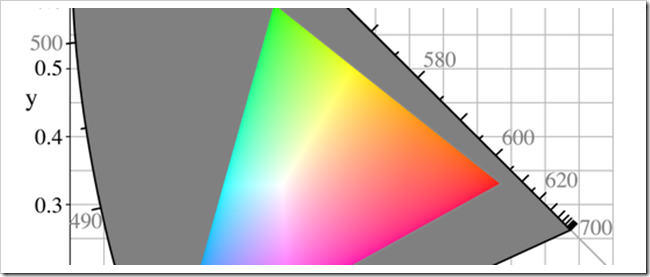
Color Profiles, sometimes called ICC profiles, are the information embedded in image files to translate them from picture data into the colors that appear on your monitor or come out of your printer. While colors may seem absolute to our eye, the math and science behind creating the values we see in digital imaging have created lots of different color models, including CMYK, RGB, HSL, Lab, and others. In addition to this, only limited color ranges are available for each medium. A monitor might be able to display 24 million colors, and a piece of paper run through a inkjet might only be able to display half of that. Color profiles are a layer of translation between the steps of the abstract RGB or CMYK values, and the actual, real representation on a monitor, television, or printed page.
颜色配置文件(有时称为ICC配置文件)是嵌入在图像文件中的信息,可将其从图片数据转换为显示器上显示或打印机输出的颜色。 虽然颜色在我们看来似乎是绝对的,但在数字成像中创建我们所看到的值的背后的数学和科学方法却创建了许多不同的颜色模型,包括CMYK,RGB,HSL,Lab等。 除此之外,每种介质只能使用有限的颜色范围。 监视器可能能够显示2400万种颜色,而一张纸穿过喷墨器可能只能显示其中一半。 颜色配置文件是抽象RGB或CMYK值的步骤与显示器,电视或印刷页面上的实际,真实表示之间的转换层。
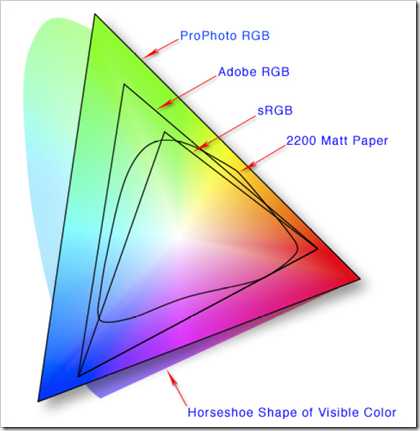
Basically speaking, they describe what colors are possible for each medium, and these colors possible are the “color space.” As you can see above, the sRGB space most commonly used by browsers is the smallest, while Adobe RGB has a much wider gamut. Any file created with an Adobe RGB or CMYK color profile will be automatically downsized to the sRGB profile, and a very noticeable color shift happens. So what can be done to sidestep this problem?
基本上说来,它们描述了每种媒介可能使用的颜色,这些可能的颜色就是“颜色空间”。 从上面可以看到,浏览器最常用的sRGB空间最小,而Adobe RGB的色域更广。 使用Adobe RGB或CMYK颜色配置文件创建的任何文件都会自动缩小为sRGB配置文件,并且会发生非常明显的颜色偏移。 那么,如何解决这个问题呢?
The Solution: Changing Your Image’s Color Profile
解决方案:更改图像的颜色配置文件
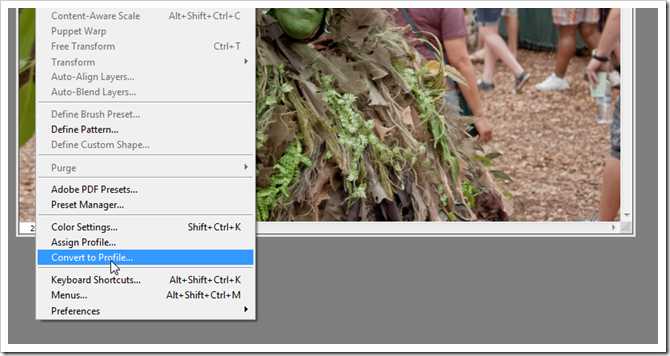
Change it in Photoshop: You’ll find that Changing color profiles is pretty simple, as many of them come with the program. Navigate to Edit > Convert to Profile, which will keep the same colors, but translate them into the proper color profile. By contrast, “ Assign Profile” will simply keep the same values, allowing them to be run through the filter of a different color profile—exactly what your web browser does. So remember to use “Convert to Profile.”
在Photoshop中进行更改:您会发现,更改颜色配置文件非常简单,因为许多颜色配置文件都随程序一起提供。 导航到“编辑”>“转换为配置文件”,它将保留相同的颜色,但是将它们转换为正确的颜色配置文件。 相比之下,“分配配置文件”将仅保留相同的值,从而允许它们通过不同颜色配置文件的过滤器运行-正是您的Web浏览器所做的。 因此,请记住使用“转换为配置文件”。
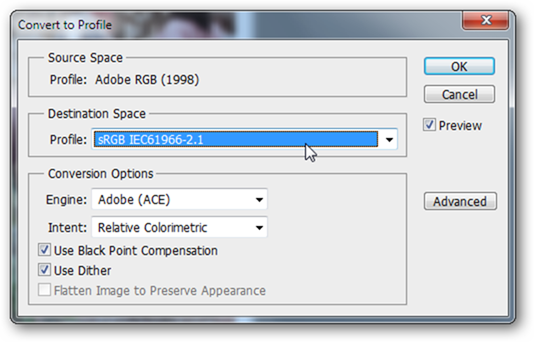
It’s as simple as changing the destination space to sRGB and pressing OK, and your image is ready to be viewed in a browser.
只需将目标空间更改为sRGB并按OK,即可在浏览器中查看图像。
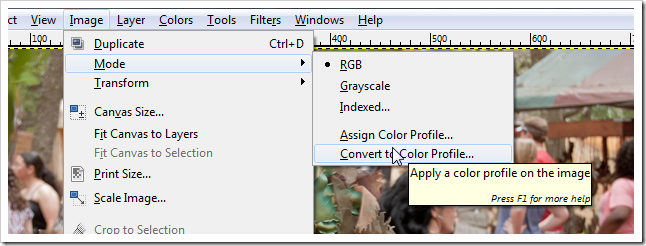
Change it in GIMP: There are two ways to convert a color profile using GIMP. The long way is to open a file, then navigate to Image > Mode > Convert to Color Profile.
在GIMP中进行更改:有两种方法可以使用GIMP转换颜色配置文件。 很长的路要打开一个文件,然后导航到图像>模式>转换为色彩配置文件。
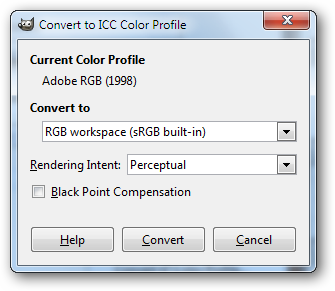
You’ll be given the opportunity to convert the color profile to sRGB or select a profile you’ve downloaded. You can download sRGB, as well as some other important color profiles here, if you need them. Once you pick sRGB here, you’re ready to “Convert” and upload your image.
您将有机会将颜色配置文件转换为sRGB或选择已下载的配置文件。 如果需要,可以在此处 下载sRGB以及其他一些重要的颜色配置文件。 在此处选择sRGB后,就可以“转换”并上传图像了。
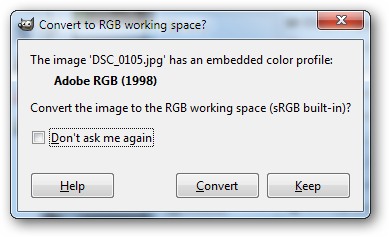
GIMP’s second method: Of course, before you get that file open, GIMP will actually warn you that you’re working in an embedded color profile, and ask if you want to convert it to sRGB right off. If you do, go right ahead and tell it to “Convert,” and your image is Web ready in an instant.
GIMP的第二种方法:当然,在打开该文件之前,GIMP实际上会警告您您正在使用嵌入式颜色配置文件,并询问是否要立即将其转换为sRGB。 如果您这样做了,请继续并告诉它“转换”,并且您的图像可以立即在Web上使用。

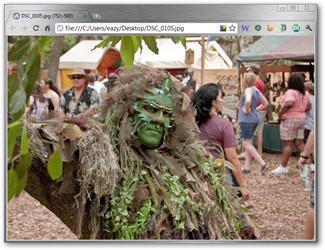
You can rest easy. Your photo is now ready to be viewed in a browser, and will look identical to how it looks in your graphics editing program.
您可以休息一下。 现在可以在浏览器中查看您的照片了,其外观与图形编辑程序中的外观相同。
Have questions or comments concerning Graphics, Photos, Filetypes, or Photoshop? Send your questions to ericgoodnight@howtogeek.com, and they may be featured in a future How-To Geek Graphics article.
对图形,照片,文件类型或Photoshop有疑问或意见吗? 将您的问题发送到ericgoodnight@howtogeek.com ,它们可能会在以后的How-To Geek Graphics文章中介绍。
Image Credits: Photography copyright the author. sRGB gamut and Color space via Wikipedia.
图片来源:作者的摄影版权。 sRGB色域 和 Wikipedia的 色彩空间 。
翻译自: https://www.howtogeek.com/70161/my-photos-look-different-on-the-internet-how-can-i-fix-them/
互联网解决不的了问题






















 被折叠的 条评论
为什么被折叠?
被折叠的 条评论
为什么被折叠?








