
使用metro引导加载程序
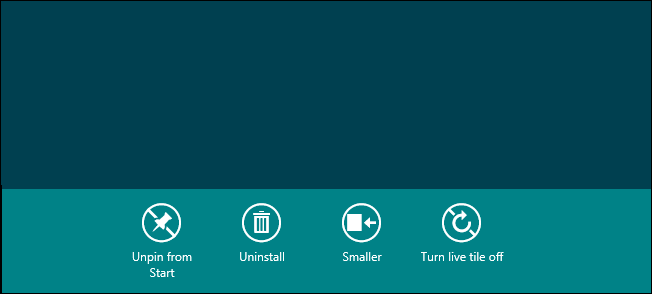
We have already shown you how you can disable the Windows Store in Windows 8, but what if you have already installed some Metro applications or intend on doing so, but don’t want them to be uninstalled? Read on to find out how you can do this.
我们已经向您展示了如何在Windows 8中禁用Windows应用商店 ,但是如果您已经安装了某些Metro应用程序或打算这样做但又不想卸载它们怎么办? 请继续阅读以了解如何执行此操作。
从“开始”屏幕中删除卸载 (Removing Uninstall From the Start Screen)
Press the Windows + R key combination to bring up a run box, type gpedit.msc and hit enter.
按Windows + R组合键弹出运行框,键入gpedit.msc,然后按Enter。
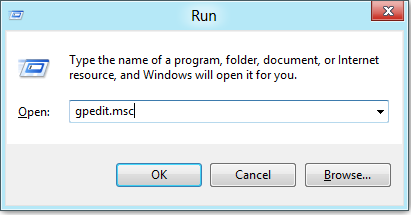
Now you will need to drill down into:
现在,您需要深入研究:
User Configuration\Administrative Templates\Start Menu and Taskbar
用户配置\管理模板\“开始”菜单和任务栏
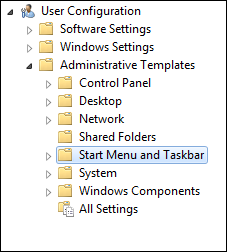
On the right hand side you will see a setting called “Prevent users from uninstalling applications from Start”, double click on it.
在右侧,您将看到一个名为“防止用户从“开始”卸载应用程序”的设置,双击该设置。
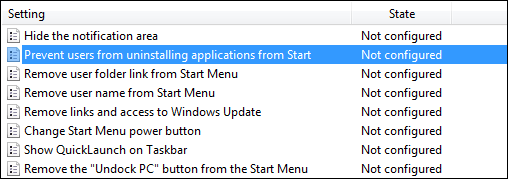
Now switch the radio button from “Not Configured” to “Enabled”, then click on the OK button.
现在将单选按钮从“未配置”切换为“启用”,然后单击“确定”按钮。
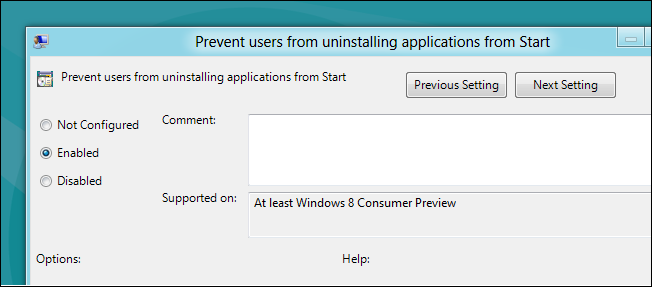
Next we need to force the updated policy to take effect on your PC, to do this press the Windows + R key combination, when the run box opens run:
接下来,我们需要强制更新的策略在您的PC上生效,要执行此操作,请在运行框打开后按Windows + R组合键运行:
gpupdate /force
gpupdate / force
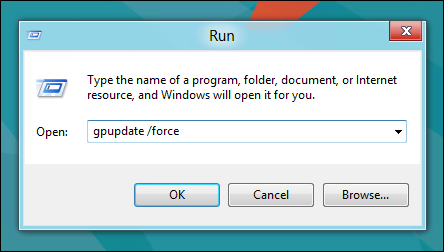
That is all there is to it. When you right-click on a Metro tile the uninstall option will no longer appear.
这就是全部。 在Metro磁贴上单击鼠标右键时,将不再显示卸载选项。
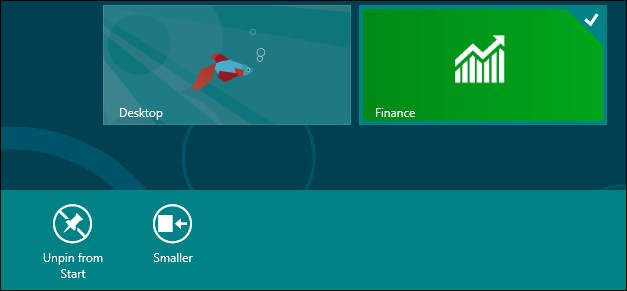
使用metro引导加载程序





















 1万+
1万+











 被折叠的 条评论
为什么被折叠?
被折叠的 条评论
为什么被折叠?








