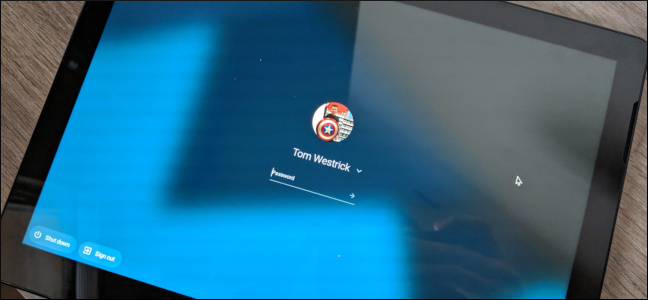
It’s good practice to change your password routinely. This is especially true for Chromebooks since you use your Google account to log in. Fortunately, changing your password on a Chromebook is pretty easy to do.
最好定期更改密码。 由于您使用Google帐户登录,因此对于Chromebook尤其如此。幸运的是, 在Chromebook上更改密码非常容易。
If you’re using a Chromebook, there’s a good chance you use Google’s services on your other devices. For instance, you can write up a Google Doc on the Chromebook, then read it back later on your iPad, cell phone, or any other device. All of this happens through your Google account, and you can get to all your Google Drive files with just that one password.
如果您使用的是Chromebook,则很有可能在其他设备上使用Google的服务。 例如,您可以在Chromebook上编写Google文档,然后稍后在iPad,手机或任何其他设备上将其读回。 所有这些操作都是通过您的Google帐户进行的,您只需使用一个密码即可访问所有Google云端硬盘文件。
You use your Google account to log in to the Chromebook as well, and changing the password on the Chromebook will also change it for your Google account. The next time you go to use Google services on another device, you’ll be prompted to sign in with your new password.
您也可以使用您的Google帐户登录Chromebook,并且更改Chromebook上的密码也会更改您的Google帐户的密码。 下次您在另一台设备上使用Google服务时,系统会提示您使用新密码登录。
如何在Chromebook上更改密码 (How to Change Your Password on Your Chromebook)
Start by opening a new Chrome browser window.
首先打开一个新的Chrome浏览器窗口。
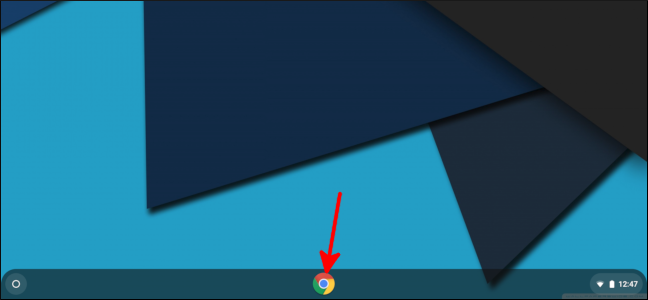
Select your profile photo in the upper-right, then select Google Account.
在右上角选择您的个人资料照片,然后选择Google帐户。
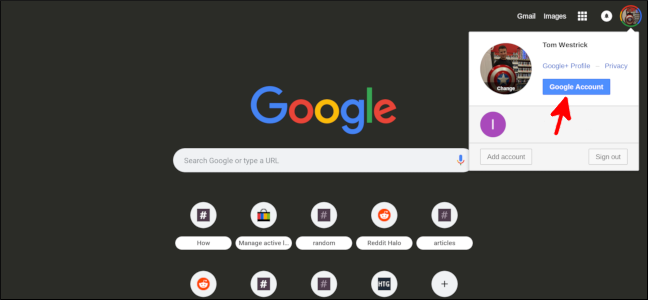
Select Sign-in & security.
选择登录和安全。
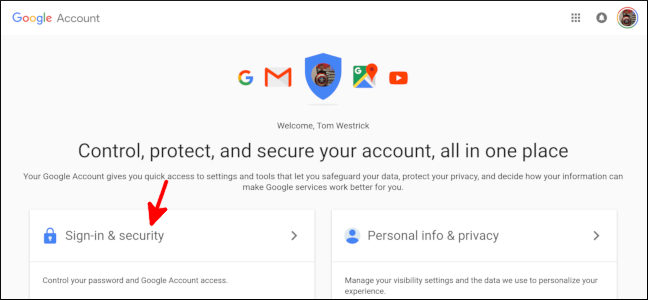
Scroll down until you see the Signing into Google section, then select “Password.”
向下滚动,直到看到“登录Google”部分,然后选择“密码”。
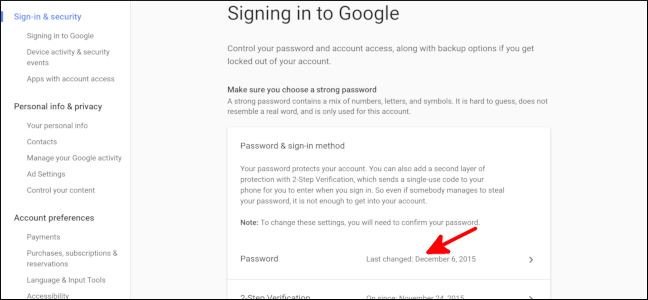
Enter your current password.
输入当前密码。
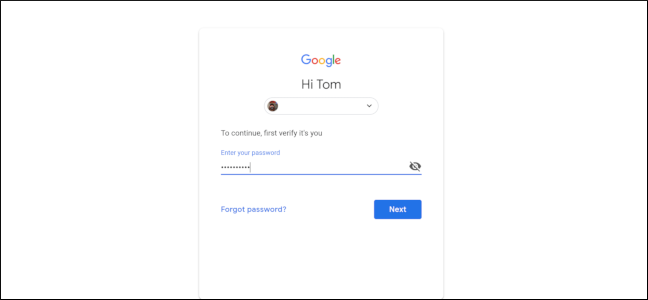
Confirm with your two-factor authentication method.
使用两因素身份验证方法进行确认。
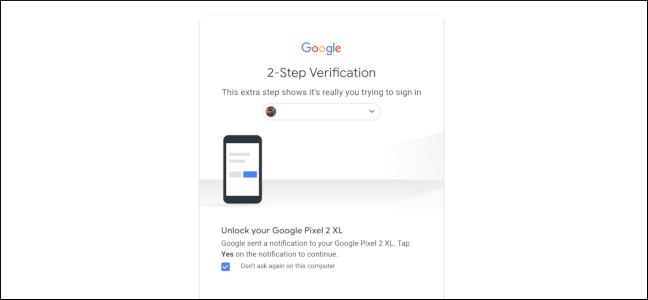
Enter and confirm your new password. You’ll want to make sure the password is strong, or better yet, generated by a password manager. Select “Change Password.”
输入并确认您的新密码。 您将要 确保密码是 由密码管理器生成的 强密码 ,或者更好 。 选择“更改密码”。

A pop-up screen lets you know that you’ll be signed out of your Google account on other devices. You’ll remain signed in on your current Chromebook, and if you use the Google Prompt on your smartphone as your two-factor authentication method, you can choose to remain signed into that phone as well. Select “OK.”
弹出屏幕会告诉您,您将在其他设备上退出Google帐户。 您将保持在当前Chromebook上的登录状态,并且如果您在智能手机上使用Google提示作为两因素身份验证方法,则也可以选择保持登录状态。 选择“确定”。
That’s it! You’ll need to sign in with your new password on your other devices; then everything will work just like before!
而已! 您需要在其他设备上使用新密码登录; 然后一切都会像以前一样工作!
翻译自: https://www.howtogeek.com/396611/how-to-change-your-password-on-a-chromebook/






















 被折叠的 条评论
为什么被折叠?
被折叠的 条评论
为什么被折叠?








