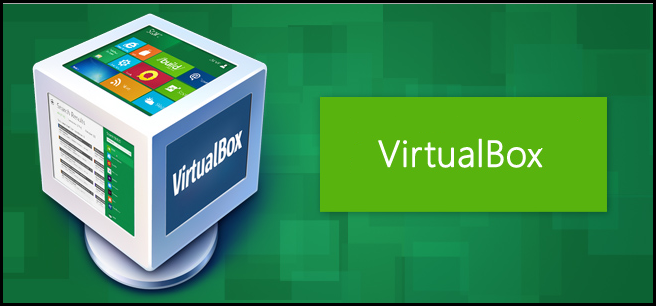 ()
()
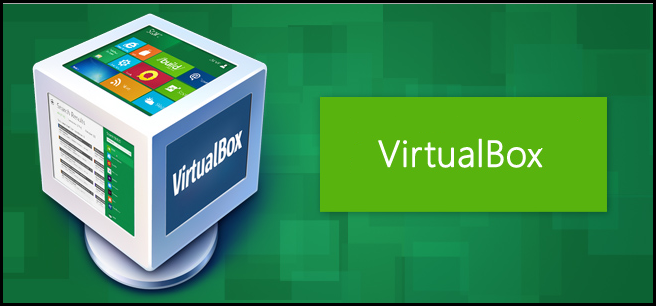
Snapshots are a massive time saver when you are testing settings and configuration for your Geek School testing. Read on to see how you can take advantage of them while following along with our articles.
在测试Geek School测试的设置和配置时,快照可以节省大量时间。 请继续阅读以了解如何在跟随我们的文章的同时充分利用它们。
The basic idea of a snapshot is that you setup your virtual machine exactly how you want it, take a snapshot, and then you can make any changes you want. You could even install something awful, because it doesn’t matter – all you have to do is roll back the snapshot, and your virtual machine will be exactly how it was before.
快照的基本思想是,完全按照所需的方式设置虚拟机,进行快照,然后可以进行所需的任何更改。 您甚至可以安装一些糟糕的东西,因为这没关系–您要做的就是回滚快照,您的虚拟机将完全恢复以前的状态。
It’s the perfect way to do a bunch of testing and figure things out, without breaking your setup. Plus, it’s a virtual machine, so you could always reload it anyway. If you haven’t already read our article about setting up a test lab, you should do that first.
这是进行大量测试和弄清楚事情的理想方法,而又不会破坏您的设置。 另外,它是一台虚拟机,因此您始终可以随时重新加载它。 如果您尚未阅读我们有关设置测试实验室的文章 ,则应首先这样做。
拍摄快照 (Taking a Snapshot)
Taking a snapshot in VirtualBox is actually very easy, and when done can save massive amounts of time. To get started open up your Virtual Machine and click on the Machine menu item, then select Take Snapshot…
实际上,在VirtualBox中拍摄快照非常容易,完成后可以节省大量时间。 要开始使用,请打开您的虚拟机并单击“计算机”菜单项,然后选择“拍摄快照...”。
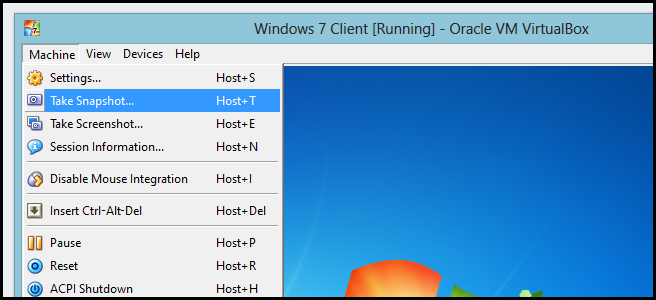
Since we will be snapshotting a clean install you will need to give your snapshot an intuitive name and description to remember this.
由于我们将快照快照以进行全新安装,因此您需要给快照一个直观的名称和描述以记住这一点。
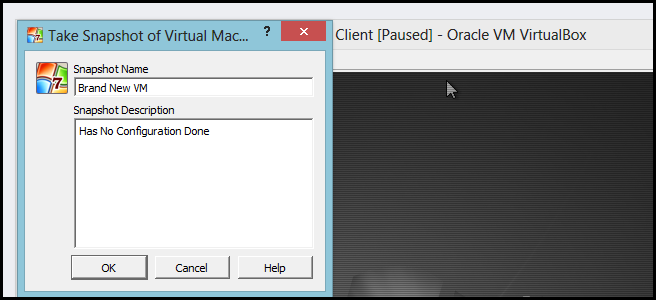
The virtual machine will then dim out periodically while a point in time snapshot is taken.
然后,在拍摄时间点快照时,虚拟机将定期变暗。
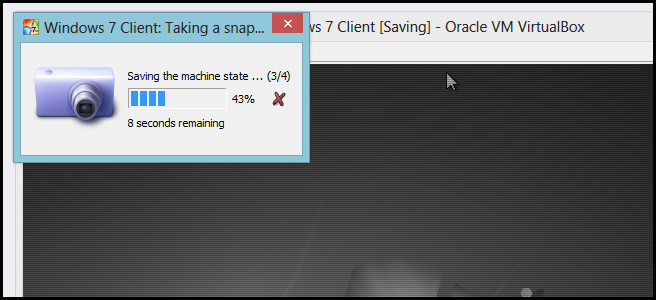
还原到快照 (Reverting To a Snapshot)
The purpose of reverting to a snapshot is so that you can go back in time to a particular state, in our case a clean state just after we installed the OS. Since we can only do this when the virtual machine is not on, go ahead and shut it down.
还原到快照的目的是使您可以及时返回到特定状态,在本例中,是在安装操作系统后立即恢复为干净状态。 由于我们只能在虚拟机未打开时执行此操作,因此请继续将其关闭。
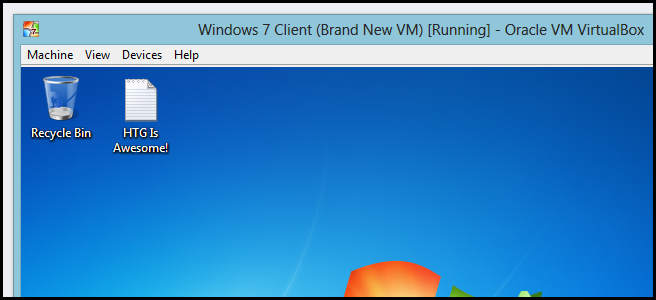
Then select your virtual machine from the list and switch over to the snapshots view. Here you will see a list of the various snapshots you may have taken. To restore to a snapshot simply right click on it and choose Restore Snapshot From the Context Menu.
然后从列表中选择您的虚拟机,然后切换到快照视图。 在这里,您将看到可能已拍摄的各种快照的列表。 要还原到快照,只需右键单击它,然后从上下文菜单中选择“还原快照”。
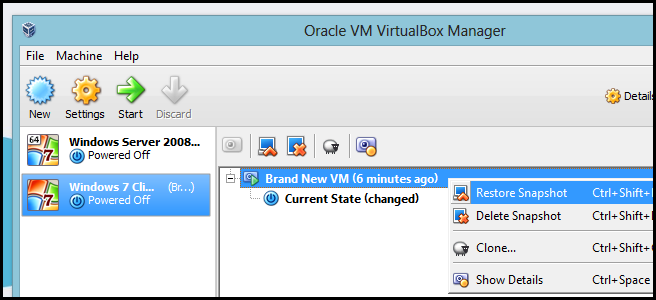
For most situations you are going to want to uncheck the option to create a snapshot of the virtual machine current state. The reason being is that you will normally want to restore when you have broken something, there’s no point in taking a snapshot of a broken configuration.
对于大多数情况,您将要取消选中该选项以创建虚拟机当前状态的快照。 原因是您通常会在损坏某项内容后恢复它,没有必要对损坏的配置进行快照。
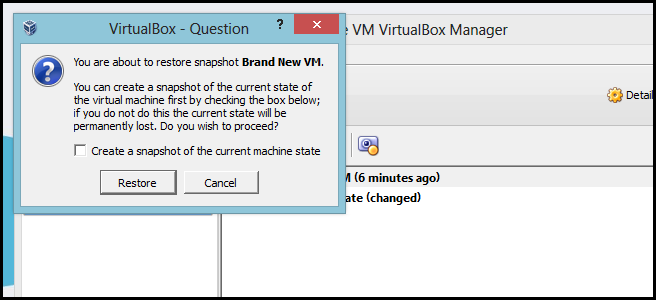
You will then see that the “Current State” will become the same as the snapshot you selected to restore to.
然后,您将看到“当前状态”将与您选择还原到的快照相同。
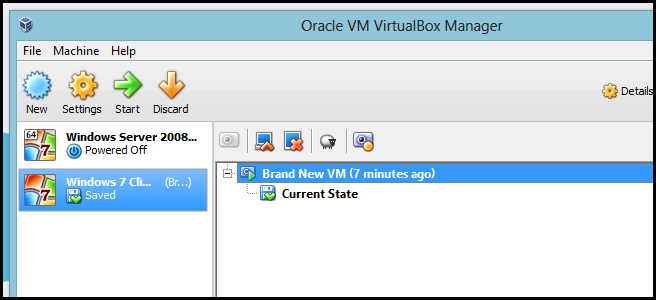
Now when you power on the virtual machine you will see the virtual machine quickly reverting itself.
现在,当您打开虚拟机电源时,您将看到虚拟机快速恢复自身状态。
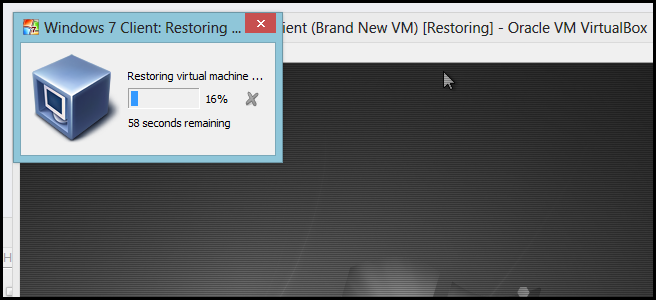
Always remember that without snapshots, recording the Geek School would be nearly impossible, so remember to use them and save yourself countless hours. That’s all there is to it.
永远记住,没有快照,录制极客学校几乎是不可能的,因此请记住使用它们并节省大量时间。 这里的所有都是它的。
翻译自: https://www.howtogeek.com/150258/how-to-save-time-by-using-snapshots-in-virtualbox/





















 414
414

 被折叠的 条评论
为什么被折叠?
被折叠的 条评论
为什么被折叠?








