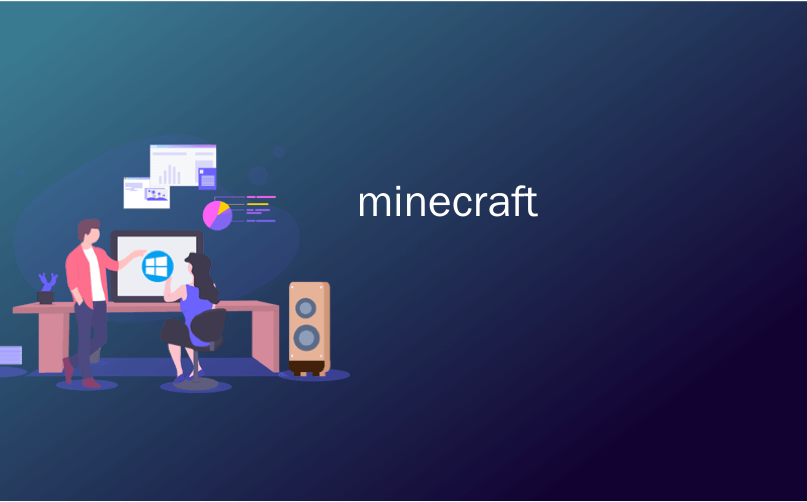
minecraft

MCEdit is a powerful third party program for editing Minecraft maps. MCEdit has many tools and filters for editing and building, and can speed up the building of large or complex Minecraft creations.
MCEdit是用于编辑Minecraft地图的强大第三方程序。 MCEdit具有许多用于编辑和构建的工具和过滤器,并且可以加快大型或复杂Minecraft作品的构建。
安装和启动MCEdit (Installing and Launching MCEdit)
MCEdit can be downloaded from their website or compiled from source from their Github repository. MCEdit Unified is the version that supports 1.8+, which is what most Minecraft players are playing on.
可以从其网站下载MCEdit,也可以从其Github存储库从源代码编译MCEdit。 MCEdit Unified是支持1.8+的版本,大多数Minecraft播放器都在使用此版本。
Once you’ve got MCEdit installed, you should open it and get a black screen with a bunch of buttons.
一旦安装了MCEdit,则应将其打开并显示带有一堆按钮的黑屏。
 ()
()

The two buttons of interest are “Create New World” and “Quick Load”. The “New World” button will auto-generate a new world for you, and the “Quick Load” button will open up one of your Minecraft worlds. Just make sure you don’t have Minecraft open at the same time as you’re editing a world, or MCEdit will crash.
感兴趣的两个按钮是“创建新世界”和“快速加载”。 “新世界”按钮将为您自动生成一个新世界,而“快速加载”按钮将打开您的Minecraft世界之一。 只要确保您在编辑世界时没有同时打开Minecraft,否则MCEdit将会崩溃。
浏览MCEdit (Navigating MCEdit)

Once you’ve got MCEdit open and running, you should see your Minecraft world from the perspective of where you were when you logged out. Navigating this world is a little complicated, but easy to get used to. Anyone familiar with 3D editing programs and CAD programs like Blender should find it intuitive. You can use W, A, S, and D to move forward, left, backward, and right, respectively, and I, J, K, and L to look around. Left shift will lower the camera and Space will lift it up, much like flying in-game.
MCEdit打开并运行后,您应该从注销时的位置查看Minecraft的世界。 导航这个世界有点复杂,但是很容易习惯。 任何熟悉3D编辑程序和Blender等CAD程序的人都应该觉得它直观。 您可以使用W,A,S和D分别向前,向左,向后和向右移动,并使用I,J,K和L来环顾四周。 左移将降低相机,而太空将其抬起,就像在游戏中飞行一样。
选择和修改区域 (Selecting and Modifying Regions)
First, make sure the first item in the toolbar is selected. This is the selection tool, and you can quickly select a region by clicking two blocks. The resulting region will be highlighted with yellow and blue blocks at both ends. You can resize this region by clicking and dragging on the region’s faces. If you click the “Nudge” tools for each color at the bottom, you can move each one block by block. The nudge tool is the most precise way to select a region.
首先,确保选择了工具栏中的第一项。 这是选择工具,您可以通过单击两个块来快速选择区域。 结果区域将在两端用黄色和蓝色块突出显示。 您可以通过单击并拖动该区域的面Kong来调整该区域的大小。 如果单击底部每种颜色的“微调”工具,则可以逐块移动每个颜色。 微移工具是选择区域的最精确方法。

The left hand toolbar contains tools for modifying your selection. The first is “Nudge”, which is similar to the nudge tools for selections except this tool moves all the blocks in the region with it. Keep in mind that whatever you move it into will be destroyed. Undo is your friend.
左侧的工具栏包含用于修改选择的工具。 第一个是“微移”,类似于用于选择的微移工具,不同之处在于此工具随其移动区域中的所有图块。 请记住,移入其中的任何内容都将被破坏。 撤消是您的朋友。
The next tool is “Deselect” which does exactly what it says it does, clears the selection. “Select Chunks” will select all the chunks that your selection touches, from top to bottom. “Delete Blocks” removes all blocks in your selection, as does “Delete Entities” and “Delete Tile Ticks”, respectively. “Analyze” will show you a report of all the blocks in your selection and what percentage of the whole they make up, which isn’t extremely useful.
下一个工具是“取消选择”,它完全按照其声明的方式工作,清除了选择内容。 “选择块”将从上至下选择您选择的所有块 。 “删除块”将分别删除您选择的所有块,“删除实体”和“删除图块刻度”也将分别删除。 “分析”将向您显示所选中所有块的报告,以及它们占整个块的百分比,这并不是非常有用。
The next few tools are the powerful ones. “Cut” and “Copy” both copy the blocks in the selection to memory, and “Cut” removes them from the world as well. “Export” will save this copy to your hard drive as a schematic file, which is very useful for large projects or sharing individual buildings with other people.
接下来的几个工具是功能强大的工具。 “剪切”和“复制”都将所选内容中的块复制到内存中,“剪切”也将它们从世界中删除。 “导出”会将此副本作为原理图文件保存到硬盘驱动器,这对于大型项目或与他人共享单个建筑物非常有用。
“Paste” opens up its own menu, and will let you add whatever you copied (or imported) to your world. The E, R, F, and G keys will rotate, roll, flip, and mirror your selection, and the buttons on the side will do the same.
“粘贴”打开自己的菜单,让您将复制(或导入)的内容添加到自己的世界中。 E,R,F和G键将旋转,滚动,翻转和镜像您的选择,并且侧面的按钮将执行相同的操作。
Toggling “Chunk Align” will only let you paste your selection in the same spot in a different chunk. “Copy Air” and “Copy Water” will toggle the pasting of empty air blocks and water blocks. “Copy Biome” doesn’t do much other than update the biome data of the surroundings to match whatever you’re copying. “Update Command Block Coords” and “Update Spawner Coords” will preserve data when copying command blocks and spawners.
切换“块对齐”将只允许您将选择内容粘贴到同一位置的不同块中。 “复制空气”和“复制水”将切换粘贴空的空气块和水块。 “复制生物群系”除了更新周围环境的生物群系数据以匹配您要复制的内容外,没有做其他事情。 复制命令块和生成器时,“更新命令块坐标”和“更新Spawner坐标”将保留数据。

刷子 (Brushes)
MCEdit’s brushes are an easy way to quickly build from within the program. The main brush is the “Fill” brush, which just paints blocks in the shape of spheres or squares.
MCEdit的画笔是从程序内部快速构建的简单方法。 主笔刷是“填充”笔刷,它仅以球形或正方形的形式绘制块。

筛选器 (Filters)
Filters are where MCEdit really shines over the in-game alternative, WorldEdit. Filters are custom scripts and commands designed to do various tasks. MCEdit comes with a bunch by default, but you can also find many community made filters online. One of the great built-in filters is “Forester” which creates trees for you. You can use it to create hundreds of small trees or a few really big ones.
筛选器是MCEdit真正在游戏内替代品WorldEdit上闪耀的地方。 过滤器是用于执行各种任务的自定义脚本和命令。 默认情况下,MCEdit附带了一堆,但您也可以在线找到许多社区制作的过滤器。 最好的内置过滤器之一是“ Forester”,它可以为您创建树。 您可以使用它来创建数百棵小树或几棵真正的大树。

The options for this filter are pretty straightforward. For example, you could select a large square area, set the “Tree Count” to 1, “Tree Height” to 40, “Branch Density” and “Trunk Thickness” to 4 and press “Filter”, which generates an awesome looking, very large tree. With MCEdit you could create entire forests filled with these trees!
该过滤器的选项非常简单。 例如,您可以选择一个较大的正方形区域,将“树数”设置为1,将“树高”设置为40,将“分支密度”和“树干厚度”设置为4,然后按“过滤器”,这样会产生令人赞叹的外观,非常大的树。 使用MCEdit,您可以创建充满这些树的整个森林!

MCEdit is a fairly complex tool and takes a while to master. Still, even using it for basic things is better than placing blocks by hand. Also, many custom filter repositories exist, dedicated to improving MCEdit’s capabilities. The most notable of which are SethBling, Brightmoore, and TexelElf. Between these three, there are hundreds of awesome filters that are worth checking out. If you really want to get into it, you can dissect all these various filters to find out how they’re written, since all the filters are just Python scripts.
MCEdit是一个相当复杂的工具,需要一段时间才能掌握。 尽管如此,即使将其用于基本事物也比用手放置积木更好。 此外,存在许多自定义过滤器存储库,专用于提高MCEdit的功能。 其中最著名的是SethBling , Brightmoore和TexelElf 。 在这三个之间,有数百个很棒的过滤器值得一试。 如果您真的想深入了解它,可以剖析所有这些各种过滤器,以了解它们的编写方式,因为所有过滤器都只是Python脚本。
翻译自: https://www.howtogeek.com/237649/how-to-use-mcedit-to-speed-up-building-in-minecraft/
minecraft







 MCEdit是一款强大的第三方Minecraft地图编辑器,提供了多种工具和过滤器,可加速大型或复杂建筑的构建。本文将介绍如何安装和启动MCEdit,如何在编辑器中导航,选择和修改区域,以及使用画笔和过滤器来提升工作效率。
MCEdit是一款强大的第三方Minecraft地图编辑器,提供了多种工具和过滤器,可加速大型或复杂建筑的构建。本文将介绍如何安装和启动MCEdit,如何在编辑器中导航,选择和修改区域,以及使用画笔和过滤器来提升工作效率。
















 746
746

 被折叠的 条评论
为什么被折叠?
被折叠的 条评论
为什么被折叠?








