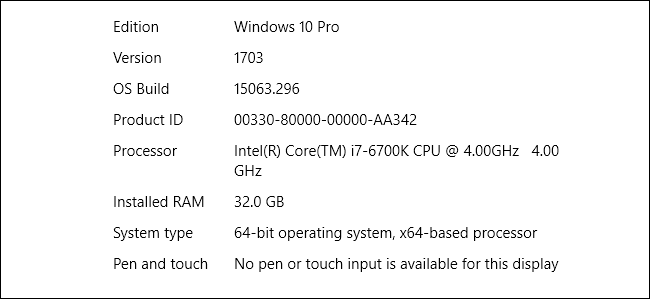
Figuring out whether you’re running a 32-bit or 64-bit version of Windows only takes a couple of steps and the tools are already built into Windows. Here’s how to find out what you’re running.
确定您运行的是32位还是64位版本的Windows仅需要几个步骤,并且这些工具已经内置在Windows中。 这是找出您正在运行的方法的方法。
Whether you’re running 32-bit or 64-bit Windows makes a pretty big difference. Running a 64-bit version of Windows means having better security and the ability to use more memory in your system. And, if you have a system that supports it, making the switch from 32-bit to 64-bit Windows is free—even if it does require a bit of work. We’ll walk you through how to find out whether you’re running a 32-bit or 64-bit version of any version of Windows from XP through 10.
无论您运行的是32位Windows还是64位Windows,都具有很大的不同 。 运行64位版本的Windows意味着具有更好的安全性,并具有在系统中使用更多内存的能力。 而且,如果您有支持该系统的系统, 则从32位Windows切换到64位Windows是免费的-即使确实需要一些工作。 我们将引导您逐步了解如何运行从XP到10的任何版本的Windows的32位或64位版本。
检查Windows 10版本 (Checking Your Version of Windows 10)
To check whether you’re using a 32-bit or 64-bit version of Windows 10, open the Settings app by pressing Windows+I, and then head to System > About. On the right side, look for the “System type” entry. It will show you two pieces of information—whether you’re using a 32-bit or 64-bit operating system and whether you have a 64-bit capable processor.
要检查您使用的是Windows 10的32位版本还是64位版本,请按Windows + I打开“设置”应用,然后转到“系统”>“关于”。 在右侧,查找“系统类型”条目。 它会向您显示两条信息-使用的是32位还是64位操作系统,以及是否具有支持64位的处理器。
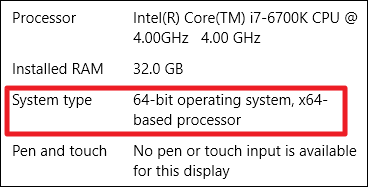
检查Windows 8版本 (Checking Your Version of Windows 8)
If you’re running Windows 8, head to Control Panel > System. You can also hit Start and search for “system” to find the page quickly. Look for the “System type” entry to see whether your operating system and processor are 32-bit or 64-bit.
如果您运行的是Windows 8,请转到“控制面板”>“系统”。 您也可以点击开始并搜索“系统”以快速找到页面。 查找“系统类型”条目,以查看您的操作系统和处理器是32位还是64位。
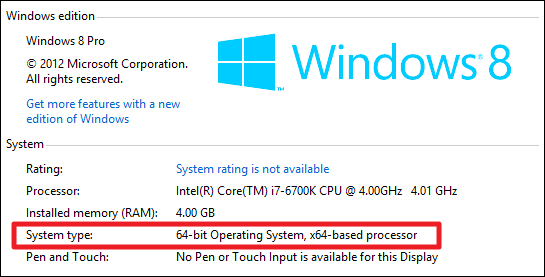
检查Windows 7或Vista版本 (Checking Your Version of Windows 7 or Vista)
If you’re using Windows 7 or Windows Vista, hit Start, right-click “Computer,” and then choose “Properties.”
如果您使用的是Windows 7或Windows Vista,请单击“开始”,右键单击“计算机”,然后选择“属性”。
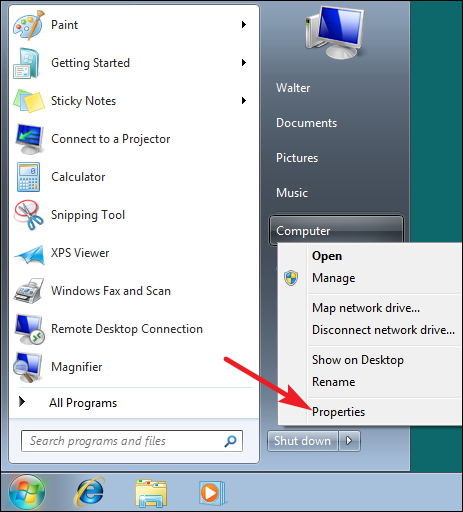
On the “System” page, look for the “System type” entry to see whether your operating system is 32-bit or 64-bit. Note that, unlike in Windows 8 and 10, the “System type” entry in Windows 7 does not show whether your hardware is 64-bit capable.
在“系统”页面上,查找“系统类型”条目,以查看您的操作系统是32位还是64位。 请注意,与Windows 8和10不同,Windows 7中的“系统类型”条目不会显示您的硬件是否支持64位。
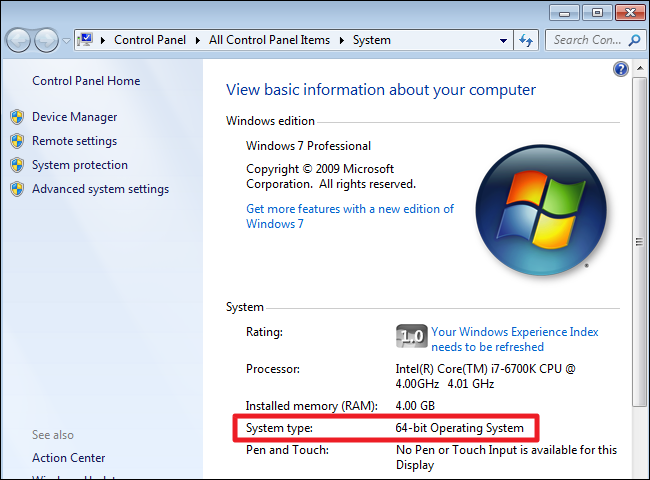
检查Windows XP版本 (Checking Your Version of Windows XP)
There’s almost no point in checking whether you’re using a 64-bit version of Windows XP, because you’re almost definitely running a 32-bit version. Still, you can check by opening the Start menu, right-clicking “My Computer,” and then clicking “Properties.”
检查您是否正在使用64位版本的Windows XP几乎没有意义,因为您几乎肯定正在运行32位版本。 不过,您可以通过以下方法进行检查:打开“开始”菜单,右键单击“我的电脑”,然后单击“属性”。

In the System Properties window, head to the “General” tab. If you’re running a 32-bit version of Windows it won’t say anything here other than “Microsoft Windows XP.” If you’re running a 64-bit version, it will be indicated on this window.
在“系统属性”窗口中,转到“常规”选项卡。 如果您运行的是32位版本的Windows,除了“ Microsoft Windows XP”外,这里什么都不会说。 如果您运行的是64位版本,则会在此窗口中显示。
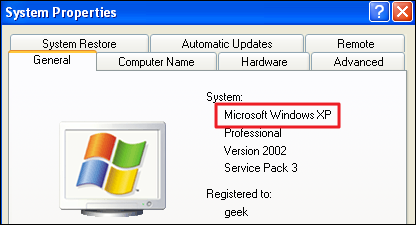
Checking whether you’re running 32-bit or 64-bit is easy, and follows nearly the same process on any version of Windows. And once you’ve figured it out, you can decide whether you want to use 64-bit or 32-bit apps.
检查您运行的是32位还是64位很容易,并且在任何版本的Windows上都遵循几乎相同的过程。 弄清楚之后,您可以决定要使用64位还是32位应用程序 。
翻译自: https://www.howtogeek.com/howto/21726/how-do-i-know-if-im-running-32-bit-or-64-bit-windows-answers/





















 1932
1932

 被折叠的 条评论
为什么被折叠?
被折叠的 条评论
为什么被折叠?








