
win10磁贴自定义
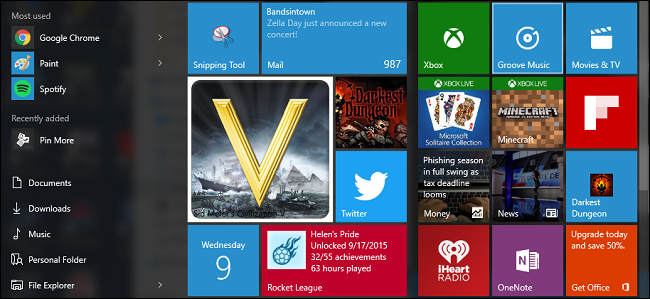
Since its launch, the refreshed Start menu has been a divisive part of Windows 10. But for those who still see utility in the live tiles feature, you can create live tiles from some of your favorite games that display information on your achievements and the amount of time you’ve played.
自启动以来,刷新的“开始”菜单一直是Windows 10的一部分。但是对于仍然在实时磁贴功能中看到实用程序的用户,您可以从一些您喜欢的游戏中创建实时磁贴,以显示有关成就和金额的信息你玩过的时间
从Windows应用商店安装Pin More (Install Pin More From the Windows Store)
To start, you’ll need to install the application Pin More from the Windows Store. Begin by opening up your Start menu, and selecting the Store from the highlighted tile (this may look different in your personal setup).
首先,您需要从Windows应用商店安装应用程序Pin More 。 首先打开“开始”菜单,然后从突出显示的图块中选择“商店”(这在您的个人设置中可能看起来有所不同)。
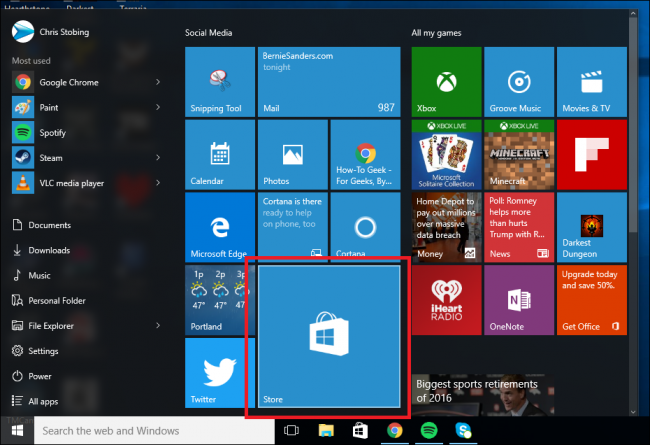
Next type “Pin More” into the search bar, and you’ll be taken to the application’s main page.
接下来,在搜索栏中输入“ Pin More”,您将被带到应用程序的主页。
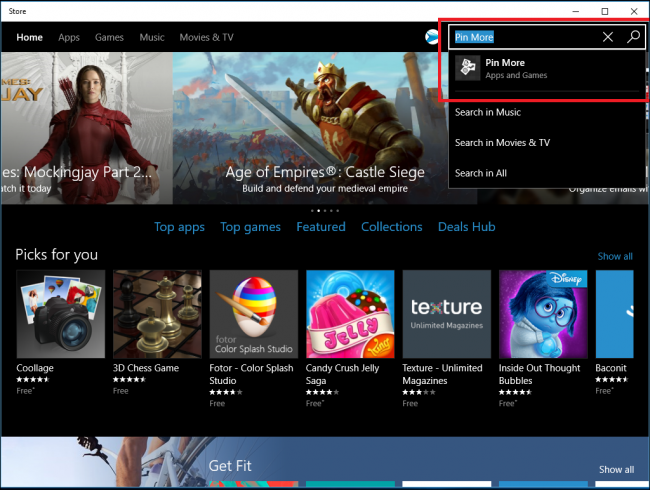
Pin More comes in two flavors: the free trial, and the paid version which costs $2.99. The free trial has all the features of the full version and will work for as long as you need it to, however you’ll only be able to pin a maximum of four tiles at a time unless you upgrade.
Pin More有两种风格:免费试用版和付费版本,售价2.99美元。 免费试用版具有完整版本的所有功能,并且可以在需要时使用,但是除非升级,否则一次最多只能固定四个图块。
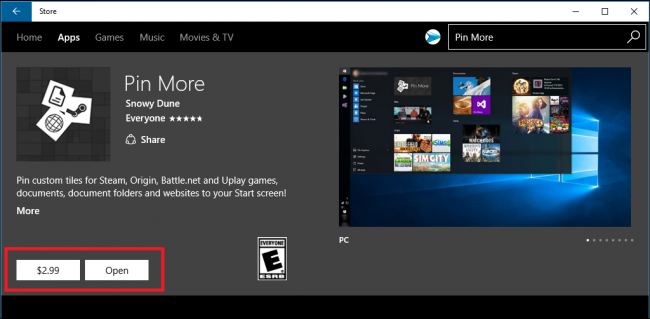
Install the app, and click the “Open” button to get started.
安装该应用程序,然后单击“打开”按钮开始使用。
关联您的Steam,Origin,UPlay或Battle.net帐户 (Link Your Steam, Origin, UPlay, or Battle.net Account)
Next, you’ll need to link the account containing the games you want to pin to your Start menu.
接下来,您需要将包含要锁定的游戏的帐户链接到“开始”菜单。
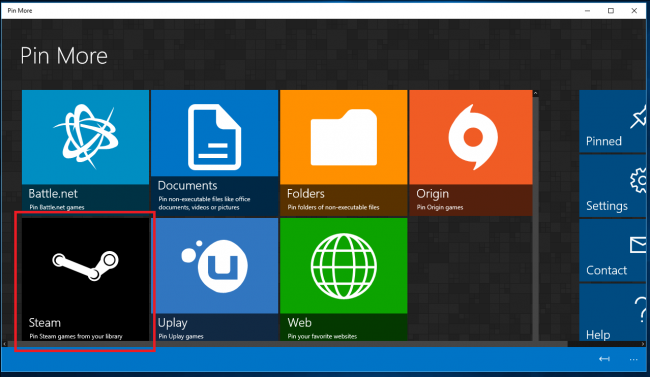
Currently, Pin More has direct compatibility with Steam, Origin, UPlay, and Battle.net. This means that when you link a service, it will either automatically detect the games installed on your system, or allow you to login using your account details to populate the list of available titles.
目前,Pin More与Steam,Origin,UPlay和Battle.net具有直接兼容性。 这意味着,当您链接服务时,它将自动检测系统上安装的游戏,或者允许您使用帐户详细信息登录以填充可用游戏的列表。
In this example, I’ll be using my Steam account to show off what Pin More can do.
在此示例中,我将使用Steam帐户来展示Pin More可以做什么。
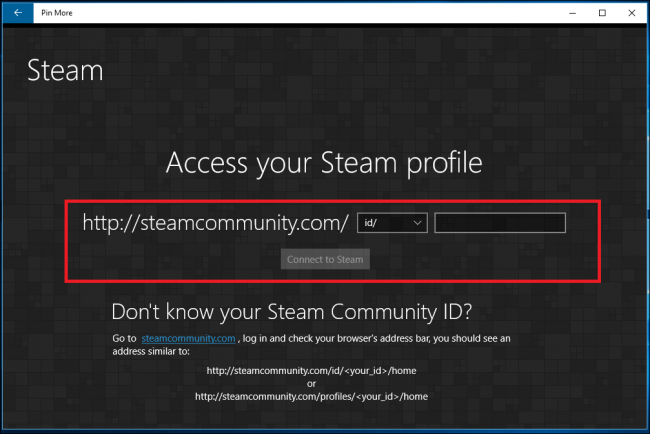
To link your Steam account, enter your Steam ID into the box highlighted above, and click “Connect to Steam”. Pin More will launch a visual list of all the games you have associated with that specific account in the menu below:
要链接您的Steam帐户,请在上方突出显示的框中输入您的Steam ID,然后单击“连接到Steam”。 Pin More将在下面的菜单中显示与该特定帐户相关联的所有游戏的可视列表:
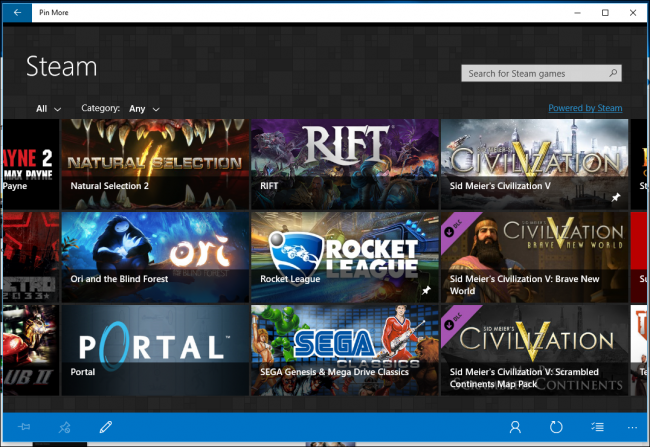
Adding accounts and games was identical to Steam in UPlay and Origin, however Battle.net works on automatic detection alone. This means any games you want to create a tile for will have to be installed in the official “Battle.net” folder on your hard drive, otherwise Pin More won’t be able to see them and you’ll have to add them manually instead.
添加帐户和游戏与UPlay和Origin中的Steam相同,但是Battle.net仅在自动检测上起作用。 这意味着您要为其创建图块的任何游戏都必须安装在硬盘驱动器上的官方“ Battle.net”文件夹中,否则Pin More将无法看到它们,因此您必须手动添加它们代替。
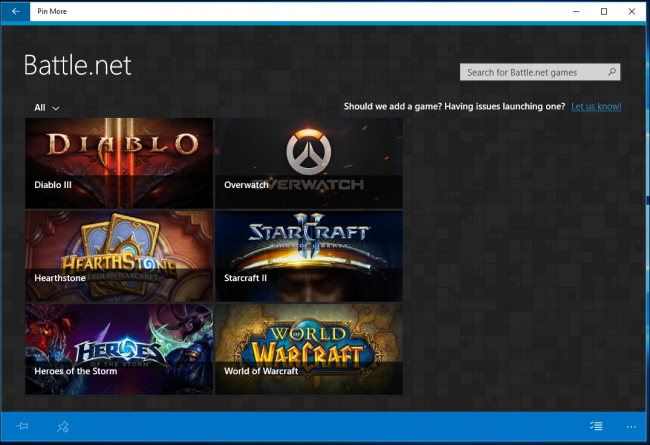
While Pin More does have the option to add games outside of these four clients, it won’t update the live tile with information about your achievements or the time played. In this case, it’s simpler to just find the game on your desktop or hard drive, right-click the icon, and select “Pin to Start” from the menu instead.
尽管Pin More可以选择在这四个客户端之外添加游戏,但不会使用有关您的成就或玩时间的信息来更新实时磁贴。 在这种情况下,只需要在桌面或硬盘驱动器上找到游戏,然后右键单击该图标, 然后从菜单中选择“ Pin to Start”即可。
为您的游戏创建动态图块 (Create a Live Tile for Your Game)
To create a customized live tile for your preferred game, find it in the list shown below, and click to navigate its configuration page.
要为您的首选游戏创建自定义的实时磁贴,请在下面显示的列表中找到它,然后单击以浏览其配置页面。
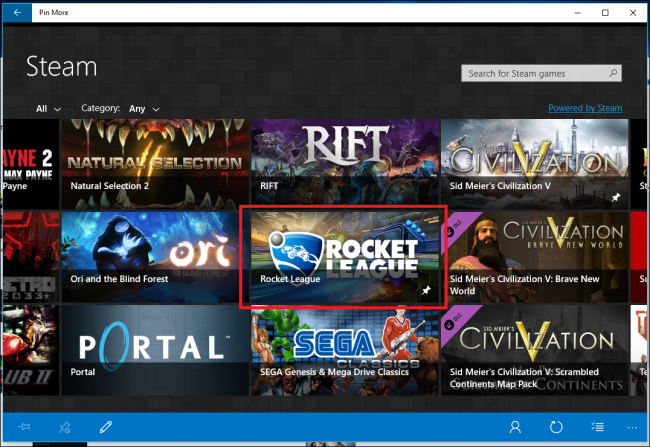
As you can see here, we’ve chosen the action sports title “Rocket League”. If the game is installed in one of the pre-supported clients, Pin More will already have two resources to use for the Medium and Wide style of live tiles on your Start Menu.
如您在此处看到的,我们选择了动作体育类冠军“火箭联盟”。 如果将游戏安装在一个预先支持的客户端中,则“更多固定”将已经有两个资源可用于“开始”菜单上的“中”和“宽”风格的实时磁贴。
If you want to create separate logos for either Small or Large live tiles, you’ll need to first download them from a separate website, and then format them to either 150 x 150 or 300 x 300 pixels, respectively.
如果要为小型或大型活动磁贴创建单独的徽标,则需要先从单独的网站下载徽标,然后分别将其格式化为150 x 150或300 x 300像素。
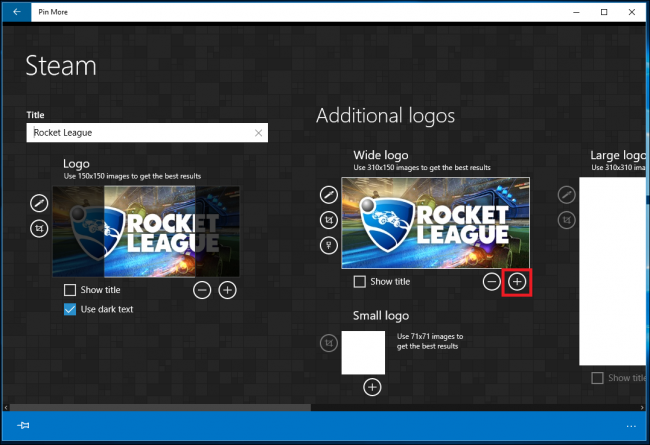
To add a custom picture for the tile, click the plus sign located in the bottom-right hand corner of the tile size you want to update.
要为图块添加自定义图片,请单击要更新的图块大小右下角的加号。
Next, locate the downloaded image in your download folder, and click “Open”.
接下来,在下载文件夹中找到下载的图像,然后单击“打开”。
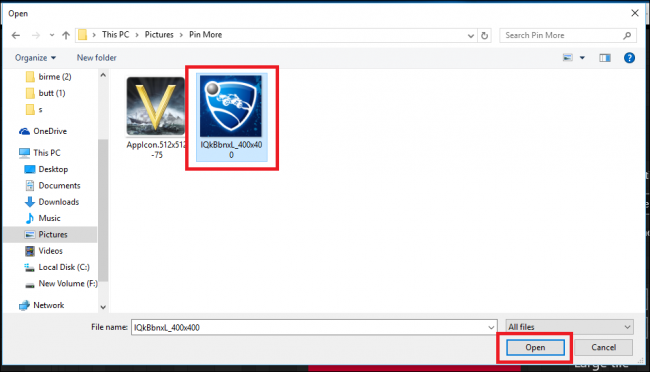
Once added, you’ll have the option to include the title of the game at the bottom of the tile, as well as whether the title displays in dark or light text.
添加后,您可以选择在图块底部添加游戏标题,以及标题以深色还是浅色显示。
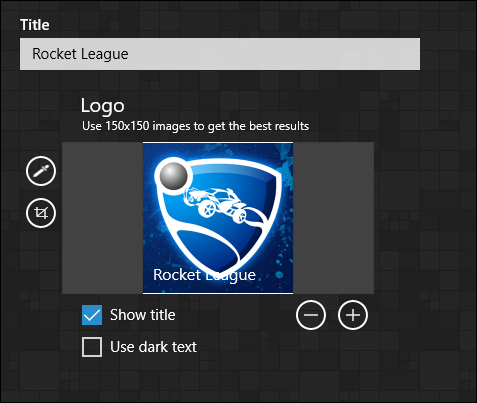
Next, it’s time to configure what information about your game the live tile displays, as well as how many achievements are displayed at any given time.
接下来,是时候配置实时磁贴显示有关游戏的哪些信息,以及在任何给定时间显示多少成就。
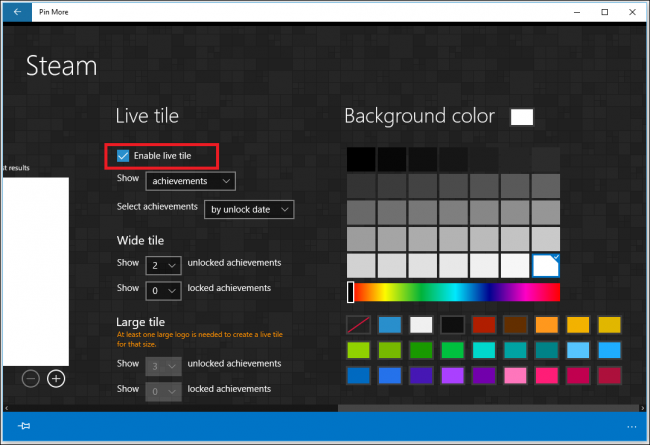
Scroll to the right using the scroll bar on the bottom, where you’ll find four drop-down menus. The first gives you the option of whether you want to display your achievements or the amount of total time played.
使用底部的滚动条向右滚动,您会在其中找到四个下拉菜单。 第一个选项使您可以选择显示成就还是总播放时间。
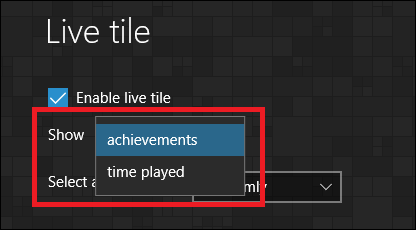
Take note this is only available for games that have achievements, or are able to track your total time played. So for example, while a game like Rocket League on Steam can display both your medals and your overall time played, Hearthstone on Battle.net (which has no achievements or time-tracker) will only show the customized icon on its own.
请注意,这仅适用于具有成就或能够跟踪您的总播放时间的游戏。 因此,例如,虽然Steam上的Rocket League之类的游戏可以同时显示您的奖牌和总的比赛时间,但Battle.net上的炉石传说(没有成就或时间追踪器)只会显示自己的自定义图标。
If your game does have achievements, you can organize how they display from two choices: either descending by the date you unlocked them, or on a random basis.
如果您的游戏确实有成就,则可以从两个选择中组织它们的显示方式:在您解锁它们的日期之前降序,或随机选择。
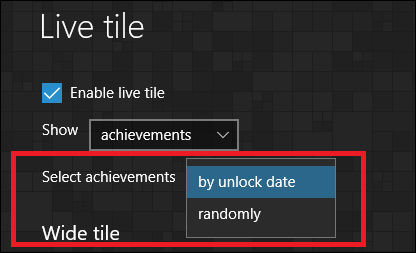
Next, you can choose how many achievements display in a single tile. You have the option of either displaying unlocked or locked achievements, the latter being a way to motivate you to earn more medals in the game the next time the tile updates.
接下来,您可以选择在一个图块中显示多少个成就。 您可以选择显示解锁成就或锁定成就,后者是一种激励您下次瓷砖更新时获得更多奖牌的方法。
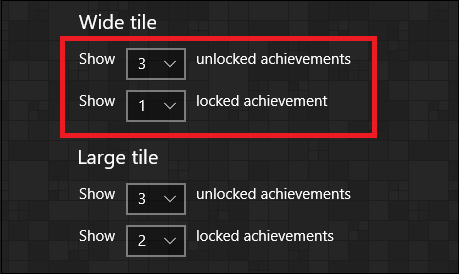
This option is only available for tiles configured to display in Wide or Large formats, because neither Small or Medium have enough surface area to display the necessary amount of text.
此选项仅适用于配置为以宽或大格式显示的图块,因为“小”或“中”都没有足够的表面积来显示必要数量的文本。
Lastly, there’s the option to customize the background color of the live tile when it’s displaying achievements or time played.
最后,可以选择自定义动态图块显示成就或播放时间时的背景色。
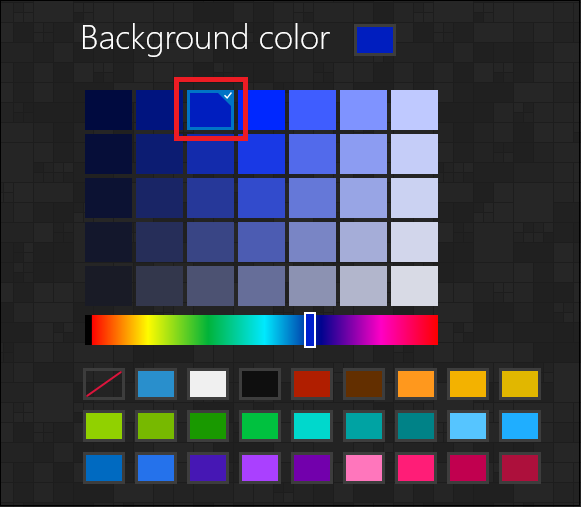
This setting will be automatically applied once you save your settings for the rest of the tile. To do this, click the thumbtack icon located in the bottom-left hand corner of the Pin More window.
一旦为瓷砖的其余部分保存设置,此设置就会自动应用。 为此,请单击“更多引脚”窗口左下角的图钉图标。
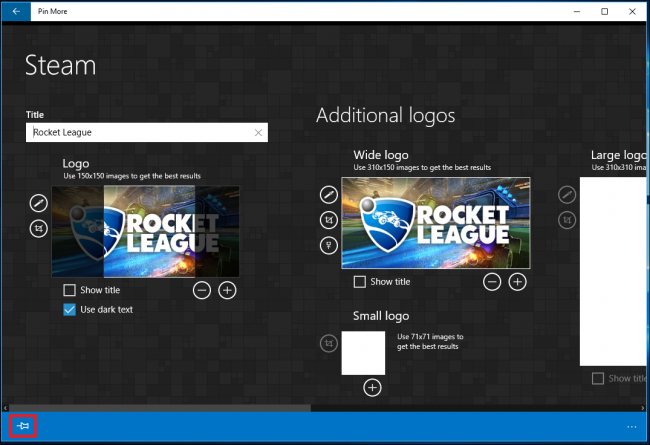
When you’re asked if you want to pin this tile to your Start menu, confirm your changes by hitting yes, and you’re done!
当系统询问您是否要将图块固定到“开始”菜单时,请单击“是”确认更改,然后完成!
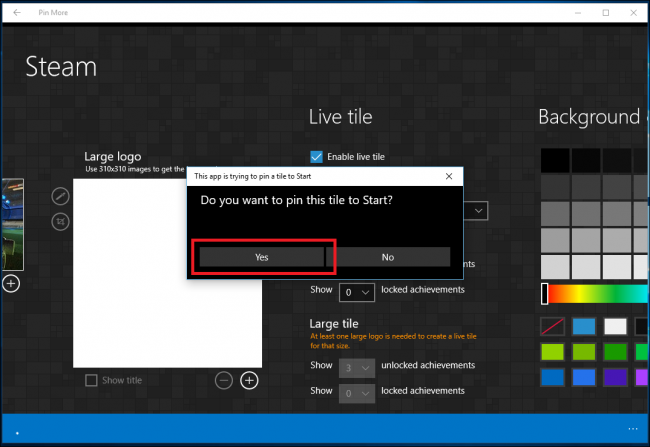
If the process was successful, you should now see the live tile pinned to your Windows 10 Start menu. The tile works just like any other live tile, and will alternate between showing the logo of the game, and swapping to an informational board which shows either an achievement you’ve gained, one you still have yet to earn, or the amount of time played in the title overall.
如果该过程成功,您现在应该看到固定在Windows 10“开始”菜单上的实时磁贴。 磁贴的工作原理与其他任何实时磁贴一样,并且会在显示游戏徽标和切换到信息板之间交替显示,该板显示您已获得的成就,尚未获得的成就或时间在总冠军中出场。
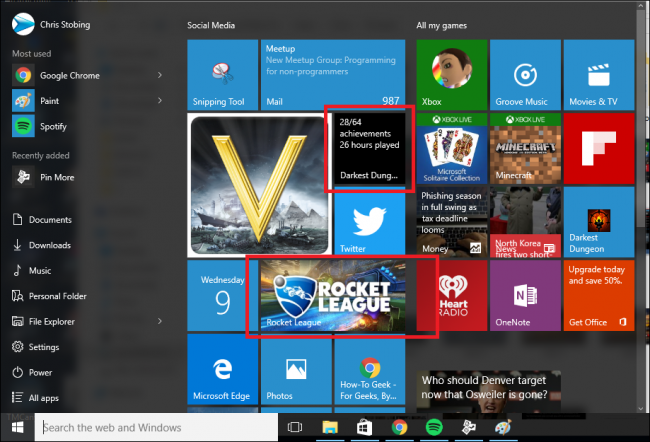
编辑活动磁贴 (Edit Your Live Tile)
If at any point you want to edit a game’s live tile, click on the small thumbtack icon, located in the bottom-right hand corner of the game’s banner.
如果您想随时编辑游戏的实时图块,请单击位于游戏横幅右下角的小图钉图标。
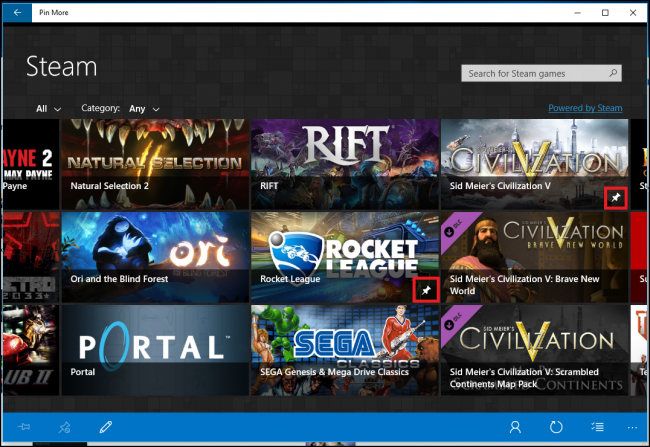
Most PC gamers I know are proud of their achievements, and the option to show them off in live tiles is a fun way to bolster your ego the next time you open up your Start menu, as well as giving you the option to quickly launch some of your favorite titles with the press of a button.
我认识的大多数PC游戏玩家都为自己的成就感到自豪,可以选择在实时磁贴中炫耀它们,这是一种有趣的方式,可以在您下次打开“开始”菜单时增强自我意识,还可以让您选择快速启动一些按下一个按钮,即可收藏最喜欢的书名。
win10磁贴自定义





















 2112
2112











 被折叠的 条评论
为什么被折叠?
被折叠的 条评论
为什么被折叠?








