
chromecast 协议
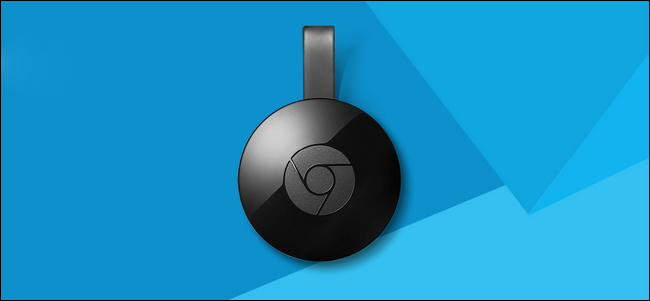
Google’s Chromecast is one of the easiest, cheapest ways to stream just about anything on your TV. Here’s how to set it up.
Google的Chromecast是在电视上流式传输几乎所有内容的最简单,最便宜的方法之一。 设置方法如下。
第一步:插入您的Chromecast并下载Google Home App (Step One: Plug In Your Chromecast and Download the Google Home App)
- Plug your Chromecast into your TV and download the Google Home app on your phone or tablet. 将Chromecast插入电视,然后在手机或平板电脑上下载Google Home应用。
- Open the Google Home app and tap the devices button in the upper right-hand corner. 打开Google Home应用,然后点击右上角的设备按钮。
- Tap “Set Up” under the option for your Chromecast and follow the prompts. 点击Chromecast选项下的“设置”,然后按照提示进行操作。
To set up your Chromecast, you’ll need the Google Home app (formerly the Google Cast app), available on iOS and Android. If your Chromecast is a hand-me-down or an eBay find, you might want to take a moment to factory reset it before continuing so you’re starting with a clean slate.
要设置Chromecast,您需要可在iOS和Android上使用的Google Home应用(以前称为Google Cast应用)。 如果您的Chromecast是实用工具或eBay产品,则可能需要花点时间将其恢复出厂设置 ,然后再继续操作,所以您可以从头开始。
Although there are multiple generations of Chromecast and a brand new app, the general setup process hasn’t changed much. First, unpack your Chromecast, plug it in, and wait for it to power up. You can plug the USB cable into the wall using the included adapter, or the USB port on the back of your TV (as long as it provides enough power—some older TVs may not).
尽管有多代Chromecast和一个全新的应用程序,但是常规设置过程并没有太大变化。 首先,打开您的Chromecast的包装,将其插入电源,然后等待其启动。 您可以使用随附的适配器将USB电缆插入墙壁或电视背面的USB端口(只要它提供足够的电源,某些老式电视机可能无法插入)。
You’ll know it’s ready for setup when see the on-screen prompt, shown below. Note the randomly generated identifier in the lower left corner. Ours is “Chromecast0082,” but yours is likely different.
当您看到如下所示的屏幕提示时,便知道它已准备就绪。 请注意左下角随机生成的标识符。 我们的是“ Chromecast0082”,但是您的可能有所不同。

With the setup prompt on your TV screen, now’s the time to grab your phone or tablet and connect to the Chromecast to complete the setup process. Depending on which generation of Chromecast you have, the connecting-to bit is a slight different, so pay close attention to the next section.
现在,在电视屏幕上显示设置提示时,就该抓起您的手机或平板电脑并连接到Chromecast以完成设置过程了。 取决于您使用的是Chromecast的哪一代,连接位略有不同,因此请密切注意下一节。
第二步:连接到您的Chromecast (Step Two: Connect to Your Chromecast)
Although the setup process is largely identical for all versions of the Chromecast, there is one big difference between setting up a first generation Chromecast (which is a longer dongle with a thumb-like shape) and the subsequent generations (shaped like discs), so listen closely to save yourself a lot of frustration.
尽管所有版本的Chromecast的设置过程基本相同,但是设置第一代Chromecast(它是带有拇指形状的较长的加密狗)和后续的Chromecast(形状像光盘)之间存在很大的差异,因此仔细聆听,以节省很多挫败感。
The second generation Chromecast and the Chromecast Ultra both support Bluetooth. When you plug in a new or factory reset second generation or Ultra model and start the setup process with the Google Home app, you will be connected over Bluetooth immediately. If it doesn’t, make sure your phone’s Bluetooth is turned on.
第二代Chromecast和Chromecast Ultra均支持蓝牙。 当您插入新的或出厂重置的第二代或Ultra型号并使用Google Home应用启动设置过程时,将立即通过蓝牙连接。 如果没有打开,请确保手机的蓝牙已打开。
If you have a first generation Chromecast, however, you’ll need to connect to the temporary ad-hoc Wi-Fi network it creates. Open your phone or tablet’s Wi-Fi settings and search for a network with the unique name we noted above. In the case of our demo model here, that’s the “Chromecast0082.b” network seen below.
但是,如果您拥有第一代Chromecast,则需要连接到它创建的临时Ad-hoc Wi-Fi网络。 打开手机或平板电脑的Wi-Fi设置,然后使用我们上面提到的唯一名称搜索网络。 对于我们的演示模型,这是下面显示的“ Chromecast0082.b”网络。
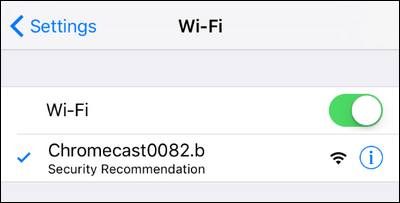
It’s worth noting that the ad-hoc Wi-Fi network is also the fallback method for the newer generations too. If for any reason you get an error during a Bluetooth-based setup process on a newer model, you can always open up the Wi-Fi menu on your phone and use the old Wi-Fi method.
值得注意的是,临时Wi-Fi网络也是新一代的后备方法。 如果由于某种原因在较新型号的基于Bluetooth的安装过程中遇到错误,则可以随时打开手机上的Wi-Fi菜单,并使用旧的Wi-Fi方法。
Once you’re connected, continue to the next step.
建立连接后,请继续下一步。
第三步:配置您的Chromecast (Step Three: Configure Your Chromecast)
With your Chromecast connected to your phone, it’s time to fire up the Google Home app and finish the configuration process. Most of the time you’ll be automatically prompted to begin the setup process right when you open the app, but if you aren’t, don’t worry. Simply tap the device icon in the upper right corner, seen below.
将Chromecast连接到手机后,该启动Google Home应用并完成配置过程了。 在大多数情况下,打开应用程序时都会自动提示您开始设置过程,但是如果不是这样,请不要担心。 只需点击右上角的设备图标,如下所示。
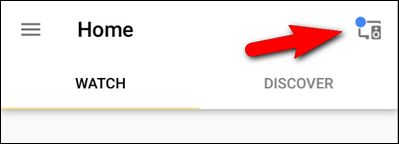
Devices in need of set up are grouped at the top of the screen. Confirm the Chromecast identifier on your phone matches the identifier displayed on your TV and tap “Set Up”.
需要设置的设备在屏幕顶部分组。 确认手机上的Chromecast标识符与电视上显示的标识符匹配,然后点击“设置”。
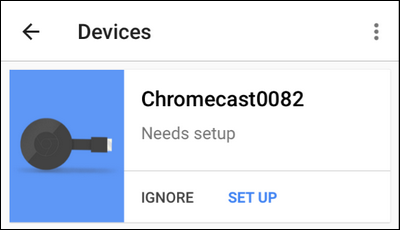
In the first step of the setup process, the app will confirm the temporary identifier assigned to the Chromecast. Click “Continue”.
在设置过程的第一步,应用将确认分配给Chromecast的临时标识符。 点击“继续”。
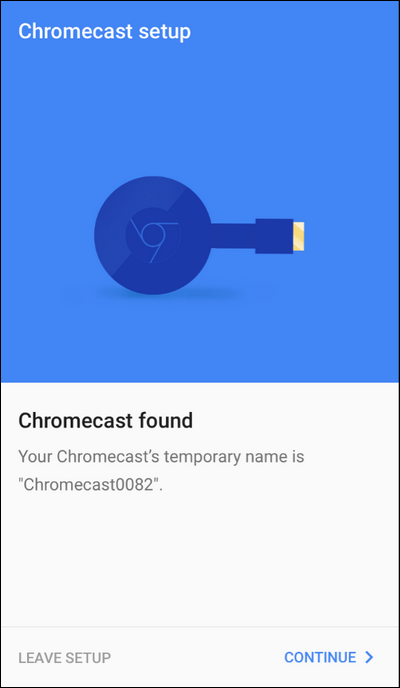
Next, the setup app will beam a confirmation code to your TV—the folks at Google are clearly very serious about making sure you’re setting up the right Chromecast. Confirm that you see the code by tapping “I See It.”
接下来,设置应用程序会将确认码发送到电视上-Google员工显然非常认真地确保您设置正确的Chromecast。 轻按“我看到”,确认您看到了代码。
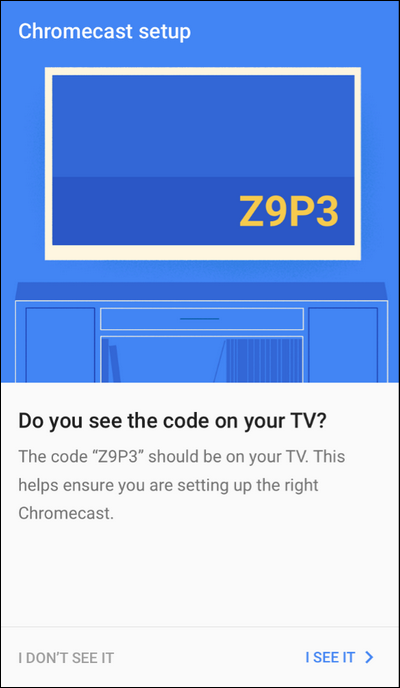
Next, you’ll be prompted to select your region (e.g. United States). Click “Continue.” You’ll be prompted to name your Chromecast. By default it has the randomly generated name (e.g. “Chromecast0089”), but the best thing to do is name it by the room it’s in (e.g. “Living Room” or “Bedroom”) for ease of use.
接下来,系统将提示您选择您的地区(例如美国)。 点击“继续”。 系统会提示您命名您的Chromecast。 默认情况下,它具有随机生成的名称(例如“ Chromecast0089”),但最好的办法是使用其所在房间(例如“客厅”或“卧室”)来命名,以方便使用。
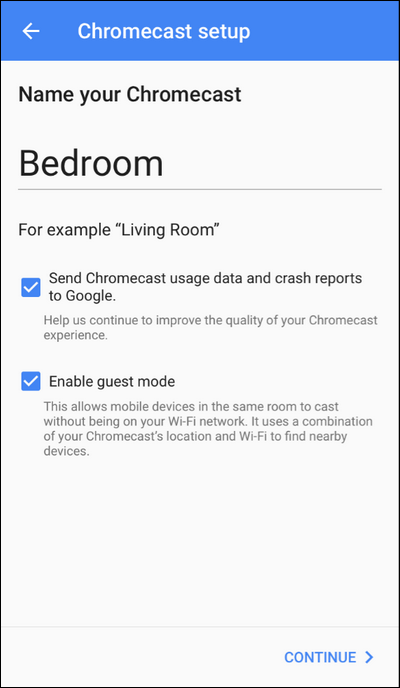
In addition to naming it, you can also choose whether or not your Chromecast will send crash reports to Google and whether or not Guest Mode is enabled. The crash reporting bit is self-explanatory, but if you’d like to read more about Guest Mode (which allows guests to use your Chromecast without logging into your Wi-Fi) you can read our full guide to Guest Mode here. Don’t worry about random people connecting to your Chromecast from the apartment down the hall; Guest Mode requires them to see the actual screen and use the PIN on the screen in order to connect.
除了命名外,您还可以选择Chromecast是否将崩溃报告发送给Google以及是否启用访客模式。 崩溃报告位不言而喻,但是,如果您想了解更多有关来宾模式的信息(允许来宾使用Chromecast而无需登录到Wi-Fi),则可以在此处阅读我们关于来宾模式的完整指南 。 不用担心会有随机的人从楼下的公寓连接到您的Chromecast; 访客模式要求他们查看实际屏幕并使用屏幕上的PIN进行连接。
Once you’ve made your selection, click “Continue” and then plug in the credentials for the Wi-Fi network you wish to connect the Chromecast to. If you have multiple Wi-Fi networks in your home, be sure to put the Chromecast on the Wi-Fi network you normally use on your phone or tablet, because that’s what you’ll be casting from.
选择完毕后,点击“继续”,然后插入您希望将Chromecast连接到的Wi-Fi网络的凭据。 如果您家中有多个Wi-Fi网络,请确保将Chromecast放在您通常在手机或平板电脑上使用的Wi-Fi网络上,因为这就是您要投射的内容。
Lastly, you can (optionally) link your Google account to your Chromecast. While you don’t need to do this, if you wish to use some of the advanced features of the Chromecast (like customizing the backdrops with your own photos), you do need to link the Chromecast to your Google account.
最后,您可以(可选)将您的Google帐户链接到您的Chromecast。 尽管您不需要这样做,但是如果您想使用Chromecast的某些高级功能(例如使用自己的照片自定义背景幕 ),则需要将Chromecast链接到您的Google帐户。
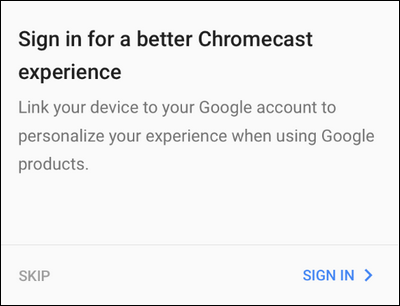
如何将视频和音乐投射到您的Chromecast (How to Cast Videos and Music to Your Chromecast)
There are two ways to use the Chromecast. You can cast from a mobile device and you can cast from your computer from Chrome. If you want the full run down on the desktop casting option, check out our guide to Chromecast mirroring here. Although the desktop casting function has its uses, the mobile casting experience is far more polished and certainly the source of the Chromecast’s popularity.
有两种使用Chromecast的方法。 您可以通过移动设备进行投射,也可以通过Chrome从计算机中进行投射。 如果您希望在桌面投射选项上全面运行,请在此处查看我们的Chromecast镜像指南 。 尽管使用了桌面投射功能,但移动投射体验却更加优美,这无疑是Chromecast受欢迎的原因。
To take advantage of Chromecast’s easy casting, you just need to grab an app that has casting built in—such as YouTube, Netflix, or Pandora. Once you’ve loaded an app with Chromecast compatibility, playback is as easy as can be (and this ease of use is definitely why the Chromecast is so wildly popular).
要利用Chromecast的简单投放功能,您只需获取内置了投射功能的应用,例如YouTube,Netflix或Pandora。 加载具有Chromecast兼容性的应用程序后,播放就变得非常容易(而且这种易用性绝对是Chromecast如此受欢迎的原因)。
Just open a video and click the Chromecast logo, seen below in the upper right-hand corner of the screenshot. The mobile app you’re using will automatically kick the stream over to the Chromecast and the stream will begin playback.
只需打开一个视频,然后单击屏幕快照右上角下方显示的Chromecast徽标即可。 您正在使用的移动应用将自动将视频流转至Chromecast,然后视频流将开始播放。
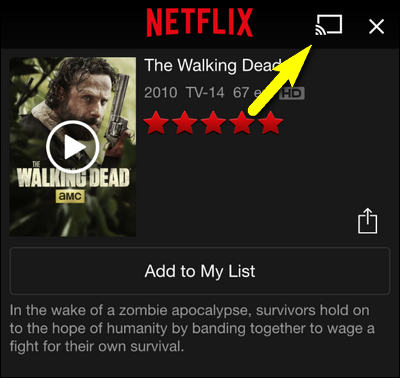
The extra nice thing about the Chromecast is that all the unpacking/decompression of the video stream is handled by the Chromecast itself (not the casting device), so even if your device is old, battered, and sporting a slow processor, you can still use the Chromecast with ease. A such, old Android and iOS devices make for great Chromecast “remote controls” you can leave plugged in next to the couch in the living room.
关于Chromecast的另一个好处是,视频流的所有拆包/解压缩都是由Chromecast本身(而不是投射设备)处理的,因此,即使您的设备旧,破烂,运行缓慢的处理器,您仍然可以轻松使用Chromecast。 这样的老式Android和iOS设备非常适合使用Chromecast“远程控制”,您可以将其插入客厅的沙发旁。
That’s all there is to setting up your Chromecast. Once you have it installed, you’ve poked around the app for a minute or two, and you’ve got a handle on the very simple click-the-icon casting functionality it’s all smooth sailing.
设置Chromecast就是全部。 安装完成后,您需要在应用程序上浏览一两分钟,并且可以轻松使用简单的单击图标投射功能。
翻译自: https://www.howtogeek.com/237403/how-to-setup-your-new-chromecast/
chromecast 协议







 本文详述了如何设置Google Chromecast,包括插入设备、下载Google Home App、连接Chromecast、配置设备及如何将视频和音乐投射到Chromecast。无论是新用户还是二手设备,都能轻松上手。
本文详述了如何设置Google Chromecast,包括插入设备、下载Google Home App、连接Chromecast、配置设备及如何将视频和音乐投射到Chromecast。无论是新用户还是二手设备,都能轻松上手。














 1791
1791

 被折叠的 条评论
为什么被折叠?
被折叠的 条评论
为什么被折叠?








