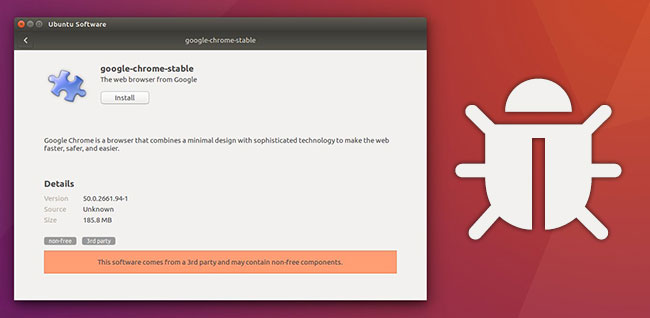
Ubuntu 16.04 is the first version to include the new replacement software app, GNOME Software–and it already has a show-stopping bug. Currently, in Ubuntu 16.04, it is not possible to install third-party applications using the Software app.
Ubuntu 16.04是第一个包含新的替代软件应用程序GNOME Software的版本,并且已经存在一个令人震惊的错误。 当前,在Ubuntu 16.04中,无法使用“软件”应用程序安装第三方应用程序。
This misstep is only temporary as Canonical is already hard at work on solving the problem. In the meantime though, here are some ways to install those DEB files without the Software app.
这种错误只是暂时的,因为Canonical已在努力解决问题。 但是,与此同时,这里有一些无需软件应用程序即可安装这些DEB文件的方法。
图形解决方案:GDEBI (The Graphical Solution: GDEBI)
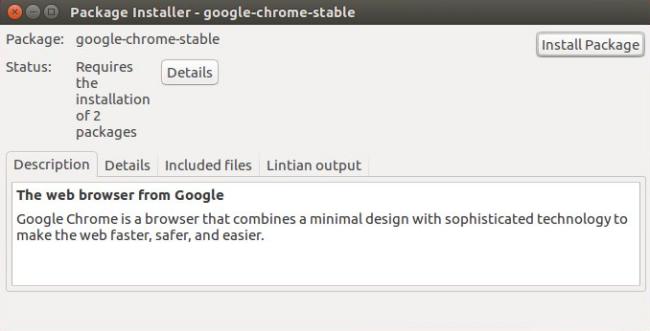
GDebi Package Installer is a graphical solution that will supplement the Software app by installing .deb files stored locally on your computer. GDebi is a great installation tool in its own right, featuring a streamlined process with repository access for dependency resolution. GDebi is located in the default repositories for Ubuntu in 16.04, so we’ll be able to use the Ubuntu Software app to install it. Somewhat ironically, yes, we’ll be using Ubuntu Software to work around the problem with Ubuntu Software.
GDebi软件包安装程序是一种图形解决方案,通过在计算机上本地存储.deb文件来补充“软件”应用程序。 GDebi本身就是一个很棒的安装工具,它具有简化的过程,可以访问存储库以解决依赖项。 GDebi位于16.04中Ubuntu的默认存储库中,因此我们将能够使用Ubuntu Software应用程序进行安装。 具有讽刺意味的是,是的,我们将使用Ubuntu软件来解决Ubuntu软件的问题。
Open the Ubuntu Software app and in the search box towards the top of the window, type “gdebi”. The Software app will automatically start searching as you type so you should see the results immediately. Once, the results are displayed you should see two almost identical entries. One of these is the standard version of GDebi and the other is the modified version for use on the KDE Plasma desktop environment. We can accomplish the task with either option, but I’d recommend selecting the non-KDE version in this case.
打开Ubuntu软件应用程序,然后在窗口顶部的搜索框中,键入“ gdebi”。 键入时,软件应用程序将自动开始搜索,因此您应该立即看到结果。 一旦显示结果,您应该看到两个几乎相同的条目。 其中之一是GDebi的标准版本,另一个是在KDE Plasma桌面环境上使用的修改版本。 我们可以使用任一选项来完成任务,但是在这种情况下,我建议选择非KDE版本。
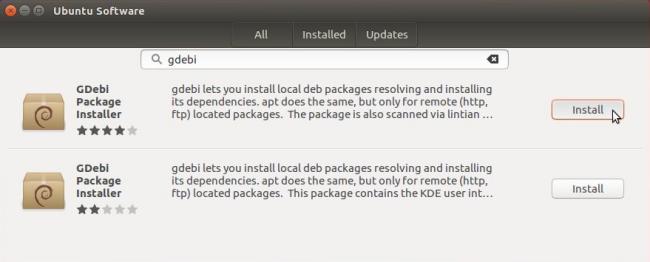
Once you have GDebi installed, open the File Manager and navigate to the folder where you have stored the .deb file. The default location would be the Downloads folder inside of your /home folder. Once there, right click the .deb file and select “GDebi Package Installer” from the “Open With” submenu.
安装GDebi后,打开“文件管理器”并导航到存储.deb文件的文件夹。 默认位置是/ home文件夹中的Downloads文件夹。 在那里,右键单击.deb文件,然后从“打开方式”子菜单中选择“ GDebi软件包安装程序”。
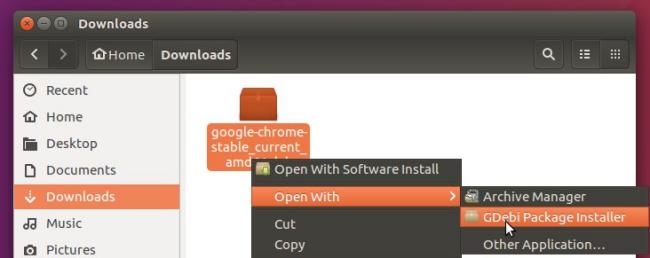
With the .deb file opened in GDebi, you’ll see an “Install Package” button in the top right of the window. Simply click this install package button and enter your system password when prompted to do so. At this point, GDebi will handle the rest. You’ll know the installation is complete when the “Install Package” button changes to say “Remove Package”.
在GDebi中打开.deb文件后,您将在窗口右上方看到“安装软件包”按钮。 只需单击此安装包按钮,然后在出现提示时输入系统密码。 此时,GDebi将处理其余的工作。 当“安装软件包”按钮变为“删除软件包”时,您将知道安装已完成。
终端解决方案:APT (The Terminal Solution: APT)
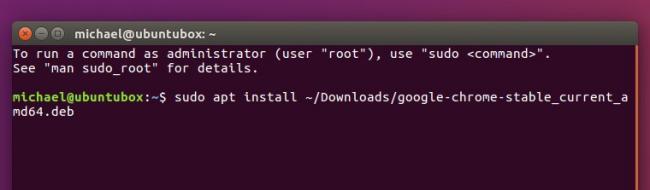
As you might expect on a Linux machine, you can also utilize the command line. We’ve written about simplifying your command-line package management with “apt” instead of “apt-get” before, and this is yet another example of how the “apt” command can simplify the process. In the past, you needed to change the working directory to the folder that contained the .deb file and run separate commands for dpkg and apt-get. In 16.04, though, you can simply use the “apt” command:
如您在Linux机器上所期望的那样,您也可以使用命令行。 之前,我们已经写过关于使用“ apt”而不是“ apt-get”来简化命令行程序包管理的内容 ,这是“ apt”命令如何简化流程的又一个示例。 过去,您需要将工作目录更改为包含.deb文件的文件夹,并对dpkg和apt-get运行单独的命令。 但是,在16.04中,您可以简单地使用“ apt”命令:
sudo apt install application.deb
sudo apt install application.deb
For a more specific example, let’s say you downloaded the .deb for Google Chrome to the Downloads directory in your /home folder. Run the following command:
对于更具体的示例,假设您将Google Chrome浏览器的.deb下载到了/ home文件夹中的Downloads目录中。 运行以下命令:
sudo apt install ~/Downloads/google-chrome-stable_current_amd64.deb
sudo apt install ~/Downloads/google-chrome-stable_current_amd64.deb
“~/” is a symbol that automatically associates to the current user’s home folder, in my case it would be “/home/michael/”.
“〜/”是自动与当前用户的主文件夹关联的符号,在我的情况下为“ / home / michael /”。
这是第三方,如果我愿意,我会借钱 (It’s a Third-Party And I’ll DEB If I Want To)
Ubuntu 16.04 shipped with a rather large bug, but the solutions to work around it are fairly simple. Canonical has already developed a solution to this problem so hopefully these workarounds won’t be needed for too much longer. Still, it’s always handy to have them in your back pocket should something like this arise in the future.
Ubuntu 16.04附带了一个很大的错误,但是解决该问题的解决方案非常简单。 Canonical已经开发出解决此问题的方法,因此希望这些解决方法不再需要太长时间。 尽管如此,如果将来出现这种情况,将它们放在您的后兜总是很方便的。





















 8553
8553

 被折叠的 条评论
为什么被折叠?
被折叠的 条评论
为什么被折叠?








