
重新启动安装windows
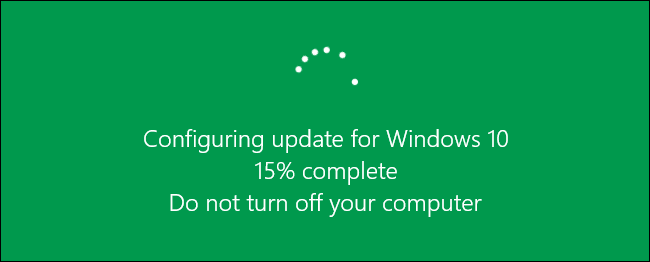
You’re working on an important document when Windows updates itself and informs you it’s going to reboot. Instead of getting mad and shouting at your computer that you can’t reboot yet, you can now schedule a more convenient time for the computer to reboot after updates.
Windows更新自身并通知您它将重新启动时,您正在处理重要文档。 现在,您可以为更新后的计算机安排一个更方便的时间来重新启动计算机,而不必生气并大喊大叫您无法重新启动计算机。
Update: As of the Anniversary Update, this feature has been removed. The new Active Hours feature is now the closest thing to scheduling updates in Windows 10.
更新 :从周年更新开始 ,此功能已被删除。 现在, 新的“活动时间”功能与Windows 10中安排更新最接近。
Windows 10 now allows you to specify a time for the computer to reboot after updates are installed to finish the installation. To schedule a restart for updates, click the Start menu icon and select “Settings” on the Start menu.
Windows 10现在允许您指定安装更新后完成安装的计算机重新启动的时间。 要安排重新启动以进行更新,请单击“开始”菜单图标,然后在“开始”菜单上选择“设置”。
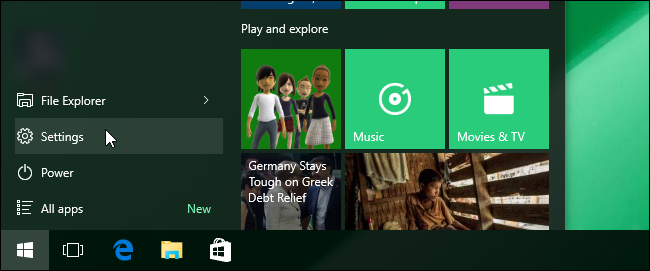
On the “Settings” screen, click “Update & Security”.
在“设置”屏幕上,单击“更新和安全性”。
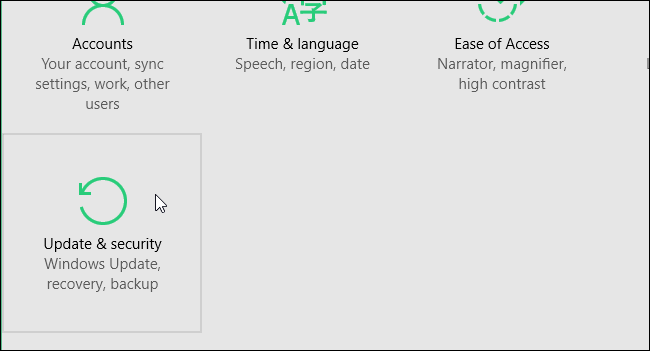
The “Windows Update” screen displays by default. If you have updates available, Windows will start downloading them and preparing to install. Click the “Advanced options” link. The update process will continue even though you are leaving the main “Windows Update” screen.
默认情况下显示“ Windows Update”屏幕。 如果您有可用的更新,Windows将开始下载它们并准备安装。 点击“高级选项”链接。 即使您离开“ Windows Update”主屏幕,更新过程也会继续。
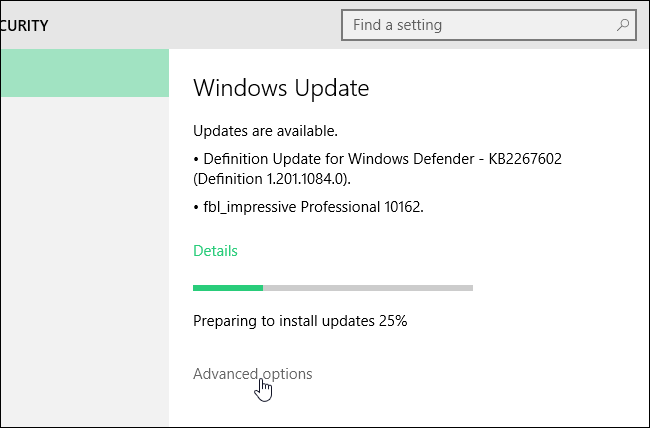
On the “Advanced Options” screen, select “Notify to schedule restart” from the drop-down list at the top of the screen.
在“高级选项”屏幕上,从屏幕顶部的下拉列表中选择“通知以计划重新启动”。
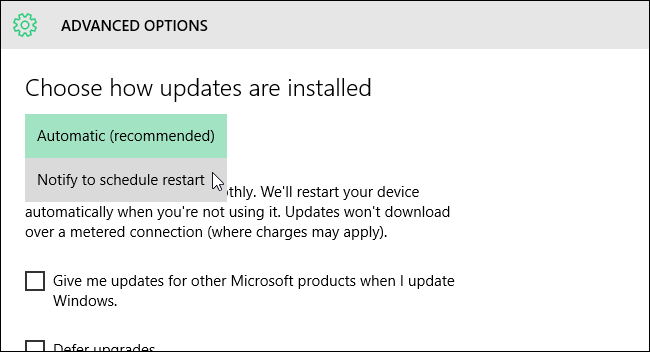
Click the left arrow button in the upper-left corner of the screen to return to the “Windows Update” screen.
单击屏幕左上角的左箭头按钮以返回“ Windows Update”屏幕。
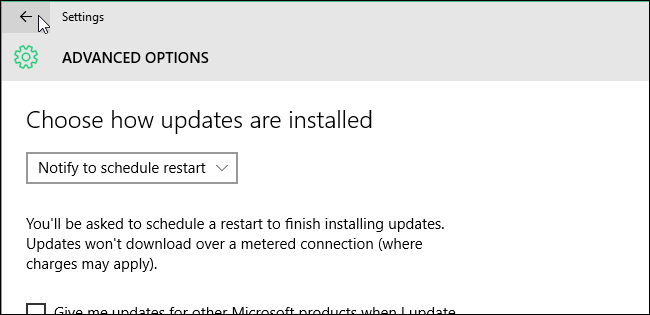
You are notified that a restart has been scheduled and options are provided for you to schedule a time for the restart to happen. The first option provides a suggested time to restart the machine to finish installing the update. To specify a different time and date, select the “Select a restart time” option and specify a “Time” and “Day”. For the “Time”, click the box, hover your mouse over each part of the time (hour, minutes, and AM/PM) and scroll through the options until you reach what you want.
通知您已计划重新启动,并提供了一些选项来安排重新启动的时间。 第一个选项提供了重新启动计算机以完成安装更新的建议时间。 要指定其他时间和日期,请选择“选择重启时间”选项,然后指定“时间”和“日期”。 对于“时间”,请单击框,将鼠标悬停在时间的每个部分(小时,分钟和AM / PM)上,然后滚动浏览各个选项,直到找到所需的内容。
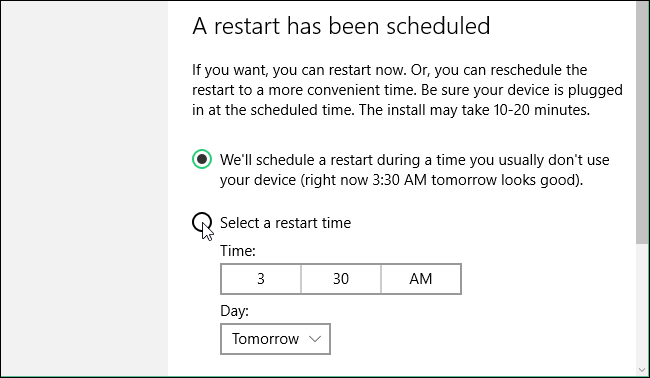
There should also be a “Restart Now” link you can click to restart the machine now to finish the updates immediately.
还应该有一个“立即重启”链接,您可以单击该链接立即重启计算机以立即完成更新。
翻译自: https://www.howtogeek.com/221903/how-to-schedule-restarts-for-updates-in-windows-10/
重新启动安装windows





















 4198
4198

 被折叠的 条评论
为什么被折叠?
被折叠的 条评论
为什么被折叠?








