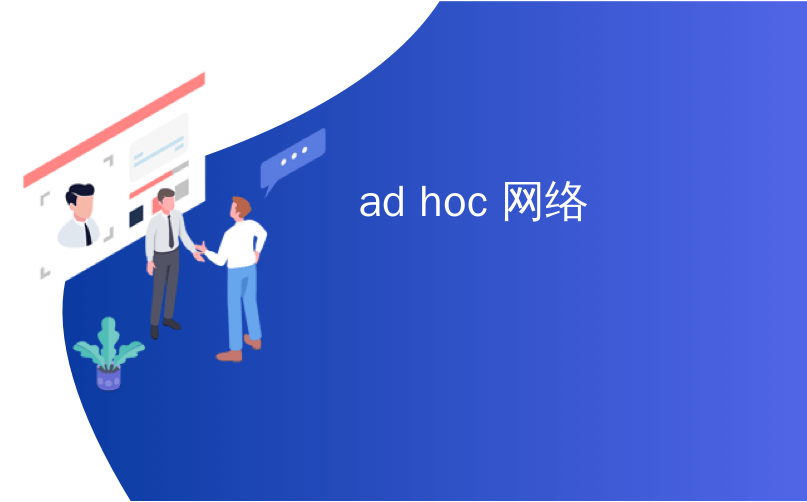
ad hoc 网络
When you’re traveling sometimes you don’t have a Wi-Fi connection available for your portable devices or need to share files with another wireless computer. Here is how to create a wireless ad hoc network in Windows 7 to solve the issue.
有时在旅途中,您的便携式设备没有可用的Wi-Fi连接,或者需要与另一台无线计算机共享文件。 以下是在Windows 7中创建无线ad hoc网络以解决此问题的方法。
An ad hoc network is a local area network you can build spontaneously in a pinch. It allows computers and devices to communicate directly with each other within a small radius. The ability to create an ad hoc network has been possible since XP and is a way to quickly share data and an Internet connection to other wireless devices. For this tutorial you’ll need the host computer to be hardwired and have wireless capabilities such as a Netbook or Laptop.
临时网络是您可以自发构建的局域网。 它允许计算机和设备在很小的半径范围内直接相互通信。 自XP以来,就有可能创建自组织网络,这是一种快速共享数据和与其他无线设备的Internet连接的方式。 对于本教程,您将需要对主机进行硬连线并具有无线功能,例如上网本或笔记本电脑。
In our examples we show using Windows 7, and connecting an XP laptop, but you can create one with Vista as well.
在我们的示例中,我们展示了如何使用Windows 7和如何连接XP笔记本电脑,但是您也可以使用Vista创建笔记本电脑。
Open the Start Menu and type wireless into the Search box and select Manage wireless networks.
打开“开始”菜单,在“搜索”框中键入无线 ,然后选择“ 管理无线网络” 。
![sshot-2010-07-09-[03-14-01] sshot-2010-07-09-[03-14-01]](https://i-blog.csdnimg.cn/blog_migrate/e5aa7c0ba85dbd0fc89c79ba174b571a.png)
Click the Add button to add a wireless network.
单击添加按钮以添加无线网络。
![sshot-2010-07-10-[18-53-07] sshot-2010-07-10-[18-53-07]](https://i-blog.csdnimg.cn/blog_migrate/fd615d3539225318c98446793a94a2d9.png)
Next click on Create an ad hoc network…
接下来点击“ 创建临时网络 ...”
![sshot-2010-07-09-[03-16-50] sshot-2010-07-09-[03-16-50]](https://i-blog.csdnimg.cn/blog_migrate/579af215d6908cc8481fee6e7ab9ac4d.png)
You’ll get a message instructing you of what an ad hoc network is…click Next.
您将收到一条消息,告诉您什么是临时网络……单击“下一步”。
![sshot-2010-07-09-[03-18-03] sshot-2010-07-09-[03-18-03]](https://i-blog.csdnimg.cn/blog_migrate/254b57c7d9d4904a24a661872793915c.png)
Now give your network a name and choose security options…check Save this network if you plan to use it repeatedly so you don’t have to set one up each time. The security type will depend on what the wireless adapter is capable of. We found if you’re only using it quickly with different types of devices it’s easier to have no security. Of course if you are keeping it on for full-time use, you’ll definitely want to use security.
现在给您的网络起个名字并选择安全选项...如果您打算重复使用它,请选中“ 保存此网络” ,这样就不必每次都设置一个。 安全类型将取决于无线适配器的功能。 我们发现,如果您只是在不同类型的设备上快速使用它,那么没有安全性会更容易。 当然,如果您要全时使用它,则一定要使用安全性。
![sshot-2010-07-09-[19-55-01] sshot-2010-07-09-[19-55-01]](https://i-blog.csdnimg.cn/blog_migrate/2aaf9a4dd1335350568e490df49fdc50.png)
Wait while the network is created…
等待网络创建中……
![sshot-2010-07-09-[20-09-26] sshot-2010-07-09-[20-09-26]](https://i-blog.csdnimg.cn/blog_migrate/a94533cef90eb602f13f43c0529535bc.png)
The network was successfully created and is ready to use.
网络已成功创建并可以使用。
![sshot-2010-07-09-[20-09-53] sshot-2010-07-09-[20-09-53]](https://i-blog.csdnimg.cn/blog_migrate/475a40294299d324c82e10d02ff0c92d.png)
Verify the network by clicking the wireless icon on the Taskbar…here you can see ours is waiting for users to connect.
通过单击任务栏上的无线图标来验证网络…在这里您可以看到我们的网络正在等待用户连接。
![sshot-2010-07-10-[18-43-26] sshot-2010-07-10-[18-43-26]](https://i-blog.csdnimg.cn/blog_migrate/15125b2a7d40434926fb2542bab4d285.png)
On the Client computer, click on the wireless icon to see available networks and connect to the ad hoc network.
在客户端计算机上,单击无线图标以查看可用的网络并连接到临时网络。
![sshot-2010-07-09-[21-36-30] sshot-2010-07-09-[21-36-30]](https://i-blog.csdnimg.cn/blog_migrate/baff2b75b113116ceb36ed5cae92b02e.png)
Then on the Host machine you will see that the other computer is connected to your ad hoc network.
然后在主机上,您将看到另一台计算机已连接到您的ad hoc网络。
![sshot-2010-07-10-[19-02-19] sshot-2010-07-10-[19-02-19]](https://i-blog.csdnimg.cn/blog_migrate/cda558f0d1719b8051381c9d495c33f6.png)
At this point you’ll be able to share files between machines. To share an Internet connection with other devices, right-click on the Host’s wireless adapter icon. Go to Properties, click the Sharing tab, and select Allow other network users to connect through this computer’s Internet connection.
此时,您将能够在计算机之间共享文件。 要与其他设备共享Internet连接,请右键单击主机的无线适配器图标。 转到“属性”,单击“共享”选项卡,然后选择“ 允许其他网络用户通过此计算机的Internet连接进行连接” 。
![sshot-2010-07-10-[22-09-43] sshot-2010-07-10-[22-09-43]](https://i-blog.csdnimg.cn/blog_migrate/5047e0610c51a26834e7988086b039d7.png)
In Settings you can select the network services the Client machine can access.
在设置中,您可以选择客户端计算机可以访问的网络服务。
![sshot-2010-07-10-[22-10-20] sshot-2010-07-10-[22-10-20]](https://i-blog.csdnimg.cn/blog_migrate/57ceb16abb8b53797249dc771ee3fcbc.png)
Now you can share documents and the Internet connection between machines and devices. In this example we’re sharing between a Windows 7 desktop with a wireless card and a Netbook with Windows 7 Home Premium.
现在,您可以在机器和设备之间共享文档和Internet连接。 在此示例中,我们将在带有无线网卡的Windows 7桌面和带有Windows 7 Home Premium的上网本之间共享。
![sshot-2010-07-10-[22-17-48] sshot-2010-07-10-[22-17-48]](https://i-blog.csdnimg.cn/blog_migrate/f1d326b8fad1b2d1280ccf35b1e8e766.png)
![sshot-2010-07-09-[21-07-29] sshot-2010-07-09-[21-07-29]](https://i-blog.csdnimg.cn/blog_migrate/a062925aa7819affe00255b1ce9d4f8c.png)
Of course you can also connect your XP machine too. Here we are connecting an XP Laptop to the ad hoc network.
当然,您也可以连接XP机器。 在这里,我们将XP笔记本电脑连接到临时网络。
![sshot-2010-07-10-[18-58-32] sshot-2010-07-10-[18-58-32]](https://i-blog.csdnimg.cn/blog_migrate/ddc6dc935d8b2bad38ab224a97b7c6ca.png)
If you are looking for a quick way to share your internet connection in pinch say at a meeting or a hotel with no Wi-Fi, creating an ad hoc network is an easy process. Keep in mind your devices need to be within 30ft of the Host computer, and the Internet connection maybe a bit slower than your used to (especially if you have several devices connected).
如果您正在寻找一种快速的方式来共享您的Internet连接,例如在没有Wi-Fi的会议或酒店时,创建一个临时网络是一个简单的过程。 请记住,您的设备必须在距离主机30英尺的范围内,并且Internet连接可能比以前慢一些(特别是如果您连接了多个设备)。
ad hoc 网络





















 2596
2596

 被折叠的 条评论
为什么被折叠?
被折叠的 条评论
为什么被折叠?








