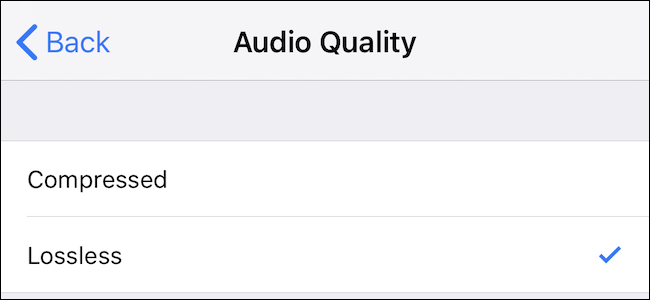
Your iPhone’s Voice Memos app records audio in a compressed format by default, saving storage space on your iPhone but reducing the recording quality. You can switch to a lossless mode for maximum fidelity.
iPhone的Voice Memos应用程序默认情况下以压缩格式录制音频,从而节省了iPhone上的存储空间,但降低了录制质量。 您可以切换到无损模式以获得最大保真度。
Your iPhone, by default, records voice memos in a compressed format. However, if that doesn’t cut the mustard for you, there is an option to switch over to a lossless recording instead. It’s not clear what file format your iPhone uses here, but suffice it to say it’s going to take up more space than a compressed AAC file. Bear that in mind, but considering most voice memos are probably pretty short, we don’t think it’ll be of huge impact.
您的iPhone默认情况下以压缩格式记录语音备忘录。 但是,如果这对您没有帮助,那么您可以选择切换到无损录制。 目前尚不清楚您的iPhone在这里使用哪种文件格式,但是是否足以说明它比压缩的AAC文件要占用更多的空间。 请记住这一点,但是考虑到大多数语音备忘录可能都很短,我们认为这不会产生很大的影响。
如何选择无损录音 (How to Choose Lossless Recordings)
As always with iOS, the setting that we are looking for is in the Settings app. Open it and tap “Voice Memos” to get started.
与iOS一样,我们正在寻找的设置位于“设置”应用中。 打开它,然后点击“语音备忘录”开始使用。
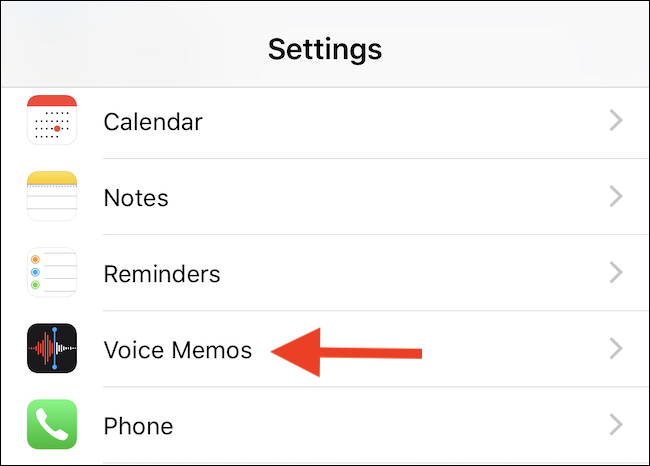
Next, tap “Audio Quality” towards the bottom of the screen.
接下来,点击屏幕底部的“音频质量”。
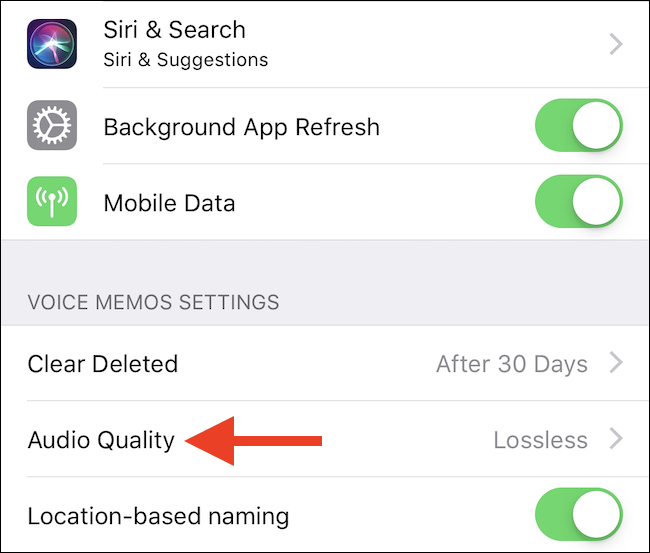
The next screen offers two options. Tap “Lossless” for the best sound quality from your recordings. If space is your main concern however, we’d suggest sticking with “Compressed” and leaving everything as it is.
下一个屏幕提供两个选项。 点按“无损”以获得录音中的最佳音质。 但是,如果空间是您主要关心的问题,我们建议您坚持使用“压缩”并保留所有内容。
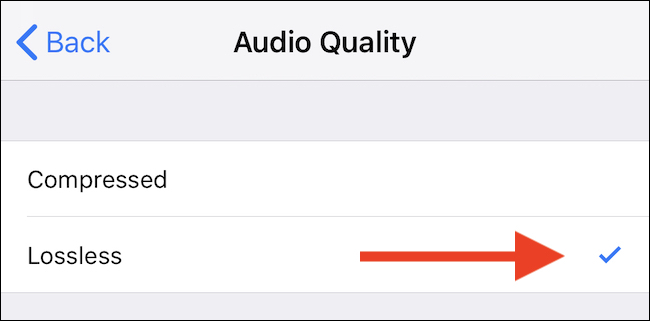







 本文介绍如何在iPhone上通过切换至无损模式来提高语音备忘录的录音质量,尽管这会占用更多存储空间,但对于追求音质的用户来说是个不错的选择。
本文介绍如何在iPhone上通过切换至无损模式来提高语音备忘录的录音质量,尽管这会占用更多存储空间,但对于追求音质的用户来说是个不错的选择。

















 被折叠的 条评论
为什么被折叠?
被折叠的 条评论
为什么被折叠?








