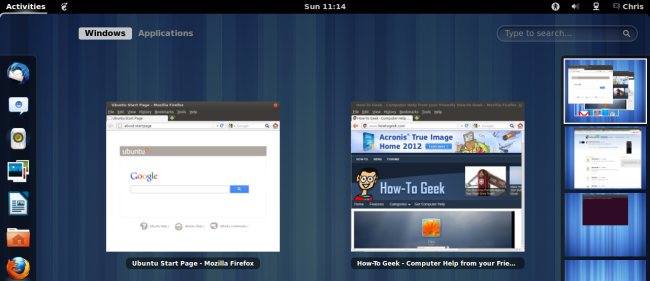
Give GNOME Shell a spin if you’re looking for a slick, new Linux desktop environment. It’s similar to Unity in some ways, but more flexible in others – GNOME Shell supports extensions, which can add missing features.
如果您正在寻找一个新的光滑Linux桌面环境,请尝试一下GNOME Shell。 它在某些方面类似于Unity,但在其他方面更灵活-GNOME Shell支持扩展,这些扩展可以添加缺少的功能。
GNOME Shell is the default interface in GNOME 3, and it’s a clear break from GNOME 2. To try GNOME Shell without installing anything on your current system, use the Ubuntu GNOME Shell Remix live CD.
GNOME Shell是GNOME 3的默认界面,与GNOME 2明显不同。要在不安装GNOME Shell的情况下使用当前系统,请使用Ubuntu GNOME Shell Remix live CD。
安装 (Installation)
GNOME Shell is available in the Ubuntu Software Center, so you don’t have to do anything special to install it. Just search for and install the gnome-shell package
Ubuntu软件中心提供了GNOME Shell,因此您无需执行任何特殊操作即可安装它。 只需搜索并安装gnome-shell软件包

You can also install GNOME Shell from the terminal with the following command:
您也可以使用以下命令从终端安装GNOME Shell:
sudo apt-get install gnome-shell
sudo apt-get安装gnome-shell
在登录 (Logging In)
To access GNOME Shell, sign out of your current desktop. From the login screen, click the little button next to your name to reveal the session options.
要访问GNOME Shell,请退出当前桌面。 在登录屏幕上,单击名称旁边的小按钮以显示会话选项。
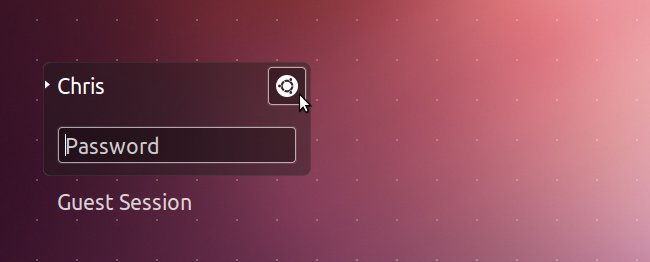
Select the GNOME option in the menu and log in with your password.
在菜单中选择GNOME选项,然后使用密码登录。
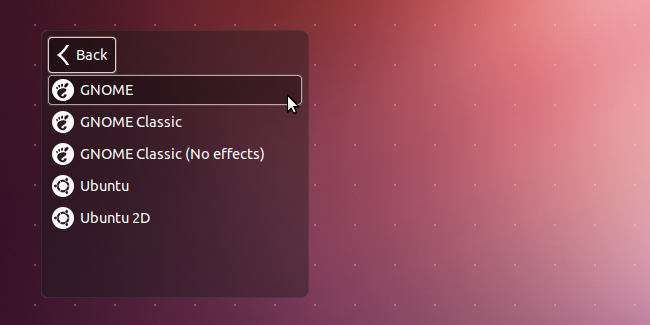
台式机 (The Desktop)
GNOME Shell’s desktop includes a minimal interface with just a top bar. By default, there’s no way to launch applications or view open windows without pulling up the Activities screen. Of course, the standard Alt-Tab keyboard shortcut works.
GNOME Shell的桌面包括一个最小的界面,只有一个顶部栏。 默认情况下,不拉出“活动”屏幕就无法启动应用程序或查看打开的窗口。 当然,可以使用标准的Alt-Tab键盘快捷键。
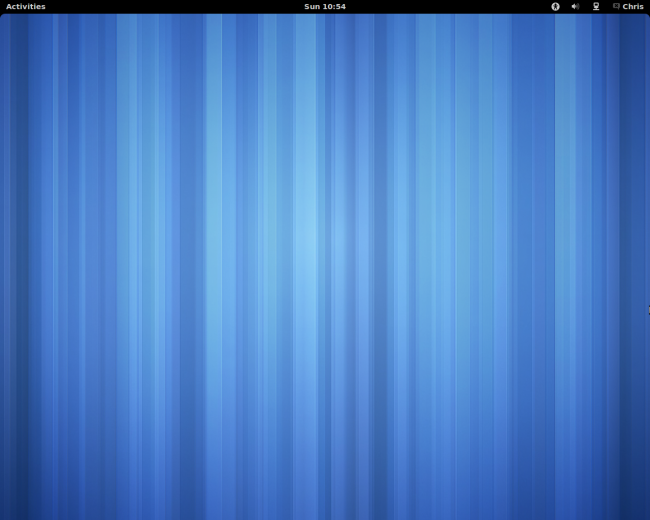
The items on the top bar work similarly to the ones in Unity. Extensions can also add their own options to this bar.
顶部栏上的项目与Unity中的项目类似。 扩展程序也可以在此栏中添加自己的选项。
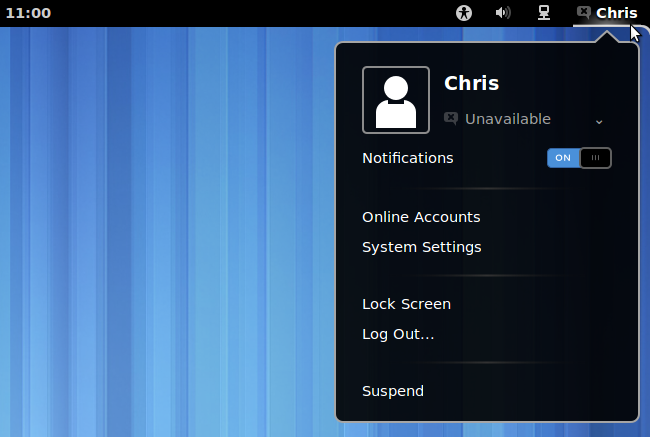
Unlike Unity, GNOME Shell doesn’t use a global menu bar. The menu bar stays in each application’s window. Of course, you can also disable the global menu bar in Unity.
与Unity不同,GNOME Shell不使用全局菜单栏。 菜单栏位于每个应用程序的窗口中。 当然,您也可以在Unity中禁用全局菜单栏 。
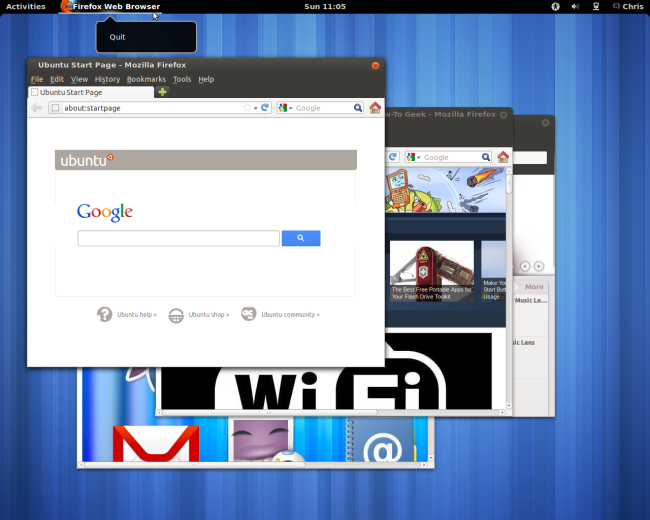
活动项目 (Activities)
Click the Activities button on the top bar to pull up the activities overview. You can also press the Windows (or Super) key on your keyboard or just move the mouse cursor to the top left corner of the screen, which functions as a “hot corner.”
单击顶部栏上的“活动”按钮以拉出活动概述。 您还可以按键盘上的Windows(或Super)键,或仅将鼠标光标移动到屏幕的左上角(用作“热角”)。
The applications bar, known as the dash, only appears on the activities screen. You can also browse and search for applications here.
应用程序栏(称为破折号)仅出现在活动屏幕上。 您也可以在此处浏览和搜索应用程序。
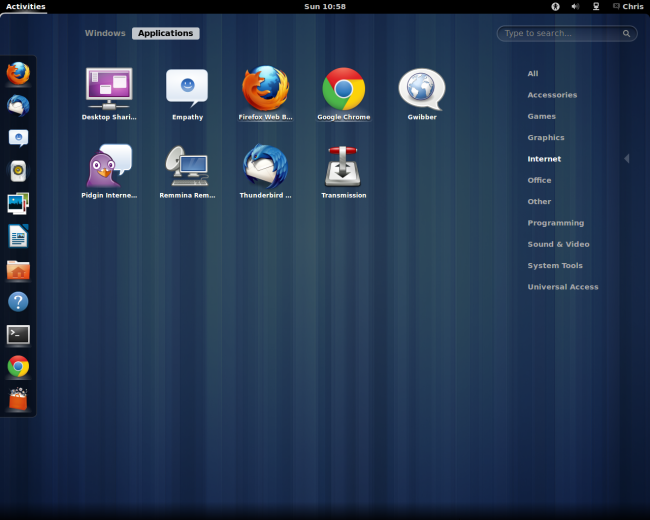
From the Windows tab, you can view your open windows. It only shows windows on the current workspace.
在Windows选项卡中,您可以查看打开的窗口。 它仅显示当前工作空间上的窗口。
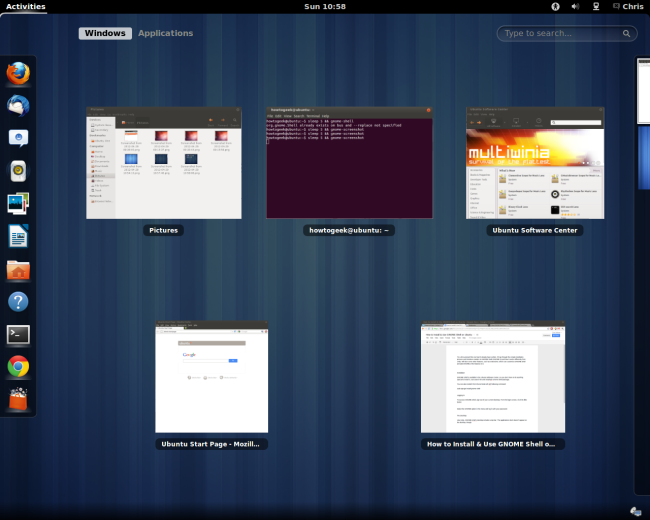
Drag and drop windows to move them between workspaces. You can also switch between workspaces with the Ctrl-Alt-Up/Down keyboard shortcuts, or use the Shift-Ctrl-Alt-Up/Down keyboard shortcuts to move the current window between workspaces.
拖放窗口以在工作空间之间移动它们。 您还可以使用Ctrl-Alt-Up / Down键盘快捷键在工作区之间切换,或使用Shift-Ctrl-Alt-Up / Down键盘快捷键在工作区之间移动当前窗口。
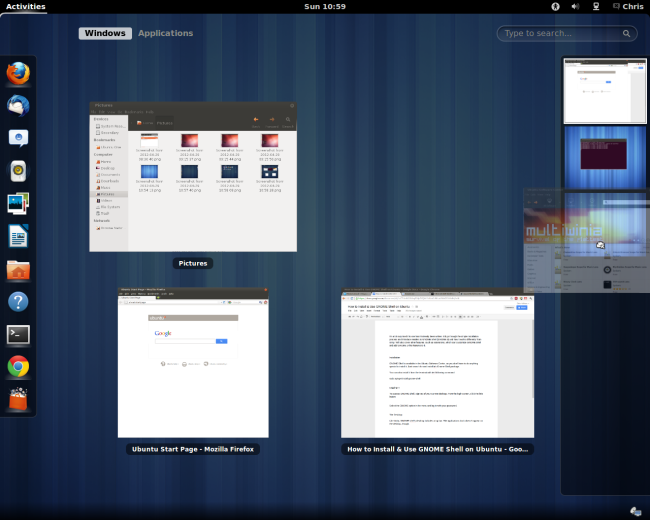
Unity’s embrace of workspaces in the activities overview is a key difference from Unity. If you use workspaces, you may appreciate it – people that don’t use workspaces may dislike the importance placed on workspace window management.
活动概述中Unity对工作区的接受是与Unity的主要区别。 如果使用工作区,您可能会感激不使用工作区的人可能不喜欢工作区窗口管理的重要性。
GNOME Shell also differs from previous versions of GNOME by placing more of an emphasis on applications instead of just windows. Where each open window once took up a place on the GNOME taskbar, the activities overview now groups windows by application.
GNOME Shell与GNOME的早期版本不同,它更加强调应用程序而不是Windows。 现在每个打开的窗口都在GNOME任务栏上占据了一个位置,现在活动概述按应用程序对窗口进行分组。

扩展名 (Extensions)
GNOME Shell’s included extensions system allows you to customize it and add features that you miss from other desktops. The GNOME Shell extensions website hosts a variety of extensions, which you can install with just a few clicks.
GNOME Shell附带的扩展系统使您可以对其进行自定义,并添加其他台式机缺少的功能。 GNOME Shell扩展网站上提供了各种扩展,您只需单击几下即可安装。
For example, the Applications Menu extension adds a GNOME 2-style applications men to the top bar.
例如,“ 应用程序菜单”扩展名将GNOME 2样式的应用程序添加到顶部栏中。
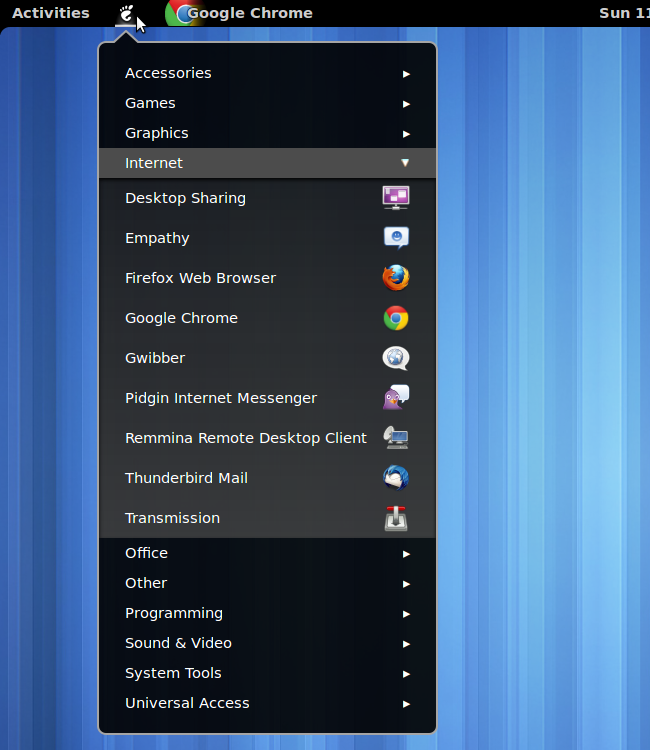
If you’re looking for a more traditional desktop, try the Cinnamon desktop or MATE, a fork of GNOME 2.
如果您正在寻找更传统的桌面,请尝试Cinnamon桌面或GNOME 2的MATE 。
翻译自: https://www.howtogeek.com/112620/how-to-install-use-gnome-shell-on-ubuntu/
























 被折叠的 条评论
为什么被折叠?
被折叠的 条评论
为什么被折叠?








