
Task Manager is an indispensable tool in Windows 10, and it’s good to keep it handy while troubleshooting your PC. With one simple setting, Task Manager will always remain visible on screen—no matter how many windows you have open. Here’s how.
任务管理器是Windows 10中必不可少的工具,在对PC进行故障排除时,最好随手携带。 通过一个简单的设置,无论您打开了多少窗口,任务管理器都将始终在屏幕上可见。 这是如何做。
First, we need to bring up Task Manager. In Windows 10, right-click the taskbar, and select “Task Manager” from the menu that pops up.
首先,我们需要启动任务管理器。 在Windows 10中,右键单击任务栏,然后从弹出的菜单中选择“任务管理器”。
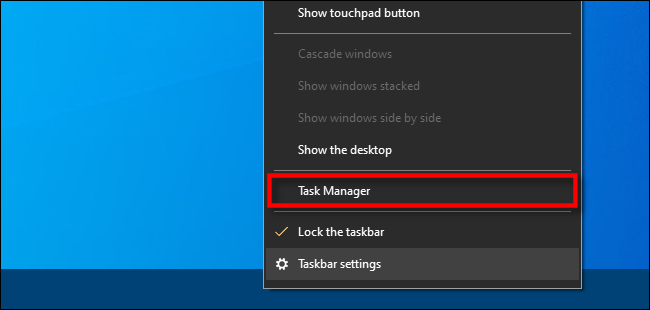
If you see the simple Task Manager interface, click “More Details” at the bottom of the window.
如果您看到简单的任务管理器界面,请单击窗口底部的“更多详细信息”。

In the full Task Manager window, click Options > Always on Top to activate always-on-top mode. A checkbox will appear to the left of the option.
在完整的任务管理器窗口中,单击选项>始终在顶部以激活始终在顶部模式。 该选项的左侧将出现一个复选框。

After that, the Task Manager window will always stay on top of all open windows.
之后,“任务管理器”窗口将始终位于所有打开的窗口的顶部。
The feature will stay activated even if you close Task Manager and reopen it again. And if you’d like to disable the “Always on Top” feature later, simply uncheck the item in the “Options” menu. Very handy!
即使关闭任务管理器并再次将其重新打开,该功能也将保持激活状态。 而且,如果您以后想禁用“始终位于最前面”功能,只需取消选中“选项”菜单中的项目即可。 非常便利!
翻译自: https://www.howtogeek.com/685550/how-to-turn-on-always-on-top-for-windows-10s-task-manager/





















 4777
4777

 被折叠的 条评论
为什么被折叠?
被折叠的 条评论
为什么被折叠?








