After reformatting your computer’s hard drive and doing clean install of Windows XP, using the Files and Settings Transfer Wizard utility built into XP makes the process easy. Also, if you have purchased a new computer you can transfer your files and settings to the new machine. In Part 1 I will go through saving your files and settings from your old machine.
重新格式化计算机的硬盘驱动器并进行Windows XP的全新安装后,使用XP内置的“文件和设置传输向导”实用工具可使此过程变得容易。 另外,如果您购买了新计算机,则可以将文件和设置转移到新计算机上。 在第1部分中,我将通过旧计算机保存文件和设置。
It is important to use the same version of Migwiz.exe which each machine. If you use different versions the file you create with the wizard will not be recognized. To verify I have the same version, I will use the XP installation disc on both machines to access FAST. You will also want media to save the FAST file. The resulting folder with be similar to USMT2.UNC and the file will be something similar to IMG00001.DAT.
重要的是,每台计算机都使用相同版本的Migwiz.exe。 如果使用其他版本,则无法识别使用向导创建的文件。 为了验证我具有相同的版本,我将使用两台计算机上的XP安装光盘来访问FAST。 您还将希望媒体保存FAST文件。 生成的文件夹类似于USMT2.UNC ,文件将类似于IMG00001.DAT。
On the old computer click Start Programs Accessories System Tools File and Settings Transfer Wizard
在旧计算机上,单击“开始”,然后单击“程序”,然后单击“附件”,然后单击“系统工具”,然后单击“文件和设置转移向导”。
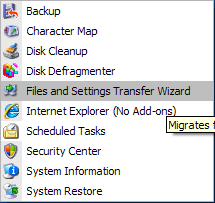
The FAST Wizard opens up. Click Next.
FAST向导打开。 点击下一步。

Since we are saving the settings from the old computer make sure “Old computer” is selected and click Next.
由于我们正在从旧计算机中保存设置,因此请确保已选择“旧计算机”,然后单击“下一步”。
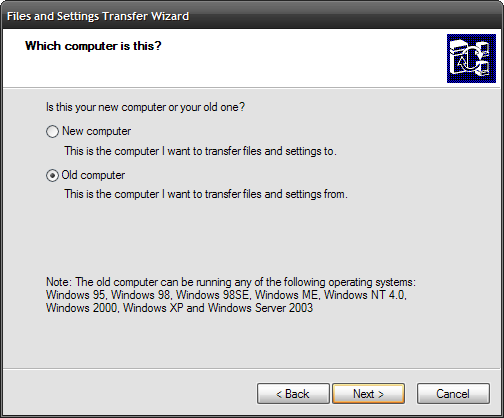
If you’re on a network browse to a dedicated share to store the backup. You can also use CD, DVD, or directly connect.
如果您在网络上,请浏览至专用共享以存储备份。 您也可以使用CD,DVD或直接连接。

Now we can choose to transfer settings, files, or both. I also check the box “Let me select a custom list of ….” this way I can delete unneeded files and settings. This will make the transfer faster. If you are not sure what you need or don’t just stick with the default settings. Click Next.
现在,我们可以选择传输设置,文件或两者。 我还要选中“让我选择…的自定义列表”框。 这样,我可以删除不需要的文件和设置。 这将使传输速度更快。 如果您不确定自己需要什么,或者不只是坚持使用默认设置。 点击下一步。
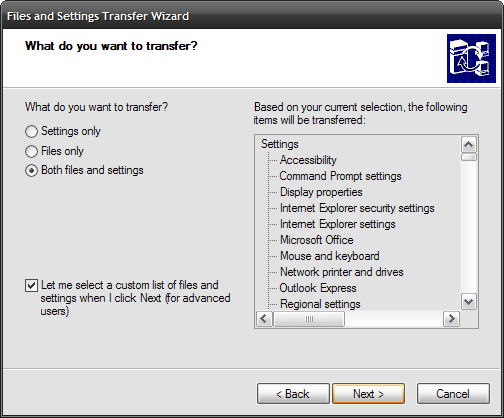
Here I can choose what settings and files to keep or delete. When finished click on Next.
在这里,我可以选择保留或删除哪些设置和文件。 完成后,单击“下一步”。
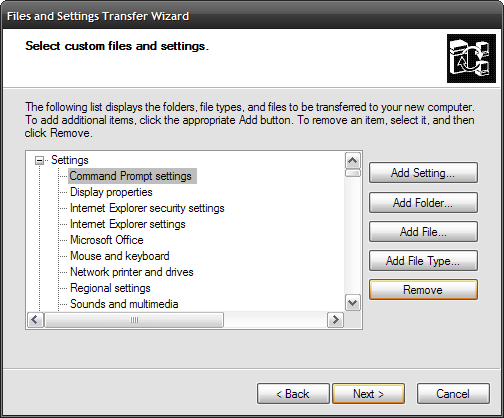
The Wizard begins the process of transferring the files and settings to the location I provided earlier. This may take a while depending on the amount of data and the speed of your network.
向导开始将文件和设置传输到我之前提供的位置的过程。 这可能需要一段时间,具体取决于数据量和网络速度。
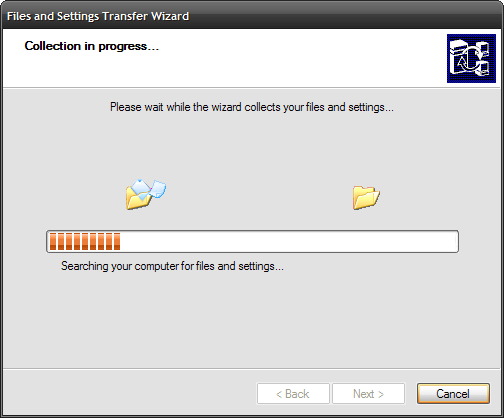
After the FAST wizard has completed you can just click on the Finish button.
FAST向导完成后,您只需单击“完成”按钮。

As I mentioned above, I use the same Windows XP installation disc to verify I have the same version of Migwiz.exe on both machines. So simply pop in the XP disc with the computer on and a menu pops up. Choose “Perform additional tasks”.
如上所述,我使用相同的Windows XP安装光盘来验证两台计算机上是否具有相同版本的Migwiz.exe。 因此,只需在计算机打开的情况下弹出XP光盘,然后弹出菜单。 选择“执行其他任务”。
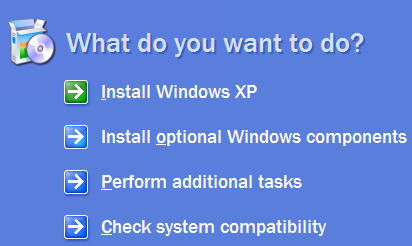
Next choose “Transfer files and settings”. This will bring up the FAST wizard just as though you were browsing to it.
接下来选择“传输文件和设置”。 这将弹出FAST向导,就像您正在浏览它一样。
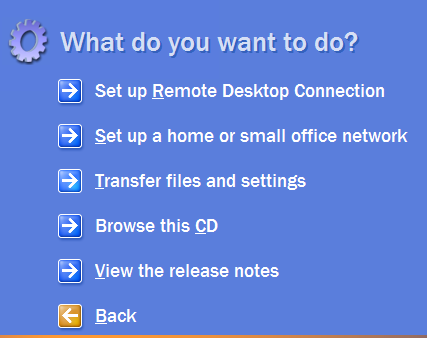
Later this week I will go over transferring your saved FAST file onto the new machine!
本周晚些时候,我将继续将您保存的FAST文件转移到新计算机上!





















 8805
8805

 被折叠的 条评论
为什么被折叠?
被折叠的 条评论
为什么被折叠?








