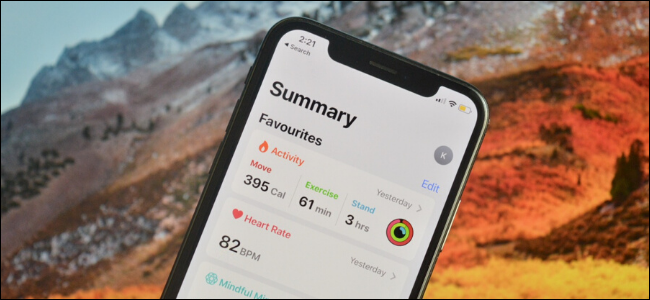
The new Health app on iPhone (introduced in iOS 13) focuses on providing deeper insights using your health data in a dynamic summary view. But if you want some consistency, here’s how you can customize the Favorites section in the Summary tab.
iPhone上的新Health应用程序 ( iOS 13中引入 )专注于在动态摘要视图中使用您的健康数据提供更深入的见解。 但是,如果要保持一致性,可以使用以下方法自定义“摘要”选项卡中的“收藏夹”部分。
When you open the “Health” app, you’ll see two tabs: Summary and Browse. The Summary tab (which replaces the old Today view) is a feed that’s broken down in a couple of sections like Favorites, Highlights, Health Recommendations, Apps, and more.
当您打开“健康”应用程序时,您会看到两个标签:“摘要”和“浏览”。 摘要选项卡(代替了旧的今日视图)是一个提要,该提要分为几个部分,如“收藏夹”,“突出显示”,“健康建议”,“应用程序”等。
If you want to view all data, you can go to the Browse tab. Here, select a category to view all activity for the day.
如果要查看所有数据,可以转到“浏览”选项卡。 在这里,选择一个类别以查看当天的所有活动。

While the Summary tab is dynamic (it updates with new information using the connected devices and time of the day), one thing that you have some control over is the Favorites section. Although you can add or remove some data types, sadly, you can’t reorder them.
“摘要”选项卡是动态的(它使用连接的设备和一天中的时间更新新信息),但您可以控制的一件事是“收藏夹”部分。 尽管您可以添加或删除某些数据类型,但遗憾的是,您无法对其重新排序。
To customize the Favorites section, go to the “Summary” tab.
要自定义“收藏夹”部分,请转到“摘要”标签。
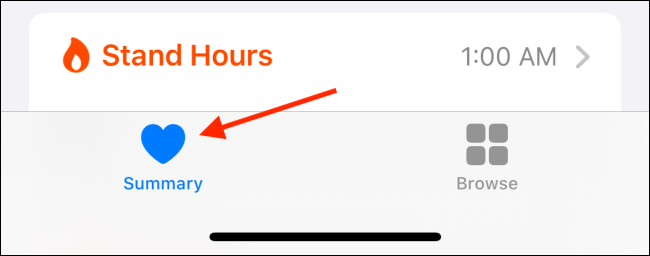
Tap on the “Edit” button next to the “Favorites” heading.
点击“收藏夹”标题旁边的“编辑”按钮。
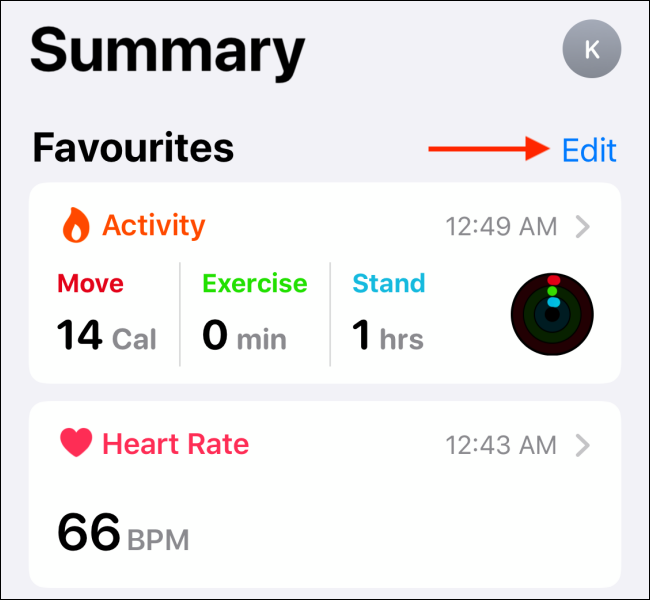
Here, from the “Existing Data” tab, take a look at all the available data types. You’ll see that each data type has a Star icon next to it.
在这里,从“现有数据”选项卡中查看所有可用的数据类型。 您会看到每种数据类型旁边都有一个星形图标。
You can tap on the Star icon to enable or disable the data type in the Favorites section. Once you’re done customizing, tap on the “Done” button.
您可以在“收藏夹”部分中点击“星形”图标以启用或禁用数据类型。 完成自定义后,点击“完成”按钮。
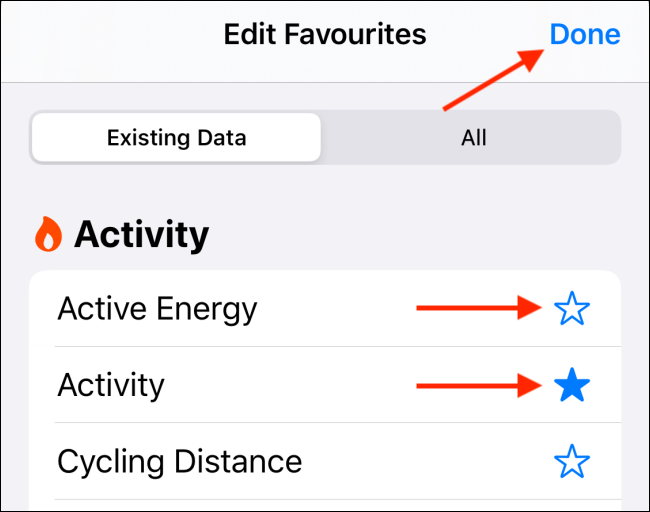
When you come back to the Summary view, you’ll see the activity data you’ve marked as a favorite.
返回到“摘要”视图时,您将看到已标记为收藏夹的活动数据。
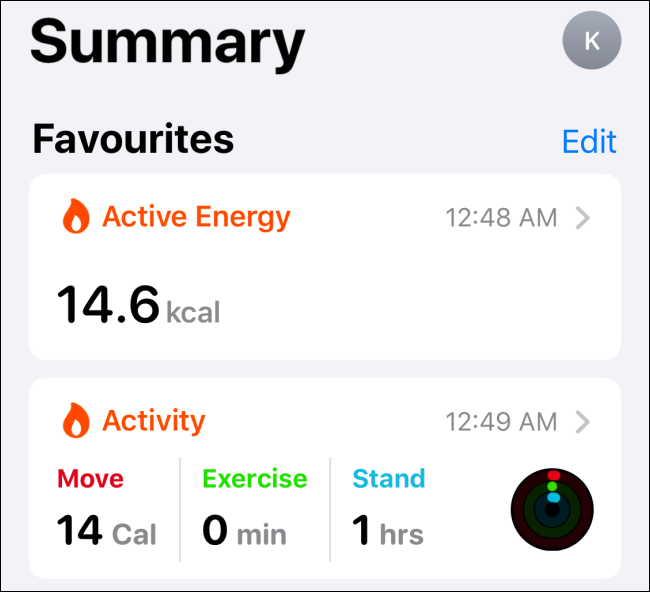
If you’re new to the Health app, you should start by setting up your Medical ID, which will be useful in emergencies.
如果您不熟悉“健康”应用程序,则应首先设置您的Medical ID ,这对紧急情况很有用。
翻译自: https://www.howtogeek.com/669637/how-to-customize-the-summary-tab-in-the-iphones-health-app/





















 2673
2673

 被折叠的 条评论
为什么被折叠?
被折叠的 条评论
为什么被折叠?








