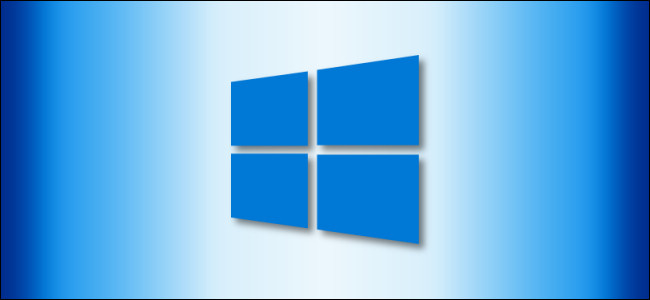
Windows can use multiple displays in several ways, extending or duplicating your primary monitor. You can even turn off your primary monitor. Here’s how to change secondary display settings with a simple keyboard shortcut.
Windows可以多种方式使用多个显示器,以扩展或复制主显示器。 您甚至可以关闭主显示器。 这是使用简单的键盘快捷键更改辅助显示设置的方法。
使用Windows + P“项目”菜单 (Using the Windows + P “Project” Menu)
To quickly change how Windows 10 handles multiple displays, press Windows + P.
若要快速更改Windows 10处理多个显示的方式,请按Windows +P。
A dark-gray menu titled “Project” will pop up on the right part of your screen. (That’s “project” as in projector, not “project” as in a task people work on together.)
标题为“项目”的深灰色菜单将在屏幕的右侧弹出。 (这是在投影机中的“项目”,而不是在人们共同完成的任务中的“项目”。)

From here, you can use the mouse or cursor keys and Enter to choose the option you’d like. Here’s what the options do:
在这里,您可以使用鼠标或光标键,然后按Enter键选择所需的选项。 以下是这些选项的作用:
PC screen only: This mode only shows video on the primary display, even if a second one is connected.
仅PC屏幕 :即使连接了第二个屏幕,此模式也只能在主显示屏上显示视频。
Duplicate: This mode duplicates the video output from the primary display onto a second display, which can be ideal for presentations.
复制:此模式将视频从主显示器复制到第二个显示器,非常适合演示。
Extend: This mode extends the desktop across as many displays as you have connected. It stitches them all into one large virtual desktop, and you can move windows between them.
扩展:此模式可将桌面扩展到连接的所有显示器。 它将它们全部缝合到一个大的虚拟桌面中,您可以在它们之间移动窗口 。
Second screen only: This mode only shows video on the second display, while the primary display remains blank and unused.
仅第二屏幕:此模式仅在第二显示屏上显示视频,而主显示屏保持空白且未使用。

何时使用每个项目选项的示例 (Examples of When to Use Each Project Option)
With the options listed above in mind, let’s take a look at four common multiple display scenarios and examine how these options can help:
考虑到上面列出的选项,让我们看一下四种常见的多显示场景,并研究这些选项如何提供帮助:
Scenario 1: PowerPoint Presentation
方案1:PowerPoint演示文稿
You have a laptop connected to a digital projector in a lecture hall, business meeting, or church, and you’d like to display the contents of your screen through the projector. In this case, you’d want to choose Duplicate mode from the Windows+P Project menu. Next, start up your presentation program as usual, and the audience will see exactly what you see on your computer screen.
您在演讲厅,商务会议或教堂中将一台笔记本电脑连接到数字投影仪,并希望通过该投影仪显示屏幕内容。 在这种情况下,您想从Windows + P Project菜单中选择Duplicate模式。 接下来,像往常一样启动演示程序,观众将在计算机屏幕上看到您所看到的确切内容。
Scenario 2: Desktop Power User
方案2:桌面高级用户
You have two or more monitors to give you more screen real estate for productivity purposes, such as software development, video editing, stock trading, or music production. In this case, you’d want to use the Extend mode from the Windows+P Project menu, so you can see as much information as possible at once. You can even move windows between monitors with a keyboard shortcut.
您有两个或多个监视器,以便为生产力目的(例如软件开发,视频编辑,股票交易或音乐制作) 提供更多屏幕空间 。 在这种情况下,您想使用Windows + P Project菜单中的Extend模式,这样您可以一次看到尽可能多的信息。 您甚至可以使用键盘快捷键在监视器之间移动窗口 。
Scenario 3: Laptop Monitor Replacement
方案3:更换笔记本电脑显示器
You have a work laptop that you’d like to use at home with a large monitor, but you don’t need the laptop’s built-in display. You can even configure the laptop to stay running with the lid closed, and use an external keyboard and a mouse. In this case, you’d want to pick Second screen only mode from the Windows + P Project menu.
您有一台想在家里使用大型显示器的办公笔记本电脑,但不需要笔记本电脑的内置显示器。 您甚至可以配置笔记本电脑使其在关闭机盖的情况下保持运行,并使用外部键盘和鼠标。 在这种情况下,您想从Windows + P Project菜单中选择“ 仅第二屏”模式。
Scenario 4: Family Movie Night
方案4:家庭电影之夜
It’s movie night, and you have a new video projector that you’d like to use to watch a film from your PC. In this case, you can use Duplicate or Second screen only mode from the Windows + P Project menu. If the projector has a different native resolution than your display, then “Second screen only” may work better because Windows will adapt the output perfectly to the projector instead of trying to stretch your primary display’s resolution to fit.
这是电影之夜,您有一台新的视频投影仪,您想用它来从PC 上观看电影 。 在这种情况下,您可以从Windows + P项目菜单使用“ 重复”或“ 仅第二屏幕”模式。 如果投影仪的本机分辨率与显示器不同,则“仅第二屏”可能会更好,因为Windows会将输出完美地适配到投影仪,而不是尝试扩展主显示器的分辨率以适合。
更多多显示器提示 (More Multi-Display Tips)
If you don’t have a spare monitor but have a PC with a built-in display, you can potentially use it as second monitor with a wireless technology called Miracast built into Windows 10. And, for more info on working productively with multiple-monitor setups, check out our in-depth guide to taking advantage of dual monitors. Have fun, and enjoy the view!
如果您没有备用显示器,但有一台带有内置显示器的PC,则可以将其用作Windows 10中内置的名为Miracast的无线技术的第二台显示器。有关更多信息,请参见显示器设置, 请查看我们的深入指南以充分利用双显示器 。 玩得开心,欣赏美景!
翻译自: https://www.howtogeek.com/664234/how-to-control-what-multiple-displays-do-on-windows-10/























 1526
1526

 被折叠的 条评论
为什么被折叠?
被折叠的 条评论
为什么被折叠?








