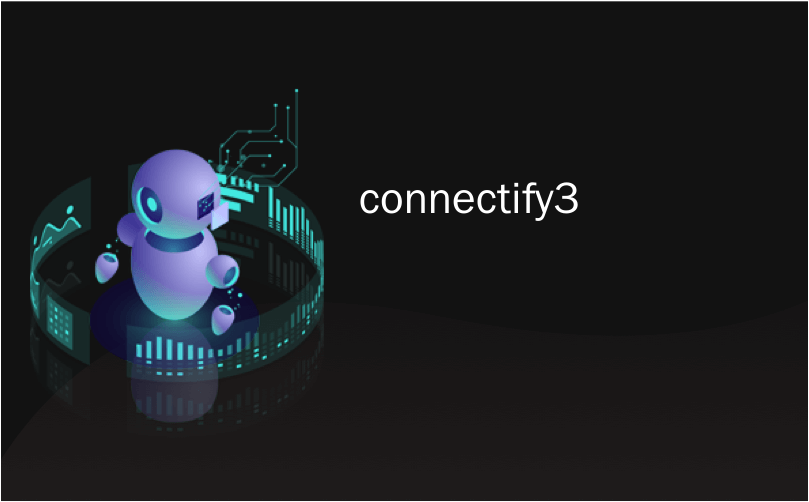
connectify3
In some computing situations, you might need to create a WiFi hotspot quickly so other wireless devices can use an Internet connection. Today we take a look at Connectify which easily turns your Windows 7 machine into an instant WiFi hotspot.
在某些计算情况下,您可能需要快速创建WiFi热点,以便其他无线设备可以使用Internet连接。 今天,我们来看看Connectify,它可以轻松将Windows 7计算机变成即时WiFi热点。
You might be at a location where there is only one Ethernet connection available (hotel room, office or meeting room etc.) and you need to share the Internet connection with other people or devices. Connectify is a free utility which is light on system resources and makes it easy for you to set up your Windows 7 machine as a secure WiFi hotspot.
您可能位于只有一个以太网连接可用的位置(酒店房间,办公室或会议室等),并且需要与其他人或设备共享Internet连接。 Connectify是一个免费实用程序,它可以利用系统资源,使您可以轻松地将Windows 7计算机设置为安全的WiFi热点。
Note: Connectify only works with Windows 7 Home and above, Starter is not supported.
注意:Connectify仅适用于Windows 7 Home及更高版本,不支持Starter。
Connectify
Connectify
Installation is quick and easy, and once complete, you can access Connectify from the icon in the Taskbar.
安装快速简便,一旦完成,您就可以从任务栏中的图标访问Connectify。
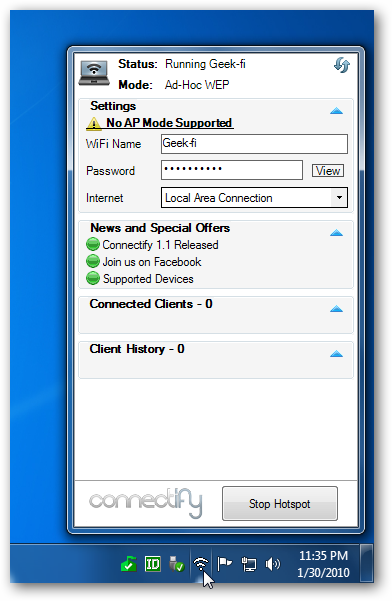
Under settings, type in a name for the WiFi network, a password to access it, then decide the type of internet connection you want to share. It allows LAN, VirtualBox Host-Only, Wireless Network Connection, and no Internet sharing. When you’re ready, click on the Start Hotspot button.
在“设置”下,键入WiFi网络的名称,访问它的密码,然后确定要共享的Internet连接的类型。 它允许LAN,仅VirtualBox主机,无线网络连接以及没有Internet共享。 准备就绪后,单击“ 开始热点”按钮。
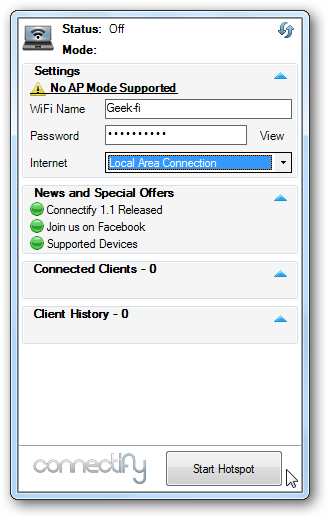
Now you’ll see it running and can begin connecting your other wireless computers and/or devices.
现在,您将看到它正在运行,并且可以开始连接其他无线计算机和/或设备。

Now that Connectify is running on the Windows 7 laptop, In this example we go over to an XP laptop and connect it. Open up Wireless Networks and you’ll see the new hotspot we just created that you can connect to.
现在Connectify可以在Windows 7笔记本电脑上运行,在此示例中,我们转到XP笔记本电脑并进行连接。 打开“无线网络”,您会看到我们刚刚创建的新热点,可以连接到该热点。
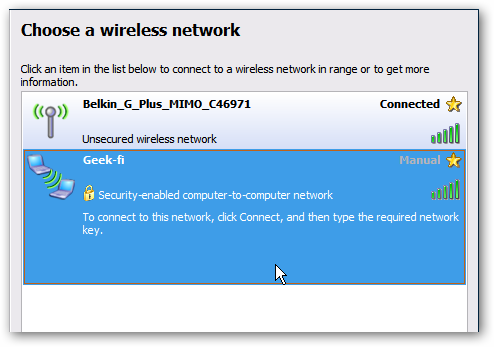
You’ll be prompted to enter in the Network Key (password) you set in Connectify twice, then click on Connect.
系统将提示您输入在Connectify中设置的网络密钥(密码)两次,然后单击“连接”。
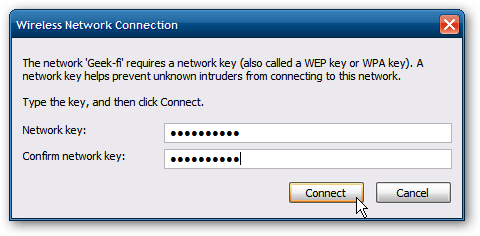
Wait for a moment while a network address is acquired…
正在获取网络地址,请稍等...
![sshot-2010-01-31-[21-54-44] sshot-2010-01-31-[21-54-44]](https://i-blog.csdnimg.cn/blog_migrate/76047a499f54a70f9501ce652986752b.png)
Here you can see the XP machine is connected to the Geek-fi network we created on the Windows 7 machine.
在这里,您可以看到XP机器已连接到我们在Windows 7机器上创建的Geek-fi网络。
![sshot-2010-01-31-[00-21-21] sshot-2010-01-31-[00-21-21]](https://i-blog.csdnimg.cn/blog_migrate/850e1f94fb04eccf5ed6e00970a160a5.png)
When you go back to the Windows 7 machine you can see the device(s) connected. It also keeps track of devices that were previously connected as well.
当您返回Windows 7计算机时,您可以看到已连接的设备。 它还跟踪以前连接的设备。
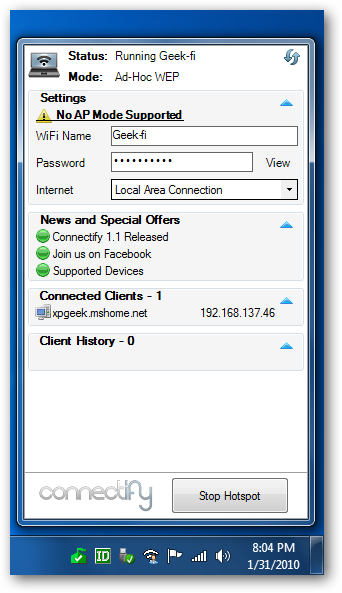
Right click on the Connectify icon in the tray to get different options for running it.
右键单击任务栏中的Connectify图标,以获取运行它的其他选项。
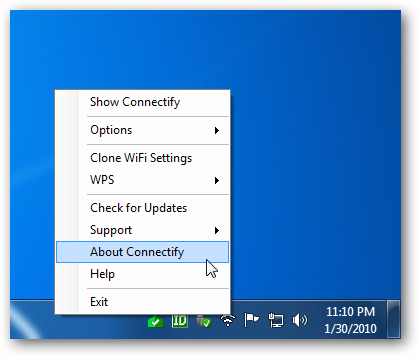
In our tests, the signal strength and connection speed was adequate, but may be a bit slower than your used to. Results will vary based on the type of hardware you have sending and receiving the signal. Overall though, if you need to create a Hotspot in a pinch, Connectify is more than capable. If you’re looking for an easy way to share your Windows 7 wireless connection with other devices, and want it to be secure, Connectify get’s the job done.
在我们的测试中,信号强度和连接速度是足够的,但可能会比以前慢一些。 结果将根据您发送和接收信号的硬件类型而有所不同。 总体而言,如果您需要紧急创建一个Hotspot,则Connectify的功能不胜枚举。 如果您正在寻找一种与其他设备共享Windows 7无线连接的简单方法,并且希望它是安全的,那么Connectify可以完成您的工作。
翻译自: https://www.howtogeek.com/howto/9739/turn-your-windows-7-laptop-into-a-wifi-hotspot-with-connectify/
connectify3





















 554
554

 被折叠的 条评论
为什么被折叠?
被折叠的 条评论
为什么被折叠?








