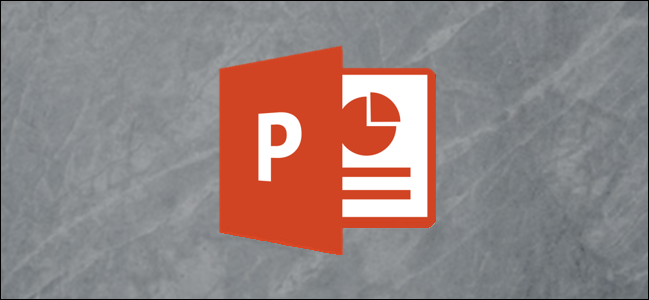
PowerPoint gives you complete customization over shapes—merging shapes, changing the curvature of a shape’s lines, and even drawing your own. If you want to do the latter, here’s how.
PowerPoint为您提供了对形状的完全自定义- 合并形状 ,更改形状线的曲率,甚至绘制自己的形状。 如果要执行后者,请按以下步骤操作。
在PowerPoint中绘制形状 (Draw a Shape in PowerPoint)
If you can’t find the shape you’re looking for, then you can draw your own. To do this, head over to the “Insert” tab and then click the “Shapes” button.<








 本文介绍了如何在Microsoft PowerPoint中绘制和编辑自由形状。你可以通过自由形状工具绘制直线和曲线,或者使用自由曲线工具模拟手写效果。若形状不满意,可编辑点来调整形状和线条曲率。
本文介绍了如何在Microsoft PowerPoint中绘制和编辑自由形状。你可以通过自由形状工具绘制直线和曲线,或者使用自由曲线工具模拟手写效果。若形状不满意,可编辑点来调整形状和线条曲率。
 最低0.47元/天 解锁文章
最低0.47元/天 解锁文章















 4405
4405

 被折叠的 条评论
为什么被折叠?
被折叠的 条评论
为什么被折叠?








