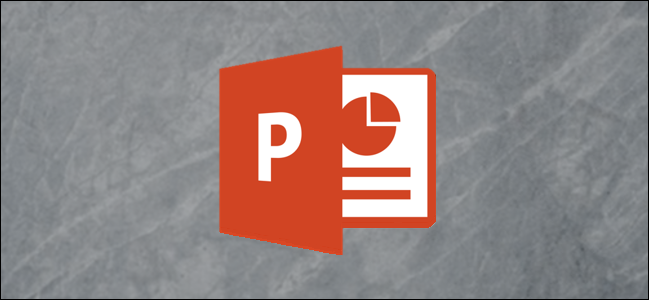
PowerPoint gives you pretty good editing control over shapes you insert into a presentation. Whether you want to merge two shapes or change a shape using its edit points, PowerPoint has a way.
PowerPoint为您提供了对插入演示文稿中的形状的很好的编辑控制。 无论您是要合并两个形状还是要使用其编辑点更改形状,PowerPoint都有一种方法。
First, open PowerPoint and select the shape that you want to change. If you don’t already have a shape inserted in your presentation, you can do so by going to Insert > Shapes > Select Shape. In this example, we’ll be using an isosceles triangle.
首先,打开PowerPoint并选择要更改的形状。 如果您的演示文稿中尚未插入形状,则可以转到“插入”>“形状”>“选择形状”。 在此示例中,我们将使用等腰三角形。

Once you’ve selected your shape, you’ll notice a new “Shape Format” tab appear. Go ahead and select it.
选择形状后,您会注意到出现了一个新的“形状格式”标签。 继续选择它。

Next, head over to the “Insert Shapes” group and click the “Edit Shape” button.
接下来,转到“插入形状”组,然后单击“编辑形状”按钮。

A drop-down menu will appear. From the menu, select the “Edit Points” command.
将会出现一个下拉菜单。 从菜单中选择“编辑点”命令。

Now, to change the shape, click and drag the black edit points to the desired location.
现在,要更改形状,请单击并将黑色编辑点拖到所需位置。

You may have noticed a few white edit points appear, as well. You can use these to change the curvature of the line between two black edit points.
您可能已经注意到,也会出现一些白色编辑点。 您可以使用它们来更改两个黑色编辑点之间的线的曲率。

This will allow you to change the structure of your shape completely. It’s a simple technique, but it can yield some interesting results.
这将使您可以完全改变形状的结构。 这是一种简单的技术,但可以产生一些有趣的结果。
翻译自: https://www.howtogeek.com/428221/how-to-change-a-shape-using-edit-points-in-microsoft-powerpoint/







 本文介绍了在Microsoft PowerPoint中如何通过编辑点来修改和调整已插入的形状。首先选择形状,然后在“形状格式”选项卡中点击“编辑形状”,选择“编辑点”命令。接着,你可以拖动黑色编辑点改变形状结构,甚至利用白色编辑点调整线条曲率,实现对形状的完全定制。这是一个简单而实用的技术,能帮助你创建出独特的演示文稿元素。
本文介绍了在Microsoft PowerPoint中如何通过编辑点来修改和调整已插入的形状。首先选择形状,然后在“形状格式”选项卡中点击“编辑形状”,选择“编辑点”命令。接着,你可以拖动黑色编辑点改变形状结构,甚至利用白色编辑点调整线条曲率,实现对形状的完全定制。这是一个简单而实用的技术,能帮助你创建出独特的演示文稿元素。
















 1337
1337

 被折叠的 条评论
为什么被折叠?
被折叠的 条评论
为什么被折叠?








